Network. Avigilon H3-B2, H3-DO1, H3-DC1, ENC-4P-H264, H3-B1, H3-D1, H3-DP1
Add to My manuals26 Pages
advertisement
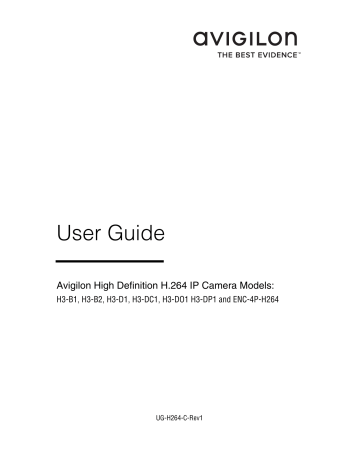
3. Select the Disable camera status LEDs check box to disable the LEDs located on the device.
4. Click Apply .
Network
On the Network page, you can change how the device connects to the server network and choose how the device keeps time.
NOTE: You can only set the HTTPS port, the RTSP port, and the
NTP Server in the camera web interface.
1. In the Address and Hostname area, select how the device obtains an IP address:
• Obtain an IP address automatically: select this option to connect to the network through an automatically assigned IP address.
The IP address is obtained from a DHCP server. If it can not, the IP address will default to addresses in the
169.254.x.x range.
• Use the following IP address: select this option to manually assign a static IP address.
Enter the IP Address , Subnet Mask , and the Default
Gateway you want to use.
2. If you need to customize the hostname, enter it in the
Hostname field.
3. In the Control Ports area, you can specify which control ports are used to access the device. You can enter any port number between 1 and 65534. The default port numbers are:
• HTTP Port: 80
• HTTPS Port: 443
• RTSP Port: 554
4. In the NTP Server area, select how the device keeps time.
7
advertisement
Related manuals
advertisement
Table of contents
- 5 Introduction
- 5 System Requirements
- 6 Accessing the Camera Web Interface
- 7 Live View
- 7 Using the Camera Zoom and Focus Controls
- 8 Using Camera Presets
- 8 Using the Encoder PTZ Controls
- 10 Setup
- 10 General
- 11 Network
- 12 Image and Display
- 15 Compression and Image Rate
- 16 Configuring RTSP Stream URI
- 17 Motion Detection
- 18 Privacy Zones
- 19 Digital Inputs and Outputs
- 20 Microphone
- 20 Speaker
- 21 Users
- 21 Adding a User
- 22 Editing Users and Passwords
- 22 System
- 23 Upgrading the Camera Firmware
- 23 Device Log
- 24 Encoder
- 24 Selecting a Port or Channel Option
- 24 Enabling Video Input Termination
- 24 Setting Up PTZ