advertisement
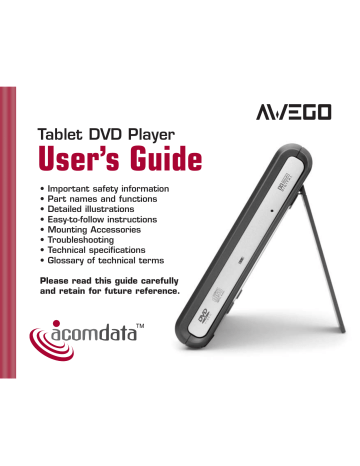
34
6. To exit the SETUP screen, press the SETUP button.
VIDEO MENU OPTIONS
Submenu
TV Shape*
TV System
Options
4:3 Pan & Scan
4:3 LetterBox
16:9
NTSC
Brightness
Edges
Video Output
PAL
Auto
On
Off
Off
Sharpen
Soften
CVBS (Composite Video)†
*Selecting different aspect ratios may have no effect on
the image displayed on your TV.
† Composite Video is the only option available.
Audio Menu
1. With the Audio menu open, use the Up and Down CURSOR buttons to select the menu item you wish to change.
As you scroll through the items, the current setting for that item is highlighted.
2. Press the ENTER button repeatedly to toggle through the options for that menu item.
3. Once you make your selection, use the Up and Down CURSOR buttons to select another menu item, or press the Up CURSOR button repeatedly until you exist the Audio menu.
4. To exit the SETUP screen, press the SETUP button.
U
SING THE
S
ETUP
S
CREEN
The Setup Screen allows you to customize the operation of your AWEGO
Player by selecting settings from various menus. The menus are Language,
Video, Audio, and Parental Lock.
The Language menu allows you to select languages for subtitles, audio, and other functions.
The Video and Audio menus are used to select the settings needed for proper connection to a TV/home theater system.
Parental Lock allows you to restrict what movies your children may watch.
The Setup Screen appears with tabs for Language, Video, Audio, and
Parental Lock.
2. To highlight a tab, use the Left and Right CURSOR buttons.
3. When the correct tab is highlighted, press the ENTER button to open that menu.
Opening the Setup Screen
1. With playback stopped, press the
SETUP button on the Remote
Controller.
31
advertisement
Related manuals
advertisement
Table of contents
- 29 TV/Home Theater System
- 29 Connecting to a TV
- 30 with a Built-in Decoder
- 31 Digital Amplifiers
- 32 Active Speaker System
- 33 Using the Setup Screen
- 33 Opening the Setup Screen
- 34 Language Menu
- 35 Video Menu
- 36 Audio Menu
- 38 Parental Lock
- 39 Playing Discs
- 39 Loading a Disc
- 40 Playback
- 41 Displaying a Disc’s Menu
- 41 Removing a Disc
- 41 Removing a Disc with no Power
- 41 Turning off the Power
- 42 LCD Modes
- 42 Aspect Ratio
- 42 Brightness
- 43 Color Saturation
- 43 Reverse View
- 44 Playback Functions
- 44 Pausing Playback
- 44 Chapter or Track
- 44 Resume Play Function
- 45 Scanning Forward or Backward
- 45 Slow Motion Playback
- 45 Single-Frame Advance
- 45 Searches
- 46 Repeat Play
- 46 Using “in” and “out” Points
- 47 Angles
- 47 Video Zoom
- 47 Video Enhance
- 48 6-Band Equalizer