- Computers & electronics
- Telecom & navigation
- Mobile phones
- Kyocera International
- OVFKWC-K33B04
- User manual
advertisement
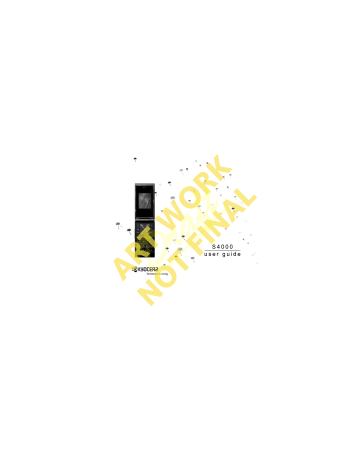
4 T
EXT
E
NTRY
You can enter letters, numbers, and symbols in contacts, text messages, and your banner.???
Text entry modes
The current text entry mode (and capitalization setting, when applicable) are indicated by icons.
√ kìãÄÉêë=låäó : numbers only mode.
√ ^ÇÇ=póãÄçä : symbol mode.
kçíÉW
The mode you start in depends on the task you are doing. For example, when entering a phone number, you are in numbers only mode.
When entering a name for a contact, you are in normal alpha mode.
Chars: 152
Send To:
Message:
Enter numbers
√
To enter a number while in numbers only mode, press a number key once.
√
To enter a number while in normal alpha or rapid mode, press and hold a number key until the number appears on the screen.
Send Options
The text entry screen has the following features:
NK depending on your service.
Draft
OK
Text entry fields.
PK
Current capitalization setting.
QK
Current text entry mode.
Enter words letter by letter
NK
Press a key once for the first letter, twice for the second letter, and so on.
OK
Wait for the cursor to move right and enter the next letter.
kçíÉW
To enter a space, press the pé~ÅÉ=@ key.
Enter words quickly
When you press a series of keys using rapid mode, your phone checks its dictionary and
There are six text entry modes:
√ fåëÉêí=nìáÅâqÉñí : quick text mode.
√ `~ëÉ=`Ü~åÖÉ : case change mode.
√ kçêã~ä=^äéÜ~ : normal alpha mode.
√ o~éáÇ=båíêó : rapid entry mode.
guesses at the word you are trying to spell.
NK
For each letter of the word you want, press the key once. For example, to enter the word
“any” press the O > S > V keys.
User Guide 13
advertisement
Related manuals
advertisement
Table of contents
- 9 Phone battery
- 10 Phone overview
- 14 Main menu
- 14 Basic navigation
- 15 Guide conventions
- 16 Powering up
- 16 Making phone calls
- 16 Answering phone calls
- 17 Ending phone calls
- 17 Verifying your phone number
- 17 Activating voice dialing
- 18 Volume control
- 18 Hold call
- 18 Speed dialing
- 18 1-Touch dialing
- 19 Voicemail
- 19 Data and fax calls
- 19 Roaming calls
- 20 Emergency services
- 20 Airplane mode
- 21 Text entry modes
- 22 Text entry quick reference
- 24 Call lists
- 25 Call timers
- 26 Viewing Contacts list
- 26 Adding contacts
- 27 Working with contacts
- 30 Contact groups
- 31 Searching contacts
- 31 Contacts count
- 32 Accessing folders
- 32 Browsing images
- 32 Browsing sounds
- 33 Menu options
- 34 Bluetooth®
- 36 Sounds
- 37 Display
- 39 Convenience
- 41 Accessories
- 42 Voice Features
- 44 Network
- 46 Security
- 47 Phone information
- 48 Text messages
- 49 Multimedia messages
- 52 Erase messages
- 52 Working with messages
- 54 Message settings
- 57 Taking a picture
- 57 Camera mode options
- 58 Camera indicators and icons
- 59 Voice memo
- 59 Scheduler
- 61 Alarm clock
- 62 Tip calculator
- 62 Calculator
- 63 Timer
- 63 Stopwatch
- 63 World clock
- 64 Launching Browser
- 64 Using Web menu options
- 65 Searching for Web site
- 65 Using bookmark
- 65 Checking Browser Alerts
- 65 Web Alert
- 66 Using Downloads
- 66 Downloading an application
- 67 Opening an application
- 67 Viewing application details
- 67 Removing an application
- 67 Disabling an application
- 67 Checking available memory
- 68 Voice dial list
- 68 Voice commands
- 70 Customer support
- 71 Qualified service
- 71 Phone accessories
- 71 Become a product evaluator
- 74 Index
- 74 Numerics
- 74 A
- 74 B
- 74 C
- 75 D
- 75 E
- 75 F
- 75 G
- 75 H
- 75 I
- 76 K
- 76 L
- 76 M
- 76 N
- 76 O
- 76 P
- 77 Q
- 77 R
- 77 S
- 77 T
- 78 V
- 78 W