- Computers & electronics
- Telecom & navigation
- Mobile phones
- Kyocera International
- OVFKWC-K33B04
- User manual
advertisement
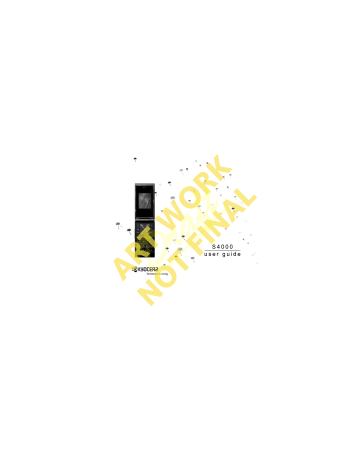
14
OK
If the word doesn’t match what you want, press the M=kÉñí key to check other word matches.
PK
When you see the word you want, press the pé~ÅÉ=@ key.
To change text entry modes, press and hold the pÜáÑí=G key until the icon for your desired mode appears at the top of the screen. You can also select léíáçåë and a different mode.
Capitalization
Enter symbols
You can change capitalization at any time while entering text. Simply press the pÜáÑí=G key to choose upper or lower case while in normal alpha mode.
While entering text in normal alpha mode, you can enter symbols by pressing the N key until you see the symbol you want. Using this method, you have access to the following symbols:
Text entry quick reference
K = ] = \ = > = J = I = C = W = Ú
This table gives instructions for entering letters,
To access the full set of symbols: numbers, and symbols.
NK
From the text entry screen, select léíáçåë >
^ÇÇ=póãÄçä .
OK
Scroll up or down to view the list of symbols.
PK
Press the number key corresponding to the symbol to enter it.
Change default text entry mode
creating a text message. For more information,
Draft
see “Default text” on page 47.
Change modes
Sometimes you need to change modes. For example, to enter numbers in an email address while in normal alpha mode, you must change to numbers only mode, enter the numbers, and then change back to normal alpha mode to complete the address.
Text entry quick reference
qçKK båíÉê=~=äÉííÉê aç=íÜáëKKK
Use normal alpha mode and press a key until you see your desired letter.
For more options, see “Text entry modes” on page 13.
båíÉê=~=åìãÄÉê båíÉê=~=ëóãÄçä
Use numbers only mode and press a key. For more options, see “Text entry modes” on page 13.
In either normal alpha mode, press the N key until you find your desired
symbol. For more options, see “Text entry modes” on page 13.
Press the pé~ÅÉ=@
key.
Press the
_~Åâ
key.
båíÉê=~=ëé~ÅÉ bê~ëÉ=~=ÅÜ~ê~ÅíÉê bê~ëÉ=~ää=ÅÜ~ê~ÅíÉêë jçîÉ=Åìêëçê=êáÖÜí=çê=äÉÑí jçîÉ=Åìêëçê=ìé=çê=Ççïå
Press and hold the _~Åâ key.
Scroll left or right.
Scroll up or down.
`Ü~åÖÉ=íÉñí=Éåíêó=ãçÇÉë
`~éáí~äáòÉ=~åó=äÉííÉê içïÉêÅ~ëÉ=~åó=äÉííÉê fåáíá~ä=Å~éë pÉäÉÅí=ëçÑí=çéíáçåë=çå=ëÅêÉÉå
Press and hold the pÜáÑí=G key.
In normal alpha mode, press the pÜáÑí=G key. Choose uppercase.
Draft pÜáÑí=G pÜáÑí=G
key. Choose lowercase.
key. Choose sentence case.
Press the appropriate left or right softkey.
User Guide 15
advertisement
Related manuals
advertisement
Table of contents
- 9 Phone battery
- 10 Phone overview
- 14 Main menu
- 14 Basic navigation
- 15 Guide conventions
- 16 Powering up
- 16 Making phone calls
- 16 Answering phone calls
- 17 Ending phone calls
- 17 Verifying your phone number
- 17 Activating voice dialing
- 18 Volume control
- 18 Hold call
- 18 Speed dialing
- 18 1-Touch dialing
- 19 Voicemail
- 19 Data and fax calls
- 19 Roaming calls
- 20 Emergency services
- 20 Airplane mode
- 21 Text entry modes
- 22 Text entry quick reference
- 24 Call lists
- 25 Call timers
- 26 Viewing Contacts list
- 26 Adding contacts
- 27 Working with contacts
- 30 Contact groups
- 31 Searching contacts
- 31 Contacts count
- 32 Accessing folders
- 32 Browsing images
- 32 Browsing sounds
- 33 Menu options
- 34 Bluetooth®
- 36 Sounds
- 37 Display
- 39 Convenience
- 41 Accessories
- 42 Voice Features
- 44 Network
- 46 Security
- 47 Phone information
- 48 Text messages
- 49 Multimedia messages
- 52 Erase messages
- 52 Working with messages
- 54 Message settings
- 57 Taking a picture
- 57 Camera mode options
- 58 Camera indicators and icons
- 59 Voice memo
- 59 Scheduler
- 61 Alarm clock
- 62 Tip calculator
- 62 Calculator
- 63 Timer
- 63 Stopwatch
- 63 World clock
- 64 Launching Browser
- 64 Using Web menu options
- 65 Searching for Web site
- 65 Using bookmark
- 65 Checking Browser Alerts
- 65 Web Alert
- 66 Using Downloads
- 66 Downloading an application
- 67 Opening an application
- 67 Viewing application details
- 67 Removing an application
- 67 Disabling an application
- 67 Checking available memory
- 68 Voice dial list
- 68 Voice commands
- 70 Customer support
- 71 Qualified service
- 71 Phone accessories
- 71 Become a product evaluator
- 74 Index
- 74 Numerics
- 74 A
- 74 B
- 74 C
- 75 D
- 75 E
- 75 F
- 75 G
- 75 H
- 75 I
- 76 K
- 76 L
- 76 M
- 76 N
- 76 O
- 76 P
- 77 Q
- 77 R
- 77 S
- 77 T
- 78 V
- 78 W