- Computers & electronics
- Audio & home theatre
- CD players
- Philips Consumer Lifestyle
- BOU-WAS5B
- User manual
Reset. Philips Consumer Lifestyle BOU-WAC5, BOU-WAC5B, BOU-WAS5, BOU-WAS5B
Add to My manuals46 Pages
advertisement
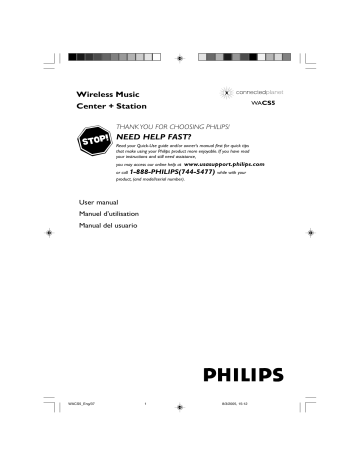
Reset
Reset
If desired, you can restore your Center or Station to their default setting (including the network setting).
1
Check the set is switched on (See Basic functions, Switching on/to standby and selecting functions, Switching to Eco power/ on )
2
On the remote control, press MENU to enter the MENU screen (or on Center, press and hold STOP • MENU )
3
Use the navigation controls
3 or
4 and
2 to enter Settings
4
Use the navigation controls
3 or
4 and
2 to enter Restore settings
5
Press 3 or 4 and 2 to select Yes
➜
The set is rebooted. Language selection screen appears.
6
Select your desired language: English, French,
Spanish, Dutch, Italian and German
➜
The set enters Installation Mode.
➜ The search for Center or Stations starts. The
Wi-Fi connection is being re-established.
If both Center and Stations are reset:
●
Do as you did in the first-time Wi-Fi connection
(see Installation, Set up Wi-Fi connection between Center and Station )
7
On Center, press STOP Ç to exit Installation
Mode when all the Stations are found
Helpful hints:
– To change your network settings, you need to reset your WA C5 Center (see Connect your PC,
Custom Installation ).
If the Center is reset and Stations are not reset:
●
On the Stations, enter Installation Mode by:
a. Remove the Station’s power plug and then,
connect it to the power supply again.
➜
“ Connecting to Center ” appears b. Press MENU or STOP to enter the selection
screen of Installation Mode and Select
Server
c. Use the navigation controls 3 or 4 and 2 to
select Installation Mode
If a Station is reset and the Center is not:
● On the Center, select HD mode and then, enter
Installation Mode by: a. Press MENU .
b. Use the navigation controls
3 or
4 and
2
to
enter Station Mgnt menu c. In Station Mgnt menu, use the
navigation controls
3 or
4 and
2
to select
Add New Station
➜ Searching for Stations starts.
WACS5_Eng/37 41 8/3/2005, 15:13
Specifications
WACS5_Eng/37 42 8/3/2005, 15:13
Troubleshooting
WARNING
Under no circumstances should you try to repair the system yourself, as this will invalidate the warranty. Do not open the system as there is a risk of electric shock.
If a fault occurs, first check the points listed below before taking the system for repair. If you are unable to remedy a problem by following these hints, consult your dealer or
Philips for help.
Problem
Wi-Fi connection:
Solution
During the first-time setup, Station’s display shows “Searching for Center”.
✔
✔
✔
Check you have placed the Center and Station side by side on a flat and firm surface
Check you have connected the Center to power supply
When adding a new station, check your center is in Installation mode (See HD , Station management )
I get interference on my wireless (WiFi) link between center and station.
The WA CS 5 operate in the 2.4GHz radio frequency spectrum. Many other household/IT devices also operate in the frequency spectrum, for example: microwave ovens, Dect phones, bluetooth devices like bluetooth headphones, computer mouse, wireless routers, cordless phones, WiFi compatible printers, PDAs.
These devices can interfere with the WiFi link between Center and Station, resulting in such interference as the pause during playback , the set’s slow response to your operation. The severity of interference varies depending on the extent of radiation from the device and the strength of Wi-Fi signals in the position.
✔
✔
✔
✔
✔
If you are playing the set, stop playback and take the appropriate measures as follows:
Keep the Center or Station at least 3 meters away from such devices.
Use the WEP key when connecting your
Center and Station to an existing wireless PC network. See the manual Connect to your PC.
Change the operating channel of your Center and Station when connecting them to an existing wireless PC network. To learn about how to change channels, see the manual Connect to your PC.
If possible, change the operating channels of the other Wi-Fi devices at your home.
Turn the devices in different directions to
minimize interference.
Remote control:
When I am using the Center’s 2-way remote control, it starts to show
"connecting ....connecting" on the display endlessly.
When you read this message on the 2-way remote control, there could be the following interference on your remote control:
1) interference signals from the Plasma TV screen
(if this device is turned on);
2) conflicting IR signals from a nearby WAS5
Station
✔
✔
Check your plasma TV is turned off
Check you have placed two IR operated devices
( Station) in separate rooms wherever possible.
WACS5_Eng/37 43 8/3/2005, 15:13
Troubleshooting
Stations react when you operate
Center’s remote control
✔
✔
Center’s remote control is powerful enough to operate several Stations within certain distance or angle. Check you have placed the Stations in different rooms or place Stations in different angles
Use Station’s remote control or the controls on the set.
x flashes on the sychro display of Center’s remote control
✔ Signal error. Check you have pointed the remote control toward the IR area of the set you wish to operate
After the set is switched on, nothing appears on the sychro display of Center’s remote control
✔ You switched on the set by using the control on the set instead of center’s remote control.
Press REFRESH on center’s remote control to synchronize its display.
The remote control does not function properly.
✔
✔
✔
✔
✔
Remove the protective plastic tab before using the Station’s remote control.
Reduce the distance between the remote control and the set.
Insert the batteries with their polarities
(+/– signs) aligned as indicated.
Replace the batteries.
Point the remote control directly towards the IR sensor.
CD
“No Disc”/ “Cannot read CD” is displayed
Sound cannot be heard or is of poor quality.
✔
✔
✔
✔
✔
Insert a suitable disc.
Check if the disc is inserted with graphics facing front
Wait until the moisture condensation at the lens has cleared.
Replace or clean the disc, see “Maintenance”.
Use a finalized CD-RW or CD-R.
✔
✔
✔
Adjust the volume.
Disconnect the headphones.
Switch off MUTE.
The disc skips tracks
Sound skips during MP3/WMA playback
✔
✔
Replace or clean disc
Switch off SHUFFLE
✔
✔
MP3 file made at compression level exceeding
320kbps. Use a lower compression level to rip audio CD tracks.
Replace or clean disc.
WACS5_Eng/37 44 8/3/2005, 15:13
PHILIPS LIMITED WARRANTY
One (1) Year Labor and Parts Repair (Facility)
PHILIPS CONSUMER ELECTRONICS warrants this product against defect in material or workmanship, subject to any conditions set forth as follows:
PROOF OF PURCHASE:
You must have proof of the date of purchase to receive warranted repair on the product. A sales receipt or other document showing the product and the date that you purchased the product as well as the authorized retailer included, is considered such proof.
SHIP-IN WARRANTY
For Ship-In warranty repair, ship the product to a Philips authorized service facility for repair in its original carton and packing material. If you do not have the original carton or packing material, have your product professionally packed for shipping. Ship product via a traceable carrier.When it is necessary for you to ship the product to Philips for repair, you will pay the shipping cost for shipment to Philips. Philips will pay the shipping costs when returning the product to you.
COVERAGE:
(If this product is determined to be defective)
TO OBTAIN WARRANTY SERVICE IN THE U.S.A.,
PUERTO RICO, OR U.S.VIRGIN ISLANDS…
Contact Philips Customer Care Center at:
1-888-PHILIPS (1-888-744-5477)
LABOR: For a period of one (1) year from the date of purchase,
Philips will repair or replace the product, at its option, at no charge, or pay the labor charges to the Philips authorized repair facility (see warranty service phone numbers in next column).
After the period of one (1) year, Philips will no longer be responsible for charges incurred.
TO OBTAIN WARRANTY SERVICE IN CANADA…
1-800-661-6162 (French Speaking)
1-888-PHILIPS (1-888-744-5477) (English or Spanish
Speaking)
PARTS: For a period of one (1) year from the date of purchase,
Philips will supply, at no charge, new or rebuilt replacement parts in exchange for defective parts. Philips authorized repair facility will provide removal and installation of the part under the specified labor warranty.
REPAIR OR REPLACEMENT AS PROVIDED UNDER THIS
WARRANTY IS THE EXCLUSIVE REMEDY FOR THE CON-
SUMER. PHILIPS SHALL NOT BE LIABLE FOR ANY INCIDEN-
TAL OR CONSEQUENTIAL DAMAGES FOR BREACH OF
ANY EXPRESS OR IMPLIED WARRANTY ON THIS PROD-
UCT. EXCEPT TO THE EXTENT PROHIBITED BY APPLICABLE
LAW, ANY IMPLIED WARRANTY OF MERCHANTABILITY OR
FITNESS FOR A PARTICULAR PURPOSE ON THIS PRODUCT
IS LIMITED IN DURATION TO THE DURATION OF THIS
WARRANTY.
EXCLUDED FROM WARRANTY COVERAGE
Your warranty does not cover:
• Labor charges for installation or setup of the product, adjustment of customer controls on the product, and installation or repair of antenna systems outside of the product.
• Product repair and/or part replacement because of improper installation, connections to improper voltage supply, abuse, neglect, misuse, accident, unauthorized repair or other cause not within the control of Philips.
• A product that requires modification or adaptation to enable it to operate in any country other than the country for which it was designed, manufactured, approved and/or authorized, or repair of products damaged by these modifications.
• Damage occurring to product during shipping when improperly packaged or cost associated with packaging.
• Product lost in shipment and no signature verification of receipt can be provided.
• A product used for commercial or institutional purposes
(including but not limited to rental purposes).
• Products sold AS IS or RENEWED.
Some states do not allow the exclusions or limitation of incidental or consequential damages, or allow limitations on how long an implied warranty lasts, so the above limitations or exclusions may not apply to you. In addition, if you enter into a service contract agreement with the PHILIPS partnership within ninety (90) days of the date of sale, the limitation on how long an implied warranty lasts does not apply.
This warranty gives you specific legal rights. You may have other rights which vary from state/province to state/province.
Philips, P.O. Box 671539, Marietta, GA. 30006-0026
(Warranty: 4835 710 27100)
WACS5_Eng/37 45 8/3/2005, 15:13
End-User License Agreement USE OF THIS PRODUCT IMPLIES ACCEPTANCE OF
THE TERMS BELOW.
This product contains technology and data from Gracenote of Emeryville, California (“Gracenote”). The technology from Gracenote (the “Gracenote Embedded Software”) enables this product to do disc identification and obtain music-related information, including name, artist, track, and title information
(“Gracenote Data”), which is included on the Gracenote Database (the “Gracenote Database”).
You agree that you will use Gracenote Data, the Gracenote Database, and Embedded Software for your own personal non-commercial use only. You agree that you will access Gracenote Data only by means of the standard end user functions and features of this product. You agree not to assign, copy, transfer or transmit the Embedded Software or any Gracenote Data to any third party. YOU AGREE NOT TO USE
OR EXPLOIT GRACENOTE DATA, THE GRACENOTE DATABASE, OR GRACENOTE COMPONENT,
EXCEPT AS EXPRESSLY PERMITTED HEREIN.
You agree that your non-exclusive license to use the Gracenote Data, the Gracenote Database, and
Embedded Software will terminate if you violate these restrictions. If your license terminates, you agree to cease any and all use of the Gracenote Data, the Gracenote Database, and Gracenote Embedded
Software. Gracenote reserves all rights in the Gracenote Data, Gracenote Database, and Gracenote
Embedded Software, including all ownership rights. You agree that Gracenote may enforce its rights under this Agreement against you directly in its own name.
The Embedded Software and each item of Gracenote Data are licensed to you “AS IS.” Gracenote makes no representations or warranties, express or implied, regarding the accuracy of any Gracenote Data.
Gracenote reserves the right to delete data or to change data categories in any Data updates and for any cause that Gracenote deems sufficient. No warranty is made that the Embedded Software is error-free or that functioning of the Embedded Software will be uninterrupted. Gracenote is not obligated to provide you with any new enhanced or additional data types or categories that Gracenote may choose to provide in the future.
GRACENOTE DISCLAIMS ALL WARRANTIES EXPRESS OR IMPLIED, INCLUDING, BUT NOT
LIMITED TO, IMPLIED WARRANTIES OF MERCHANTABILITY, FITNESS FOR A PARTICULAR
PURPOSE, TITLE, AND NON-INFRINGEMENT. GRACENOTE DOES NOT WARRANT THE RESULTS
THAT WILL BE OBTAINED BY YOUR USE OF THE GRACENOTE COMPONENT OR ANY
GRACENOTE SERVER. IN NO CASE WILL GRACENOTE BE LIABLE FOR ANY CONSEQUENTIAL
OR INCIDENTAL DAMAGES OR FOR ANY LOST PROFITS OR LOST REVENUES.
Rev 2.1
WACS5_Eng/37 46 8/3/2005, 15:13
advertisement
Related manuals
advertisement
Table of contents
- 11 About WACS
- 11 Supplied accessories
- 12 Philips on-line support
- 13 Environmental information
- 13 Maintenance
- 13 Safety information
- 14 Controls on the Center
- 15 Controls on the Station
- 16 Center’s 2-way remote control
- 17 Station’s remote control
- 20 Placing Center and Station
- 20 between Center and Station
- 21 Rear connections
- 23 Using AC power
- 24 Using the remote control
- 24 Using the navigation controls
- 25 selecting functions
- 25 Switch to Eco power/ on
- 25 Auto-standby
- 25 Adjusting the brightness of blue indicator
- 26 Display adjustment
- 26 Selecting languages
- 27 Playing Harddisk(HD)
- 27 Selecting and searching
- 28 Different play modes: REPEAT, SHUFFLE
- 29 favorite music
- 29 Deleting a playlist, album or track
- 30 Building music library on Center
- 32 Display track information
- 32 Moving between Center and Station
- 34 Station mangagement
- 34 Information about your WACS
- 34 Firmware
- 36 Discs for playback
- 36 Playing discs
- 37 Selecting and searching
- 38 Different play modes: REPEAT, SHUFFLE
- 38 Display track information
- 39 Center only)
- 39 UPnP (on Station only)
- 40 SLEEP
- 41 Reset