Run Smart Setup Installation. Netgear EX3800 - AC750 WiFi Range Extender, EX3700, AC750 WiF, EX3700-100PES, Répéteur WiFi, EX3800-100PES AC750
Add to My manuals47 Pages
advertisement
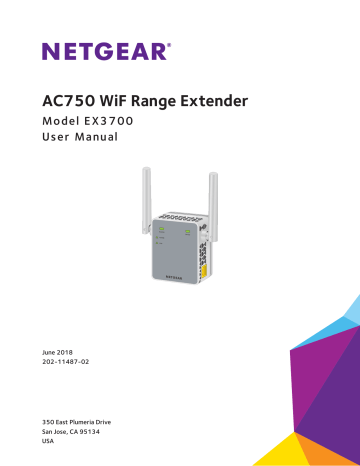
Run Smart Setup Installation
You can use Smart Setup to change the extender settings. This is an easy way to connect the extender to a different router or to change the extender WiFi network name (SSID) or WiFi password.
To run Smart Setup:
1. Use a WiFi network manager on a computer or WiFi device to find and connect to the new extended WiFi network.
After the connection with the computer or WiFi device is established, the Device Link LED lights solid green.
2. Launch a web browser.
3. Enter www.mywifiext.net
in the address field of the browser.
A login screen displays.
4. Enter your email address and password and click the LOG IN button.
The Status screen displays.
5. Click the SMART SETUP button.
The Welcome screen displays.
6. Click the WIFI RANGE EXTENDER button.
The extender scans for WiFi signals and finds the WiFi networks in your area and displays a list.
7. Select your WiFi network and click the NEXT button.
8. When prompted, enter the password to connect to your WiFi network and click the NEXT button.
A message displays when the extender connects to your existing router’s WiFi network.
9. Click the NEXT button.
The extender applies your settings to its WiFi network names and WiFi passwords.
During this change, the extender disconnects you from its WiFi network.
10. When prompted, connect your WiFi devices to the extender WiFi network and click the
CONTINUE button.
The registration screen displays.
11. Complete the registration fields and click the FINISH button to complete the setup.
If you do not want to register your extender, click the Skip Registration link. Note that you must register your extender before you can use NETGEAR telephone support.
The Status screen displays.
Get Started
17
3.
Extender Network Settings
This chapter covers the following topics:
•
•
Boost Your Video Streaming with FastLane Technology
•
•
•
Turn Off the SSID Broadcast to Create a Hidden Network
•
Disable or Enable the WiFi Radios
•
•
Use WPS to Add a Computer to the Extender’s WiFi Network
•
Deny Access to a Computer or WiFi Device
•
•
Change the Extender’s Device Name
•
Set Up the Extender to Use a Static IP Address
•
Use the Extender with MAC Filtering or Access Control
3
18
advertisement
Key Features
- 100 Mbit/s
- 10/100Base-T(X)
- Wi-Fi 750 Mbit/s Wi-Fi 5 (802.11ac), 802.11b, 802.11g, Wi-Fi 4 (802.11n)
- White
Related manuals
advertisement
Table of contents
- 6 Meet Your Extender
- 6 Front Panel
- 6 Side Panels
- 7 When to Use Your Extender
- 7 How the Extender Works
- 10 Install the WiFi Extender
- 10 Place the Extender and Apply Power
- 10 Connect to an Existing WiFi Network
- 13 Find the Best Location
- 14 Connect an Ethernet-Enabled Device
- 14 Use the Extender in Access Point Mode
- 16 Log In to the Extender After Installation
- 17 Run Smart Setup Installation
- 19 View Connected Devices
- 20 Boost Your Video Streaming with FastLane Technology
- 21 View WiFi Settings
- 22 Change the WiFi Network Name
- 22 Turn Off the SSID Broadcast to Create a Hidden Network
- 23 Disable or Enable the WiFi Radios
- 24 Change the WiFi Speed
- 25 Use WPS to Add a Computer to the Extender’s WiFi Network
- 26 Use WPS with the Push Button Method
- 26 Use WPS with the PIN Method
- 27 Deny Access to a Computer or WiFi Device
- 28 Set Up an Access Schedule
- 29 Change the Extender’s Device Name
- 30 Set Up the Extender to Use a Static IP Address
- 31 Use the Extender with MAC Filtering or Access Control
- 33 Change the Extender User Name and Password
- 34 Turn Password Protection Off and On
- 34 Recover a Forgotten User Name or Password
- 35 Automatically Adjust for Daylight Saving Time
- 35 Manually Set the Extender Clock
- 36 Back Up and Manage the Extender Configuration
- 36 Back Up the Configuration Settings
- 36 Restore the Configuration Settings
- 37 Return the Extender to Its Factory Default Settings
- 39 Update the Firmware
- 40 Restart the Extender Remotely
- 43 FAQs
- 43 Cannot Connect to the Extender
- 44 Cannot Join a WiFi Network and Receive an Error Message
- 46 Factory Default Settings
- 47 Technical and Environmental Specifications