Set Up an Access Schedule. Netgear EX3800 - AC750 WiFi Range Extender, EX3700, AC750 WiF, EX3700-100PES, Répéteur WiFi, EX3800-100PES AC750
Add to My manuals47 Pages
advertisement
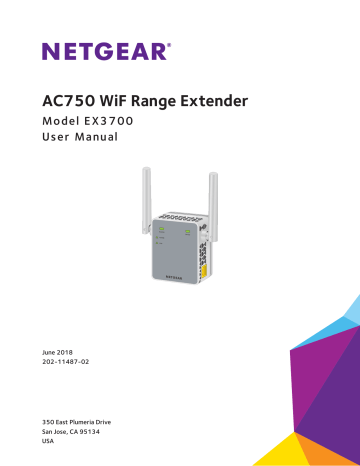
3. When prompted, enter your email address and password.
4. Click the Menu icon .
The extender menu displays.
5. Select Settings > Connected Devices .
6. In the WiFi Devices section, select the Enable Access Control check box.
The WiFi devices table displays the names and MAC addresses of WiFi devices that are connected to the extender.
7. Select the Deny check box for the device.
8. Click the SAVE button.
Your settings are saved and that device cannot connect to the extender’s WiFi network.
Set Up an Access Schedule
You can control access to all users during specific periods of the day. You can set up an access schedule that prevents Internet access through the extender network based on the times that you set.
To set up an access schedule:
1. On a computer or WiFi device that is connected to the extender network, launch a web browser.
2. In the address field of your browser, enter www.mywifiext.net
.
3. When prompted, enter your email address and password.
Extender Network Settings
28
advertisement
Key Features
- 100 Mbit/s
- 10/100Base-T(X)
- Wi-Fi 750 Mbit/s Wi-Fi 5 (802.11ac), 802.11b, 802.11g, Wi-Fi 4 (802.11n)
- White
Related manuals
advertisement
Table of contents
- 6 Meet Your Extender
- 6 Front Panel
- 6 Side Panels
- 7 When to Use Your Extender
- 7 How the Extender Works
- 10 Install the WiFi Extender
- 10 Place the Extender and Apply Power
- 10 Connect to an Existing WiFi Network
- 13 Find the Best Location
- 14 Connect an Ethernet-Enabled Device
- 14 Use the Extender in Access Point Mode
- 16 Log In to the Extender After Installation
- 17 Run Smart Setup Installation
- 19 View Connected Devices
- 20 Boost Your Video Streaming with FastLane Technology
- 21 View WiFi Settings
- 22 Change the WiFi Network Name
- 22 Turn Off the SSID Broadcast to Create a Hidden Network
- 23 Disable or Enable the WiFi Radios
- 24 Change the WiFi Speed
- 25 Use WPS to Add a Computer to the Extender’s WiFi Network
- 26 Use WPS with the Push Button Method
- 26 Use WPS with the PIN Method
- 27 Deny Access to a Computer or WiFi Device
- 28 Set Up an Access Schedule
- 29 Change the Extender’s Device Name
- 30 Set Up the Extender to Use a Static IP Address
- 31 Use the Extender with MAC Filtering or Access Control
- 33 Change the Extender User Name and Password
- 34 Turn Password Protection Off and On
- 34 Recover a Forgotten User Name or Password
- 35 Automatically Adjust for Daylight Saving Time
- 35 Manually Set the Extender Clock
- 36 Back Up and Manage the Extender Configuration
- 36 Back Up the Configuration Settings
- 36 Restore the Configuration Settings
- 37 Return the Extender to Its Factory Default Settings
- 39 Update the Firmware
- 40 Restart the Extender Remotely
- 43 FAQs
- 43 Cannot Connect to the Extender
- 44 Cannot Join a WiFi Network and Receive an Error Message
- 46 Factory Default Settings
- 47 Technical and Environmental Specifications