advertisement
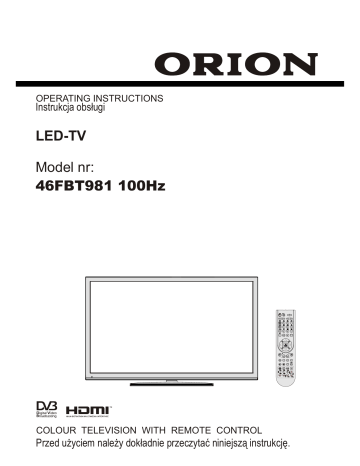
Media Playback Using Media
Browser
If the USB stick is not recognized after power off/on or
First Time Installation, unplug the USB device, turn the
TV off and on again and re-insert the USB device.
To display Media Browser window, press either
“MENU” button on the remote control and then select
Media Browser by pressing “ ” or “ ” button. Press
OK button to continue. Media Browser menu options will be displayed.
Also, when you insert USB devices, the media browser screen will be displayed automatically:
When you select Videos from the main options, available video fi les will be fi ltered and listed on this screen. You can use “ ” or “ ” button to select a video fi le and press OK button to play a video. If you select a subtitle fi le and press OK button, you can select or deselect that subtitle fi le. The following menu will be displayed while playing a video fi le:
Play ( button) : Starts the video playback.
Stop ( button) : Stops the video playback.
Pause ( button) : Pause the video playback.
Rewind ( button) : Goes backward.
Forward ( button) : Goes forward.
Subtitle/Audio (LANG. button) : Sets subtitle/Audio.
Jump (GREEN button) : Jumps to time. Use numeric buttons to type the desired time and press GREEN button again to proceed.
You can play music, picture and video fi les from the connected USB memory stick. Use “ ” or “ ” button to select Videos, Photos, Music or Settings.
You can connect two USB devices to your TV. If both
USB devices include music, picture or video fi les, USB selection OSD will be displayed on the screen. The fi rst USB device connected to the TV will be named as USB Drive1.
Press RETURN button to switch back to previous menu.
Yellow : Opens subtitle time correction menu
Select a device by using “ ” or “ ” button and press
OK.
Viewing Videos via USB
Press Yellow button to confi m.
Press “ ” button for clear.
Press “ ” (Cancel) button to switch back to previous menu.
Viewing Photos via USB
When you select Photos from the main options, available image fi les will be fi ltered and listed on this screen.
English - 18 -
01_MB65_[GB]_DVB_TC_PVR_PLATINIUM7_1900UK_46981WLED_10078060_50213946.indd 18 01.02.2012 17:06:55
Jump (Numeric buttons) : Jump to selected fi le using the numeric buttons.
OK : Views the selected picture in full screen.
Slideshow ( button) : Starts the slideshow using all images.
GREEN button : Views images in thumbnails.
RED button : Sorts fi les by date.
YELLOW button : Toggles viewing style.
BLUE button : Changes media type.
Slideshow Options
Pause ( button) : Pauses the slideshow.
Continue ( button) : Continues the slideshow.
Loop/Shuffl e (GREEN button) : Press once to disable
Loop. Press again to disable both Loop and Shuffl e.
Press once more to enable only Shuffl e. Press again to enable all. You can follow the disabled functions with the change of the icons.
Previous/Next (Left/Right buttons) : Jumps to previous or next fi le on slideshow.
Rotate (Up/Down buttons) : Rotates the image using up/down buttons.
RETURN (Exit) : Back to fi le list.
INFO : Displays help screen.
Playing Music via USB
When you select Music from the main options, available audio fi les will be fi ltered and listed on this screen.
Note:
If you start the playback with the button and activate the symbol, the TV will play the next music/video fi le. Th e playback will proceed accordingly and when the end of the list is reached, it will be played again from the beginning (loop function).
If you start the playback with the OK button and activate the symbol, the same music or video fi le will be played in a loop (repeat function).
If you start the playback with or OK button and activate the symbol, music or video fi le will be played in a shuffl e.
If you start the playback with or OK button and activate / symbols, music or video fi le playback will continue randomly and the random playback will continue.
0..9 (Numeric buttons) : Jumps to the selected fi le.
Play This (OK button) : Plays the selected fi le.
Previous/Next (Left/Right buttons) : Jumps to previous or next fi le to play.
YELLOW : Toggles viewing style.
BLUE : Changes media type.
Recordings Library
IMPORTANT: To view recordings library, you should fi rst connect a USB disk to your TV while the TV is switched off. You should then switch on the TV to enable recording feature. Otherwise, recording feature will not be available.
To view the list of recordings, select “ Recordings
Library ” and press the OK button. Recordings Library will then be displayed with available recordings.
Play ( button) : Plays all media fi les starting with the selected one.
Stop ( button) : Stops playback.
Pause ( button) : Pauses the selected playback.
RED : Sorts fi les by Title,Artist or Album.
Loop/Shuffl e (GREEN button) : Press once to disable
Loop. Press again to disable both Loop and Shuffl e.
Press once more to enable only Shuffl e. Press again to enable all. You can follow the disabled functions with the change of the icons.
All the recordings are kept in a list in the recordings library.
R ED butto n (D ele te) :Era se s th e s ele cte d recording.
GREEN button (Edit) : Makes changes on the selected recording.
BLUE button (Sort) : Changes the order of the recordings. You can select from a wide range of sorting options.
English - 19 -
01_MB65_[GB]_DVB_TC_PVR_PLATINIUM7_1900UK_46981WLED_10078060_50213946.indd 19 01.02.2012 17:06:56
advertisement
Related manuals
advertisement
Table of contents
- 3 Features
- 3 Introduction
- 3 Preparation
- 3 Safety Precautions
- 5 Licence Notifi cation (optional)
- 5 TRADEMARK ACKNOWLEDGMENT
- 5 (Cable TV etc.) from Tuner
- 5 Package Contents
- 5 Environmental Information
- 5 Repair Information
- 6 Remote Control Buttons
- 7 TV and Operating Buttons
- 7 Viewing the Connections - Back Connectors
- 8 Viewing the Connections - Side Connectors
- 8 Aerial Connection
- 8 Aerial & Cable Connection
- 9 Using USB Media
- 10 Connecting the TV to a PC
- 10 Connecting to a DVD Player
- 11 Using Side AV Connectors
- 11 Using Other Connectors
- 11 Remote Control Handset
- 11 Inserting Batteries
- 11 Switching On/Off
- 11 To Switch the TV On
- 11 To Switch the TV Off
- 11 Standby Notifi cations
- 12 Digital Teletext
- 12 Analogue Teletext
- 12 Input Selection
- 12 Operation with the Buttons on the TV
- 12 Operation with the Remote Control
- 12 Volume Setting
- 12 Programme)
- 12 Programme Selection (Direct Access)
- 13 EPG Timeline Schedule
- 13 EPG Channel Schedule
- 13 EPG Now and Next
- 14 Recording via EPG Screen
- 14 Programme Options
- 14 First Time Installation
- 15 Installation
- 16 Manual Tuning
- 16 Analogue Fine Tune
- 16 Network Channel Scan
- 17 Managing Stations: Channel List
- 17 Operating the Channel List
- 17 Moving a Channel
- 17 Deleting a Channel
- 17 Renaming a Channel
- 18 Locking a Channel
- 18 Managing Stations: Favourites
- 18 Button Functions
- 18 Managing Stations: Sorting the Channel List
- 18 On-Screen Information
- 19 Media Playback Using Media Browser
- 21 Timeshift Recording
- 21 Instant Recording
- 22 Watching Recorded Programmes
- 22 Changing Image Size: Picture Formats
- 23 Confi guring Picture Settings
- 23 Operating Picture Settings Menu Items
- 23 Picture Settings Menu Items
- 24 PC Picture Settings Operation
- 25 Confi guring Sound Settings
- 25 Operating Sound Settings Menu Items
- 25 Sound Settings Menu Items
- 25 Confi guring Your TV’s Settings
- 25 Operating Settings Menu Items
- 25 Settings Menu Items
- 26 included)
- 26 Viewing Conditional Access Menu (*)
- 26 Confi guring Language Preferences
- 27 Language Settings
- 27 Parental Control
- 27 Parental Settings Menu Operation (*)
- 28 Timers
- 28 Setting Sleep Timer
- 28 Setting Programme Timers
- 28 Recording Confi guration
- 29 Confi guring Date/Time Settings
- 29 Confi guring Source Settings
- 29 Confi guring Other Settings
- 29 Operation
- 30 Other Features
- 30 Teletext
- 32 Appendix A: PC Input Typical Display Modes
- 32 (Input Signal Types)
- 33 Appendix C: Supported DVI Resolutions
- 35 Appendix E: Software Upgrade
- 36 Specifi cations
- 36 Digital Reception (DVB-T)
- 36 Digital Reception (DVB-C)
- 38 Funkcje
- 38 Wprowadzenie
- 38 Przygotowanie
- 39 Środki bezpieczeństwa
- 40 Informacje dotyczące licencji *(opcja)
- 40 (telewizja kablowa itp.) poprzez tuner
- 41 Zawartość pakietu
- 41 Informacje ekologiczne
- 41 Informacja o naprawie
- 42 Przyciski na pilocie
- 43 Telewizor LCD i przyciski
- 43 Widok podłączeń – złącza tylne
- 44 Widok podłączeń – złącza boczne
- 44 Podłączanie do prądu
- 44 Podłączenie anteny i telewizji kablowej
- 45 Używanie wejść USB
- 46 Podłączenie telewizora LCD do komputera
- 46 Podłączenie do odtwarzacza DVD
- 47 Złącza boczne AV
- 47 Inne podłączenia
- 47 Pilot
- 47 Wkładanie baterii
- 47 Włączanie/wyłączanie
- 48 Komunikaty dotyczące oczekiwania
- 48 Wybór wejścia
- 48 Obsługa za pomocą pilota
- 48 Ustawienie głośności
- 49 program)
- 50 Nagrywanie z ekranu EPG
- 50 Opcje Programów
- 50 Pierwsza instalacja
- 52 Automatyczne wyszukiwanie kanałów
- 52 wyszukiwania kanałów
- 52 Strojenie ręczne
- 52 Wyszukiwanie ręczne cyfrowe
- 52 Wyszukiwanie ręczne cyfrowe kablowe
- 53 Wyszukiwanie ręczne analogowe
- 53 Dostrajanie analogowe
- 53 Wyszukiwanie kanałów sieciowych
- 53 Czyszczenie listy serwisowej (*)
- 54 Zarządzanie stacjami: Lista kanałów
- 54 Korzystanie z listy kanałów
- 54 Przenoszenie kanału
- 54 Usuwanie kanału
- 54 Zmienianie nazwy kanału
- 54 Blokowanie kanału
- 55 Zarządzanie stacjami: Ulubione
- 55 Funkcje przycisków
- 55 Informacje wyświetlane na ekranie
- 56 mediów
- 57 Oglądanie zdjęć poprzez USB
- 58 Biblioteka nagrań
- 58 Ustawienia przeglądarki multimedialna
- 58 Nagrywanie z przesunięciem czasu
- 59 Natychmiastowe nagrywanie
- 59 Oglądanie nagranych programów
- 60 Zmiana rozmiaru obrazu: Formaty obrazu
- 61 Konfi gurowanie ustawień obrazu
- 62 Czynności ustawienia obrazu PC
- 62 Konfi gurowanie ustawień dźwięku
- 62 dźwięku
- 62 Elementy menu ustawień dźwięku
- 63 Zmiana ustawień telewizora
- 63 Korzystanie z elementów menu ustawień
- 63 Elementy menu ustawień
- 63 Korzystanie z modułu dostępu warunkowego
- 64 Ustawianie preferencji językowych
- 64 Ustawienia językowe
- 64 Kontrola rodzicielska
- 65 rodzicielskiej(*)
- 65 Timery
- 65 Wyłącznik czasowy
- 66 Usuwanie timera
- 66 Ustawienia nagrywania
- 66 Ustawienia daty i godziny
- 67 Konfi gurowanie ustawień źródeł
- 67 Konfi gurowanie innych ustawień
- 68 Inne funkcje
- 68 Teletekst
- 69 Wskazówki
- 70 (typy sygnałów wejściowych)
- 71 Załącznik C: Rozdzielczość DVI
- 73 Załącznik E: Uaktualnienie oprogramowania
- 74 Dane techniczne
- 74 Odbiór cyfrowy (DVB-T)
- 74 Odbiór cyfrowy (DVB-C)