advertisement
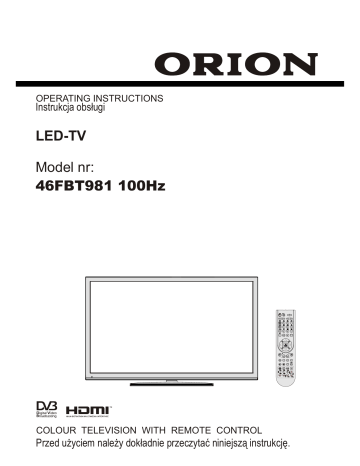
Select Yes by using “ ” or “ ” / OK buttons to cancel instant recording.
Note: Switching to a different broadcast or source; and viewing Media Browser are not available during the recording.
Watching Recorded Programmes
In the main menu, use “ ” or “ ” buttons to select
Media Browser. Highlight Recordings Library item by using “ ” or “ ” button and press OK button to enter.
Recordings Library will then be displayed.
IMPORTANT: To view recordings library, you should fi rst connect a USB disk to your TV while the TV is switched off. You should then switch on the TV to enable recording feature. Otherwise, recording feature will not be available.
Select a recorded item from the list (if previously recorded) by using “ ” / “ ” button. Press OK button to view Play Options . Select an option by using “ ”
/ “ ” or OK buttons.
Pressing button consecutively will change slow forwarding speed.
Changing Image Size: Picture
Formats
• You can change the aspect ratio (image size) of the TV for viewing the picture in different zoom modes.
• Press
“SCREEN”
button repeatedly to change the image size. Available zoom modes are listed below.
Auto
When AUTO is selected, the aspect ratio of the screen is adjusted by the information provided by the selected source(if available).
The format being displayed in AUTO mode is completely independent of WSS information which could be included in the broadcast signal or the signal from an external device.
Note: Auto mode only will be available in HDMI, YPbPr and DTV sources.
16:9
This uniformly stretches the left and right sides of a normal picture (4:3 aspect ratio) to fi ll the wide TV screen.
• For 16:9 aspect ratio pictures that have been squeezed into a normal picture (4:3 aspect ratio), use the 16:9 mode to restore the picture to its original shape.
Subtitle
This zooms up the wide picture (16:9 aspect ratio) with subtitles to the full screen.
Available playback options:
• Play from start: Plays the recording from the beginning.
• Resume: Recommences the recordings.
• Play from offset: Specifi es a playing point.
Note: Viewing main menu and menu items will not be available during the playback.
Press (STOP) button to stop a playback and return to return to Recordings Library.
Slow Forward
If you press (PAUSE) button while watching recorded programmes, slow forward feature will be available. You can use button to slow forward.
Note: You can shift to screen up or down by pressing
“ ” / “ ” buttons while picture zoom is selected as panaromic, 14:9 Zoom, Cinema or Subtitle.
14:9
This zooms up the wide picture (14:9 aspect ratio) to the upper and lower limits of the screen.
English - 21 -
01_MB65_[GB]_DVB_TC_PVR_PLATINIUM7_1900UK_46981WLED_10078060_50213946.indd 21 01.02.2012 17:06:57
advertisement
Related manuals
advertisement
Table of contents
- 3 Features
- 3 Introduction
- 3 Preparation
- 3 Safety Precautions
- 5 Licence Notifi cation (optional)
- 5 TRADEMARK ACKNOWLEDGMENT
- 5 (Cable TV etc.) from Tuner
- 5 Package Contents
- 5 Environmental Information
- 5 Repair Information
- 6 Remote Control Buttons
- 7 TV and Operating Buttons
- 7 Viewing the Connections - Back Connectors
- 8 Viewing the Connections - Side Connectors
- 8 Aerial Connection
- 8 Aerial & Cable Connection
- 9 Using USB Media
- 10 Connecting the TV to a PC
- 10 Connecting to a DVD Player
- 11 Using Side AV Connectors
- 11 Using Other Connectors
- 11 Remote Control Handset
- 11 Inserting Batteries
- 11 Switching On/Off
- 11 To Switch the TV On
- 11 To Switch the TV Off
- 11 Standby Notifi cations
- 12 Digital Teletext
- 12 Analogue Teletext
- 12 Input Selection
- 12 Operation with the Buttons on the TV
- 12 Operation with the Remote Control
- 12 Volume Setting
- 12 Programme)
- 12 Programme Selection (Direct Access)
- 13 EPG Timeline Schedule
- 13 EPG Channel Schedule
- 13 EPG Now and Next
- 14 Recording via EPG Screen
- 14 Programme Options
- 14 First Time Installation
- 15 Installation
- 16 Manual Tuning
- 16 Analogue Fine Tune
- 16 Network Channel Scan
- 17 Managing Stations: Channel List
- 17 Operating the Channel List
- 17 Moving a Channel
- 17 Deleting a Channel
- 17 Renaming a Channel
- 18 Locking a Channel
- 18 Managing Stations: Favourites
- 18 Button Functions
- 18 Managing Stations: Sorting the Channel List
- 18 On-Screen Information
- 19 Media Playback Using Media Browser
- 21 Timeshift Recording
- 21 Instant Recording
- 22 Watching Recorded Programmes
- 22 Changing Image Size: Picture Formats
- 23 Confi guring Picture Settings
- 23 Operating Picture Settings Menu Items
- 23 Picture Settings Menu Items
- 24 PC Picture Settings Operation
- 25 Confi guring Sound Settings
- 25 Operating Sound Settings Menu Items
- 25 Sound Settings Menu Items
- 25 Confi guring Your TV’s Settings
- 25 Operating Settings Menu Items
- 25 Settings Menu Items
- 26 included)
- 26 Viewing Conditional Access Menu (*)
- 26 Confi guring Language Preferences
- 27 Language Settings
- 27 Parental Control
- 27 Parental Settings Menu Operation (*)
- 28 Timers
- 28 Setting Sleep Timer
- 28 Setting Programme Timers
- 28 Recording Confi guration
- 29 Confi guring Date/Time Settings
- 29 Confi guring Source Settings
- 29 Confi guring Other Settings
- 29 Operation
- 30 Other Features
- 30 Teletext
- 32 Appendix A: PC Input Typical Display Modes
- 32 (Input Signal Types)
- 33 Appendix C: Supported DVI Resolutions
- 35 Appendix E: Software Upgrade
- 36 Specifi cations
- 36 Digital Reception (DVB-T)
- 36 Digital Reception (DVB-C)
- 38 Funkcje
- 38 Wprowadzenie
- 38 Przygotowanie
- 39 Środki bezpieczeństwa
- 40 Informacje dotyczące licencji *(opcja)
- 40 (telewizja kablowa itp.) poprzez tuner
- 41 Zawartość pakietu
- 41 Informacje ekologiczne
- 41 Informacja o naprawie
- 42 Przyciski na pilocie
- 43 Telewizor LCD i przyciski
- 43 Widok podłączeń – złącza tylne
- 44 Widok podłączeń – złącza boczne
- 44 Podłączanie do prądu
- 44 Podłączenie anteny i telewizji kablowej
- 45 Używanie wejść USB
- 46 Podłączenie telewizora LCD do komputera
- 46 Podłączenie do odtwarzacza DVD
- 47 Złącza boczne AV
- 47 Inne podłączenia
- 47 Pilot
- 47 Wkładanie baterii
- 47 Włączanie/wyłączanie
- 48 Komunikaty dotyczące oczekiwania
- 48 Wybór wejścia
- 48 Obsługa za pomocą pilota
- 48 Ustawienie głośności
- 49 program)
- 50 Nagrywanie z ekranu EPG
- 50 Opcje Programów
- 50 Pierwsza instalacja
- 52 Automatyczne wyszukiwanie kanałów
- 52 wyszukiwania kanałów
- 52 Strojenie ręczne
- 52 Wyszukiwanie ręczne cyfrowe
- 52 Wyszukiwanie ręczne cyfrowe kablowe
- 53 Wyszukiwanie ręczne analogowe
- 53 Dostrajanie analogowe
- 53 Wyszukiwanie kanałów sieciowych
- 53 Czyszczenie listy serwisowej (*)
- 54 Zarządzanie stacjami: Lista kanałów
- 54 Korzystanie z listy kanałów
- 54 Przenoszenie kanału
- 54 Usuwanie kanału
- 54 Zmienianie nazwy kanału
- 54 Blokowanie kanału
- 55 Zarządzanie stacjami: Ulubione
- 55 Funkcje przycisków
- 55 Informacje wyświetlane na ekranie
- 56 mediów
- 57 Oglądanie zdjęć poprzez USB
- 58 Biblioteka nagrań
- 58 Ustawienia przeglądarki multimedialna
- 58 Nagrywanie z przesunięciem czasu
- 59 Natychmiastowe nagrywanie
- 59 Oglądanie nagranych programów
- 60 Zmiana rozmiaru obrazu: Formaty obrazu
- 61 Konfi gurowanie ustawień obrazu
- 62 Czynności ustawienia obrazu PC
- 62 Konfi gurowanie ustawień dźwięku
- 62 dźwięku
- 62 Elementy menu ustawień dźwięku
- 63 Zmiana ustawień telewizora
- 63 Korzystanie z elementów menu ustawień
- 63 Elementy menu ustawień
- 63 Korzystanie z modułu dostępu warunkowego
- 64 Ustawianie preferencji językowych
- 64 Ustawienia językowe
- 64 Kontrola rodzicielska
- 65 rodzicielskiej(*)
- 65 Timery
- 65 Wyłącznik czasowy
- 66 Usuwanie timera
- 66 Ustawienia nagrywania
- 66 Ustawienia daty i godziny
- 67 Konfi gurowanie ustawień źródeł
- 67 Konfi gurowanie innych ustawień
- 68 Inne funkcje
- 68 Teletekst
- 69 Wskazówki
- 70 (typy sygnałów wejściowych)
- 71 Załącznik C: Rozdzielczość DVI
- 73 Załącznik E: Uaktualnienie oprogramowania
- 74 Dane techniczne
- 74 Odbiór cyfrowy (DVB-T)
- 74 Odbiór cyfrowy (DVB-C)