advertisement
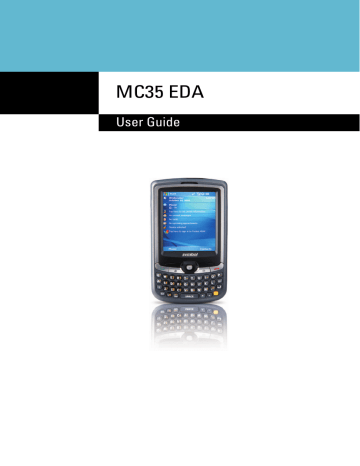
2 S y s t e m T o u r
Hardware interface
No.
21
22
Component
Camera button
Battery release latch
Description
Press to launch the Pictures & Videos program and take pictures or capture bar code data.
Note: In MC35 configuration models with no camera function, this button can be set to launch another program. Tap Start > Settings > Personal >
Buttons to customize this button.
Unlocks the battery pack from the chassis.
Hardware interface
This section explains basic hardware procedures and describes the MC35 keypad and function buttons.
Using the touch screen backlight key
Under some lighting conditions, viewing information on the LCD touch screen may be difficult. If this is the case, activate the backlight by tapping the screen or by pressing the
Backlight key (not applicable when viewing the Today screen, the Dialer pad will instead be displayed).
Using the stylus
On your device, the stylus replaces the mouse.
• Tap - Touch the screen once with the stylus to open items and select options.
• Drag - Hold the stylus on the screen and drag across the screen to select text and images. Drag in a list to select multiple items.
• Tap and hold - Tap and hold the stylus on an item to see a list of actions available for that item. In the pop-up menu that appears, tap the action you want to perform.
Using the SD/MMC expansion slot
Your device has an expansion slot compatible with a range of SD and MMC storage cards, which are primarily used to back up or transfer files and data. The slot also supports SDIO cards for added connectivity options.
To insert a storage card:
NOTE: This device comes with a protective plastic card in the card slot. Remove the plastic card from the slot before trying to insert a storage card.
1 Hold your device securely, then lift the rubber cover from the SD/MMC expansion slot .
1
12
2 S y s t e m T o u r
Hardware interface
2 Slide the SD/MMC card into the slot and push in until it locks into place.
The card is secure when it is not protruding from the base.
2
3 Insert the rubber cover back into place.
To remove a storage card:
1 Hold your device securely, then lift the rubber cover from the SD/MMC expansion slot .
2 Push against the top of the card, as if you were pushing it further into the slot, letting the card spring out. An audible system sound indicates that the card has been released.
3 Gently remove the card from the slot.
4 Close the rubber cover.
13
2 S y s t e m T o u r
Hardware interface
Soft buttons and keypad
The MC35 keypad has alphanumeric keys that produce the 26-character alphabet (A-Z, both lowercase and uppercase), numbers (0-9), and assorted special characters. The keypad is color-coded to indicate when the modifier key is pressed to produce a particular character or action. In addition to alphanumeric keys, the keypad also has soft buttons and special keys to launch particular applications, control the screen backlight, and display the on-screen keyboard.
NOTE: The keypad illuminates when a key is pressed and stays lit for approximately five seconds.
1
2
3
4
5
6
7
1
No.
2
11
10
Component
Send button
Start button
9
8
Description
• When there’s an incoming call, press to accept the call.
• During an ongoing call, press and hold to toggle on/off the speakerphone mode.
• From Speed Dial, press to call the currently selected number.
• From Call History, press to call the currently selected log item.
• In Messaging, press to send a composed e-mail/ text message or display options for a received e-mail/text message.
• Change between an active call and call that is on hold.
Press to display the Start menu.
3
4
5
6
Left soft button
Joystick
Right soft button
OK button
Press to perform the function indicated on the lower left corner of the display.
• Press the center of the joystick to access menu options and confirm your selection.
• Move the joystick in a left, right, up or down direction to navigate through the menu options.
Press to perform the function indicated on the lower right corner of the display.
Press to close the active program and display the
Today screen.
14
2 S y s t e m T o u r
Hardware interface
7
No.
8
9
10
11
Component
End button
Orange key
Star key
Backlight/0 key
Messaging key
Description
• When there’s an incoming call, press to reject the call.
• During an ongoing call, press to end the call.
• When manually dialing a number, press to delete the number input.
• Press and hold for at least five seconds to toggle
the Wireless connections on/off. See “Managing wireless connections” on page 56 for more
information.
Use this key to enable the secondary keypad characters/functions.
• To type a special character, press the Orange key and secondary character key. To illustrate, pressing the Orange key, then J will allow you to type a slash (/).
• Press the Orange key twice to lock the keypad in secondary character/action mode. Press the
Orange key again to revert to the default keypad mode (alphabetic, lower-case).
• Press and hold the Orange key while entering characters or actions.
Press this key to display the on-screen keyboard.
• Press this key to adjust the touch screen backlight.
• Press the Orange key, then this key to type the zero ‘0’ character.
• In the Today screen, press this key to display the
Dialer pad.
Press this key to launch the Messaging program.
See “Messaging” on page 74 for more information.
15
2 S y s t e m T o u r
Hardware interface
Secondary keypad input mode
Keystroke combination
Key Default input
Shift or CAPS + Key
Q
Orange + Key
* Q
W q w W
E
1
2 E
R e r R
T
3
+ T
Y t y Y
U
_
U
I i u
I
O
=
“ O
P o p P
A
áü
# A
S a s S
D
4
5 D
F d f F
G
6
( G
H g h H
J
)
/ J
K j k K
L ‘
:
L
Z l z Z
X
7
8 X
C x c C
V
9
% V
B v b B
N
&
!
N
M n m M
,
?
@ ,
Brightness
,
Brightness Brightness 0
Note: The following keys only have one action: Backspace, Shift, Enter, Messaging,
Tab, Space, and Star.
16
advertisement
* Your assessment is very important for improving the workof artificial intelligence, which forms the content of this project
Key Features
- 7.11 cm (2.8") 240 x 320 pixels TFT
- 0.416 GHz
- MMC, SD, SDIO 2 GB
- Single SIM
- Bluetooth 1.2
- Single camera
- 1350 mAh
Related manuals
advertisement
Table of contents
- 11 Package contents
- 11 Preparing to use your MC35
- 11 Installing the battery pack
- 12 Charging the MC35
- 13 Installing Microsoft ActiveSync
- 14 Starting the MC35
- 14 Creating an ActiveSync partnership
- 17 Features summary
- 17 Performance
- 17 Display
- 17 Audio
- 17 Mobile connectivity
- 18 Hardware connectivity
- 18 Battery pack
- 18 Design and ergonomics
- 19 Accessories
- 20 Hardware tour
- 22 Hardware interface
- 22 Using the touch screen backlight key
- 22 Using the stylus
- 22 Using the SD/MMC expansion slot
- 24 Soft buttons and keypad
- 27 Command interface
- 27 Today screen
- 28 Start menu
- 28 Navigation bar
- 30 Command bar
- 30 Pop-up menus
- 30 Notifications
- 31 Using the MC35 keypad
- 31 Using the Input Selector
- 32 Keyboard
- 33 Block Recognizer
- 33 Letter Recognizer
- 34 Transcriber
- 35 Star Key
- 35 Writing on the screen
- 37 Drawing on the screen
- 38 Recording a message
- 39 Using My Text
- 40 Using ActiveSync
- 40 Synchronizing information with your computer
- 44 Synchronizing with a server
- 46 Using ActiveSync to copy files
- 46 Synchronization options
- 47 ActiveSync errors
- 48 Using wireless communication
- 49 Opening programs
- 50 Program list
- 52 Using Search
- 52 Using File Explorer
- 53 Wireless communication features
- 53 Beam function
- 59 GPRS connection
- 60 WiFi connection
- 66 Managing wireless connections
- 66 Using Wireless Manager
- 69 Getting connected
- 69 Connecting to the Internet
- 70 Connecting to your office network
- 71 Viewing intranet URLs
- 71 Setting an e-mail server connection
- 73 Microsoft Outlook Mobile programs
- 73 Calendar
- 76 Contacts
- 80 Tasks
- 82 Notes
- 84 Messaging
- 88 Microsoft Office Mobile programs
- 88 Word Mobile
- 91 Excel Mobile
- 93 PowerPoint Mobile
- 96 Windows Media Player
- 96 Copying files to your device
- 97 The library
- 97 The playlist
- 101 File Playback
- 102 Customizing the Player
- 106 Internet Explorer Mobile
- 109 Pocket MSN
- 111 MSN Hotmail
- 113 MSN Messenger
- 119 Phone setup
- 119 Installing the SIM card
- 121 Entering your PIN
- 122 Dialer screen
- 122 Dialer buttons
- 123 Phone status icons
- 123 Phone operation
- 123 Turning the phone function on and off
- 125 Erasing number input
- 126 Answering a call
- 126 Rejecting a call
- 126 Ending a call
- 126 Adjusting the phone volume
- 126 Using the speakerphone
- 127 Muting a call
- 127 Making phone calls
- 131 Phone features
- 132 Call notification and identification
- 132 Call hold
- 133 Conference call
- 133 Call notes
- 135 Text messaging service
- 138 Voice mail
- 139 Contacts integration
- 141 Call History
- 144 Phone profiles
- 146 Phone preferences
- 146 Phone tab
- 148 Services tab
- 152 Network tab
- 153 Band tab
- 155 Phone management programs
- 155 SIM Manager
- 157 SIM Toolkit
- 158 Wireless communication programs
- 158 Internet Sharing
- 159 Push to Talk
- 167 GPRS Setting
- 168 Terminal Services Client
- 170 Express GPS Connect
- 174 Media-related programs
- 174 Pictures & Videos
- 183 Camera
- 188 CamWedge
- 191 Product download-related programs
- 191 AirBEAM Smart
- 200 Rapid Deployment Client
- 202 Download Agent
- 203 Adjusting system preferences
- 203 Personal tab
- 208 System tab
- 213 Connections tab
- 216 Program management
- 216 Adding programs to your device
- 218 Removing programs
- 219 Customer support
- 220 Protecting your MC35
- 220 Using system locks
- 221 Creating backup files
- 223 Troubleshooting
- 223 Troubleshooting reminders
- 223 Troubleshooting procedures
- 227 Recalibrating the screen
- 228 Resetting your MC35
- 229 Battery pack information