advertisement
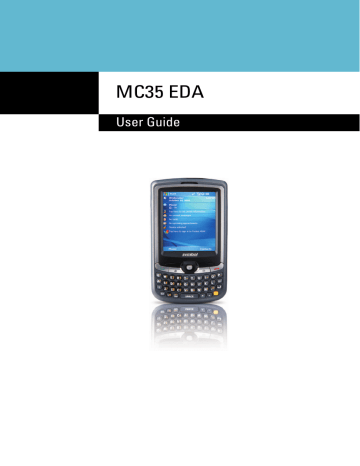
6 U s i n g t h e W i n d o w s M o b i l e P r o g r a m s
Pocket MSN
To download a mobile favorite:
1 Right-click the mobile favorite, then click Properties .
2 On the Download tab, specify the number of links deep you want to download.
To conserve device memory, go only one level deep.
3 Synchronize your device and computer.
Mobile favorites that are stored in the Mobile Favorites folder in Internet Explorer are downloaded to your device.
To save device memory in downloading mobile favorites:
Mobile favorites take up storage memory on your device. To minimize the amount of memory used, observe the following:
• In the settings for the Favorites information type in ActiveSync options, turn off pictures and sounds, or top some mobile favorites from being downloaded to your device.
• Limit the number of downloaded linked pages. In Internet Explorer on the computer, right-click the mobile favorite you want to change, then click
Properties . On the Download tab, specify 0 or 1 for the number of linked pages you want to download.
Pocket MSN
Pocket MSN includes support for the following:
• MSN Hotmail
You can read, write and send e-mail, delete e-mail and manage your
Hotmail folder.
• MSN Messenger
See who’s online. Send and receive instant messages. Subscribe to status update for selected contacts so you are notified when they are online.
• MSN Mobile Home
Launch a personalized browser that offers e-mail access and a portal that allows access to customized stock lists, weather, sports, entertainment and news headlines.
• Options and settings
Configure the Pocket MSN settings to create a custom Pocket MSN experience.
• Pocket MSN Help
Get detailed information on how to use pocket MSN.
To open Pocket MSN:
1 Tap > Programs > Pocket MSN .
99
6 U s i n g t h e W i n d o w s M o b i l e P r o g r a m s
Pocket MSN
To sign in to Pocket MSN:
Signing in to Pocket MSN helps to maintain a secure access to your MSN Hotmail and
MSN Messenger accounts.
1 Tap > Today .
2 Tap Tap here to sign in to Pocket MSN .
3 Enter your sign-in name and password.
Select the “Save password” option so you need not enter these information again the next time you sign in.
4 Tap Sign In .
100
6 U s i n g t h e W i n d o w s M o b i l e P r o g r a m s
Pocket MSN
MSN Hotmail
MSN Hotmail on your device lets you access your Hotmail Inbox.
NOTE: Make sure you create a connection to the internet before using MSN Hotmail.
To view your Hotmail Inbox:
1 Tap > Programs > Pocket MSN .
2 Tap MSN Hotmail .
To synchronize your Hotmail Inbox so you see your latest e-mail messages, tap
Menu > Send/Receive .
101
6 U s i n g t h e W i n d o w s M o b i l e P r o g r a m s
Pocket MSN
To keep your Hotmail Inbox up-to-date:
1 Tap > Programs > Pocket MSN .
2 Tap Options > Hotmail .
3 Tap the “Download new e-mail automatically” check box.
4 Tap ok .
To create an e-mail message:
1 On the Hotmail Inbox screen, tap New .
2 Enter the e-mail add of your intended recipients in the “To” box.
3 Enter the subject in the Subject line.
4 Compose your message.
5 Tap Send when you have finished the message.
102
6 U s i n g t h e W i n d o w s M o b i l e P r o g r a m s
Pocket MSN
MSN Messenger
MSN Messenger on your device is an instant messaging program that lets you:
• See who is online
• Send and receive instant messages
• Conduct instant message conversations with groups of contacts
Requirements to use MSN Messenger
• For MSN Messenger Service, a Passport. If you have a Hotmail® or MSN account, you already have a Passport.
• Sign up for a Microsoft Passport account at http://www.passport.com. Get a free Microsoft Hotmail e-mail address at http://www.hotmail.com.
• For Exchange Instant Messaging Service, an Exchange account.
• To set up an Exchange account, see your network administrator.
To open MSN Messenger:
1 Tap > Programs > Pocket MSN .
2 Tap MSN Messenger .
Tap anywhere on the screen to sign in.
Tap to access program options.
Setting up an account
Before you can connect, you must enter Passport or Exchange account information.
NOTE: Make sure you create a connection to the internet before using MSN
Messenger.
To set up an account:
1 Tap > Programs > Pocket MSN .
103
6 U s i n g t h e W i n d o w s M o b i l e P r o g r a m s
Pocket MSN
2 Tap MSN Mobile Home .
3 Tap Sign In .
4 Tap Get a new Windows live ID .
104
5 Select your carrier.
6 U s i n g t h e W i n d o w s M o b i l e P r o g r a m s
Pocket MSN
6 Enter your mobile phone number for confirmation.
7 Your sign-in name and password are established the first time you sign into Pocket
MSN.
8 Tap OK .
To sign in to your account:
1 Tap anywhere on the MSN Messenger screen.
2 Enter your sign-in name and password.
Select the Save password check box so you need not enter these information again the next time you sign in.
105
6 U s i n g t h e W i n d o w s M o b i l e P r o g r a m s
Pocket MSN
3 Tap Sign In .
If you already use MSN Messenger on your computer, your contacts will show up on your device without being added again.
NOTE: To sign in after connecting to a wireless network, tap Menu > Options >
Messenger , then follow the directions on the screen.
To work with contacts:
The MSN Messenger screen shows all of your messenger contacts at a glance, divided into Online and Not Online categories. From this view, while connected, you can chat, send an e-mail, block the contact from chatting with you, or delete contacts from your list using the pop-up menu.
• To see others online without being seen, tap Menu > My Status > Appear
Offline .
• If you block a contact, you appear offline but remain on the blocked contact list.
• To unblock a contact, tap and hold the contact, then tap Unblock on the pop-up menu.
To chat with contacts:
1 To open a chat window, tap a contact name.
2 Enter your message in the text entry area at the bottom of the screen, or tap My
Text to enter a preset message.
3 Tap Send .
106
6 U s i n g t h e W i n d o w s M o b i l e P r o g r a m s
Pocket MSN
Tips when chatting with contacts
• To invite another contact to a multi-user chat, tap Menu > Chat , then tap the contact you want to invite.
• To return back to your chat window, tap Menu > Chat , then select the person with whom you were chatting.
• To see if the contact you are chatting with is responding, look for the message under the text entry area.
To sign out of your account:
• Tap Menu > Sign Out .
107
6 U s i n g t h e W i n d o w s M o b i l e P r o g r a m s
Pocket MSN
108
advertisement
* Your assessment is very important for improving the workof artificial intelligence, which forms the content of this project
Key Features
- 7.11 cm (2.8") 240 x 320 pixels TFT
- 0.416 GHz
- MMC, SD, SDIO 2 GB
- Single SIM
- Bluetooth 1.2
- Single camera
- 1350 mAh
Related manuals
advertisement
Table of contents
- 11 Package contents
- 11 Preparing to use your MC35
- 11 Installing the battery pack
- 12 Charging the MC35
- 13 Installing Microsoft ActiveSync
- 14 Starting the MC35
- 14 Creating an ActiveSync partnership
- 17 Features summary
- 17 Performance
- 17 Display
- 17 Audio
- 17 Mobile connectivity
- 18 Hardware connectivity
- 18 Battery pack
- 18 Design and ergonomics
- 19 Accessories
- 20 Hardware tour
- 22 Hardware interface
- 22 Using the touch screen backlight key
- 22 Using the stylus
- 22 Using the SD/MMC expansion slot
- 24 Soft buttons and keypad
- 27 Command interface
- 27 Today screen
- 28 Start menu
- 28 Navigation bar
- 30 Command bar
- 30 Pop-up menus
- 30 Notifications
- 31 Using the MC35 keypad
- 31 Using the Input Selector
- 32 Keyboard
- 33 Block Recognizer
- 33 Letter Recognizer
- 34 Transcriber
- 35 Star Key
- 35 Writing on the screen
- 37 Drawing on the screen
- 38 Recording a message
- 39 Using My Text
- 40 Using ActiveSync
- 40 Synchronizing information with your computer
- 44 Synchronizing with a server
- 46 Using ActiveSync to copy files
- 46 Synchronization options
- 47 ActiveSync errors
- 48 Using wireless communication
- 49 Opening programs
- 50 Program list
- 52 Using Search
- 52 Using File Explorer
- 53 Wireless communication features
- 53 Beam function
- 59 GPRS connection
- 60 WiFi connection
- 66 Managing wireless connections
- 66 Using Wireless Manager
- 69 Getting connected
- 69 Connecting to the Internet
- 70 Connecting to your office network
- 71 Viewing intranet URLs
- 71 Setting an e-mail server connection
- 73 Microsoft Outlook Mobile programs
- 73 Calendar
- 76 Contacts
- 80 Tasks
- 82 Notes
- 84 Messaging
- 88 Microsoft Office Mobile programs
- 88 Word Mobile
- 91 Excel Mobile
- 93 PowerPoint Mobile
- 96 Windows Media Player
- 96 Copying files to your device
- 97 The library
- 97 The playlist
- 101 File Playback
- 102 Customizing the Player
- 106 Internet Explorer Mobile
- 109 Pocket MSN
- 111 MSN Hotmail
- 113 MSN Messenger
- 119 Phone setup
- 119 Installing the SIM card
- 121 Entering your PIN
- 122 Dialer screen
- 122 Dialer buttons
- 123 Phone status icons
- 123 Phone operation
- 123 Turning the phone function on and off
- 125 Erasing number input
- 126 Answering a call
- 126 Rejecting a call
- 126 Ending a call
- 126 Adjusting the phone volume
- 126 Using the speakerphone
- 127 Muting a call
- 127 Making phone calls
- 131 Phone features
- 132 Call notification and identification
- 132 Call hold
- 133 Conference call
- 133 Call notes
- 135 Text messaging service
- 138 Voice mail
- 139 Contacts integration
- 141 Call History
- 144 Phone profiles
- 146 Phone preferences
- 146 Phone tab
- 148 Services tab
- 152 Network tab
- 153 Band tab
- 155 Phone management programs
- 155 SIM Manager
- 157 SIM Toolkit
- 158 Wireless communication programs
- 158 Internet Sharing
- 159 Push to Talk
- 167 GPRS Setting
- 168 Terminal Services Client
- 170 Express GPS Connect
- 174 Media-related programs
- 174 Pictures & Videos
- 183 Camera
- 188 CamWedge
- 191 Product download-related programs
- 191 AirBEAM Smart
- 200 Rapid Deployment Client
- 202 Download Agent
- 203 Adjusting system preferences
- 203 Personal tab
- 208 System tab
- 213 Connections tab
- 216 Program management
- 216 Adding programs to your device
- 218 Removing programs
- 219 Customer support
- 220 Protecting your MC35
- 220 Using system locks
- 221 Creating backup files
- 223 Troubleshooting
- 223 Troubleshooting reminders
- 223 Troubleshooting procedures
- 227 Recalibrating the screen
- 228 Resetting your MC35
- 229 Battery pack information