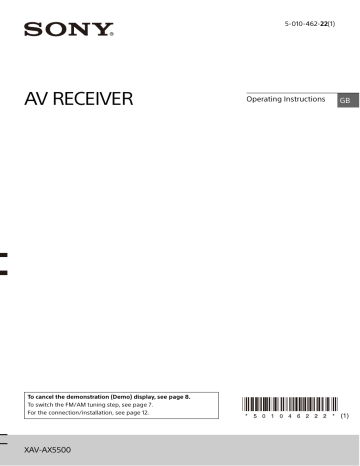Guide to Parts and Controls
Main Unit and Remote Commander
Main unit
The VOL (volume) + button has a tactile dot.
Display/touch screen
HOME
Displays the HOME screen (page 6).
ATT (attenuate)
Press and hold for 1 second to attenuate the sound.
To cancel, press and hold again, or press VOL +.
VOL (volume) +/–
Receptor for the remote commander
/ (previous/next)
Functions differently depending on the selected source:
– Radio: select a preset station.
– USB/BT Audio: move to the previous/next file.
Press and hold to:
– Radio: tune into a station automatically
(SEEK+/SEEK–).
– USB/BT Audio: fast-reverse/fast-forward.
OPTION
Displays the OPTION screen (page 6).
VOICE
Press and hold to activate the voice command function for Apple CarPlay and Android Auto™.
4
GB
RM-X170 remote commander
The remote commander can be used to operate the audio controls. For menu operations, use the touch screen.
/ (previous/next)
/ (fast-reverse/fast-forward)
Functions differently depending on the selected source:
– Radio: select a preset station.
– USB/BT Audio: move to the previous/next file.
Press and hold to:
– Radio: tune into a station automatically
(SEEK+/SEEK–).
– USB/BT Audio: fast-reverse/fast-forward.
/ / /
Functions differ depending on the selected source.
– Radio: select a preset station or tune into a station automatically.
– USB: select a folder or move to the previous/ next file.
ENTER
Enters the selected item.
SRC (source)
Changes the source. Each time you press this button, a selectable source is displayed in a popup on the current display.
MODE
Selects the radio band.
VOL (volume) +/–
Remove the insulation film before use.
Note
The white buttons in the illustration above are not supported.
OFF
Turns the source off.
MONITOR OFF
Turns off the monitor.
To turn back on, press again.
EQ (equalizer)
Selects an equalizer curve.
Number buttons (0 to 9)
CLEAR
ATT (attenuate)
Attenuates the sound. Press again to cancel the attenuation.
(play/pause)
5
GB
Screen displays
Playback screen:
HOME screen:
OPTION screen:
Status indication
Lights up when the sound is attenuated.
Lights up when the Bluetooth® signal is on. Flashes when the connection is in progress.
Lights up when the audio device is playable by enabling the A2DP
(Advanced Audio Distribution Profile).
Lights up when handsfree calling is available by enabling the HFP (Handsfree
Profile).
Indicates the signal strength status of the connected mobile phone.
Indicates the remaining battery status of the connected mobile phone.
(source option)
Opens the source option menu. The available items differ depending on the source.
Application specific area
Displays playback controls/indications or show the unit’s status. Displayed items differ depending on the source.
Clock
Displays the time which are set on the date/time setting.
(return to the playback screen)
Switches from the HOME screen to the playback screen.
Sources and Settings select keys
Changes the source or make various settings.
Flick to select the setting icon and other icons.
Touch the source icon you want to select.
Android
Auto
BT Audio
Apple
CarPlay
Phone
Radio
WebLink USB port 2
USB port 1
Rear
Camera
Settings
6
GB