advertisement
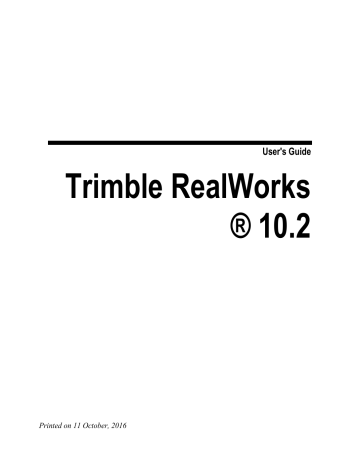
Index
2
2D Grid • 84
2D Mouse • 437, 438
2D Sections • 1398
2D-
EasyLine • 746
2DPolyline Inspection • 1033
3
3D Axis • 1231
3D Direction • 1218
3D Inspection • 1025
3D Inspection Analyzer • 1028
3D Mouse • 437, 438
3D Picking • 1216
3D Plane • 1243
3D Point • 1148, 1206, 1224, 1309, 1347,
1349
3D Radius • 1235
3D Secant • 1240
3D View • 82, 89
3D View Window • 479
A
Activate/Deactivate a Classification Layer •
1638, 1639
Activate/Deactivate the Selection Mode •
1334
Active Gro up • 198
Add a Command to the Quick Access
Toolbar • 106
Add a Description to a Limit Box • 285, 435
Add a Feature Code Library • 806, 814
Add a Feature Point • 811
Add a Keyframe • 1541
Add a Lighting Direction • 420
Add a Link • 1627
Add a Media File
• 1626
Add Additional Hoops • 1420
Add Another Link • 1628
Add Another Media File • 1626
Add Courses • 1493
Add Extra Posts • 1441, 1442
Add Links in a Publication • 1627
Add Some Regions to the Floor • 331, 332
Add Some Regions to the Ground • 326,
327
A djust an Image Matching • 1118
Adjust the Intensity Contrast and
Brightness • 410
Adjust the Stations • 605
Advanced Options • 395
Alias/WaveFront (OBJ) Format • 1574
Align a Geometry (Z-Axis) Along a 2-Point-
Defined Axis • 1290
Align Data to a View • 467
Align to a Global View • 467
Align to a Local View • 470
Align to Join to an Existing Cylinder • 1307
Align to Join to two Secant Cylinders of
Same Radius • 1147, 1188
Align to Join to Two Secant cylinders of
Same Radius • 1308
Align to Join Two Existing Secant Boxes of
Same Section • 1162, 1201, 1314
Align to Joint to an Existing Cylinder • 1187
Align With a 2D Mouse • 468
Align With a 3D Mouse • 469
Alignment Stationing • 914
Analyze the Roundness from One
Measurement Rule Line • 1515
Analyze the Verticality from one Station
Line • 1510
Angular Measurements • 518
Apply a Limit Box • 286, 435
Apply a New Texture • 889
Apply a Sampling by Step • 293
Apply a Sampling by Step Filter • 288
1658 Trimble RealWorks ® 10.2 User's Guide
Apply a Spatial Sampling • 294
Apply a Spatial Sampl ing (Keep Details) •
294
Apply a Spatial Sampling (Keep Details)
Filter • 289
Apply a Spatial Sampling Filter • 289
Apply Constraints • 1291
Apply Filters • 759
Apply the Adjustment • 617
Apply the Adjustment and Group the
Stations • 618
Apply the Bounds • 1336
Apply the Cutting Positions • 851, 855
Apply the Georeferencing • 662
Apply the Grid and Compute the
Inspection • 1505
Apply the Matching • 1120
Apply the Modifications • 1473
Apply the Network Adjustment • 698
Apply the Operation • 892
Apply the Res ult • 652
Apply the Transformation • 584, 587
ASCII Files • 142
ASCII Format • 1578
Assign a Classification Layer to the
Fenced Cloud • 308, 337
Assign Known Coordinates to a Picked
Point • 658
Assign Known Coordinates to a Target •
655
AutoCA D (DWG) Format • 1585
AutoCAD (DXF) Format • 1577, 1587
AutoCAD Files • 154
AutoCAD PCG format (AutoDesk Revit
MEP) • 1573
Auto-
Classify a Point Cloud • 334
Auto-
Classify Point Clouds • 336
Autodesk FilmBoX (BX) Format • 1580
Autodesk FilmBox Files • 170
Auto-
Duplicate a Polyline • 781
Auto-
Extract Targets • 591
AutoMatch All • 616
Auto-
Match Station • 616
Automatic Axis Definition • 586
Auto-
Pair the Targets • 602
AutoRegister Using Planes • 539
Auto-Split a 3D Inspection Cloud in a
Cluster of Clouds • 1032
Avoid the Filling of Holes on an Inspection
Map • 935, 955
B
Background Color • 1624
Basic Tools • 501
Bin Folder • 1630
Blend the Intensity and Color Information •
411
Bottom Align all Planes • 1066
Bottom Reference • 1516, 1518
Box • 1164, 1189, 1262, 1317, 1346, 1348
Browse IsoCurves • 1007
Browse Keyframes • 1555
Browse Through the Stations • 460
BSF Format • 1568
Build a Frame from a Geometry • 242
Build a Frame with Constraints • 238
Build a Frame without Constraints • 231
Build Polylines • 830
By Interpolation • 825
By Offset • 824
By Station • 1602
By Volume • 1600
C
Calculate a Geometry • 1167
Calculate a Volume • 895
Calculate the Contours • 836
Calibrate a Horizontal Tank • 1462
Calibrate a Vertical Tank • 1450
Cancel the Extraction • 291
Ca pture the Screen • 1560
Capture the Screen in High Resolution •
1559
Center on Point • 474
Change a Color of an Object • 345
Change a Keyframe Position and
Orientation • 1546
Change a Name • 216
Change a Pipe Diameter • 1389
Change a Size • 85
Change Keyfr ame Direction • 1553
Change the 2D Section Position and
Orientation • 1400
Change the Center Point of a Limit Box •
276, 425, 728
Change the Color of a Classification Layer
• 1638
Change the Color of a Geometry • 343
Change the Color of a Point Cloud • 339
Change the Color of a Station • 735, 739
Change the Dimensions • 1050
Change the Direction of the Main Axis •
1320
Change the Display Configuration of Sub-
Views • 83
Change the LAS ID Number • 1638, 1639
Change the Location of the Manipulator •
1274
Change the Manipulator Center Location •
566
Change the Position of a Geometry • 1265
Change the Radius and Dimension
Parameters • 1422
Check a Projection Plane • 1051
Check a Volume to Keep • 906
Check and Refine the Classification • 1480
Check for a Lic ense Checkout Support •
54
Check for the Warranty Expiration Date •
58
Check the Adjustment • 609
Check the Average Error • 661
Check the Calibration of a Tank • 1469
Check the Current Loaded Points • 287
Check the Graphics Card in Use • 35
Check the Inspe ction • 939, 958
Check the Open Source Libraries and
Licenses in Use • 40
Check the Quality of the Registration •
557, 566
Check the Registration Error • 567
Check the Results • 672, 675, 697
Check the Roundness of a Tank • 1512
Check the Version Number of the OpenGL
Library • 39
Check the Verticality of a Tank • 1507
Check Visually the Registration Result •
566
Check-out a MultiUser License • 56
Choose a Class • 335
Choose a Configuration • 1434, 1435
Choose a Geometry Type • 1128
Choose a Method • 1354
Choose a Reference Station • 572
Index
Choose a Rendering Option • 1057, 1069
Choose a Sampling Method • 315
Choose a Section Type • 1396
Choose a Slider • 969
Choose a Station • 1074
Choose a Target Type • 592, 594
Choose a Type of Obj ect to Extract • 973
Choose the Advance Mode • 268
Choose the Automatic Mode • 265
Choose the Shape of the Active Hoop •
1421
Circular Arc • 1150
Circular Torus • 1144, 1186, 1259, 1304,
1346, 1348
Classification Layers • 80
Classify Automatically a Tank • 1477
Classify Manually a Tank • 1479
Clear a Selection • 482
Close all Projects • 186
Close an Inspection Map • 387
Close Projects • 186
Close the Selected Project • 186
Close the Tool • 291, 588
Close Trimble RealWorks • 118
Cloud Renderings • 94
Cloud-
Based Modeler • 1123
CloudBased Registration • 99, 549
CMF Files • 162
Collaborating and Sharing Data • 1621
Color a Point Cloud Coded by Elevation •
403, 410, 413
Color Points • 1120
Color Points by Height • 257
Color Points Using Station Images • 298
Color TZF Scans • 250
ColorBar • 388
Colored Meshes • 1009
Colored Scans • 129
Compute CrossSections • 855
Compute the Containment Volume • 1524
Cone • 1258, 1345, 1348
Cone With Cone • 1345
Cone With Plane • 1346
Configure a Computer to Allow License
Checkout • 55
Configure the Number of Straps • 1425,
1426
Connect a Plane to a Series of Planes •
1350
1659
1660 Trimble RealWorks ® 10.2 User's Guide
Connect to a Mobile Device • 174
Connect to a Series of Entities • 1349
Constrain Picking on a Line • 485
Constrain Picking on a Plane • 485
Constrain P icking on a Point • 486
Constrain to a Pair a Markers • 1118
Constrain to Two Pairs of Markers • 1119
Contact Trimble • 60
Containment Pass/Fail Criterion • 1525
Continue a Polyline • 775
Continue in Tracking Cylinders • 1381
Continue Tracking • 794
Conventions • 1521
Convert a Geometry to a Mesh • 342
Convert to an Ortho-
Image • 1094, 1096
Convert to BSF Format File • 1597
Convert to E57/PTX/PTS Format File •
1605
Convert to the TZF Format • 130
Convert to TZF Files • 264
Converting • 1604
Copy and P aste an Item • 212
Copy Original TZF Scan Files into Project •
254
Create • 1526
Create 3D Points • 715
Create a 3D Inspection Cloud • 1028
Create a 3D Point From a Target • 716
Create a 3D Points • 628
Create a Catenary Curve • 787
Create a Feature Set • 813
Create a Fitted Geometry • 870
Create a Geometry • 1168
Create a Known Point • 674, 696
Create a Ladder • 1401, 1416
Create a Ladder Cage • 1417
Create a Merged Mesh • 893
Create a Mesh • 871, 878
Create a New Classification Layer • 1635,
1636
Create a New ColorBar • 398
Create a New Group Node • 215
Create a New Ladder Model • 1409
Create a New Railing Model • 1442
Create a New Stair Model • 1447
Create a Point Cloud from Topo Points •
714
Create a Polyline • 786
Create a Power Line • 789
Create a Profile and Cross-
Sections • 843
Create a Rectified Image • 1094
Create a Registration Report (Scan-
Based) • 589
Create a Registration Report (Target-
Based) • 617, 668
Create a Report • 1516
Create a Single OrthoImage • 1073
Create a Tank Object • 1481
Create a Terrain Contour Map • 831
Create a Topo Point • 713
Create a Video • 1533, 1557
Create all Ortho-
Images • 1073
Create an Extrusion With Holes • 1205
Create an Ortho-
Image • 1060
Create an UCS • 229, 1411
Create Beams • 1401
Create Colored Meshes • 1011
Create Feature Sets • 805
Create IsoCurves • 1009
Create Ladder Cages • 1426
Create Multi-Sections and Multi-1D
Inspections • 992
Create Ortho-
Images • 1072, 1095
Create Points • 712
Create Profiles • 794
Create Railings • 1427
Create Sampled Scans • 292, 592, 595
Create Scans from TZF Scans • 290
Create Sections and 1D Inspections • 991
Create Stairs • 1443, 1449
Create Station Images from TZF Scan
Color • 253
Create the Built Frame • 247
Create the Contours • 841
Create the Ext racted Cloud(s) • 1033
Create the Extracted Cylinders • 1385
Create the Fitted Geometry • 638, 642,
645, 651, 680, 684, 687, 693
Create the Measured Value • 1486
Create the Profile • 805
Create the Profile and the CrossSections •
862
Create the Railings • 1443
Create the Results • 312, 1460, 1467
Create Thumbnails • 251
Create/Edit Targets • 625
Created TZF Scans • 272
Creating 3D Points From Matched Targets
• 717
Creating a Polyline • 1364
Criteria for Shell Settlement • 1516, 1521
Criteria for Verticalit y and Roundness •
1516, 1520
Customize a Series of Colors • 350
Customize a Size • 85
Customize the Quick Access Toolbar • 104
Customize the Settings for a Mouse • 437
Customize the User Interface • 100
Cut and Paste an Item • 210
Cutting Plane • 817
Cylinder • 1135, 1182, 1257, 1296, 1340,
1348
Cylinder Shape • 951
Cylinder With Circular Torus • 1342
Cylinder With Cone • 1342
Cylinder With Cylinder • 1341
Cylinder With Sphere • 1341
CylinderBased Projection • 921, 923, 942
D
Data Folder • 1630
Databa se • 88
Define (or Edit) a Grid • 1487, 1489
Define a 3D Axis • 1361
Define a 3D Direction • 1357
Define a 3D Direction Using Precise
Methods • 1220
Define a 3D Direction Using Visual
Methods • 1222
Define a 3D Plane • 762, 1399
Define a 3D Plane in the Examiner (or
WalkThrough) • 1244
Define a 3D plane in the Examiner
WalkThrough • 1083
Define a 3D Plane in the Station-Based
Mode • 1076, 1172, 1246
Define a Circle • 1354, 1358
Define a Cloud Rendering Setting • 409
Define a Color Range • 1000
Define a Cutting Plane • 798
Define a Duration • 1556
Define a Feature Code • 808, 817
Define a Horizontal Face By Picking One
3D Point, Then Four Screen Points (Two
Horizontal Directions and Depth) • 1195
Index
Define a Horizontal Plane By Picking Two
Screen Points (Horizontal Direction) and
One 3D Point • 1076, 1079, 1172, 1175,
1248
Define a Length • 1401
Define a Limit Box • 725
Define a Limit Box by Defining a Horizontal
Slice • 725, 726
Define a Limit Box by Defining a Slice
Perpendicular to the Screen • 725, 727
Define a Line • 1354
Define a Multiple Slice • 826
Define a Navigation Path • 1534
Define a Path • 853
Define a Plane • 896
Define a Plane (in all Navigation Modes
(Examiner, Walkthrough and Station-
Based)) • 1171
Define a Plane By Picking Three Screen
Points (Horizontal and Steepest Slope
Directions) and One 3D Points • 1076,
1081, 1172, 1177, 1250
Define a Polyline • 1061, 1155, 1354, 1362
Define a Position • 902
Define a Profile • 800
Define a Projection • 940
Define a Projection Based a Cylinder • 874
Define a Projection Based on a Plane •
873
Define a Projection Based on the Screen
View • 876
Define a Projection Based the Station •
876
Define a Projection Plane • 1042, 1076
Define a Projection Surface • 921
Define a Reference Plane • 1019
Define a Section Position • 969
Define a Set of Points on the Cloud Data •
1127, 1375, 1395, 1405, 1430
Define a Single Slice • 826
Define a Slice • 826
Define a Tank Model • 1487, 1488
Define a Unique (or a Series of)
Measurement Rule(s) Above the
Courses
• 1502
Define a Unique (or a Series of)
Measurement Rule(s) Below the
Courses • 1503
1661
1662 Trimble RealWorks ® 10.2 User's Guide
Define a Vertical Face By Picking One 3D
Point, Then Four Screen Points
(Horizontal Direction, Vertical Direction and Depth) • 1197
Define a Vertical Plane by Picking Two
Screen Points (Horizontal Direction) and
One 3D Points • 1076, 1077, 1172,
1173, 1246
Define a Width • 851
Define a Zone of Interest • 1054, 1064,
1087
Define an Alignment Stationing along the
Curve • 917
Define an Area • 1524
Define an Elevation Range • 833
Define an Inspection Area • 1015
Define an Inspection Grid • 1017
Define an Interval Value • 835
Define an Offset Value • 903
Define Automatically the Vertical Axis •
582
Define Backsight Points • 672, 675, 694
Define Courses • 1492
Define Measurement Rules Spaced at
Regular Distance Between Two Courses
• 1501
Define no Projection • 876
Define Parameters • 1365
Define Principal IsoCurves • 1008
Define Regular Intervals • 390
Define Stations • 1490
Define the • 1365, 1366, 1367, 1368
Define the Body Par ameters • 1464
Define the Bottom Measurement Rules •
1504
Define the Center Point of a Limit Box •
275, 424
Define the Color of a Level • 397
Define the Depth Parameter • 1069
Define the Dipping Plate • 1452, 1463
Define the Hoops • 1418
Define the Horizontal • 1047
Define the Horizontal Axis by Picking Two
Points • 585
Define the Image Parameters • 1068
Define the Initial Station • 1490
Define the Instrument Height • 673, 676
Define the Interval Between Two
Consecutive Sections • 1457, 1465
Define the Intervals • 397
Define the Ladder Length and Start Height
• 1414
Define the Landings • 1447
Define the Layout of a Publication • 1623
Define the Loop End • 1434, 1439
Define the Moving Step • 737
Define the Normal Direction • 897
Define the N ormal Z Direction • 1166
Define the Orientation of a Plane • 819
Define the Parameters • 1476
Define the Parameters of the Body • 1456
Define the Parameters of the Sump • 1457,
1465
Define the Position of a Plane • 824
Define the Posts Along the Path • 1441
Define the Principal Contours • 839
Define the Properties of an Instrument
Station • 672, 675
Define the Rendering by Elevation Interval
• 412
Define the Rendering by Elevation Origin •
412
Define the Rest of the Stations • 1491
Define the Shape of the Active Hoop •
1421, 1423
Define the Shell Measurement Rules •
1500
Define the Start and End Positions • 849,
1441
Define the Thickness for Outside Scans •
1457, 1466
Define the Tolerance Parameter • 836
Define the Vector X Direction
• 1165
Define the Vertical Axis by Picking Two
Points • 583
Define the Vertical Straps • 1425
Define the Width of All Polylines • 111
Define Video Parameters • 1556
Defining a Grid Resolution • 903
Delete a Bounding Polyline • 1333
Delete a Feature Code • 808, 817
Delete a Feature Code Library • 807, 815
Delete a Feature Point • 810
Delete a Geometry • 341
Delete a Keyframe • 1545
Delete a Node • 773, 1331
Delete a Point (or Line) • 1113
Delete a Polyline • 775
Delete a Single Polyline • 776
Delete a Targe t • 628
Delete all Keyframes • 1545
Delete all Picked Points • 560
Delete all Polylines • 776
Delete an Element from a Mesh • 886
Delete an Existing ColorBar • 394
Delete an Item • 214
Delete and Connect Extremities • 1473
Delete Items • 756, 757
Delete Items and Prevent from Hole
Creation • 758
Delete Sections • 793
Delete the Active Hoop • 1421
Delete the Displayed Cloud • 1128, 1376,
1396, 1406, 1431
Delete the Extracted Cylinders • 1382
Delete the Last Picked Point/Pair of Points
• 560
Delimit a Region on a Set of Points • 303
Detach a MultiUser License • 54
Detect Edges • 323
Determine a Resolution • 930, 946
Determine a Resolution in the
Plane/CylinderBased Projection • 930,
946
Determine a Resolution in the Tunnel-
Based Projection • 930, 946
Determine the Height of a Dipping Plate by
Fitting • 1455, 1464
DiscontinuityBased Sampling • 322
Displace a Model Group • 205
Display • 88
Display (or Hide) a Sub-
View in Full • 84
Display (or Hide) all Objects by
Classification Layer • 1635, 1642
Display (or Hide) all Station Marker Labels
• 372, 460
Display (or Hide) all Stations • 370, 460
Display (or Hide) Specific Station Makers •
374
Display (or Hide) the Network Visuals of a
Station • 376
Display (or Hide) the Network Visuals of all
Stations • 379
Display a Geometry • 364
Display a Point Cloud • 362
Display a Toolbar • 104
Display a TZF Scan • 383
Index
Display a Window • 101
Display all Clouds of a Classification Layer
• 1642
Display all Geometries of a Classification
Layer • 1643
Display all Station Marker Labels • 373
Display all Station Markers • 372
Display an Image • 367
Display an Inspection Map • 387
Display and Hide a Limit Box • 283, 432,
736
Display and Hide a Station • 735, 740
Display and Hide Clouds/Geometries
Outside t he Limit Box • 284, 433, 735
Display and Hide the Alignment Stationing from a Curve • 401
Display Points in HD • 498
Display Specific Station Maker(s) • 374
Display the Contours • 840
Display the CrossSections • 861
Display the Network Visuals of a Statio n •
377
Display the Network Visuals of all Stations
• 380
Display/Hide Images • 462
Dock a Window • 103
DotProduct Files • 169
Download Trimble RealWorks • 41
Download Trimble Update Network
License Utility • 42
Drag and Drop an Item • 209
Draw a 2D Sectio n • 1400, 1412, 1448
Draw a Chain of Segments and/or Arcs •
766
Draw a Circle • 771, 875, 924
Draw a Circle by Defining its Center • 1359
Draw a Circular Fence • 305
Draw a Circular Polyline • 1329
Draw a Cylinder • 875, 924
Draw a Fence (Lasso Only)
• 304
Draw a Fence (Polygon and Lasso) • 305
Draw a Fence (Polygon Only) • 304
Draw a Line by Defining Two Points • 1355
Draw a New Polyline for Bounding • 1324
Draw a Path • 847, 855, 1432, 1433
Draw a Polygonal Polyline • 1325
Draw a Polyline • 761, 764, 1063
Draw a Polyline in a Plane Parallel to the
Screen View • 1156
1663
1664 Trimble RealWorks ® 10.2 User's Guide
Draw a Polyline in a User-
Defined Plane •
1157
Draw a Rectangle • 769
Draw a Rectangular Fence • 305
Draw a Rectangular Polyline • 1327
Draw a Zone of Interest • 1055, 1088
Draw and Creat e a Path • 1551
Draw Polylines • 965
Duplicate • 204, 1353
Duplicate a Model Group • 204
Duplicate a Polyline Horizontally • 782
Duplicate a Polyline Vertically • 784
Duplicate Items • 1369
Duplicate Manually a Polyline • 786
E
E57 • 1606
E57 Files • 164
E
57 Format • 1569
EasyPipe • 1372
EasyProfile • 789
Edit a Bounding Polyline • 1330
Edit a Classification Layer • 1635, 1638
Edit a ColorBar • 389
Edit a Feature Code • 814, 816
Edit a Feature Code Library • 814
Edit a Feature Point • 809
Edit a Grid • 1496
Edit a Library • 814
Edit a Mesh • 878, 884
Edit a Polyline • 772
Edit a Section • 1471
Edit a Volume • 907
Edit an Existing ColorBar • 399
Edit an Inspection Map • 937, 957
Edit Keyframes • 1544
Edit Manually the Image Distances • 464
Edit Paramet ers • 823, 876, 901, 925,
1053, 1179, 1181, 1183, 1185, 1188,
1199, 1212, 1215, 1230, 1234, 1235,
1236
Edit Planes • 1067
Edit Polylines • 752
Edit Several Hoops • 1424
Edit the Active Hoop • 1420
Edit the Cross-
Sections • 862
Edit the Heights • 1434, 1438
Edit the Ladder Parameters • 1408
Edit the Parameters • 1203, 1433, 1434
Edit the Profiles • 1434, 1437
Edit the Properties of a Limit Box • 276,
727
Edit the Properties of the Limit Box • 424
Edit the Selected Point Cloud • 1014
Edit the Stair Parameters
• 1445
Edit the Target Height • 628
Edit the Targets • 604
Editing Data • 207
Enable Data Extraction • 1629
Enforce the Use of the High Performance
Graphics Card • 36
Enhance a Mesh With Break Lines Using
Polyline(s) • 887
Enter a Trimble Oil, Gas and Chemical
License File • 50
Enter Manually an Angle • 1272
Equalize Image Color • 351
Equalize Point Cloud Color • 297
Equalize Point Cloud Luminance • 296
Examiner • 441
Expand and Shrink the Project Tree • 355
Explore in the 3D View • 359
Explore in the Imag es Tree • 360
Exploring Data • 353
Export a Feature Code Library • 807, 816
Export a Selection as a File • 1563
Export an Entity to SketchUp • 534, 1528
Export an Event Log File • 60
Export an Existing ColorBar • 394
Export an Inspection Map • 1608
Export as a DGN Format File • 1388
Export as a DWG Format File • 1386
Export as a DXF Format File • 1387
Export as a LAS Format File • 1571
Export Feature Sets • 1594
Export Horizontal Slices • 1609
Export Images • 1590
Export Inspection Maps • 1608
Export Measurements • 1592
Export Object Properties • 1589
Export Ortho-
Images • 1591
Export Pipe Center Lines • 1385
Export Sections • 979
Export Station Registration Parameters to
RMX Files • 721
Export Station Registration Parameters to
TZF Files • 720
Export the Quick Access Toolbar • 107
Export the Registration Report to a RTF
File • 617
Export the Results • 1461, 1468
Export TZF Images • 1596
Export Vertical Slices • 1615
Export with Advanced Features • 1589
Exporting Data • 1561
Exporting Limit Boxes
• 286, 436
Extend (or Stretch) a Thumbnail • 1106
Extend Between Two Other Geometries •
1347
Extend to One Other Geometry • 1340
Extract all Points from TZF Scan(s) • 260
Extract an Initial Cylinder by Picking • 1376
Extract Black and White Flat Targets • 639,
681, 695
Extract Clouds From 3D Inspection Clouds
• 1030
Extract Colored Meshes • 1010
Extract IsoCurves • 1005
Extract Point Targets • 643, 685
Extract Point Targets (Corners) • 646, 688
Extract Points from a Specific Area • 288
Extract Spherical Targets • 635, 677, 695
Extract Targets • 634
Extract to a New Mesh • 886
Extrusion • 1155, 1204, 1261, 1313, 1347,
1349
F
Feature Code Libraries • 806
Feature Codes • 808
Feature Points • 809
Fence a Set of Points • 867
Fence an Area • 637, 641, 649, 679, 683,
691, 883, 909, 937, 957, 995
Fill Holes • 910
Fill Line Breaks • 760
Filter a 3D Inspection Cloud • 1027
Filter all Sections • 1469, 1513
Filter an Area • 938, 958
Filter by Range • 295, 1598
Filter by Zone • 295, 1598
Filter Displa yed Data • 98, 302, 310, 422
Filter From an Elevation Range • 908
Filter Sections • 1508
Filter the 2D Inspection Result • 1037
Index
Filter the Altitudes • 1004
Filter the Images • 463, 1075
Filter the Inspection Result • 938
Filter the Scan Data • 294
Filterin g • 1597
Find Items in the Project • 357
Finding the Best Cross Plane • 823, 899
Fit a Geometry to Point Cloud [From Scan
Items] • 627
Fit a Geometry to Point Cloud [From
Unfitted Items] • 629
Fit a Plane • 822, 898
Fit an Axis • 234
Fit With a Geometry • 822, 868, 898
Fitting • 99, 112, 866
Fix to an Axis • 1138, 1143, 1299, 1303,
1305
Flip an Edge • 888
Flip the Vertical Axis of a Project • 218
Floor Extraction (Indoor) • 330
Floor Flatness Inspection • 1012
FLS and IQscan Import Results • 148
Focus on
Targets • 623
Folder • 1603, 1606
Font Color • 1625
Force Leved • 703
Force Unleved • 711
Foreground Visibility • 96
From a Box • 243
From a Cone (or Eccentric Cone) • 245
From a Cylinder • 244
From a Cylinder Inspection Map • 1613,
1618
From a Plane Insp ection Map • 1611, 1617
From a Tunnel Inspection Map • 1614,
1619
From an Extrusion • 246
From Station View • 611
From Target View • 614
From the Menu Bar/Tab • 348
From the Property Window • 346
G
General Preferences • 115
Generate a Key Plan from the Current
View • 536
Generate a key Plan from TZF Scans •
535
1665
1666 Trimble RealWorks ® 10.2 User's Guide
Generate a Report • 1023, 1525
Generate an Inspection • 1020
Generate Key Plans • 532, 1528
Generate Preview Scans • 549
Geometry • 341, 364
Geometry Creator • 1168
Geometry Modifier • 99, 205, 1253
Georeferencing • 652
Get all Points • 197
Get Familiar with the Working Environment
• 65
Get the Remaining Points • 197
Getting Started with RealWorks • 61
Go to a Shooting Position • 1121
Google Earth (KMZ) Format • 1564
Gray-Scale Intensity With Color Rendering
• 95
Gridded Data • 165
Ground Extraction • 325, 1014, 1523
Groups and Objects • 199
H
HASP License Files • 51
HD Display Mode Inside a Tool • 499
HD Display Mode Outside a Tool • 500
HD Display Preferences • 113
Head Up • 97
Hide (or Show) a Thumbnail • 1105
Hide (or Show) the 2D Grid • 84
Hide a Geometry • 365
Hide a Point Cloud • 363
Hide a Toolbar • 104
Hide a TZF Scan • 383
Hide a Window • 102
Hide all Clouds of a Classification Layer •
1643
Hide all Geometries of a Classification
Layer • 1643
Hide all Items • 365
Hide all Station Marker Labels • 373
Hide all Station Markers • 371
Hide an Image • 368
Hide an Inspection Map • 387
Hide Other • 366
Hide Others • 1644
Hide Specific Station Marker(s) • 375
Hide the Network Visua ls of a station • 378
Hide the Network Visuals of all Stations •
381
Hide/Display the Input • 1068
Hide/Display the Input Data • 838
Hide/Show a ColorBar • 388
Horizontal Slices from a Cylinder Map •
984
Horizontal Slices from a Plane Map • 980
Horizontal
Slices from a Tunnel Map • 987
I
Identify a Station • 735, 740
Image • 366
Image Matching • 1104
Image Rectification • 100, 1073
Images • 136
Images Tab • 201
Images Tree • 194, 221, 477
Import a ColorBar • 393
Import a Feature Code Library • 806, 815
Import a Project File • 173
Import an Image into a Project • 179
Import as a Topographic Station • 151, 152
Import FLS Files • 176
Import Images • 1095
Import in an Existing Station • 152
Import Station Registration Parameters from TZF Files • 719
Import S teelWorks Catalogs • 1390
Import the Quick Access Toolbar • 107
Importing Limit Boxes • 286, 436
Improve an Image Matching • 1117
Improvement Program Preferences • 117
In the List Window • 199
In the WorkSpace Window • 199
Include Media in a Publication • 1625
Initialize an Alignment Stationing • 916
Input a Value • 1456, 1464
Input the Height of a Target • 694, 695
Input the Height Value of a Dipping Plate •
1452, 1463
Insert a Feature Point • 810
Insert a Middle Node • 1333
Insert a Node • 774
Inspect a Vertical Tank • 1487
Inspect the Loaded Data • 913
Inspect Visually • 735
Inspection Map • 386
Inspection Map Analyzer • 959
Install Trimble RealWorks • 43
Installing Trimble RealWorks • 31
Instrument Leveling • 702
Intensity Mapping • 1599
IntensityBased Sampling • 320
Intersect • 1338
IsoCurves • 1004
Isolate an Area of Interest • 740
IXF Files • 156
J
JobXML, JOB and RAW Files • 138
K
Keep / Not Keep Displayed Objects Visible
When Starting Segmentation • 112
Keep Only the Displayed Cloud • 1127,
1375, 1395, 1405, 1430
Keep Points Inside/Outside the Fence •
306
Keep Positive Values Only • 392
Keep the Floor • 331, 334
Keep the Ground • 326, 329
L
LandXML Format • 1579
LAS 1.2 • 1569
LAS 1.4 • 1570
LAS and LAZ Files • 163
LAS Format • 1569
Lasso Selection • 479, 481
Launch the Limit Box Mode • 422
LAZ format • 1572
Legal Notices • 1655
License Agreements • 1649
License Files • 48
Limit Box Extraction • 97, 273
Limit Box List • 81
Limit Box Mode • 98
Line • 1347, 1349
List • 74
List Window • 482
Load Data • 495
Load Existing Rectified Image Parameters
• 1084
Load Keyframes from a File • 1543
Index
Load Markers • 1111
Locate a HASP License File • 52
Locate an Item in the Project • 356
Locate Tables • 45, 1527
Lock a Center • 1134, 1295
Lock a Center Line Radius • 1145, 1306
Lock a Center on a Line • 1134, 1295
Lock a Pipe Radius • 1146, 1306
Lock a Radius • 1134, 1138, 1295, 1299
Lock an Axis • 239
Lock on a Plane • 1149, 1151, 1309, 1310
Lock on Primitive • 486
Lock the Ladder Top View in 2D • 1410
Lock the Origin • 238
Lock the Origin and an Axis • 240
Lock to Line (or Axis) • 1149, 1309
Logo • 1623
M
Main • 88
Make Horizontal • 1292
Make Parallel • 1131, 1136, 1142, 1153,
1293, 1297, 1302, 1304, 1311
Make Parallel to a Direction • 1159
Make Paralle l to a Plane • 1145, 1151
Make Perpendicular • 1132, 1137, 1143,
1154, 1294, 1298, 1303, 1305, 1312
Make Perpendicular to a Direction • 1145,
1151
Make Perpendicular to a Plane • 1160
Make Perpendicular to Axis • 1171
Make Secant to a Box (With Same
Sectio n) • 1166
Make Secant to a Cylinder • 1139, 1241,
1300
Make Secant to a Cylinder With a Radius
Constraint • 1241
Make Secant to a Cylinder With an Angle
Constraint • 1241
Make Secant to a Cylinder With the Angle and Radius Constraints • 1242
Make Secant to an Extrusion • 1313
Make Vertical • 1292, 1296, 1301, 1310,
1313
Making Parallel to a Direction • 1318
Making Secant to a Box (With Same
Section) • 1320
Manage Classification Layers • 1635
1667
1668 Trimble RealWorks ® 10.2 User's Guide
Manage SteelWorks Catalogs • 1390
Managing Limit Boxes • 285, 434, 724
Managing the Loading and HD Rendering of Points • 493
Manipulate a Label • 842
Manipulate a Limit Box • 276, 425, 728
Manipulate the Label of a Section • 863
Map With a Texture • 888
Match a Target With • 663
Match an Image • 1115
Match Targets • 664
Match With a Known Point • 694, 695
Matched Station Tab • 612
Matched Target Tab • 615
Matched Targets • 613
Maximize (or Minimize) a Thumbnail •
1105
Measure a 3D Point • 525
Measure a Between-
Geometry Angle • 524
Measure a Distance • 505, 506
Measure a D istance Along a Vertical Axis •
510
Measure a Distance in a Horizontal Plane •
508
Measure a Distance on Screen • 507
Measure a Distance on the Shell • 1483
Measure a Distance to a Fitted Plane • 513
Measure a Fitted Cylinder Diameter • 515
Measure a Geome try Slope Angle • 523
Measure a Horizontal Angle • 520
Measure a MultiPoint Distance • 517
Measure a Point-to-
Geometry Distance •
516
Measure a Slope Angle • 522
Measure a Vertical Clearance Distance
(Downward) • 512
Measure a Vertical Clearance Distance
(Upward) • 511
Measure an Angle • 519
Measure an Orientation • 526
Measure an Orientation Using Three
Points • 528
Measure Distances • 503
Measure Targets • 672, 675, 676
Menu Bar • 69, 87
Menus and Toolbars Layout • 67
Merge Several Point Clouds into One
• 338
Merge Several Projects in One • 218
MicroStation (DGN) Format • 1575
Minimize and Restore the Ribbon • 70
Model Automatically Polylines • 749
Model Groups • 203
Model Manually Polylines • 751
Model Shapes • 1123
Model the Extracted Cylinders • 1384
Models Tab • 201
Models Tree • 191, 219, 477
Modify a Projection Plane • 1046
Modify a Projection Plane's Size • 1085
Modify a Zone of Interest • 1090
Modify an OrthoImage • 1096
Modify Built Elements • 793
Modify Feature Points • 810
Modify from the Mode ls Tree • 1645
Modify from the Property Window • 1646
Modify from the Selection List Window •
1647
Modify Manually a Section • 1471
Modify Markers • 1111
Modify Target • 662
Modify the Classification Layer of an
Object • 1645
Modify the Instrument Height
• 673, 676,
705
Modify the Path for Input TZF Scan Files •
255
Modify the Position of a Target • 640, 641,
642, 650, 682, 683, 684, 692, 694, 695
Modify the Position of the Projection Plane
• 1086
Modify the Properties of a Target • 638,
642, 645, 651, 680, 684, 687, 693
Modify the Selected Plane Bounds • 1322
Modify the Shape of a Geometry • 1254
Modify the Size of a Plane • 1252
Modify the Target Position • 633
Modify, Repair and Remove Trimble
RealWorks • 47
Move a Bounding Polyline • 1335
Move a Featur e Point • 812
Move a Geometry Along a User Defined
Vector • 1288
Move a Geometry Using a 2-Point Defined
Vector • 1289
Move a Node • 774, 1332
Move a Point (or Line) • 1112
Move a Polyline • 777
Move a Thumbnail • 1106
Move a Toolbar • 104
Move an Entity b y Picking an Entity • 1274
Move an OrthoImage • 1095, 1096
Move in the Ortho-Image Plane by Picking
• 1096, 1102
Move Perpendicular to the OrthoImage •
1096, 1097
Move Perpendicular to the Ortho-Image by
Picking • 1096, 1098
Move the Circular Path Along a Direction •
1537
Move the Circular Path in a Plane • 1538
Move the Path Along a Direction • 1554
Move the Path in a Plane • 1555
Move the Profile • 800
Move the Quick Access Toolbar • 105
Multi-Ortho-
Projection • 1060
Multiple Scans • 127
Multi-Select
• 754
N
NameBased Network Adjustment • 699,
700
Navigate Through Data • 437
Navigate Through the Sections • 738, 974
Navigate Under Permanent Constraints •
453
Navigate Under Temporary Constraints •
449
Navigate Without Constraints • 441
Navigation Const raint Tools • 86
Navigation Preferences • 114
Network Adjustment • 699
No Images, and no Scans • 270
No Images, and Some Scans • 270
Non-
Gridded Data • 167
Not Participate in TSIP • 117
O
Oil, Gas & Chemical License Files • 48
One or more Images, and no Sc ans • 270
Open a FLS Format File • 146
Open a Project File • 171
Open an Image • 369
Open an Inspection Map • 387
Open an IQscan Format File • 147
Index
Open the Tool • 230, 264, 274, 302, 314,
335, 504, 540, 550, 571, 580, 592, 599,
620, 653, 670, 724, 746, 761, 787, 790,
796, 805, 818, 832, 843, 866, 871, 879,
895, 915, 920, 940, 960, 1013, 1025,
1029, 1034, 1041, 1061, 1073, 1104,
1124, 1169, 1253, 1321, 1339,
1353,1372, 1392, 1402, 1417, 1427,
1443, 1451, 1462, 1469, 1475, 1482,
1487, 1523, 1533
Open Trimble
Scan Explorer • 180
Open Trimble SketchUp • 181
Open your First Project • 64
Options • 548
Organization of Data • 187
Orientation • 579
Orientation Measurements • 525
OrthoProjection • 1040, 1096, 1528
Output Files • 1599
Output Folder • 1624
Overwrite an Existing Texture • 891
P
Pan a Limit Box • 279, 428, 731
Pan a Polyline • 778
Pan Along a Direction • 280, 429, 732
Pan Along a Horizontal Axis Constraint •
454
Pan Along a Vertical Axis Constraint • 454
Pan Along its Own Axes • 1268
Pan Along the Home Frame Axes • 1266
Pan Along the Horizontal Direction
Constraint • 451
Pan Along the Vertical Direction Constraint
• 450
Pan in a Direction • 446, 457
Pan in a Plane • 281, 430, 733
Pan in the Plane of the Ortho-
Image •
1096, 1099
Pan the Moving C loud • 562
Pan the Profile • 802
Pan With a 2D Mouse • 446, 457
Pan With a 3D Mouse • 447, 458
Partial Deselect • 755
Partial Reselection Mode • 756
Participate in TSIP • 117
Pass an Axis Through a Point • 1137,
1154, 1298, 1312
1669
1670 Trimble RealWorks ® 10.2 User's Guide
Pass Through a Point
• 1132, 1294, 1296
Pass Through an Axis • 1294
Path Mode • 1549
PDMS Macro Format • 1568
Perform a 2D-
Distance Measurement •
1093
Perform a Tank-
Specific Measurement •
1481
Performing Basic Operations • 119
Pick a Color • 998
Pick a Feature Point • 809
Pi ck a Height • 1456, 1465
Pick a Pair of Lines • 1110
Pick a Pair of Points • 1108
Pick a Plane and a Segment • 1209, 1227
Pick a Plane and Select Another Object •
1283
Pick a Plane, and then Pan • 1280
Pick a Point • 1206, 1224
Pick a Point from Other Geometry, then
Rotate • 1279
Pick a Radial Entity • 1235, 1236
Pick a Triangle • 882
Pick a Vertex • 881
Pick an Axial Entity • 1231
Pick an Axial Geometry • 1215
Pick an Axis and a Point • 1235, 1238
Pick an Axis from an Object • 925
Pick an Axis From an Obje ct • 875
Pick an Axis from Other Geometry, then
Pan • 1275
Pick an Axis from Other Geometry, then
Rotate • 1277
Pick an Edge • 881
Pick an Element • 880
Pick an Entity With a Direction • 1191
Pick an Entity with Center • 1210, 1228
Pick an Entity with Direction • 1217
Pick an Entity With Direction • 1171
Pick an Object Local Frame • 820, 899
Pick and Pan a Plane • 1281
Pick and Select a Plane • 1285
Pick Four Screen Points • 1194
Pick in the 2D Constraint Mode • 486
Pick in the 3D Co nstraint Mode • 484
Pick in the Standard Mode • 483
Pick Items • 479, 483
Pick Markers • 1107
Pick One Point • 636, 640, 644, 647, 678,
682, 686, 689
Pick Points • 232, 963
Pick the Bottom Left Corner of a Box •
1193
Pick the First Pair of Points • 557
Pic k the Height of a Dipping Plate • 1453,
1463
Pick the Highest Cloud Point • 488
Pick the Local Frame of an Object • 235
Pick the Low and High Elevations • 835
Pick the Lowest Cloud Point • 490
Pick the Origin • 587
Pick the Second Pair of Points • 558
Pick the Start and End Positions • 850,
1441, 1442
Pick the Third Pair of Points • 559
Pick Three Planes • 1207, 1225
Pick Three Points • 237, 788, 821, 900,
1043, 1172, 1183, 1185
Pick Two Axial Entities • 1212
Pick Two Planes • 1214, 1233
Pick Two Points
• 821, 900, 1172, 1181,
1187, 1213, 1232
Pick Two Points of a Diameter • 1235,
1236
Pick Two Points of a Radius • 1235, 1237
Pick Two Screen Points • 1171
Picking a plane and selecting another object. • 1287
Picking Parameters • 96
Plane • 1130, 1170, 1291, 1343, 1348
Plane Bounding • 1320
Plane Parallel to the Screen View • 901
Plane Shape • 949
Plane With Circular Torus • 1343
Plane With Extruded Entity • 1344
Plane With Sphere • 1344
PlaneBased Projection • 922, 941
Point Cloud • 301, 361
Point Measure ment • 525
Pointools Format • 1576
Points • 134
Polygonal Selection • 479, 481
Post-
Process TZF Scans • 250
Preview a 3D Inspection Cloud • 1026
Preview a Mesh • 877
Preview a Multiple Slice • 828
Preview a Rectified Image • 1092
Preview a Single Ortho-Ima ge • 1070
Preview a Single Slice • 827
Preview a Video • 1556
Preview a Volume • 904
Preview an Image Matching • 1116
Preview an Inspection • 931, 947
Preview an Ortho-
Image • 1058
Preview BSF Format File • 1603
Preview the Contours • 837
Preview the Profile and the Cross-Sections
• 857
Preview the Results • 1458, 1466
Print a Plot • 978
Print a Profile (or CrossSections) • 859
Print a Rectified Image • 1093
Print an Inspection Map • 936, 956
Print an Ortho-
Image • 1059, 1072
Print Inspect ion Maps • 1012
Print Preference • 116
Process Data • 496
Producing Media Files • 1531
Profile Matcher • 795
Project • 217
Project a 3D Point on a Plane • 1211, 1229
Project a Box onto a Plane • 1192, 1318
Project an Image Matching • 1119
Project Cloud • 195
Project Cloud Layer • 196
Project Layers • 223
Project Tree • 189
Projects With TZF Scan Files Inside the
RWI Folder • 228
Projects With TZF Scan Files Outside the
RWI Folder • 227
Property • 76
PTS • 1607
PTS Files • 169
PTS Format • 1576
PTX • 1607
PTX Files • 168
Publish a Project • 1622
Q
Quality Assurance Group • 723
Quick Mode • 1535
R
Rainfall • 1525, 1526
Index
Random Sampling • 317
RealWorks Files • 122
Record Limit Boxes • 285, 434
Rectangular Selection • 479, 480
Rectangular Torus • 1161, 1200, 1264,
1314, 1347, 1348
Redo an Operation • 185
Reduce Data Size • 1629
Reference Station • 542
Refine a Measurement • 530
Refine a Mesh • 885
Refine Automatically the Registration •
555, 560
Refine Interactively the Registration • 555,
561
Refine Registratio n Using Scans • 570
Refine the Registration • 575
Re-Fit a Geometry to Point Cloud [From
Fitted Items] • 631
ReFit a Target • 694, 695
Refuse to Convert to the TZF Format • 129
Register Clouds Automatically (Guess) •
555
Register Clouds by Picking Points
• 555,
556
Register Stations • 543
Register Stations With Imported RMX Files
• 722
Register the Stations • 597
Register Trimble RealWorks Oil, Gas &
Chemical License File • 49
Registered Stations • 613
Registration Details • 610
Registration Report • 546
Registration Visual Check • 549, 724
Regular Cone • 1141, 1184, 1301
Remove a Classification Layer • 1635,
1637
Remove a Known Point • 710
Remove a Limit Box • 286, 435
Remove a Link • 1628
Remove a Media File • 1627
Remove an Existing Texture • 891
Remove Courses • 1495
Remove Peaks from a Mesh • 885
Remove Points • 263
Remove Points from TZF Scans • 259
Remove SteelWorks Catalog List • 1391
Remove the Floor • 331, 333
1671
1672 Trimble RealWorks ® 10.2 User's Guide
Remove the Ground • 326, 328
Remove Undesirable Posts • 1441, 1442
Rename a Classificati on Layer • 1638
Rename a Feature Code Library • 807,
815
Rename a Limit Box • 285, 435
Rename a Target • 667
Render a Geometry • 405
Render a Point Cloud • 403
Render a Point Cloud With Gray-Scale
Intensity With Color • 407
Render Data • 402
Render Geometries by Layer • 405, 416
Render Point Clouds by Layer • 403, 415
Render the Foreground Visible • 418
Reorder Points (or Lines) • 1114
Report Content • 1516, 1517
Report the Volume and Surface
Information • 1004
ReProject TZF Scans • 258
Resec tion • 671, 675
Reset all Points (or Lines) • 1114
Resize a Limit Box • 277, 426, 729
Resize a Path • 1365
Resize a Zone of Interest • 1056
Resize the Circular Path • 1539
Restore the Commands to the Default
Values • 108
Reverse a Distance Measurement • 1485
Reverse the Path Direction • 1368, 1554
Reverse the Profile • 804
Reverse the Start and End Positions • 850
Reverse Triangles • 886
Ribbon • 70
Ribbon Layout • 68
RIEGL Scan Project Files • 157
Rotate 90° Around Vertical Axis • 1053
Rotate a Geometry
• 1270
Rotate a Limit Box • 282, 431, 734
Rotate a Polyline • 780
Rotate Around a Horizontal Axis Constraint
• 455
Rotate Around a Vertical Axis Constraint •
455
Rotate Around an Axis • 241
Rotate Around the Center of the Screen •
441
Rotate Around the Horizontal Direction
Constraint • 450
Rotate Around the Position of a Picked
Point • 444
Rotate Around the Vertical Direction
Constraint • 451
Rotate Counterclockwise 90° • 586, 1052
Rotate in the Plane of the OrthoImage •
1096, 1101
Rotate the Moving Cloud • 564
Rotate the Profile • 801
Rotate With a 2D Mouse • 442, 444, 461
Rotate With a 3D Mouse • 443, 445, 461
Rotate With Constraint Around an Axis
Perpendicular to the Screen • 452, 456
Rotate Within a Station • 461
S
Sample a Point Cloud • 313, 553, 1014,
1127, 1375, 1395, 1405, 1430
Sample the Scan Data • 293
Sampling by Step • 1605
Save a Measurement • 531
Save a Project • 183
Save a Project As • 183
Save a Volume in a Report • 907
Save a Volume in the Database • 911
Save in RTF Format • 548
Save M arkers • 1115
Save Projects • 183
Save the 2D Inspection Result • 1038
Save the Adjustment Result • 617
Save the Cutting Result(s) • 831
Save the Inspection • 939, 958
Save the Inspection Result • 1024
Save the Inspection Results • 1522
Save the Merged Pro ject • 225
Save the Registration Result • 555, 568
Save the Results • 967
Saving Keyframes to a File • 1544
Saving Results • 760
Scale a Plot • 978
Scale the Profile • 803
Scale the Profile and the Cross-
Sections •
860
Scan • 273
Scan Folder Name • 1603
Scan-
Based Registration Group • 539
ScanBased Sampling • 318
Scans • 133
Scans Tab • 200
Scans Tree • 190, 219, 477
Segment • 1152, 1213, 1260, 1310
Segment a Point Cloud • 301
Segmentation • 98
Select • 962, 968, 994
Select a Catalog File • 1397
Select a F rame Axis • 820, 874, 898
Select a Group of Segments • 852
Select a Known Point from a List • 674,
696
Select a Ladder Model • 1407
Select a Method • 844
Select a Model • 1433
Select a Model for Inspection • 1035
Select a New Cloud Data • 1125, 1373,
1393, 1403, 1428
Select a Path • 845, 854, 1432, 1550
Select a Polyline • 772, 1062, 1158
Select a Projection Mode • 872
Select a Projection Plane • 1071
Select a Reference • 1398
Select a Reference Frame • 231
Select a Reference Station • 592, 596, 600
Select a Section to Edit • 1470
Select a Stair Model • 1444
Select a Station • 621, 671
Select a Station for Georeferencing • 654
Select a Subset of Stations for the
Refinement • 573
Select a Table • 1397
Select a Type of Setup • 671
Select a TZF Scan • 622
Select an Element • 880
Select an Existing Polyline for Bounding •
1323
Select an Existing Profile • 791
Select an Image • 1105
Select an Initial Cylinder for Tracking •
1378
Select Items • 78, 477, 753
Select Items from a Section • 1472
Select Markers • 1106
Select Points to Remove • 262
Select Stations for Matching Targets • 665
Select Targets for Matching from Different
Stations • 664
Select the Center Point of a Limit Box •
276, 425
Index
Select the Contents of a Specific
Classification Laye r • 1635, 1641
Select Two Clouds • 551
Selecting a Polyline • 1363
Selecting and Picking Data • 475
Selection List • 78
Set a Density • 1068
Set a Direction • 1552
Set a Displacement Mode • 440
Set a Display Mode • 813
Set a Group as a Model Group • 203
Se t a Hoop as Active • 1420
Set a Model Group as a Non Model Group
• 203
Set a Position • 1049
Set a Projection Mode • 465
Set a Resolution • 1056, 1068
Set a Slider Position by Defining Values •
972
Set a Slider to a Position by Drag and
Drop • 970
Set a Sl ider to a Position by Picking • 971
Set a Thickness • 800, 856, 1035
Set a Tolerance • 856
Set a TZF Scan as a Main Scan • 384
Set an Image Resolution • 1091
Set as Home UCS • 247
Set Coordinates • 819
Set From Frame • 924
Set Over a Known Point
• 673, 707
Set the Cloud Inside the Limit Box as a
Working Cloud • 310, 422
Set the Corners • 1044
Set the Head Up Option • 439
Set the Horizontal Orientation of a Scene •
584
Set the Interval Parameter • 851
Set the Isometric Mode • 466
Set the Low and H igh Elevation Values •
834
Set the Orientation and Numbering
Conventions • 1492, 1506
Set the Perspective Mode • 466
Set the Preferences • 110
Set the Section Size • 792
Set the Unit of Measurement for Length •
109, 116
Set the Vertical Orientation of a Sc ene •
581
1673
1674 Trimble RealWorks ® 10.2 User's Guide
Shift a Course • 1499
Shift a Project • 217
Shift a Station • 1497
Shift the Naming of the Created Sections •
990
Shift the Naming of the Exported Sections
• 989
Shortcut Keys in RealWorks • 94, 1396
Show the Quick Access Toolbar
Below/Above the Ribbon • 108
SIMA ASCII Files • 153
Simplify the Modeled Polyline • 759
Smooth a Mesh • 885
Smooth Cells • 911
Smooth the Extracted Cylinders • 1383
Smooth the Path • 1554
Solids for AutoCAD • 1583
Some Images, and Some Scans • 271
Spatial Sampling
• 316, 1598
Specify Coordinates • 231
Sphere • 1133, 1180, 1255, 1295, 1343,
1348
Split a Rectified Image • 1093
Split an Ortho-
Image • 1059
Standard Selection Mode • 754
Standard Views • 95
Start and End Positions • 848
Start Page • 69, 71
Start Tracking Cylinders • 1380
Start Trimble RealWorks • 63
Station • 370
Station Maker List • 79
Station Markers and Station Marker Labels
• 95
Station Setup • 669, 671, 672
Station-
Based • 459
Stations • 132
SteelWorks Creator • 99, 1392
Step-byStep Mode • 1540
Stor age Tank Application • 45
Store the Area as a Limit Box • 741
SubTools • 1215
Supported Data Formats • 121
Surface to Model Inspection • 866, 939
Survey Workflow Group • 669
Surveying Network ASCII Files • 150
Swap a Local License for a Network
License an d Vice Versa • 51
Swap the Axes • 979
Switch from Basic View to Advanced View
• 1635, 1640
Switch from Menus and Toolbars to
Ribbon, and Vice Versa • 68
Switch from one Manipulation Mode to
Another • 1274
Switch from one Mode of Manipulation to
Another • 283, 432, 735
Switch to an Existing ColorBar • 393
Switch to Other Side • 1352
Switch to the Cut/Fill ColorBar • 400
Switch to the Default ColorBar • 401
System Requirements • 33
T
Take the Axis of an Axial Geometry as
Axis • 236
Tank Creation • 100
Tan k Secondary Containment • 1523
Tank Setup • 100, 1474
Target Analyzer • 619
TargetBased Registration • 598, 663, 699
Target-
Based Registration Group • 591
Targets Tab • 202
Targets Tree • 193, 220, 478
TDX Files • 170
TDX Format • 1582
The • 844, 852
The License File is Close to the Expiration
Date • 58
The License File is Expired • 59
Three SubView Configuration • 83
Tilt (or Rotate) • 457
Title • 1623
Toolbar/Ribbon • 100
Toolbars • 70, 87, 103
Tools and Commands • 86
Tools in the Modeling Module • 93
Tools in the OfficeSurvey Module • 92
Tools in the Plant Module • 1371
Tools in the Production Module • 743
Tools in the Registration Module • 91, 537
Tools in the Storage Tank Module • 1450
Tools in the Surfaces Module • 865
Top Align all Planes • 1065
Tr ansformations Group • 718
Trimble 3D Scanning Files • 121
Trimble RealWorks • 33
Trimble RealWorks Plant Tables • 44
Trimble Scan Explorer • 34
Trimble Scan Explorer - Web Viewer • 34
Trimble Survey Project Files • 131
Trimble TX5 and Other FLS Files • 145
Tunnel Shape • 953
Tunnel-
Based Projection • 926, 942
Twin Surface Inspection • 919
Two Sub-
View Configuration • 83
TZF Files • 125
TZF Scan • 249, 382
TZS Files • 129
U
Understanding the Concept of
Classification • 189, 1633
Undo an Operation • 184
Undock a Window • 102
Units • 1525, 1526
Units Preferences • 109, 116
Unmatch a Target • 666
Unmatched Station Tab • 613
Unmatched Target Tab • 616
Unmatched Targets • 613, 614
Unregistered Stations • 614
Update a MultiUser License • 57
Update the Networ k • 652
Update Trimble RealWorks • 46
Upgrade a Single-
User License • 53
Use a MultiUser License • 54
Use a Single-
User License • 53
Use Cartesian • 487
Use Constraints • 1129
Use Polar • 487
Use the Current Camera View • 1044
Use the Current View as 3D P lane • 1399
Use the Existing Parameters • 1045
Use the Manipulator • 1271
Use the Surface Values • 1002
Use the Width of the Segment • 855
User Defined • 1565
User Interface • 66
UTM to WGS84 Latitude and Longitude •
1567
V
Validate a 3D Direction • 1223
Validate a 3D Point • 1230
Index
Validate a Plane • 1252
Validate an 3D Axis • 1234
Validate the Bounds • 1338
Vertical Slices from a Cylinder Map • 986
Vertical Slices from a Plane Map • 982
Vertical Slices from a Tunnel Map • 988
View a Limit Box From Differen t Sides •
735, 737
View a Published Project • 1631
View Alignment • 90
View from a Projection Plane' Side • 1051,
1072
View Inwards/Outwards • 1536
View Manager • 83, 96
View the 2D Inspection Result • 1036
View the Difference Plot • 976
View the Published
Data • 1630
View the Registration Report • 577
Viewer Preferences • 111
Visualize a TZF Scan Preview • 384
Visualize Data • 361
Visualize the Extracted Targets Within a
TZF Scan Preview • 385
W
Walk Through a Scene (or Objects) • 458
Walk With a 2D Mouse
• 458
Walk With a 3D Mouse • 458
Walkthrough • 456
Welcome • 11
What's New in Trimble RealWorks • 15
When all Selected Stations are Registered
• 606
When all Stations are not Registered • 608
When an Alignment Stationing has been
Performed • 928, 944
When no Alignment Stationing has been
Performed • 927, 943
When Some of the Selected Stations are
Registered • 607
Windows • 70, 93, 100
With Wizard • 143
Without Wizard • 144
Work with Images • 1039
Work with Line Tools • 745
Working Frame • 94
WorkSpace • 72
WorkSpace Window • 78, 477
1675
1676 Trimble RealWorks ® 10.2 User's Guide
Z
Z+F Import Filters • 160
Z+F Scan Files • 159
Zoom Extents • 472
Zoom In / Zoom Out • 447, 472
Zoom on Data • 471
Zoom on Selection • 474
Zoom With a 2D Mouse • 447, 462, 473
Zoom With a 3D Mouse • 448, 462, 473
Zoom Withi n a Station • 461
advertisement
Related manuals
advertisement
Table of contents
- 13 Welcome
- 17 What's New in Trimble RealWorks
- 33 Installing Trimble RealWorks
- 35 System Requirements
- 35 Trimble RealWorks
- 36 Trimble Scan Explorer
- 36 Trimble Scan Explorer - Web Viewer
- 37 Check the Graphics Card in Use
- 38 Enforce the Use of the High Performance Graphics Card
- 41 Check the Version Number of the OpenGL Library
- 42 Check the Open Source Libraries and Licenses in Use
- 43 Download Trimble RealWorks
- 44 Download Trimble Update Network License Utility
- 45 Install Trimble RealWorks
- 46 Trimble RealWorks Plant Tables
- 47 Storage Tank Application
- 48 Update Trimble RealWorks
- 49 Modify, Repair and Remove Trimble RealWorks
- 50 License Files
- 50 Oil, Gas & Chemical License Files
- 51 Register Trimble RealWorks Oil, Gas & Chemical License File
- 52 Enter a Trimble Oil, Gas and Chemical License File
- 53 Swap a Local License for a Network License and Vice Versa
- 53 HASP License Files
- 54 Locate a HASP License File
- 55 Use a Single-User License
- 55 Upgrade a Single-User License
- 56 Use a Multi-User License
- 56 Detach a Multi-User License
- 56 Check for a License Checkout Support
- 57 Configure a Computer to Allow License Checkout
- 58 Check-out a Multi-User License
- 59 Update a Multi-User License
- 60 Check for the Warranty Expiration Date
- 60 The License File is Close to the Expiration Date
- 61 The License File is Expired
- 62 Contact Trimble
- 62 Export an Event Log File
- 63 Getting Started with RealWorks
- 65 Start Trimble RealWorks
- 66 Open your First Project
- 67 Get Familiar with the Working Environment
- 68 User Interface
- 69 Menus and Toolbars Layout
- 70 Ribbon Layout
- 70 Switch from Menus and Toolbars to Ribbon, and Vice Versa
- 71 Start Page
- 71 Menu Bar
- 72 Toolbars
- 72 Ribbon
- 72 Minimize and Restore the Ribbon
- 72 Windows
- 73 Start Page
- 74 WorkSpace
- 76 List
- 78 Property
- 80 Selection List
- 81 Station Maker List
- 82 Classification Layers
- 83 Limit Box List
- 84 3D View
- 85 View Manager
- 85 Change the Display Configuration of Sub-Views
- 85 Two Sub-View Configuration
- 85 Three Sub-View Configuration
- 86 Display (or Hide) a Sub-View in Full
- 86 2D Grid
- 86 Hide (or Show) the 2D Grid
- 87 Change a Size
- 87 Customize a Size
- 88 Navigation Constraint Tools
- 88 Tools and Commands
- 89 Menu Bar
- 89 Toolbars
- 90 Main
- 90 Database
- 90 Display
- 91 3D View
- 92 View Alignment
- 93 Tools in the Registration Module
- 94 Tools in the OfficeSurvey Module
- 95 Tools in the Modeling Module
- 95 Windows
- 96 Working Frame
- 96 Shortcut Keys in RealWorks
- 96 Cloud Renderings
- 97 Standard Views
- 97 Station Markers and Station Marker Labels
- 97 Gray-Scale Intensity With Color Rendering
- 98 Foreground Visibility
- 98 View Manager
- 98 Picking Parameters
- 99 Head Up
- 99 Limit Box Extraction
- 100 Limit Box Mode
- 100 Segmentation
- 101 Fitting
- 101 Cloud-Based Registration
- 101 Geometry Modifier
- 101 SteelWorks Creator
- 102 Tank Creation
- 102 Toolbar/Ribbon
- 102 Image Rectification
- 102 Customize the User Interface
- 102 Windows
- 103 Display a Window
- 104 Hide a Window
- 104 Undock a Window
- 105 Dock a Window
- 105 Toolbars
- 106 Display a Toolbar
- 106 Hide a Toolbar
- 106 Move a Toolbar
- 106 Customize the Quick Access Toolbar
- 107 Move the Quick Access Toolbar
- 108 Add a Command to the Quick Access Toolbar
- 109 Export the Quick Access Toolbar
- 109 Import the Quick Access Toolbar
- 110 Show the Quick Access Toolbar Below/Above the Ribbon
- 110 Restore the Commands to the Default Values
- 111 Set the Unit of Measurement for Length
- 112 Set the Preferences
- 113 Viewer Preferences
- 113 Define the Width of All Polylines
- 114 Keep / Not Keep Displayed Objects Visible When Starting Segmentation
- 115 HD Display Preferences
- 116 Navigation Preferences
- 117 General Preferences
- 118 Units Preferences
- 118 Print Preference
- 119 Improvement Program Preferences
- 119 Participate in TSIP
- 119 Not Participate in TSIP
- 120 Close Trimble RealWorks
- 121 Performing Basic Operations
- 123 Supported Data Formats
- 123 Trimble 3D Scanning Files
- 124 RealWorks Files
- 127 TZF Files
- 129 Multiple Scans
- 131 Colored Scans
- 131 TZS Files
- 131 Refuse to Convert to the TZF Format
- 132 Convert to the TZF Format
- 133 Trimble Survey Project Files
- 134 Stations
- 135 Scans
- 136 Points
- 138 Images
- 140 JobXML, JOB and RAW Files
- 144 ASCII Files
- 145 With Wizard
- 146 Without Wizard
- 147 Trimble TX5 and Other FLS Files
- 148 Open a FLS Format File
- 149 Open an IQscan Format File
- 150 FLS and IQscan Import Results
- 152 Surveying Network ASCII Files
- 153 Import as a Topographic Station
- 154 Import in an Existing Station
- 155 SIMA ASCII Files
- 156 AutoCAD Files
- 158 IXF Files
- 159 RIEGL Scan Project Files
- 161 Z+F Scan Files
- 162 Z+F Import Filters
- 164 CMF Files
- 165 LAS and LAZ Files
- 166 E57 Files
- 167 Gridded Data
- 169 Non-Gridded Data
- 170 PTX Files
- 171 PTS Files
- 171 DotProduct Files
- 172 Autodesk FilmBox Files
- 172 TDX Files
- 173 Open a Project File
- 175 Import a Project File
- 176 Connect to a Mobile Device
- 178 Import FLS Files
- 181 Import an Image into a Project
- 182 Open Trimble Scan Explorer
- 183 Open Trimble SketchUp
- 185 Save Projects
- 185 Save a Project
- 185 Save a Project As
- 186 Undo an Operation
- 187 Redo an Operation
- 188 Close Projects
- 188 Close the Selected Project
- 188 Close all Projects
- 189 Organization of Data
- 191 Project Tree
- 192 Scans Tree
- 193 Models Tree
- 195 Targets Tree
- 196 Images Tree
- 197 Project Cloud
- 198 Project Cloud Layer
- 199 Get all Points
- 199 Get the Remaining Points
- 200 Active Group
- 201 Groups and Objects
- 201 In the WorkSpace Window
- 201 In the List Window
- 202 Scans Tab
- 203 Models Tab
- 203 Images Tab
- 204 Targets Tab
- 205 Model Groups
- 205 Set a Group as a Model Group
- 205 Set a Model Group as a Non Model Group
- 206 Duplicate a Model Group
- 207 Displace a Model Group
- 209 Editing Data
- 211 Drag and Drop an Item
- 212 Cut and Paste an Item
- 214 Copy and Paste an Item
- 216 Delete an Item
- 217 Create a New Group Node
- 218 Change a Name
- 219 Project
- 219 Shift a Project
- 220 Flip the Vertical Axis of a Project
- 220 Merge Several Projects in One
- 221 Scans Tree
- 221 Models Tree
- 222 Targets Tree
- 223 Images Tree
- 225 Project Layers
- 227 Save the Merged Project
- 229 Projects With TZF Scan Files Outside the RWI Folder
- 230 Projects With TZF Scan Files Inside the RWI Folder
- 231 Create an UCS
- 232 Open the Tool
- 233 Select a Reference Frame
- 233 Build a Frame without Constraints
- 233 Specify Coordinates
- 234 Pick Points
- 236 Fit an Axis
- 237 Pick the Local Frame of an Object
- 238 Take the Axis of an Axial Geometry as Axis
- 239 Pick Three Points
- 240 Build a Frame with Constraints
- 240 Lock the Origin
- 241 Lock an Axis
- 242 Lock the Origin and an Axis
- 243 Rotate Around an Axis
- 244 Build a Frame from a Geometry
- 245 From a Box
- 246 From a Cylinder
- 247 From a Cone (or Eccentric Cone)
- 248 From an Extrusion
- 249 Create the Built Frame
- 249 Set as Home UCS
- 251 TZF Scan
- 252 Color TZF Scans
- 252 Post-Process TZF Scans
- 253 Create Thumbnails
- 255 Create Station Images from TZF Scan Color
- 256 Copy Original TZF Scan Files into Project
- 257 Modify the Path for Input TZF Scan Files
- 259 Color Points by Height
- 260 Re-Project TZF Scans
- 261 Remove Points from TZF Scans
- 262 Extract all Points from TZF Scan(s)
- 264 Select Points to Remove
- 265 Remove Points
- 266 Convert to TZF Files
- 266 Open the Tool
- 267 Choose the Automatic Mode
- 270 Choose the Advance Mode
- 272 No Images, and no Scans
- 272 One or more Images, and no Scans
- 272 No Images, and Some Scans
- 273 Some Images, and Some Scans
- 274 Created TZF Scans
- 275 Scan
- 275 Limit Box Extraction
- 276 Open the Tool
- 277 Define the Center Point of a Limit Box
- 278 Edit the Properties of a Limit Box
- 278 Select the Center Point of a Limit Box
- 278 Change the Center Point of a Limit Box
- 278 Manipulate a Limit Box
- 279 Resize a Limit Box
- 281 Pan a Limit Box
- 282 Pan Along a Direction
- 283 Pan in a Plane
- 284 Rotate a Limit Box
- 285 Switch from one Mode of Manipulation to Another
- 285 Display and Hide a Limit Box
- 286 Display and Hide Clouds/Geometries Outside the Limit Box
- 287 Record Limit Boxes
- 287 Managing Limit Boxes
- 287 Rename a Limit Box
- 287 Add a Description to a Limit Box
- 288 Apply a Limit Box
- 288 Remove a Limit Box
- 288 Exporting Limit Boxes
- 288 Importing Limit Boxes
- 289 Check the Current Loaded Points
- 290 Extract Points from a Specific Area
- 290 Apply a Sampling by Step Filter
- 291 Apply a Spatial Sampling Filter
- 291 Apply a Spatial Sampling (Keep Details) Filter
- 292 Create Scans from TZF Scans
- 293 Cancel the Extraction
- 293 Close the Tool
- 294 Create Sampled Scans
- 295 Sample the Scan Data
- 295 Apply a Sampling by Step
- 296 Apply a Spatial Sampling
- 296 Apply a Spatial Sampling (Keep Details)
- 296 Filter the Scan Data
- 297 Filter by Range
- 297 Filter by Zone
- 298 Equalize Point Cloud Luminance
- 299 Equalize Point Cloud Color
- 300 Color Points Using Station Images
- 303 Point Cloud
- 303 Segment a Point Cloud
- 304 Open the Tool
- 305 Delimit a Region on a Set of Points
- 306 Draw a Fence (Polygon Only)
- 306 Draw a Fence (Lasso Only)
- 307 Draw a Fence (Polygon and Lasso)
- 307 Draw a Rectangular Fence
- 307 Draw a Circular Fence
- 308 Keep Points Inside/Outside the Fence
- 310 Assign a Classification Layer to the Fenced Cloud
- 312 Set the Cloud Inside the Limit Box as a Working Cloud
- 314 Create the Results
- 315 Sample a Point Cloud
- 316 Open the Tool
- 317 Choose a Sampling Method
- 318 Spatial Sampling
- 319 Random Sampling
- 320 Scan-Based Sampling
- 322 Intensity-Based Sampling
- 324 Discontinuity-Based Sampling
- 325 Detect Edges
- 327 Ground Extraction
- 329 Add Some Regions to the Ground
- 330 Remove the Ground
- 331 Keep the Ground
- 332 Floor Extraction (Indoor)
- 334 Add Some Regions to the Floor
- 335 Remove the Floor
- 336 Keep the Floor
- 336 Auto-Classify a Point Cloud
- 337 Open the Tool
- 337 Choose a Class
- 338 Auto-Classify Point Clouds
- 340 Merge Several Point Clouds into One
- 341 Change the Color of a Point Cloud
- 343 Geometry
- 343 Delete a Geometry
- 344 Convert a Geometry to a Mesh
- 345 Change the Color of a Geometry
- 347 Change a Color of an Object
- 348 From the Property Window
- 350 From the Menu Bar/Tab
- 352 Customize a Series of Colors
- 353 Equalize Image Color
- 355 Exploring Data
- 357 Expand and Shrink the Project Tree
- 358 Locate an Item in the Project
- 359 Find Items in the Project
- 361 Explore in the 3D View
- 362 Explore in the Images Tree
- 363 Visualize Data
- 363 Point Cloud
- 364 Display a Point Cloud
- 365 Hide a Point Cloud
- 366 Geometry
- 366 Display a Geometry
- 367 Hide a Geometry
- 367 Hide all Items
- 368 Hide Other
- 368 Image
- 369 Display an Image
- 370 Hide an Image
- 371 Open an Image
- 372 Station
- 372 Display (or Hide) all Stations
- 373 Hide all Station Markers
- 374 Display all Station Markers
- 374 Display (or Hide) all Station Marker Labels
- 375 Display all Station Marker Labels
- 375 Hide all Station Marker Labels
- 376 Display (or Hide) Specific Station Makers
- 376 Display Specific Station Maker(s)
- 377 Hide Specific Station Marker(s)
- 378 Display (or Hide) the Network Visuals of a Station
- 379 Display the Network Visuals of a Station
- 380 Hide the Network Visuals of a station
- 381 Display (or Hide) the Network Visuals of all Stations
- 382 Display the Network Visuals of all Stations
- 383 Hide the Network Visuals of all Stations
- 384 TZF Scan
- 385 Display a TZF Scan
- 385 Hide a TZF Scan
- 386 Set a TZF Scan as a Main Scan
- 386 Visualize a TZF Scan Preview
- 387 Visualize the Extracted Targets Within a TZF Scan Preview
- 388 Inspection Map
- 389 Open an Inspection Map
- 389 Close an Inspection Map
- 389 Display an Inspection Map
- 389 Hide an Inspection Map
- 390 ColorBar
- 390 Hide/Show a ColorBar
- 391 Edit a ColorBar
- 392 Define Regular Intervals
- 394 Keep Positive Values Only
- 395 Import a ColorBar
- 395 Switch to an Existing ColorBar
- 396 Delete an Existing ColorBar
- 396 Export an Existing ColorBar
- 397 Advanced Options
- 399 Define the Intervals
- 399 Define the Color of a Level
- 400 Create a New ColorBar
- 401 Edit an Existing ColorBar
- 402 Switch to the Cut/Fill ColorBar
- 403 Switch to the Default ColorBar
- 403 Display and Hide the Alignment Stationing from a Curve
- 404 Render Data
- 405 Render a Point Cloud
- 407 Render a Geometry
- 409 Render a Point Cloud With Gray-Scale Intensity With Color
- 411 Define a Cloud Rendering Setting
- 412 Adjust the Intensity Contrast and Brightness
- 413 Blend the Intensity and Color Information
- 414 Define the Rendering by Elevation Interval
- 414 Define the Rendering by Elevation Origin
- 415 Color a Point Cloud Coded by Elevation
- 417 Render Point Clouds by Layer
- 418 Render Geometries by Layer
- 420 Render the Foreground Visible
- 422 Add a Lighting Direction
- 424 Filter Displayed Data
- 424 Launch the Limit Box Mode
- 426 Define the Center Point of a Limit Box
- 426 Edit the Properties of the Limit Box
- 427 Select the Center Point of a Limit Box
- 427 Change the Center Point of a Limit Box
- 427 Manipulate a Limit Box
- 428 Resize a Limit Box
- 430 Pan a Limit Box
- 431 Pan Along a Direction
- 432 Pan in a Plane
- 433 Rotate a Limit Box
- 434 Switch from one Mode of Manipulation to Another
- 434 Display and Hide a Limit Box
- 435 Display and Hide Clouds/Geometries Outside the Limit Box
- 436 Record Limit Boxes
- 436 Managing Limit Boxes
- 437 Rename a Limit Box
- 437 Add a Description to a Limit Box
- 437 Apply a Limit Box
- 437 Remove a Limit Box
- 438 Exporting Limit Boxes
- 438 Importing Limit Boxes
- 439 Navigate Through Data
- 439 Customize the Settings for a Mouse
- 440 2D Mouse
- 440 3D Mouse
- 441 Set the Head Up Option
- 442 Set a Displacement Mode
- 443 Examiner
- 443 Navigate Without Constraints
- 443 Rotate Around the Center of the Screen
- 444 Rotate With a 2D Mouse
- 445 Rotate With a 3D Mouse
- 446 Rotate Around the Position of a Picked Point
- 446 Rotate With a 2D Mouse
- 447 Rotate With a 3D Mouse
- 448 Pan in a Direction
- 448 Pan With a 2D Mouse
- 449 Pan With a 3D Mouse
- 449 Zoom In / Zoom Out
- 449 Zoom With a 2D Mouse
- 450 Zoom With a 3D Mouse
- 451 Navigate Under Temporary Constraints
- 452 Rotate Around the Horizontal Direction Constraint
- 452 Pan Along the Vertical Direction Constraint
- 453 Rotate Around the Vertical Direction Constraint
- 453 Pan Along the Horizontal Direction Constraint
- 454 Rotate With Constraint Around an Axis Perpendicular to the Screen
- 455 Navigate Under Permanent Constraints
- 456 Pan Along a Horizontal Axis Constraint
- 456 Pan Along a Vertical Axis Constraint
- 457 Rotate Around a Horizontal Axis Constraint
- 457 Rotate Around a Vertical Axis Constraint
- 458 Rotate With Constraint Around an Axis Perpendicular to the Screen
- 458 Walkthrough
- 459 Tilt (or Rotate) "Look at" a Direction
- 459 Tilt (or Rotate) "Look at" a Direction With a 2D Mouse
- 459 Tilt (or Rotate) "Look at" a Direction With a 3D Mouse
- 459 Pan in a Direction
- 459 Pan With a 2D Mouse
- 460 Pan With a 3D Mouse
- 460 Walk Through a Scene (or Objects)
- 460 Walk With a 2D Mouse
- 460 Walk With a 3D Mouse
- 461 Station-Based
- 462 Browse Through the Stations
- 463 Rotate Within a Station
- 463 Rotate With a 2D Mouse
- 463 Rotate With a 3D Mouse
- 463 Zoom Within a Station
- 464 Zoom With a 2D Mouse
- 464 Zoom With a 3D Mouse
- 464 Display/Hide Images
- 465 Filter the Images
- 466 Edit Manually the Image Distances
- 467 Set a Projection Mode
- 468 Set the Perspective Mode
- 468 Set the Isometric Mode
- 469 Align Data to a View
- 469 Align to a Global View
- 470 Align With a 2D Mouse
- 471 Align With a 3D Mouse
- 472 Align to a Local View
- 473 Zoom on Data
- 474 Zoom In / Zoom Out
- 474 Zoom Extents
- 475 Zoom With a 2D Mouse
- 475 Zoom With a 3D Mouse
- 476 Zoom on Selection
- 476 Center on Point
- 477 Selecting and Picking Data
- 479 Select Items
- 479 WorkSpace Window
- 479 Models Tree
- 479 Scans Tree
- 479 Images Tree
- 480 Targets Tree
- 481 3D View Window
- 482 Rectangular Selection
- 483 Polygonal Selection
- 483 Lasso Selection
- 484 List Window
- 484 Clear a Selection
- 485 Pick Items
- 485 Pick in the Standard Mode
- 486 Pick in the 3D Constraint Mode
- 487 Constrain Picking on a Plane
- 487 Constrain Picking on a Line
- 488 Constrain Picking on a Point
- 488 Lock on Primitive
- 488 Pick in the 2D Constraint Mode
- 489 Use Cartesian
- 489 Use Polar
- 490 Pick the Highest Cloud Point
- 492 Pick the Lowest Cloud Point
- 495 Managing the Loading and HD Rendering of Points
- 497 Load Data
- 498 Process Data
- 500 Display Points in HD
- 501 HD Display Mode Inside a Tool
- 502 HD Display Mode Outside a Tool
- 503 Basic Tools
- 505 Measure Distances
- 506 Open the Tool
- 507 Measure a Distance
- 508 Measure a Distance
- 509 Measure a Distance on Screen
- 510 Measure a Distance in a Horizontal Plane
- 512 Measure a Distance Along a Vertical Axis
- 513 Measure a Vertical Clearance Distance (Upward)
- 514 Measure a Vertical Clearance Distance (Downward)
- 515 Measure a Distance to a Fitted Plane
- 517 Measure a Fitted Cylinder Diameter
- 518 Measure a Point-to-Geometry Distance
- 519 Measure a Multi-Point Distance
- 520 Angular Measurements
- 521 Measure an Angle
- 522 Measure a Horizontal Angle
- 524 Measure a Slope Angle
- 525 Measure a Geometry Slope Angle
- 526 Measure a Between-Geometry Angle
- 527 Point Measurement
- 527 Measure a 3D Point
- 527 Orientation Measurements
- 528 Measure an Orientation
- 530 Measure an Orientation Using Three Points
- 532 Refine a Measurement
- 533 Save a Measurement
- 534 Generate Key Plans
- 537 Generate a key Plan from TZF Scans
- 538 Generate a Key Plan from the Current View
- 539 Tools in the Registration Module
- 541 Scan-Based Registration Group
- 541 Auto-Register Using Planes
- 542 Open the Tool
- 544 Reference Station
- 545 Register Stations
- 548 Registration Report
- 550 Save in RTF Format
- 550 Options
- 551 Generate Preview Scans
- 551 Cloud-Based Registration
- 552 Open the Tool
- 553 Select Two Clouds
- 557 Register Clouds Automatically (Guess)
- 558 Register Clouds by Picking Points
- 559 Pick the First Pair of Points
- 560 Pick the Second Pair of Points
- 561 Pick the Third Pair of Points
- 562 Delete the Last Picked Point/Pair of Points
- 562 Delete all Picked Points
- 562 Refine Automatically the Registration
- 563 Refine Interactively the Registration
- 564 Pan the Moving Cloud
- 566 Rotate the Moving Cloud
- 568 Change the Manipulator Center Location
- 568 Check the Quality of the Registration
- 568 Check Visually the Registration Result
- 569 Check the Registration Error
- 570 Save the Registration Result
- 572 Refine Registration Using Scans
- 573 Open the Tool
- 574 Choose a Reference Station
- 575 Select a Subset of Stations for the Refinement
- 577 Refine the Registration
- 579 View the Registration Report
- 581 Orientation
- 582 Open the Tool
- 583 Set the Vertical Orientation of a Scene
- 584 Define Automatically the Vertical Axis
- 585 Define the Vertical Axis by Picking Two Points
- 586 Apply the Transformation
- 586 Set the Horizontal Orientation of a Scene
- 587 Define the Horizontal Axis by Picking Two Points
- 588 Automatic Axis Definition
- 588 Rotate Counterclockwise 90
- 589 Pick the Origin
- 589 Apply the Transformation
- 590 Close the Tool
- 591 Create a Registration Report (Scan-Based)
- 593 Target-Based Registration Group
- 593 Auto-Extract Targets
- 594 Open the Tool
- 596 Choose a Target Type
- 597 Create Sampled Scans
- 598 Select a Reference Station
- 599 Register the Stations
- 600 Target-Based Registration
- 601 Open the Tool
- 602 Select a Reference Station
- 604 Auto-Pair the Targets
- 606 Edit the Targets
- 607 Adjust the Stations
- 608 When all Selected Stations are Registered
- 609 When Some of the Selected Stations are Registered
- 610 When all Stations are not Registered
- 611 Check the Adjustment
- 612 Registration Details
- 613 From Station View
- 614 Matched Station Tab
- 615 Registered Stations
- 615 Unmatched Targets
- 615 Matched Targets
- 615 Unmatched Station Tab
- 616 Unregistered Stations
- 616 Unmatched Targets
- 616 From Target View
- 617 Matched Target Tab
- 618 Unmatched Target Tab
- 618 Auto-Match All
- 618 Auto-Match Station
- 619 Export the Registration Report to a RTF File
- 619 Save the Adjustment Result
- 619 Apply the Adjustment
- 620 Apply the Adjustment and Group the Stations
- 621 Target Analyzer
- 622 Open the Tool
- 623 Select a Station
- 624 Select a TZF Scan
- 625 Focus on Targets
- 627 Create/Edit Targets
- 629 Fit a Geometry to Point Cloud [From Scan Items]
- 630 Create a 3D Points
- 630 Delete a Target
- 630 Edit the Target Height
- 631 Fit a Geometry to Point Cloud [From Unfitted Items]
- 633 Re-Fit a Geometry to Point Cloud [From Fitted Items]
- 635 Modify the Target Position
- 636 Extract Targets
- 637 Extract Spherical Targets
- 638 Pick One Point
- 639 Fence an Area
- 640 Create the Fitted Geometry
- 641 Extract Black and White Flat Targets
- 642 Pick One Point
- 643 Fence an Area
- 644 Modify the Position of a Target
- 644 Create the Fitted Geometry
- 645 Extract Point Targets
- 646 Pick One Point
- 647 Create the Fitted Geometry
- 648 Extract Point Targets (Corners)
- 649 Pick One Point
- 651 Fence an Area
- 652 Modify the Position of a Target
- 653 Create the Fitted Geometry
- 653 Modify the Properties of a Target
- 654 Update the Network
- 654 Apply the Result
- 654 Georeferencing
- 655 Open the Tool
- 656 Select a Station for Georeferencing
- 657 Assign Known Coordinates to a Target
- 660 Assign Known Coordinates to a Picked Point
- 663 Check the Average Error
- 664 Apply the Georeferencing
- 664 Modify Target
- 665 Match a Target With
- 666 Match Targets
- 666 Select Targets for Matching from Different Stations
- 667 Select Stations for Matching Targets
- 668 Un-match a Target
- 669 Rename a Target
- 670 Create a Registration Report (Target-Based)
- 671 Survey Workflow Group
- 671 Station Setup
- 672 Open the Tool
- 673 Select a Station
- 673 Select a Type of Setup
- 674 Station Setup
- 674 Define the Properties of an Instrument Station
- 675 Define the Instrument Height
- 675 Set Over a Known Point
- 676 Select a Known Point from a List
- 676 Create a Known Point
- 677 Resection
- 677 Define the Properties of an Instrument Station
- 678 Define the Instrument Height
- 678 Measure Targets
- 679 Extract Spherical Targets
- 680 Pick One Point
- 681 Fence an Area
- 682 Create the Fitted Geometry
- 683 Extract Black and White Flat Targets
- 684 Pick One Point
- 685 Fence an Area
- 686 Modify the Position of a Target
- 686 Create the Fitted Geometry
- 687 Extract Point Targets
- 688 Pick One Point
- 689 Create the Fitted Geometry
- 690 Extract Point Targets (Corners)
- 691 Pick One Point
- 693 Fence an Area
- 694 Modify the Position of a Target
- 695 Create the Fitted Geometry
- 695 Modify the Properties of a Target
- 696 Define Backsight Points
- 697 Re-Fit a Target
- 697 Modify the Position of a Target
- 697 Input the Height of a Target
- 697 Match With a Known Point
- 698 Select a Known Point from a List
- 698 Create a Known Point
- 699 Check the Results
- 700 Apply the Network Adjustment
- 701 Network Adjustment
- 702 Name-Based Network Adjustment
- 704 Instrument Leveling
- 705 Force Leved
- 707 Modify the Instrument Height
- 709 Set Over a Known Point
- 712 Remove a Known Point
- 713 Force Unleved
- 714 Create Points
- 715 Create a Topo Point
- 716 Create a Point Cloud from Topo Points
- 717 Create 3D Points
- 718 Create a 3D Point From a Target
- 719 Creating 3D Points From Matched Targets
- 720 Transformations Group
- 721 Import Station Registration Parameters from TZF Files
- 722 Export Station Registration Parameters to TZF Files
- 723 Export Station Registration Parameters to RMX Files
- 724 Register Stations With Imported RMX Files
- 725 Quality Assurance Group
- 726 Registration Visual Check
- 726 Open the Tool
- 727 Define a Limit Box
- 728 Define a Limit Box by Defining a Horizontal Slice
- 729 Define a Limit Box by Defining a Slice Perpendicular to the Screen
- 729 Edit the Properties of a Limit Box
- 730 Change the Center Point of a Limit Box
- 730 Manipulate a Limit Box
- 731 Resize a Limit Box
- 733 Pan a Limit Box
- 734 Pan Along a Direction
- 735 Pan in a Plane
- 736 Rotate a Limit Box
- 737 Switch from one Mode of Manipulation to Another
- 737 Inspect Visually
- 737 Display and Hide Clouds/Geometries Outside the Limit Box
- 738 Display and Hide a Limit Box
- 739 View a Limit Box From Different Sides
- 739 Define the Moving Step
- 740 Navigate Through the Sections
- 741 Change the Color of a Station
- 742 Identify a Station
- 742 Display and Hide a Station
- 742 Isolate an Area of Interest
- 743 Store the Area as a Limit Box
- 745 Tools in the Production Module
- 747 Work with Line Tools
- 748 2D-EasyLine
- 748 Open the Tool
- 751 Model Automatically Polylines
- 753 Model Manually Polylines
- 754 Edit Polylines
- 755 Select Items
- 756 Standard Selection Mode
- 756 Multi-Select
- 757 Partial Deselect
- 758 Partial Reselection Mode
- 758 Delete Items
- 759 Delete Items
- 760 Delete Items and Prevent from Hole Creation
- 761 Apply Filters
- 761 Simplify the Modeled Polyline
- 762 Fill Line Breaks
- 762 Saving Results
- 763 Draw a Polyline
- 763 Open the Tool
- 764 Define a 3D Plane
- 766 Draw a Polyline
- 768 Draw a Chain of Segments and/or Arcs
- 771 Draw a Rectangle
- 773 Draw a Circle
- 774 Select a Polyline
- 774 Edit a Polyline
- 775 Delete a Node
- 776 Move a Node
- 776 Insert a Node
- 777 Continue a Polyline
- 777 Delete a Polyline
- 778 Delete a Single Polyline
- 778 Delete all Polylines
- 779 Move a Polyline
- 780 Pan a Polyline
- 782 Rotate a Polyline
- 783 Auto-Duplicate a Polyline
- 784 Duplicate a Polyline Horizontally
- 786 Duplicate a Polyline Vertically
- 788 Duplicate Manually a Polyline
- 788 Create a Polyline
- 789 Create a Catenary Curve
- 789 Open the Tool
- 790 Pick Three Points
- 791 Create a Power Line
- 791 EasyProfile
- 792 Open the Tool
- 793 Select an Existing Profile
- 794 Set the Section Size
- 795 Modify Built Elements
- 795 Delete Sections
- 796 Continue Tracking
- 796 Create Profiles
- 797 Profile Matcher
- 798 Open the Tool
- 800 Define a Cutting Plane
- 802 Define a Profile
- 802 Set a Thickness
- 802 Move the Profile
- 803 Rotate the Profile
- 804 Pan the Profile
- 805 Scale the Profile
- 806 Reverse the Profile
- 807 Create the Profile
- 807 Create Feature Sets
- 807 Open the Tool
- 808 Feature Code Libraries
- 808 Add a Feature Code Library
- 808 Import a Feature Code Library
- 809 Rename a Feature Code Library
- 809 Delete a Feature Code Library
- 809 Export a Feature Code Library
- 810 Feature Codes
- 810 Define a Feature Code
- 810 Delete a Feature Code
- 811 Feature Points
- 811 Pick a Feature Point
- 811 Edit a Feature Point
- 812 Modify Feature Points
- 812 Delete a Feature Point
- 812 Insert a Feature Point
- 813 Add a Feature Point
- 814 Move a Feature Point
- 815 Set a Display Mode
- 815 Create a Feature Set
- 816 Edit a Feature Code Library
- 816 Edit a Library
- 816 Add a Feature Code Library
- 817 Import a Feature Code Library
- 817 Rename a Feature Code Library
- 817 Delete a Feature Code Library
- 818 Export a Feature Code Library
- 818 Edit a Feature Code
- 819 Define a Feature Code
- 819 Delete a Feature Code
- 819 Cutting Plane
- 820 Open the Tool
- 821 Define the Orientation of a Plane
- 821 Set Coordinates
- 822 Select a Frame Axis
- 822 Pick an Object Local Frame
- 823 Pick Three Points
- 823 Pick Two Points
- 824 Fit With a Geometry
- 824 Fit a Plane
- 825 Finding the Best Cross Plane
- 825 Edit Parameters
- 826 Define the Position of a Plane
- 826 By Offset
- 827 By Interpolation
- 828 Define a Slice
- 828 Define a Single Slice
- 828 Define a Multiple Slice
- 829 Preview a Single Slice
- 830 Preview a Multiple Slice
- 832 Build Polylines
- 833 Save the Cutting Result(s)
- 833 Create a Terrain Contour Map
- 834 Open the Tool
- 835 Define an Elevation Range
- 836 Set the Low and High Elevation Values
- 837 Pick the Low and High Elevations
- 837 Define an Interval Value
- 838 Calculate the Contours
- 838 Define the Tolerance Parameter
- 839 Preview the Contours
- 840 Hide/Display the Input Data
- 841 Define the Principal Contours
- 842 Display the Contours
- 843 Create the Contours
- 844 Manipulate a Label
- 845 Create a Profile and Cross-Sections
- 845 Open the Tool
- 846 Select a Method
- 846 The "From Path" Mode
- 847 Select a Path
- 849 Draw a Path
- 850 Start and End Positions
- 851 Define the Start and End Positions
- 852 Pick the Start and End Positions
- 852 Reverse the Start and End Positions
- 853 Set the Interval Parameter
- 853 Define a Width
- 853 Apply the Cutting Positions
- 854 The "From Segments" Method
- 854 Select a Group of Segments
- 855 Define a Path
- 856 Select a Path
- 857 Draw a Path
- 857 Use the Width of the Segment
- 857 Apply the Cutting Positions
- 857 Compute Cross-Sections
- 858 Set a Thickness
- 858 Set a Tolerance
- 859 Preview the Profile and the Cross-Sections
- 861 Print a Profile (or Cross-Sections)
- 862 Scale the Profile and the Cross-Sections
- 863 Display the Cross-Sections
- 864 Edit the Cross-Sections
- 864 Create the Profile and the Cross-Sections
- 865 Manipulate the Label of a Section
- 867 Tools in the Surfaces Module
- 868 Fitting
- 868 Open the Tool
- 869 Fence a Set of Points
- 870 Fit With a Geometry
- 872 Create a Fitted Geometry
- 873 Create a Mesh
- 873 Open the Tool
- 874 Select a Projection Mode
- 875 Define a Projection Based on a Plane
- 876 Define a Projection Based a Cylinder
- 876 Select a Frame Axis
- 877 Pick an Axis From an Object
- 877 Draw a Circle
- 877 Draw a Cylinder
- 878 Edit Parameters
- 878 Define a Projection Based on the Screen View
- 878 Define a Projection Based the Station
- 878 Define no Projection
- 879 Preview a Mesh
- 880 Create a Mesh
- 880 Edit a Mesh
- 881 Open the Tool
- 882 Select an Element
- 882 Pick an Element
- 883 Pick a Vertex
- 883 Pick an Edge
- 884 Pick a Triangle
- 885 Fence an Area
- 886 Edit a Mesh
- 887 Smooth a Mesh
- 887 Refine a Mesh
- 887 Remove Peaks from a Mesh
- 888 Reverse Triangles
- 888 Delete an Element from a Mesh
- 888 Extract to a New Mesh
- 889 Enhance a Mesh With Break Lines Using Polyline(s)
- 890 Flip an Edge
- 890 Map With a Texture
- 891 Apply a New Texture
- 893 Remove an Existing Texture
- 893 Overwrite an Existing Texture
- 894 Apply the Operation
- 895 Create a Merged Mesh
- 897 Calculate a Volume
- 897 Open the Tool
- 898 Define a Plane
- 899 Define the Normal Direction
- 900 Select a Frame Axis
- 900 Fit With a Geometry
- 900 Fit a Plane
- 901 Finding the Best Cross Plane
- 901 Pick an Object Local Frame
- 902 Pick Two Points
- 902 Pick Three Points
- 903 Edit Parameters
- 903 Plane Parallel to the Screen View
- 904 Define a Position
- 905 Define an Offset Value
- 905 Defining a Grid Resolution
- 906 Preview a Volume
- 908 Check a Volume to Keep
- 909 Save a Volume in a Report
- 909 Edit a Volume
- 910 Filter From an Elevation Range
- 911 Fence an Area
- 912 Fill Holes
- 913 Smooth Cells
- 913 Save a Volume in the Database
- 915 Inspect the Loaded Data
- 916 Alignment Stationing
- 917 Open the Tool
- 918 Initialize an Alignment Stationing
- 919 Define an Alignment Stationing along the Curve
- 921 Twin Surface Inspection
- 922 Open the Tool
- 923 Define a Projection Surface
- 924 Plane-Based Projection
- 925 Cylinder-Based Projection
- 926 Set From Frame
- 926 Draw a Circle
- 926 Draw a Cylinder
- 927 Pick an Axis from an Object
- 927 Edit Parameters
- 928 Tunnel-Based Projection
- 929 When no Alignment Stationing has been Performed
- 930 When an Alignment Stationing has been Performed
- 932 Determine a Resolution
- 932 Determine a Resolution in the Plane/Cylinder-Based Projection
- 932 Determine a Resolution in the Tunnel-Based Projection
- 933 Preview an Inspection
- 937 Avoid the Filling of Holes on an Inspection Map
- 938 Print an Inspection Map
- 939 Edit an Inspection Map
- 939 Fence an Area
- 940 Filter an Area
- 940 Filter the Inspection Result
- 941 Check the Inspection
- 941 Save the Inspection
- 941 Surface to Model Inspection
- 942 Open the Tool
- 942 Define a Projection
- 943 Plane-Based Projection
- 944 Cylinder-Based Projection
- 944 Tunnel-Based Projection
- 945 When no Alignment Stationing has been Performed
- 946 When an Alignment Stationing has been Performed
- 948 Determine a Resolution
- 948 Determine a Resolution in the Plane/Cylinder-Based Projection
- 948 Determine a Resolution in the Tunnel-Based Projection
- 949 Preview an Inspection
- 951 Plane Shape
- 953 Cylinder Shape
- 955 Tunnel Shape
- 957 Avoid the Filling of Holes on an Inspection Map
- 958 Print an Inspection Map
- 959 Edit an Inspection Map
- 959 Fence an Area
- 960 Filter an Area
- 960 Check the Inspection
- 960 Save the Inspection
- 961 Inspection Map Analyzer
- 962 Open the Tool
- 964 Select "Points & Polylines"
- 965 Pick Points
- 967 Draw Polylines
- 969 Save the Results
- 970 Select "Sections & Shifts"
- 971 Define a Section Position
- 971 Choose a Slider
- 972 Set a Slider to a Position by Drag and Drop
- 973 Set a Slider to a Position by Picking
- 974 Set a Slider Position by Defining Values
- 975 Choose a Type of Object to Extract
- 976 Navigate Through the Sections
- 978 View the Difference Plot
- 980 Print a Plot
- 980 Scale a Plot
- 981 Swap the Axes
- 981 Export Sections
- 982 Horizontal Slices from a Plane Map
- 984 Vertical Slices from a Plane Map
- 986 Horizontal Slices from a Cylinder Map
- 988 Vertical Slices from a Cylinder Map
- 989 Horizontal Slices from a Tunnel Map
- 990 Vertical Slices from a Tunnel Map
- 991 Shift the Naming of the Exported Sections
- 992 Shift the Naming of the Created Sections
- 993 Create Sections and 1D Inspections
- 994 Create Multi-Sections and Multi-1D Inspections
- 996 Select "Volumes & Surfaces"
- 997 Fence an Area
- 1000 Pick a Color
- 1002 Define a Color Range
- 1004 Use the Surface Values
- 1006 Filter the Altitudes
- 1006 Report the Volume and Surface Information
- 1006 Iso-Curves
- 1007 Extract Iso-Curves
- 1009 Browse Iso-Curves
- 1010 Define Principal Iso-Curves
- 1011 Create Iso-Curves
- 1011 Colored Meshes
- 1012 Extract Colored Meshes
- 1013 Create Colored Meshes
- 1014 Print Inspection Maps
- 1014 Floor Flatness Inspection
- 1015 Open the Tool
- 1016 Edit the Selected Point Cloud
- 1017 Define an Inspection Area
- 1019 Define an Inspection Grid
- 1021 Define a Reference Plane
- 1022 Generate an Inspection
- 1025 Generate a Report
- 1026 Save the Inspection Result
- 1027 3D Inspection
- 1027 Open the Tool
- 1028 Preview a 3D Inspection Cloud
- 1029 Filter a 3D Inspection Cloud
- 1030 Create a 3D Inspection Cloud
- 1030 3D Inspection Analyzer
- 1031 Open the Tool
- 1032 Extract Clouds From 3D Inspection Clouds
- 1034 Auto-Split a 3D Inspection Cloud in a Cluster of Clouds
- 1035 Create the Extracted Cloud(s)
- 1035 2D-Polyline Inspection
- 1036 Open the Tool
- 1037 Select a Model for Inspection
- 1037 Set a Thickness
- 1038 View the 2D Inspection Result
- 1039 Filter the 2D Inspection Result
- 1040 Save the 2D Inspection Result
- 1041 Work with Images
- 1042 Ortho-Projection
- 1043 Open the Tool
- 1044 Define a Projection Plane
- 1045 Pick Three Points
- 1046 Use the Current Camera View
- 1046 Set the Corners
- 1047 Use the Existing Parameters
- 1048 Modify a Projection Plane
- 1049 Define the Horizontal
- 1051 Set a Position
- 1052 Change the Dimensions
- 1053 Check a Projection Plane
- 1053 View from a Projection Plane' Side
- 1054 Rotate Counterclockwise 90
- 1055 Rotate 90 Around Vertical Axis
- 1055 Edit Parameters
- 1056 Define a Zone of Interest
- 1057 Draw a Zone of Interest
- 1058 Resize a Zone of Interest
- 1058 Set a Resolution
- 1059 Choose a Rendering Option
- 1060 Preview an Ortho-Image
- 1061 Print an Ortho-Image
- 1061 Split an Ortho-Image
- 1062 Create an Ortho-Image
- 1062 Multi-Ortho-Projection
- 1063 Open the Tool
- 1063 Define a Polyline
- 1064 Select a Polyline
- 1065 Draw a Polyline
- 1066 Define a Zone of Interest
- 1067 Top Align all Planes
- 1068 Bottom Align all Planes
- 1069 Edit Planes
- 1070 Hide/Display the Input
- 1070 Define the Image Parameters
- 1070 Set a Resolution
- 1070 Set a Density
- 1071 Choose a Rendering Option
- 1071 Define the Depth Parameter
- 1072 Preview a Single Ortho-Image
- 1073 Select a Projection Plane
- 1074 View from a Projection Plane' Side
- 1074 Print an Ortho-Image
- 1074 Create Ortho-Images
- 1075 Create a Single Ortho-Image
- 1075 Create all Ortho-Images
- 1075 Image Rectification
- 1075 Open the Tool
- 1076 Choose a Station
- 1077 Filter the Images
- 1078 Define a Projection Plane
- 1078 Define a 3D Plane in the Station-Based Mode
- 1079 Define a Vertical Plane by Picking Two Screen Points (Horizontal Direction) and One 3D Points
- 1081 Define a Horizontal Plane By Picking Two Screen Points (Horizontal Direction) and One 3D Point
- 1083 Define a Plane By Picking Three Screen Points (Horizontal and Steepest Slope Directions) and One 3D Points
- 1085 Define a 3D plane in the Examiner WalkThrough
- 1086 Load Existing Rectified Image Parameters
- 1087 Modify a Projection Plane's Size
- 1088 Modify the Position of the Projection Plane
- 1089 Define a Zone of Interest
- 1090 Draw a Zone of Interest
- 1092 Modify a Zone of Interest
- 1093 Set an Image Resolution
- 1094 Preview a Rectified Image
- 1095 Perform a 2D-Distance Measurement
- 1095 Print a Rectified Image
- 1095 Split a Rectified Image
- 1096 Create a Rectified Image
- 1096 Convert to an Ortho-Image
- 1097 Import Images
- 1097 Create Ortho-Images
- 1098 Move an Ortho-Image
- 1098 Modify an Ortho-Image
- 1099 Move Perpendicular to the Ortho-Image
- 1100 Move Perpendicular to the Ortho-Image by Picking
- 1101 Pan in the Plane of the Ortho-Image
- 1103 Rotate in the Plane of the Ortho-Image
- 1104 Move in the Ortho-Image Plane by Picking
- 1106 Image Matching
- 1106 Open the Tool
- 1107 Select an Image
- 1107 Hide (or Show) a Thumbnail
- 1107 Maximize (or Minimize) a Thumbnail
- 1108 Extend (or Stretch) a Thumbnail
- 1108 Move a Thumbnail
- 1108 Select Markers
- 1109 Pick Markers
- 1110 Pick a Pair of Points
- 1112 Pick a Pair of Lines
- 1113 Load Markers
- 1113 Modify Markers
- 1114 Move a Point (or Line)
- 1115 Delete a Point (or Line)
- 1116 Reset all Points (or Lines)
- 1116 Reorder Points (or Lines)
- 1117 Save Markers
- 1117 Match an Image
- 1118 Preview an Image Matching
- 1119 Improve an Image Matching
- 1120 Adjust an Image Matching
- 1120 Constrain to a Pair a Markers
- 1121 Constrain to Two Pairs of Markers
- 1121 Project an Image Matching
- 1122 Color Points
- 1122 Apply the Matching
- 1123 Go to a Shooting Position
- 1125 Model Shapes
- 1125 Cloud-Based Modeler
- 1126 Open the Tool
- 1127 Select a New Cloud Data
- 1129 Define a Set of Points on the Cloud Data
- 1129 Keep Only the Displayed Cloud
- 1130 Delete the Displayed Cloud
- 1130 Choose a Geometry Type
- 1131 Use Constraints
- 1132 Plane
- 1133 Make Parallel
- 1134 Make Perpendicular
- 1134 Pass Through a Point
- 1135 Sphere
- 1136 Lock a Radius
- 1136 Lock a Center
- 1136 Lock a Center on a Line
- 1137 Cylinder
- 1138 Make Parallel
- 1139 Make Perpendicular
- 1139 Pass an Axis Through a Point
- 1140 Lock a Radius
- 1140 Fix to an Axis
- 1141 Make Secant to a Cylinder
- 1143 Regular Cone
- 1144 Make Parallel
- 1145 Make Perpendicular
- 1145 Fix to an Axis
- 1146 Circular Torus
- 1147 Make Perpendicular to a Direction
- 1147 Make Parallel to a Plane
- 1147 Lock a Center Line Radius
- 1148 Lock a Pipe Radius
- 1149 Align to Join to two Secant Cylinders of Same Radius
- 1150 3D Point
- 1151 Lock on a Plane
- 1151 Lock to Line (or Axis)
- 1152 Circular Arc
- 1153 Lock on a Plane
- 1153 Make Parallel to a Plane
- 1153 Make Perpendicular to a Direction
- 1154 Segment
- 1155 Make Parallel
- 1156 Make Perpendicular
- 1156 Pass an Axis Through a Point
- 1157 Extrusion
- 1157 Define a Polyline
- 1158 Draw a Polyline in a Plane Parallel to the Screen View
- 1159 Draw a Polyline in a User-Defined Plane
- 1160 Select a Polyline
- 1161 Make Parallel to a Direction
- 1162 Make Perpendicular to a Plane
- 1163 Rectangular Torus
- 1164 Align to Join Two Existing Secant Boxes of Same Section
- 1166 Box
- 1167 Define the Vector X Direction
- 1168 Define the Normal Z Direction
- 1168 Make Secant to a Box (With Same Section)
- 1169 Calculate a Geometry
- 1170 Create a Geometry
- 1170 Geometry Creator
- 1171 Open the Tool
- 1172 Plane
- 1173 Define a Plane (in all Navigation Modes (Examiner, Walkthrough and Station-Based))
- 1173 Pick an Entity With Direction
- 1173 Make Perpendicular to Axis
- 1173 Pick Two Screen Points
- 1174 Pick Three Points
- 1174 Pick Two Points
- 1174 Define a 3D Plane in the Station-Based Mode
- 1175 Define a Vertical Plane by Picking Two Screen Points (Horizontal Direction) and One 3D Points
- 1177 Define a Horizontal Plane By Picking Two Screen Points (Horizontal Direction) and One 3D Point
- 1179 Define a Plane By Picking Three Screen Points (Horizontal and Steepest Slope Directions) and One 3D Points
- 1181 Edit Parameters
- 1182 Sphere
- 1183 Pick Two Points
- 1183 Edit Parameters
- 1184 Cylinder
- 1185 Pick Three Points
- 1185 Edit Parameters
- 1186 Regular Cone
- 1187 Pick Three Points
- 1187 Edit Parameters
- 1188 Circular Torus
- 1189 Pick Two Points
- 1189 Align to Joint to an Existing Cylinder
- 1190 Align to Join to two Secant Cylinders of Same Radius
- 1190 Edit Parameters
- 1191 Box
- 1193 Pick an Entity With a Direction
- 1194 Project a Box onto a Plane
- 1195 Pick the Bottom Left Corner of a Box
- 1196 Pick Four Screen Points
- 1197 Define a Horizontal Face By Picking One 3D Point, Then Four Screen Points (Two Horizontal Directions and Depth)
- 1199 Define a Vertical Face By Picking One 3D Point, Then Four Screen Points (Horizontal Direction, Vertical Direction and Depth)
- 1201 Edit Parameters
- 1202 Rectangular Torus
- 1203 Align to Join Two Existing Secant Boxes of Same Section
- 1205 Edit the Parameters
- 1206 Extrusion
- 1207 Create an Extrusion With Holes
- 1208 3D Point
- 1208 Pick a Point
- 1209 Pick Three Planes
- 1211 Pick a Plane and a Segment
- 1212 Pick an Entity with Center
- 1213 Project a 3D Point on a Plane
- 1214 Pick Two Axial Entities
- 1214 Edit Parameters
- 1215 Segment
- 1215 Pick Two Points
- 1216 Pick Two Planes
- 1217 Pick an Axial Geometry
- 1217 Edit Parameters
- 1217 Sub-Tools
- 1218 3D Picking
- 1219 Pick an Entity with Direction
- 1220 3D Direction
- 1222 Define a 3D Direction Using Precise Methods
- 1224 Define a 3D Direction Using Visual Methods
- 1225 Validate a 3D Direction
- 1226 3D Point
- 1226 Pick a Point
- 1227 Pick Three Planes
- 1229 Pick a Plane and a Segment
- 1230 Pick an Entity with Center
- 1231 Project a 3D Point on a Plane
- 1232 Edit Parameters
- 1232 Validate a 3D Point
- 1233 3D Axis
- 1233 Pick an Axial Entity
- 1234 Pick Two Points
- 1235 Pick Two Planes
- 1236 Edit Parameters
- 1236 Validate an 3D Axis
- 1237 3D Radius
- 1238 Edit Parameters
- 1238 Pick a Radial Entity
- 1238 Pick Two Points of a Diameter
- 1239 Pick Two Points of a Radius
- 1240 Pick an Axis and a Point
- 1242 3D Secant
- 1243 Make Secant to a Cylinder
- 1243 Make Secant to a Cylinder With a Radius Constraint
- 1243 Make Secant to a Cylinder With an Angle Constraint
- 1244 Make Secant to a Cylinder With the Angle and Radius Constraints
- 1245 3D Plane
- 1246 Define a 3D Plane in the Examiner (or WalkThrough)
- 1248 Define a 3D Plane in the Station-Based Mode
- 1248 Define a Vertical Plane by Picking Two Screen Points (Horizontal Direction) and One 3D Points
- 1250 Define a Horizontal Plane By Picking Two Screen Points (Horizontal Direction) and One 3D Point
- 1252 Define a Plane By Picking Three Screen Points (Horizontal and Steepest Slope Directions) and One 3D Points
- 1254 Modify the Size of a Plane
- 1254 Validate a Plane
- 1255 Geometry Modifier
- 1255 Open the Tool
- 1256 Modify the Shape of a Geometry
- 1257 Sphere
- 1259 Cylinder
- 1260 Cone
- 1261 Circular Torus
- 1262 Segment
- 1263 Extrusion
- 1264 Box
- 1266 Rectangular Torus
- 1267 Change the Position of a Geometry
- 1268 Pan Along the Home Frame Axes
- 1270 Pan Along its Own Axes
- 1272 Rotate a Geometry
- 1273 Use the Manipulator
- 1274 Enter Manually an Angle
- 1276 Change the Location of the Manipulator
- 1276 Switch from one Manipulation Mode to Another
- 1276 Move an Entity by Picking an Entity
- 1277 Pick an Axis from Other Geometry, then Pan
- 1279 Pick an Axis from Other Geometry, then Rotate
- 1281 Pick a Point from Other Geometry, then Rotate
- 1282 Pick a Plane, and then Pan
- 1283 Pick and Pan a Plane
- 1285 Pick a Plane and Select Another Object
- 1287 Pick and Select a Plane
- 1289 Picking a plane and selecting another object.
- 1290 Move a Geometry Along a User Defined Vector
- 1291 Move a Geometry Using a 2-Point Defined Vector
- 1292 Align a Geometry (Z-Axis) Along a 2-Point-Defined Axis
- 1293 Apply Constraints
- 1293 Plane
- 1294 Make Vertical
- 1294 Make Horizontal
- 1295 Make Parallel
- 1296 Make Perpendicular
- 1296 Pass Through a Point
- 1296 Pass Through an Axis
- 1297 Sphere
- 1297 Lock a Radius
- 1297 Lock a Center
- 1297 Lock a Center on a Line
- 1298 Pass Through a Point
- 1298 Cylinder
- 1298 Make Vertical
- 1299 Make Parallel
- 1300 Make Perpendicular
- 1300 Pass an Axis Through a Point
- 1301 Lock a Radius
- 1301 Fix to an Axis
- 1302 Make Secant to a Cylinder
- 1303 Regular Cone
- 1303 Make Vertical
- 1304 Make Parallel
- 1305 Make Perpendicular
- 1305 Fix to an Axis
- 1306 Circular Torus
- 1306 Make Parallel
- 1307 Make Perpendicular
- 1307 Fix to an Axis
- 1308 Lock a Pipe Radius
- 1308 Lock a Center Line Radius
- 1309 Align to Join to an Existing Cylinder
- 1310 Align to Join to Two Secant cylinders of Same Radius
- 1311 3D Point
- 1311 Lock on a Plane
- 1311 Lock to Line (or Axis)
- 1312 Segment
- 1312 Make Vertical
- 1312 Lock on a Plane
- 1313 Make Parallel
- 1314 Make Perpendicular
- 1314 Pass an Axis Through a Point
- 1315 Extrusion
- 1315 Make Vertical
- 1315 Make Secant to an Extrusion
- 1316 Rectangular Torus
- 1316 Align to Join Two Existing Secant Boxes of Same Section
- 1319 Box
- 1320 Making Parallel to a Direction
- 1320 Project a Box onto a Plane
- 1322 Making Secant to a Box (With Same Section)
- 1322 Change the Direction of the Main Axis
- 1322 Plane Bounding
- 1323 Open the Tool
- 1324 Modify the Selected Plane Bounds
- 1325 Select an Existing Polyline for Bounding
- 1326 Draw a New Polyline for Bounding
- 1327 Draw a Polygonal Polyline
- 1329 Draw a Rectangular Polyline
- 1331 Draw a Circular Polyline
- 1332 Edit a Bounding Polyline
- 1333 Delete a Node
- 1334 Move a Node
- 1335 Insert a Middle Node
- 1335 Delete a Bounding Polyline
- 1336 Activate/Deactivate the Selection Mode
- 1337 Move a Bounding Polyline
- 1338 Apply the Bounds
- 1340 Validate the Bounds
- 1340 Intersect
- 1341 Open the Tool
- 1342 Extend to One Other Geometry
- 1342 Cylinder
- 1343 Cylinder With Cylinder
- 1343 Cylinder With Sphere
- 1344 Cylinder With Circular Torus
- 1344 Cylinder With Cone
- 1345 Sphere
- 1345 Plane
- 1345 Plane With Circular Torus
- 1346 Plane With Extruded Entity
- 1346 Plane With Sphere
- 1347 Cone
- 1347 Cone With Cone
- 1348 Cone With Plane
- 1348 Circular Torus
- 1348 Box
- 1349 Rectangular Torus
- 1349 Extrusion
- 1349 3D Point
- 1349 Line
- 1349 Extend Between Two Other Geometries
- 1350 Cylinder
- 1350 Sphere
- 1350 Plane
- 1350 Cone
- 1350 Circular Torus
- 1350 Box
- 1350 Rectangular Torus
- 1351 Extrusion
- 1351 3D Point
- 1351 Line
- 1351 Connect to a Series of Entities
- 1352 Connect a Plane to a Series of Planes
- 1354 Switch to Other Side
- 1355 Duplicate
- 1355 Open the Tool
- 1356 Choose a Method
- 1356 Define a Line
- 1357 Draw a Line by Defining Two Points
- 1359 Define a 3D Direction
- 1360 Define a Circle
- 1361 Draw a Circle by Defining its Center
- 1363 Define a 3D Axis
- 1364 Define a Polyline
- 1365 Selecting a Polyline
- 1366 Creating a Polyline
- 1367 Resize a Path
- 1367 Define Parameters
- 1368 Define the "Step & Quantity" Parameters
- 1369 Define the "Step & Length" Parameters
- 1370 Define the "Length & Quantity" Parameters
- 1370 Reverse the Path Direction
- 1371 Duplicate Items
- 1373 Tools in the Plant Module
- 1374 EasyPipe
- 1374 Open the Tool
- 1375 Select a New Cloud Data
- 1377 Define a Set of Points on the Cloud Data
- 1377 Keep Only the Displayed Cloud
- 1378 Delete the Displayed Cloud
- 1378 Extract an Initial Cylinder by Picking
- 1380 Select an Initial Cylinder for Tracking
- 1382 Start Tracking Cylinders
- 1383 Continue in Tracking Cylinders
- 1384 Delete the Extracted Cylinders
- 1385 Smooth the Extracted Cylinders
- 1386 Model the Extracted Cylinders
- 1387 Create the Extracted Cylinders
- 1387 Export Pipe Center Lines
- 1388 Export as a DWG Format File
- 1389 Export as a DXF Format File
- 1390 Export as a DGN Format File
- 1391 Change a Pipe Diameter
- 1392 Manage SteelWorks Catalogs
- 1392 Import SteelWorks Catalogs
- 1393 Remove SteelWorks Catalog List
- 1394 SteelWorks Creator
- 1394 Open the Tool
- 1395 Select a New Cloud Data
- 1397 Define a Set of Points on the Cloud Data
- 1397 Keep Only the Displayed Cloud
- 1398 Delete the Displayed Cloud
- 1398 Choose a Section Type
- 1399 Select a Catalog File
- 1399 Select a Table
- 1400 Select a Reference
- 1400 2D Sections
- 1401 Define a 3D Plane
- 1401 Use the Current View as 3D Plane
- 1402 Draw a 2D Section
- 1402 Change the 2D Section Position and Orientation
- 1403 Define a Length
- 1403 Create Beams
- 1403 Create a Ladder
- 1404 Open the Tool
- 1405 Select a New Cloud Data
- 1407 Define a Set of Points on the Cloud Data
- 1407 Keep Only the Displayed Cloud
- 1408 Delete the Displayed Cloud
- 1409 Select a Ladder Model
- 1410 Edit the Ladder Parameters
- 1411 Create a New Ladder Model
- 1412 Lock the Ladder Top View in 2D
- 1414 Draw a 2D Section
- 1416 Define the Ladder Length and Start Height
- 1418 Create a Ladder
- 1419 Create a Ladder Cage
- 1419 Open the Tool
- 1420 Define the Hoops
- 1422 Add Additional Hoops
- 1422 Edit the Active Hoop
- 1422 Set a Hoop as Active
- 1423 Delete the Active Hoop
- 1423 Choose the Shape of the Active Hoop
- 1424 Change the Radius and Dimension Parameters
- 1425 Define the Shape of the Active Hoop
- 1426 Edit Several Hoops
- 1427 Define the Vertical Straps
- 1428 Configure the Number of Straps
- 1428 Create Ladder Cages
- 1429 Create Railings
- 1429 Open the Tool
- 1430 Select a New Cloud Data
- 1432 Define a Set of Points on the Cloud Data
- 1432 Keep Only the Displayed Cloud
- 1433 Delete the Displayed Cloud
- 1434 Select a Path
- 1435 Draw a Path
- 1435 Select a Model
- 1436 Edit the Parameters
- 1437 Choose a Configuration
- 1439 Edit the Profiles
- 1440 Edit the Heights
- 1441 Define the Loop End
- 1443 Define the Posts Along the Path
- 1443 Define the Start and End Positions
- 1444 Pick the Start and End Positions
- 1444 Add Extra Posts
- 1444 Remove Undesirable Posts
- 1444 Create a New Railing Model
- 1445 Create the Railings
- 1445 Create Stairs
- 1445 Open the Tool
- 1446 Select a Stair Model
- 1447 Edit the Stair Parameters
- 1449 Create a New Stair Model
- 1449 Define the Landings
- 1450 Draw a 2D Section
- 1451 Create Stairs
- 1452 Tools in the Storage Tank Module
- 1452 Calibrate a Vertical Tank
- 1453 Open the Tool
- 1454 Define the Dipping Plate
- 1454 Input the Height Value of a Dipping Plate
- 1455 Pick the Height of a Dipping Plate
- 1457 Determine the Height of a Dipping Plate by Fitting
- 1458 Define the Parameters of the Body
- 1458 Input a Value
- 1458 Pick a Height
- 1459 Define the Interval Between Two Consecutive Sections
- 1459 Define the Parameters of the Sump
- 1459 Define the Thickness for Outside Scans
- 1460 Preview the Results
- 1462 Create the Results
- 1463 Export the Results
- 1464 Calibrate a Horizontal Tank
- 1464 Open the Tool
- 1465 Define the Dipping Plate
- 1465 Input the Height Value of a Dipping Plate
- 1465 Pick the Height of a Dipping Plate
- 1466 Determine the Height of a Dipping Plate by Fitting
- 1466 Define the Body Parameters
- 1466 Input a Value
- 1467 Pick a Height
- 1467 Define the Interval Between Two Consecutive Sections
- 1467 Define the Parameters of the Sump
- 1468 Define the Thickness for Outside Scans
- 1468 Preview the Results
- 1469 Create the Results
- 1470 Export the Results
- 1471 Check the Calibration of a Tank
- 1471 Open the Tool
- 1471 Filter all Sections
- 1472 Select a Section to Edit
- 1473 Edit a Section
- 1473 Modify Manually a Section
- 1474 Select Items from a Section
- 1475 Delete and Connect Extremities
- 1475 Apply the Modifications
- 1476 Tank Setup
- 1477 Open the Tool
- 1478 Define the Parameters
- 1479 Classify Automatically a Tank
- 1481 Classify Manually a Tank
- 1482 Check and Refine the Classification
- 1483 Create a Tank Object
- 1483 Perform a Tank-Specific Measurement
- 1484 Open the Tool
- 1485 Measure a Distance on the Shell
- 1487 Reverse a Distance Measurement
- 1488 Create the Measured Value
- 1489 Inspect a Vertical Tank
- 1489 Open the Tool
- 1490 Define a Tank Model
- 1491 Define (or Edit) a Grid
- 1492 Define Stations
- 1492 Define the Initial Station
- 1493 Define the Rest of the Stations
- 1494 Define Courses
- 1495 Add Courses
- 1497 Remove Courses
- 1498 Edit a Grid
- 1499 Shift a Station
- 1501 Shift a Course
- 1502 Define the Shell Measurement Rules
- 1503 Define Measurement Rules Spaced at Regular Distance Between Two Courses
- 1504 Define a Unique (or a Series of) Measurement Rule(s) Above the Courses
- 1505 Define a Unique (or a Series of) Measurement Rule(s) Below the Courses
- 1506 Define the Bottom Measurement Rules
- 1507 Apply the Grid and Compute the Inspection
- 1508 Set the Orientation and Numbering Conventions
- 1509 Check the Verticality of a Tank
- 1510 Filter Sections
- 1512 Analyze the Verticality from one Station Line
- 1514 Check the Roundness of a Tank
- 1515 Filter all Sections
- 1517 Analyze the Roundness from One Measurement Rule Line
- 1518 Create a Report
- 1519 Report Content
- 1520 Bottom Reference
- 1522 Criteria for Verticality and Roundness
- 1523 Criteria for Shell Settlement
- 1523 Conventions
- 1524 Save the Inspection Results
- 1525 Tank Secondary Containment
- 1525 Open the Tool
- 1526 Define an Area
- 1526 Compute the Containment Volume
- 1527 Generate a Report
- 1527 Containment Pass/Fail Criterion
- 1528 Rainfall
- 1528 Units
- 1528 Create
- 1529 Locate Tables
- 1530 Export an Entity to SketchUp
- 1533 Producing Media Files
- 1535 Create a Video
- 1535 Open the Tool
- 1536 Define a Navigation Path
- 1537 Quick Mode
- 1538 View Inwards/Outwards
- 1539 Move the Circular Path Along a Direction
- 1540 Move the Circular Path in a Plane
- 1541 Resize the Circular Path
- 1542 Step-by-Step Mode
- 1543 Add a Keyframe
- 1545 Load Keyframes from a File
- 1546 Saving Keyframes to a File
- 1546 Edit Keyframes
- 1547 Delete a Keyframe
- 1547 Delete all Keyframes
- 1548 Change a Keyframe Position and Orientation
- 1551 Path Mode
- 1552 Select a Path
- 1553 Draw and Create a Path
- 1554 Set a Direction
- 1555 Change Keyframe Direction
- 1556 Reverse the Path Direction
- 1556 Smooth the Path
- 1556 Move the Path Along a Direction
- 1557 Move the Path in a Plane
- 1557 Browse Keyframes
- 1558 Define Video Parameters
- 1558 Define a Duration
- 1558 Preview a Video
- 1559 Create a Video
- 1561 Capture the Screen in High Resolution
- 1562 Capture the Screen
- 1563 Exporting Data
- 1565 Export a Selection as a File
- 1566 Google Earth (KMZ) Format
- 1567 User Defined
- 1569 UTM to WGS84 Latitude and Longitude
- 1570 BSF Format
- 1570 PDMS Macro Format
- 1571 E57 Format
- 1571 LAS Format
- 1571 LAS 1.2
- 1572 LAS 1.4
- 1573 Export as a LAS Format File
- 1574 LAZ format
- 1575 AutoCAD PCG format (AutoDesk Revit MEP)
- 1576 Alias/WaveFront (OBJ) Format
- 1577 MicroStation (DGN) Format
- 1578 Pointools Format
- 1578 PTS Format
- 1579 AutoCAD (DXF) Format
- 1580 ASCII Format
- 1581 LandXML Format
- 1582 Autodesk FilmBoX (BX) Format
- 1584 TDX Format
- 1585 Solids for AutoCAD
- 1587 AutoCAD (DWG) Format
- 1589 AutoCAD (DXF) Format
- 1591 Export with Advanced Features
- 1591 Export Object Properties
- 1592 Export Images
- 1593 Export Ortho-Images
- 1594 Export Measurements
- 1596 Export Feature Sets
- 1598 Export TZF Images
- 1599 Convert to BSF Format File
- 1599 Filtering
- 1600 Spatial Sampling
- 1600 Filter by Range
- 1600 Filter by Zone
- 1601 Intensity Mapping
- 1601 Output Files
- 1602 By Volume
- 1604 By Station
- 1605 Folder
- 1605 Scan Folder Name
- 1605 Preview BSF Format File
- 1606 Converting
- 1607 Convert to E57/PTX/PTS Format File
- 1607 Sampling by Step
- 1608 Folder
- 1608 E57
- 1609 PTS
- 1609 PTX
- 1610 Export Inspection Maps
- 1610 Export an Inspection Map
- 1611 Export Horizontal Slices
- 1613 From a Plane Inspection Map
- 1615 From a Cylinder Inspection Map
- 1616 From a Tunnel Inspection Map
- 1617 Export Vertical Slices
- 1619 From a Plane Inspection Map
- 1620 From a Cylinder Inspection Map
- 1621 From a Tunnel Inspection Map
- 1623 Collaborating and Sharing Data
- 1624 Publish a Project
- 1625 Define the Layout of a Publication
- 1625 Title
- 1625 Logo
- 1626 Output Folder
- 1626 Background Color
- 1627 Font Color
- 1627 Include Media in a Publication
- 1628 Add a Media File
- 1628 Add Another Media File
- 1629 Remove a Media File
- 1629 Add Links in a Publication
- 1629 Add a Link
- 1630 Add Another Link
- 1630 Remove a Link
- 1631 Reduce Data Size
- 1631 Enable Data Extraction
- 1632 View the Published Data
- 1632 Bin Folder
- 1632 Data Folder
- 1633 View a Published Project
- 1635 Understanding the Concept of Classification
- 1637 Manage Classification Layers
- 1638 Create a New Classification Layer
- 1639 Remove a Classification Layer
- 1640 Edit a Classification Layer
- 1640 Rename a Classification Layer
- 1640 Change the Color of a Classification Layer
- 1641 Activate/Deactivate a Classification Layer
- 1641 Change the LAS ID Number
- 1642 Switch from Basic View to Advanced View
- 1643 Select the Contents of a Specific Classification Layer
- 1644 Display (or Hide) all Objects by Classification Layer
- 1644 Display all Clouds of a Classification Layer
- 1645 Hide all Clouds of a Classification Layer
- 1645 Display all Geometries of a Classification Layer
- 1645 Hide all Geometries of a Classification Layer
- 1646 Hide Others
- 1647 Modify the Classification Layer of an Object
- 1647 Modify from the Models Tree
- 1648 Modify from the Property Window
- 1649 Modify from the Selection List Window
- 1651 License Agreements
- 1657 Legal Notices
- 1659 Index