– Power save. ViewSonic NMP589-W
Add to My manuals45 Pages
ViewSonic NMP589-W is a high-quality media player with 16GB of local storage, capable of playing 4K videos smoothly, thanks to its powerful hardware that supports H.265 decoding. It also supports HTML5 widgets and various 3rd party software solutions for additional functionality, and comes with a micro SD slot for expanding the storage space.
advertisement
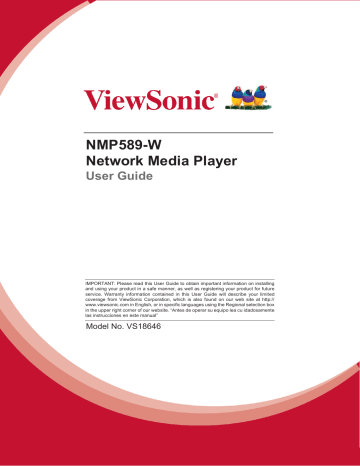
2.17. System configuration - Firmware Update
Firmware updates can be performed by using a USB flash drive. Please read the release notes carefully regarding the changes that will be made to your signboard before applying the upgrade.
IMPORTANT: DO NOT unplug the USB drive or turn off the signboard while the system is performing a firmware update.
Check latest firmware from internet
1. Click Check latest firmware from internet .
(Fig. 2.17.1)
2. Click Update from internet to begin the firmware update.
(Fig. 2.17.2)
25
Manually install package from USB drive
1. Download the latest firmware and copy it to the root directory of a USB drive.
2. Plug the power cord into the device.
3. Plug in a USB mouse to the device to enter the Basic settings menu.
4. Click on the Advanced button. The advanced configuration menu will be launched. (Fig. 2.6.1)
5. Click on System , and then choose Firmware .
6. Click on OK to start the firmware update process.
(Fig. 2.17.3)
7. Plug in the USB drive once the screen reads Scanning USB drives for firmware package.
(Fig. 2.17.4)
26
2.18. System configuration - Factory reset
If you forget your preset system password, you must reset the system to regain access to the signboard.
Using the reset button
1. PRESS and HOLD the reset button with a pin.
2. RECONNECT the power cord.
3. WAIT for 16 seconds or until the status LED flashes.
4. RELEASE the reset button and wait for system to initialize.
Using a USB mouse
System reset will re-initialize the system, clear passwords, and return settings to their default values. Then, perform the following steps:
1. CONNECT a USB mouse.
2. Click on the Advanced button. The advanced configuration menu will be launched. (Fig. 2.6.1)
3. Click on System configuration, and then choose Factory default .
4. Click on OK button to reset to factory default.
(Fig. 2.18.1)
27
2.19. System configuration – Power save
Power save allows the signboard to power off automatically from the Basic settings page if no actions occur after 10 minutes.
1. Click on the Advanced button. The advanced configuration menu will be launched. (Fig. 2.6.1)
2. Click on System , and then click on Power save .
(Fig. 2.19.1)
28
2.20. System configuration – Auto Recovery
The Auto Recovery feature is designed to automatically re-launch appStart program if it closes unexpectedly, disabling this feature may cause screen to show initial menu if content crash.
(Fig. 2.20.1)
2.21. System configuration – Expand Storage
User can add extra MicroSD card to replace the internal storage, please note when internal storage is being replaced, player can only use the storage from the MicroSD card as main storage.
Auto Expansion
1. In the Basic Settings menu, click the Advanced button, advanced configuration menu will be launched.
2. Click on System , click on Expansion storage and enable auto-format.
3. Insert the micro SD card and then check player information.
4. The device will now have an expanded storage capacity.
(Fig. 2.21.1)
29
3. Content Management
The NMP589-W is designed to work with 3rd party management solutions.
Please refer to the printed guide for related set up instructions.
30
4. Authoring in HTML5
A major advancement in the NMP589-W media appliance is the ability to playback HTML5 content which can contain dynamic information.
5. Working with SMIL
The NMP-309W uses open communications protocols for content presentation and playback control. SMIL-compliance means predictable results across multiple devices, and SMIL’s non-proprietary nature means that your investments are never obsolete.
5.1. Introduction
Using SMIL (pronounced “smile”), the language created by W3C for multimedia communications, the media player understands the language “spoken” by professional tools from companies such as Adobe, Apple, Microsoft, and Real
Networks. What this means is quicker, easier, and better integration of your players into your digital signage networks, opening up avenues of software controls and realizing the full potential of your player hardware down the road.
5.2. www.a-smil.org for developers
The media player operating system utilizes W3C SMIL as the underlying scripting language, which lends well to customization to your project management needs. For resources, downloads, and community support, please visit www.a-smil.org
.
31
6. Technical Data
6.1. Specifications
Video format support
Image format support
Audio codec support
H.265(up to 4K@60p)
H.264 (up to 1080p,10Mbps)
VC-1 (up to 1080p,10Mbps)
MPEG-4 ASP (up to 1080p,10Mbps)
MPEG-2 (up to 1080p,10Mbps)
POPAI Screen Media Standards
S6 (MPEG-1 SIF, 3Mbps CBR)
S7 (MPEG-1 480p, 10Mbps CBR)
S8 (MPEG-1 720p, 15Mbps CBR)
S9 (MPEG-2 480p, 6Mbps CBR)
S10 (MPEG-2 720p, 12Mbps CBR)
S11 (MPEG-4 AVC, 480p, 6Mbps CBR)
S12 (MPEG-4 AVC, 720p, 10Mbps CBR)
E4 (VC-1/WMV9, MP@ML, 720p)
E7 (MPEG-4 ASP, 480p, 10Mbps CBR)
E8 (MPEG-4 AVC, 1080p, 10Mbps CBR)
POPAI Screen Media Standards
S1 (JPEG 480p baseline)
S2 (JPEG 720p baseline)
S3 (JPEG 1080p baseline)
E1 (PNG 24bpp+alpha, 480p)
E2 (PNG 24bpp+alpha, 720p)
E3 (PNG 24bpp+alpha, 1080p)
POPAI Screen Media Standards
S4 (MPEG L2 audio)
S5 (MP3 audio, 320Kbps)
Dynamic content
W3C HTML5 (HTML, CSS, JavaScript)
W3C SMIL 3.0 instructions (sub-set)
32
Physical
I/O connectors
HDMI 2.0
USB 2.0 x 2
RJ45 Ethernet port (Giga LAN)
Wireless antenna port
Micro USB for ADB
Micro SD card slot
Audio out (3.5mm Analog, S/PDIF)
LED: Power(green)/Status(orange)
16 GB eMMC
Local storage
Accessories
Power requirement
AC adapter (UL/CB/PSE certified power supplies)
HDMI cable
Wireless antenna
Velcro (2 sets)
Micro SD card slot bracket/screw x1
Power jack bracket/screw x1
Hardware Quick Start Guide
Software Quick Start
12V 1.5A DC
Power consumption* 7.5 W
Environmental
Operating temperature: 0
Humidity: 30
– 50° C / 32 – 122° F
– 80% @ 40°C non-condensing
Dimensions
Weight
Top housing: 143.60x105.90x33.65mm (5.65x
4.16x1.32 inches)
Base: 143.60x128.13x33.65mm (5.65x5.04x1.32 inches)
478 g
1.05 lbs
Safety & Certifications FCC, CE, IC
33
7. Troubleshooting
What video format can I play?
Video files encoded in H.264 up to 1920x1080 resolutions and 10Mbps bitrates or H.265 up to 3840x2160 resolution and 20Mbps should play perfectly. If a certain video is not played as scheduled, or if it plays poorly, please search the support site for “transcode” instructions.
The signboard is placed near my Wi-Fi access point, yet the connection is unreliable.
Wi-Fi appliances in general should be placed 10 feet (3 meters) from the Wi-
Fi access point for reliable operation. Try relocating the access point further away from the signboards to improve connection.
What can I do about the gap between video and video?
Video gaps (blank screen) occur before and after each video are played. To minimize the gap, avoid back to back video programming by scheduling an image between each video.
If both Ethernet & WiFi are connected, which one will take precedence?
If both connections are available, WiFi will be used.
What is the maximum file size for a single video file?
The maximum video file size for the NMP589-W is 2GB. We recommend reserving a safety margin to avoid exceeding the limit (i.e. limiting files to
1850MB).
What should I do if I forgot my password?
In this case, please perform a factory reset.
Use the S/W RESET button located at the back of the signboard to restore factory settings. This will also clear the signboard’s password.
How do I manage the playback of contents?
The media appliance is designed to be interoperable with leading 3rd party management software solutions or via SMIL open standard commands.
Could the signboard display Flash or Microsoft PowerPoint presentations? The signboard features limited PowerPoint support, but not Flash support.
While PCs can play many formats with varying degrees of success, RISC- based signboard are designed to reliably play specific video formats (Please see spec for details). While Microsoft PowerPoint native files could not play directly on a RISC-based signboard, the file is converted through other software (i.e. Signage Manager Express) into an image format to be played as an image slideshow.
34
Why won’t some media files play properly?
The video data bit-rate used may have exceeded the recommended bit rate.
The video data bit-rate is the amount of video or audio data used per second to store or play the contents, usually expressed in Mbps (mega-bits per second). Video encoded with excessive bit-rates will not playback smoothly in the media signboard, likely due to storage I/O bottleneck.
Some JPEG images cannot be played in the signboard.
Progressive JPEG are not supported. Please convert to baseline JPEG for maximum compatibility.
JPEG images can be either of 2 types: baseline or progressive compression.
Baseline JPEG offers greatest compatibility, while progressive JPEGs are suitable for web site images. Progressive images are downloaded and displayed “progressively,” being rendered more clearly as more data is received over the internet. Progressive images are primarily supported on PCs.
For media appliances, make sure to save images as baseline JPEG in your photo editor, or resave them as baseline JPEGs using free tools such as
IrfanView ( http://www.irfanview.com/ ).
The device is not playing. What should I do?
Play list errors and scheduling issues are two major causes of playback problems. To determine if the problem is caused by a bad play list, just delete the play list and restart signboard. The signboard should loop through all media files, indicating a fault with the play list.
If the playback is scheduled to play at specific time, check to see if the device is set to the right time zone on the world clock. When nothing seems wrong, the time zone setting is often the reason the program is not played.
35
Customer Support
For technical support or product service, see the table below or contact your reseller.
Note: You will need the product serial number.
Country/Region Website
T= Telephone
C = CHAT ONLINE
Australia
New Zealand www.viewsonic.com.au
AUS= 1800 880 818
NZ= 0800 008 822 [email protected].
com
Canada www.viewsonic.com
T (Toll-Free)= 1-866-463-4775
T (Toll)= 1-424-233-2533 service.ca@viewsonic.
com
Europe www.viewsoniceurope. com www.viewsoniceurope.com/uk/support/call-desk/
Hong Kong
India
Korea www.hk.viewsonic.com
www.in.viewsonic.com
ap.viewsonic.com/kr/
T= 852 3102 2900
T= 1800 419 0959
T= 080 333 2131 [email protected].
com [email protected].
com [email protected].
com
Latin America
(Argentina)
Latin America
(Chile)
Latin America
(Columbia) www.viewsonic.com/la/ www.viewsonic.com/la/ www.viewsonic.com/la/
C= http://www.viewsonic.com/ la/soporte/servicio-tecnico [email protected]
C= http://www.viewsonic.com/ la/soporte/servicio-tecnico [email protected]
C= http://www.viewsonic.com/ la/soporte/servicio-tecnico [email protected]
Latin America
(Mexico) www.viewsonic.com/la/
C= http://www.viewsonic.com/ la/soporte/servicio-tecnico [email protected]
Nexus Hightech Solutions, Cincinnati #40 Desp. 1 Col. De los Deportes Mexico D.F.
Tel: 55) 6547-6454 55)6547-6484
Other places please refer to http://www.viewsonic.com/la/soporte/servicio-tecnico#mexico
Latin America
(Peru)
Macau
Middle East
Puerto Rico &
Virgin Islands www.viewsonic.com/la/ www.hk.viewsonic.com
ap.viewsonic.com/me/
C= http://www.viewsonic.com/ la/soporte/servicio-tecnico [email protected]
T= 853 2870 0303
Contact your reseller [email protected].
com [email protected].
com www.viewsonic.com
T= 1-800-688-6688 (English)
C= http://www.viewsonic.com/ la/soporte/servicio-tecnico service.us@viewsonic.
Singapore/
Malaysia/Thailand www.ap.viewsonic.com
T= 65 6461 6044
South Africa ap.viewsonic.com/za/ Contact your reseller [email protected].
com [email protected].
com
United States www.viewsonic.com
T (Toll-Free)= 1-800-688-6688
T (Toll)= 1-424-233-2530 service.us@viewsonic.
com
36
Limited Warranty
VIEWSONIC Network Media Player
What the warranty covers:
ViewSonic warrants its products to be free from defects in material and workmanship, under normal use, during the warranty period. If a product proves to be defective in material or workmanship during the warranty period, ViewSonic will, at its sole option, repair or replace the product with a like product. Replacement product or parts may include remanufactured or refurbished parts or components.
How long the warranty is effective:
ViewSonic Network Media Player are warranted for 1 year for labor from the date of the first customer purchase.
Who the warranty protects:
This warranty is valid only for the first consumer purchaser.
What the warranty does not cover:
1. Any product on which the serial number has been defaced, modified or removed.
2. Damage, deterioration or malfunction resulting from: a. Accident, misuse, neglect, fire, water, lightning, or other acts of nature, unauthorized product modification, or failure to follow instructions supplied with the product.
b. Repair or attempted repair by anyone not authorized by ViewSonic.
c. Causes external to the product, such as electric power fluctuations or failure.
d. Use of supplies or parts not meeting ViewSonic’s specifications.
e. Normal wear and tear.
f. Any other cause which does not relate to a product defect.
3. Any product exhibiting a condition commonly known as “image burn-in” which results when a static image is displayed on the product for an extended period of time.
How to get service:
1. For information about receiving service under warranty, contact ViewSonic Customer Support
(please refer to Customer Support page). You will need to provide your product’s serial number.
2. To obtain warranted service, you will be required to provide (a) the original dated sales slip, (b) your name, (c) your address, (d) a description of the problem, and (e) the serial number of the product.
3. Take or ship the product freight prepaid in the original container to an authorized ViewSonic service center or ViewSonic.
4. For additional information or the name of the nearest ViewSonic service center, contact
ViewSonic.
Limitation of implied warranties:
There are no warranties, express or implied, which extend beyond the description contained herein including the implied warranty of merchantability and fitness for a particular purpose.
Exclusion of damages:
ViewSonic’s liability is limited to the cost of repair or replacement of the product. ViewSonic shall not be liable for:
1. Damage to other property caused by any defects in the product, damages based upon inconvenience, loss of use of the product, loss of time, loss of profits, loss of business opportunity, loss of goodwill, interference with business relationships, or other commercial loss, even if advised of the possibility of such damages.
2. Any other damages, whether incidental, consequential or otherwise.
3. Any claim against the customer by any other party.
4.3: ViewSonic DMP Warranty DMP_LW01 Rev.1A 09-07-2021
37
33
advertisement
Related manuals
advertisement
Table of contents
- 8 1. Introduction
- 8 1.1. Features
- 8 1.2. Package contents
- 9 1.3. Physical view and features
- 9 1.4. Installation
- 10 2. Configuring the device
- 11 2.1. System connections
- 11 2.2. Basic settings
- 12 2.3. Connecting the device to your network
- 16 2.4. Time zone settings
- 17 2.5. Content settings
- 18 2.6. Player information
- 19 – AppStart
- 20 – FailSafe
- 21 – EasyPlay
- 23 2.10. Display settings
- 27 2.11. Sound settings
- 28 – Time Server
- 29 – Scheduled reboot
- 30 2.14. System configuration - Firmware upgrades
- 31 2.15. System configuration - Factory reset
- 32 – Power save