advertisement
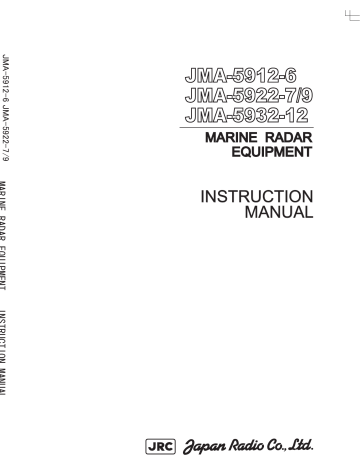
11.15 Performance Monitor (NJU-84) yyy yyyy
11.13
PERFORMANCE MONITOR (NJU-84)
Height 130 mm × Width 180 mm × Depth 70 mm (1) Dimensions
(2) Mass Approx. 1.2 kg
(3) Operating Frequency 3050±30 MHz
11.14
PERFORMANCE MONITOR (NJU-85)
(1) Dimensions
(2) Mass
(3) Operating Frequency
0mm × Depth 70 mm
Approx. 1.2 kg
9410±30 MHz
11
11-14
11.15
AVAILABLE
Receive capability Port: .NAV1, NAV2, GPS port at terminal board TB4303. NMEA Connecter at rear of the process unit (D-Sub 9 PIN)
IEC61162-1/2
Longitude/Latitude:
Waypoint:
GGA>RMC>RMA>
GNS/GLL
RMB>BWC>BWR
COG/SOG: RMC>RMA>VTG
VBW
Day/Time ZDA
ACK
Rate of Turn :
:
ROT
RSA
(2) Bearing signal: GYRO-SYNC: 360X, 180X, 90X, 30X. (GYRO I/F Unit)
GYRO-STEP: 360X, 180X, 90X, 30X. (GYRO I/F Unit)
JRC-NSK format (JLR-10,20,30) (COMPASS Connector at rear of the process unit)
IEC61162-2 38400 bps: THS>HDT (over 40 Hz) (COMPAS port at terminal board TB4303).
IEC61162-1 4800bps: HDT>HDG>HDM>VHW (COMPAS port at terminal board TB4303). ※ Can’t be use for target tracking.
(3) Speed signal: LOG-SYNC: 360X, 180X,90X, 30X. (GYRO I/F Unit)
LOG-PULSE: 800, 400, 200, 100. (GYRO I/F Unit)
(4) External event mark:
(5) Radar buoy:
(6) Depth:
(7) Water temperature:
Contact input (EVENT port at terminal board TB4303).
Negative input (RBVD port at terminal board TB4302).
DPT>DBS>DBT>DBK, JRC format
MTW, JRC format
(8) Tendency:
(9) Direction of wind, velocity of wind: MWV, MWD
(10) AIS: VDM, VDO
Note: The Speed measuring accuracy of speed sensor shall confirm to IMO Resolution MSC.96(72).
The measuring accuracy of GPS shall confirm to IMO Resolution MSC.112(73).
11-15
yyy yyyy
11.16
AVAILABLE
(1) Slave video Radar video: TIY, VD, BP (2048 p), BZ (Terminal board TB4302)
(2) Navigation information Send capability Port: .NAV1, NAV2, GPS port at terminal board TB4303.
NMEA Connecter at rear of the process unit (D-Sub 9 PIN). IEC61162-1/2 system
Own ship data:
Tracking target data:
AIS target data:
RSD
OSD
TTM, TLL, TTD, TLB, JRC-ARPA
TTM, TLL, TTD, TLB
Auto of
APB destination: BOD
Latitude/Longitude data: GGA, GLL, RMC data: data:
Cross track error:
VTG
XTE
(3) External alarm Default setting: normally closed contact
Maximum current: 200 mA
(SYSALM, ARPAALM port at terminal board TB4303).
(4) External monitor Multi scan monitor, Analog RGB, HD15 pin Connector
11.17
STANDARD
(1) Scanner
(2) Display unit
1
1 (Process unit, LCD unit, Operation unit)
(3) Equipment cable 10/25 kW m
30 kW
Display unit to junction box Standard: 10 m
Standard: 20 m Junction box to scanner
(4) Equipment reserve parts 1
(5) Instruction manual 1 (Japanese or English)
11
11-16
11.18
EQUIPMENT DISTANCE BETWEEN
OTHER INSTRUMENTS
Maximum Standard
(1) LCD monitor to processor unit
(2) Keyboard unit to processor unit
(3) Scanner to display unit (10/25 kW)
(4) Scanner to junction box (30 kW)
(5) Junction box to display unit (30 kW)
5 m
5 m
65 m
50 m *1
30 m *1
5 m
5 m
20 m
*1 Total distance between scanner and display unit must be 65 m or less.
11.19
OTHERS
• Coast line ROM card
• Memory card
• Interswitch unit (NQE-3141)
• Rectifier unit (NBA-5111)
11-17
APPENDIX
INTERSWITCH (OPTION)
NQE-3141
INSTRUCTION MANUAL
I OVERVIEW.................................................................................................. A-1
I-I OVERVIEW ........................................................................................... A-1
I-II INTERSWITCH SETUP ....................................................................... A-1
II INTERSWITCH OPERATION ...................................................................... A-2
II-I OPERATION FLOW ......................................................................... A-2
II-II INTER SWITCH MENU ..................................................................... A-3
II-III CHANGE OF CONNECTION PATTERN
(WITH 2 DISPLAY UNITS)................................................................. A-6
II-IV CHANGE OF CONNECTION PATTERN
(WITH 3 OR MORE DISPLAY UNITS) .............................................. A-6
II-V OPERATING CONNECTION PATTERN FILES
(FILE
II-VI NAMES OF DISPLAY UNITS AND SCANNER UNITS..................... A-8
III REFERENCE............................................................................................... A-9
I
OVERVIEW
I-i Overview
Interswitch NQE-3141 is equipment that enables free changeover between radar display units installed on the bridge and antenna units having different characteristics.
If display unit is turned off or malfunctioned, the scanner unit can be controlled by other display unit.
If interswitch unit had malfunctioned, the radar system is switched to standalone mode.
Up to 8 units can be changed over.
When the connected scanner is changed, following setting values are automatically loaded.
Tune Adjustment (See the section 7.1.3)
Bearing Adjustment
Range Adjustment
Antenna Height
Antenna installation location
Sector Blank
TNI Blank
Performance monitor adjustment
PRF Fine Tuning
(See the section 7.1.4)
(See the section 7.1.5)
(See the section 7.1.8)
(See the section 7.1.9)
(See the section 7.2.2)
(See the section 7.2.3)
(See the section 7.2.4)
(See the section 3.8.3)
I-ii Interswitch
Connection modes can be changed simply by changing the interswitch connection (upper left of the display
⑥ on page 2-16).
Note: A master display unit is always necessary for establishing a slave connection.
Before a slave display unit can be placed in transmission state, the master display unit must be placed in transmission state. upper left of the display
Connected scanner unit
⑥ Inter switch connection change
Connection mode
The upper stand indicates the number of the connected scanner unit.
The lower stand indicates the connection mode.
Master :Mode in which the scanner unit can be controlled by the display unit.
Slave :Mode in which the scanner unit cannot be controlled.
When Slave is selected, transmission / standby and pulse length cannot be changed. The available range is also limited.
A-1
II INTERSWITCH Operation
II
INTERSWITCH OPERATION
Follow the flowchart below to change the current interswitch connection pattern.
Flow
A-2
II-ii Inter Switch Menu
The Inter Switch Menu can be opened only when the transmission standby state.
Procedures 1 Press the [STBY] key.
The transmission standby state will be placed.
2 Move the cursor onto the Interswitch connection change
(upper left of the display ⑥ on page 2-16), and press the
Exit
[ENT] key.
The Inter Switch Menu will appear.
1 Press the [0] key.
The Inter Switch Menu will close.
A-3
Inter Switch Menu (with 2 Display Units)
II INTERSWITCH Operation
①: Connection pattern
If this button is clicked, the connection pattern is selected.
The display unit in operation is enclosed in a square □ .
The background of the current connection pattern display is highlighted.
②: Set
If this button is clicked, the change of connection is determined.
③: Exit
If this button is clicked, the Inter Switch Menu is closed .
Note: If only 2 display units are installed but the interswitch is set for 3 or more display units, the Inter
Switch Menu for 3 or more display units will appear.
A-4
Inter Switch Menu (with 3 or More Display Units)
①: Connected scanner unit
In mode for naming a display unit or antenna unit, clicking on a unit opens the name input window.
② , ③: Display unit connected as master, and Display unit connected as slave
If this button is clicked, select / cancel the display unit.
If this button is clicked in the naming a display unit or scanner unit mode , the name input window is opened.
④: Name
If this button is clicked, set to the display or scanner unit rename mode.
⑤: File Operations
If this button is clicked, the File Operations menu is opened.
⑥: Set
If this button is clicked, the change of connection is determined.
⑦: Exit
If this button is clicked, the Inter Switch Menu is closed.
A-5
II INTERSWITCH Operation
II-iii Change of Connection Pattern (with 2 Display Units)
If two display units are installed, a connection pattern needs to be selected.
Procedures 1 Open the Inter Switch menu (with 2 Display Units).
2 Move the cursor onto the Connection pattern (Inter Switch
Menu ① on page A-4) to be changed , and press the [ENT] key.
The connection pattern will be selected, and Set (in Inter Switch Menu ② on page A-4) will blink.
3 Press the [3] key.
The connection pattern will be changed.
II-iv Change of Connection Pattern (with 3 or More Display Units)
If three or more display units are installed, the layout of connection patterns needs to be set.
Procedures 1 Open the Inter Switch Menu (with 3 or More Display Units).
2 Move the cursor onto the display unit (Inter Switch Menu ② /
③ on page A-5) to be changed , and press the [ENT] key.
The selected display unit will be highlighted.
To deselect the display unit, press the [ENT] key again.
3 Move the cursor to the change-destination display unit, and press the [ENT] key.
The selected display unit in step 2 will be switched to the change-destination display unit, and Set (Inter Switch Menu ⑥ on page A-5) will blink.
If the change destination is empty, control will move and Set will blink.
4 Press the [3] key.
The connection pattern will be changed.
Note: A master display unit is always necessary for establishing a slave connection.
A-6
II-v Operating Connection Pattern Files (File Operations)
Frequently used connection patterns can be read easily by saving interswitch connection patterns.
[I] Loading connection patterns (Load)
Procedures 1 Open the Inter Switch Menu (with 3 or More Display Units).
2 Press the [2] key.
The File Operations menu will appear.
3 Press the [1] key.
Currently saved connection patterns in memory will be listed.
4 Press the [numeric] key corresponding to the file to be loaded.
Confirmation Window will appear.
5 Press the [1] key.
The connection pattern will be changed.
[II] Saving connection patterns (Save)
Procedures 1 Open the Inter Switch Menu (with 3 or More Display Units).
2 Press [2] key.
The File Operations window will appear.
3 Press [2] key.
The Save menu will appear.
Currently saved connection patterns in memory will be listed.
4 Press the [numeric] key corresponding to the file to be saved.
The Input File Name window will appear.
5 Enter the file name to be saved.
Up to 8 characters can be entered.
For the input method on the character input screen, see Section 3.3.4.
The connection pattern will be saved when the name is input.
A-7
II INTERSWITCH Operation
[III] Erasing a connection pattern (Erase)
Procedures 1 Open the Inter Switch Menu (with 3 or More Display Units).
2 Press the [2] key.
The File Operations window will appear.
3 Press the [3] key.
The Erase menu will appear.
The list of connection patterns stored in the memory will be displayed.
4 Press the [numeric] key corresponding to the file to be erased.
Confirmation Window will appear.
5 Press the [1] key.
The selected connection pattern is erased and the file name is deleted from the list.
II-vi Names of Display Units and Scanner Units
The display units and antenna units can be named.
Procedures 1 Open the Inter Switch Menu (with 3 or More Display Units).
2 Press the [1] key.
"Name" will be highlighted, indicating that the rename mode is activated.
3 Move the cursor to the display unit or scanner unit to be renamed (Inter Switch Menu ① / ② / ③ on page A-5), and press the [ENT] key.
The Input IND Name or the Input TXRX Name window will appear.
4 Input a new unit name.
Up to 8 characters can be input as a unit name.
For the input method on the character input menu, see Section 3.3.4.
The selected display unit or antenna unit will be renamed when the new name is input.
A-8
III
REFERENCE
Preheat Time after Change of Connection Pattern
After the current interswitch connection pattern has been changed, operation needs to wait until the system is ready. This is because the preheat time varies depending on the previous connection of the scanner unit and display unit.
The wait time is necessary for protecting the electronic tubes that emit radio waves. a) When not changed to a new connection pattern b) When changed to a new connection pattern and
an scanner unit had been used before the change
: Preheating not required
: Preheating not required c) When changed to a new connection pattern and
an scanner unit had not been used before the change : Preheating required
Notes on Changing Connection Pattern
An attempt to change to another connection pattern immediately after the completion of connection pattern change may fail.
This is because internal processing still needs some preparation time upon completion of connection pattern change. Let several seconds pass between connection pattern change operations.
Notes on Connecting Slave Display Unit
Before a slave display unit can be placed in transmission state, the master display unit must be placed in transmission state. If the master display unit is moved from the transmission state to the transmission standby state, the slave display unit is forcibly placed in transmission standby state.
When they are in transmission standby state,
Master Standby is shown in the alarm indication (Brilliance / alarm on page 2-9), and the alarm sounds.
A slave display unit cannot control tune. Tune is controlled by the master display unit. Slave is shown in the transmitter pulse length (upper left of the display on page 2-2).
Range change for a slave display unit is limited by the range and pulse length / repetition frequency of the master display unit. As a rule, a greater range than the range of the master display unit cannot be set for a slave display unit. However, if the transmitter pulse length of a slave display unit is identical to the master display unit's and the repetition frequency is within the master display unit's, a greater range than the master display unit's can be selected for the slave display unit. When the master display unit narrows the range or changes the transmitter pulse length, the range of the slave display unit may be forcibly changed. In this case, Master Range
CHG is shown in the alarm indication (Brilliance / alarm on page 2-9), and the alarm sounds.
A-9
Setting at Installation
Setting of the interswitch circuit (CCL-304*)
The settings of the DIP switches SW11 to SW13 are shown below.
III Reference
1) SW11 setting (extension mode and master/slave settings)
A-10
ON
OFF
2) SW12 setting (radar connection settings)
1 2 3 4 5 6 7 8
1
Radar connection settings
ON No.1 display unit connected
OFF No.1 display unit not connected
2
3
4
5
ON No.1 scannerunit connected
OFF No.1 scanner unit not connected
ON No.2 display unit connected
OFF No.2 display unit not connected
ON No.2 scannerunit connected
OFF No.2 scannerunit not connected
ON No.3 display unit connected
OFF No.3 display unit not connected
6
7
ON No.3 scanner unit connected
OFF No.3 scanner unit not connected
ON No.4 display unit connected
OFF No.4 display unit not connected
ON No.4 scanner unit connected
8
OFF No.4 scanner unit not connected
3) SW13 (unused)
Note: Before the DIP switches of the interswitch circuit can be set, the interswitch breaker must be turned off in order to ensure safety operation.
A-11
HOW TO INSERT AND REMOVE A CARD
Insert or remove the JRC coastline ROM card, ERC card, C-MAP card and memory card according to the procedures below.
Note: Keep a card horizontal when inserting it into a card slot. An inclined card causes a failure.
Do not simultaneously insert a JRC coastline ROM card, an ERC card and C-MAP card into the card slot. A malfunction will occur on the display.
Insert the card into the specified slot according to the following table:
Card type
JRC card
ERC card
C-Map NT+ detail card Either one
Memory card Either one
Note: The Background of C-Map has been built in, don’t insert C-Map NT+ background card.
If the background card is inserted, the system will malfunction.
Insert a card into processor unit
Procedures 1 Remove the rubber packing located at the backside of the processing unit cabinet, and expose the card slot.
Backside of the processor unit
Insertion slot No.
Either one
Either one
Upper stage : card slot 2
Lower stage : card slot 1
1 2
Card slot 2 eject button
Card slot 1 eject button
2 Insert the card in the direction indicated by the arrow.
3 Insert the card until the card slot's eject button protrudes and complete the installation of a card.
Eject a card from processor unit
Procedures 1 Push the eject button corresponding to the desired card slot.
2 remove a card from processor unit
+12V
P12V
RGB
32bit bus
-
CNT
VD
BP/BZ
TI
MTR+/
PWR
Fig.1 Block Diagram of JMA-5912-6, JMA-5922-7/9 RADAR
+12V
P12V
RGB
bus 32bit
NT
+/-
VD
BP/BZ
TI
MTR
PWRC
Fig.2 Block Diagram of JMA-5932-12 RADAR
NOTE: TB4310 7-8
12V output is not available for external device ’ s power supply.
Fig.3 Terminal Board Connection Diagram of JMA-5912-6 RADAR
NOTE: TB4310 7-8
12V output is not available for external device ’ s power supply.
Fig.4 Terminal Board Connection Diagram of JMA-5922-7/9 RADAR
NOTE: TB4310 7-8
12V 出力を外部機器の電源として使用することはできません
12V output is not available for external device ’ s power supply.
Fig.5 Terminal Board Connection Diagram of JMA-5932-12 RADAR
Fig.6 Terminal Board Connection
Diagram of RADAR and
INTERSWITCH Unit (Option)
Fig.7 Power System Diagram of JMA-5912-6, JMA-5922-7/9 RADAR
Fig.8 Power System Diagram of JMA-5932-12 RADAR
Fig.9 Internal Connection Diagram of NDC-1477 RADAR PROCESS UNIT
Fig.10 Internal Connection Diagram of NQA-2123 INTERFACE UNIT
Fig.11 Internal Connection Diagram of NCE-5171 OPERATION UNIT
Fig.12 Internal Connection Diagram of NWZ-170 MONITOR UNIT
TB803
W802
U1
V1
1
2
E
FL801
~
4
3
E
W803
U2
V2
CB801
W804
U2
V2
P+
P-
INTERFACE
CIRCUIT
CMH-1994A
1
2
3
4
7
8
5
6
P/J810
W801
TB801
Fig.13 Internal Connection Diagram of NQE-3151A JUNCTION BOX
D.L
7ZCRD1280※
CNT
2.+15V
1.HM
3.GND
J18
J2
2.VDE
1.VD
3.COM+
4.COM-
ID OD
S
T
1
K
3.PW2
2.PW3
1.MP
J301
5.MC
4.PW
6.MB
7.+15V
8.AGND
14.M
15.NC
13.+8V
10.BP
9.-7V
12.TI
11.HSP
R 3.LV
2.PTE
5.GND
4.PMS
1.PTI
6.TXI
7.TXE
J303
2.A
1.T
3.M
4.HT
6.C
5.H
7.B
D
R
AG
GN
ER
Z
2
VE
J302 J202
J203
R
6.TXI
5.GND
3.LV
4.PMS
2.PTE
7.TXE
1.PTI
5.HV
4.HT
3.MA
6.C2
ER
ER
G.I
2.AGND
1.TIY
7.BZ
J201
ID
C
SP
OD
15.N
13.+8V
12.TI
11.H
10.BP
9.-7V
8.AGND
6.MB
5.MC
7.+15V
3.P
2.P
4.P
1.MP
S
W2
W3
W1
K
T
14.M
T-71A CH DER CO EN
D
BP
D
D
XBZ
TIY
2.AGN
1.E
3.EX
5.E
4.AGN
6.AGN
J1
J3
1.2A
2.1A
2.C2
1.C2G
J210
T
S
BK
2.MC
1.MP
3.M
J209
CT
S
K
J1501
1.MP
3.MB
2.M
Fig.14 Internal Connection Diagram of NKE-2103 SCANNER UNIT
Ω,10W 10
キ
ミドリ
MD-12N1 MD-12N1
8W
150Ω
200V
0.22UF
1/2W
2.7KΩ
2.NC
1.MH
3.MN
3 2 1
3 2 1
BLK
BLK
2.NC
1.MH
3.MN
2.1A
1.2A
2.1A
1.2A
2.NC
1.MS1
3.MS2
2.MCT
1.MPS
3.MBK
アカ太
1.2A
2.1A
1.2A
2.1A
1.2A
2.1A
シロ太
U
U
V
V
UTH
UTH
L
D_DC
DE
13.TN
12.V
14.V
15.VD
11.TNI
10.TGTE
9.TGT
8.GND
7.+15V
6.-15V
5.+5V
4.TNC
3.BS1
2.BS2
1.BS3
D 4.GN
3.+5V
2.TXD
1.RXD
G2
TE
8.TNI
7.-15V
4.TGT
3.GSE
5.TG
2.GS
1.MONI
6.TNL
9.+15V
11.TR
10.GND
DIN
8.+5V
7.V
5.MicPS
4.TNC
2.BS2
1.BS3
3.BS1
6.VDINE
2V 1.+1
2.GND
REQ
1
TE1
ER1
BY_
N_ERR1
D
3.FA
2.GN
1.+12V
9.NC
8.STA
7.+15V
6.+5V
5.CNT
4.GND
3.TISTOP
2.HVGA
1.HT
5.GND
4.+24V
2.PW2
1.PW1
3.PW3
8.NC
7.TXE
R
E
S
3.LV
2.PT
4.PM
5.GND
6.TXI
1.PTI
3.FAN_ERR2
2.C2
1.+12V
WHT
RED
BLU
RED
YEL
YEL
BLU
RED
I
4.TXE
3.TXI
2.PTE
1.PT
J81
3.E
2.PMS
1.LVR
J82
P81
BLK
WHT
WHT
BRN
RED
BLU
BLK
P82
Fig.15 Internal Connection Diagram of NKE-2254 SCANNER UNIT
6.VDE
5.MPS
7.VD
9.NC
8.+5V
4.TNC
2.BS2
1.BS3
3.BS1
I 5.TN
4.-15V
6.+15V
3.TNL
7.GND
2.TGTE
GT 1.T
GRN
YEL
2N1 MD-1 -12N1 MD
8W
150Ω
200V
0.22UF
1/2W
KΩ 2.7
1.+15V 2.NC
S2
1
2.BK
1.BKS
H2
H1
2.NC
1.BK
3.BK
2.E
1.VERR
2.NC
1.P
3.N
LK 3.B
D 1.RE
2.E
1.VERR
B6P-VH
5.S5
4.S4
6.S6
2.S2
1.S1
3.S3
C
3.M2
2.N
4.NC
1.M1
5.M3
cPS
DINE 6.V
5.Mi
7.VDIN
8.+5V
4.TNC
3.BS1
2.BS2
1.BS3
NI
NL 6.T
7.-15V
8.TNI
9.+15V
10.GND
11.TRG2
5.TGTE
4.TGT
3.GSE
2.GS
1.MO
2.TXD
1.RXD
3.+5V
4.GND
2.NC
1.MH
3.MN
BLK.T
2.NC
1.M
3.M
N
H
IL-3P
C
C
4.N
3.V1
2.N
1.U1
BLK.T
RED
6
9
3
5
2
8
BLK.T
RED
1.2
2.1
A
A
1.2
2.1
A
A
1.2
2.1
A
A
+48VG
+48V
2
1
4
3
W1
V1
U1
UTH
U
V
G +48V
+48V
2
1
4
3
W1
V1
U1
UTH
U
V
ERR2
Y_REQ
E1
AB
9.NC
8.ST
1.+12V
6.+5V
2.GND
5.CNT
7.+15V
4.GND
MS 4.P
3.LVR
2.PTE
1.PTI
5.GND
6.TXI
7.TXE
8.NC
1.PW1
2.PW2
3.PW3
4.+24V
5.GND
1.HTER1
2.HVGAT
3.FAN_ERR1
3.TISTOP1
3.FAN_
2.GND
1.+12V
2.C2
1.+12V
BLU
RED
YEL
BLU
RED
YEL
2.PTE
1.PTI
4.TXE
3.TXI
J81
3.E
2.PMS
1.LVR
J82
BRN
WHT
BLK
WHT
P81
RED
BLU
BLK
P82
Fig.16 Internal Connection Diagram of NKE-1130 SCANNER UNIT (AC100/110/115V)
2.TGTE
1.TGT
7.GND
6.+15V
4.-15V
3.TNL
5.TNI
S
NC
D
6.VDE
7.V
4.T
3.BS1
2.BS2
1.BS3
5.MP
8.+5V
9.NC
YEL
GRN
-12N1 MD MD-12N1
8W
150Ω
1/2W
2.7KΩ
200V
0.22UF
S2
S1
2.BK
1.BK
2
H1
2.NC
1.BK
3.BKH
R ER
2.E
1.V
3.N
2.NC
1.P
LK 3.B
ED 1.R
1.+15V 2.NC
2.E
1.VERR
H -V B6P
3.S3
2.S2
1.S1
4.S4
6.S6
5.S5
3.M2
4.NC
2.NC
1.M1
5.M3
IL-3P
2.NC
1.U1
3.V1
4.NC
T RED.
BLK.T
6
9
3
5
2
8
BLK
RED
2.NC
1.MH
3.MN
BLK
2.NC
1.MH
3.MN
1.2A
2.1A
1.2A
2.1A
1.2A
2.1A
U
V
G
U
V
UTH
+48V
+48V G
2
1
4
3
W1
V1
U1
4
3
2
1
W1
V1
U1
+48V
+48V
UTH
L 6.TN
5.TGTE
7.-15V
8.TNI
4.TGT
3.GSE
2.GS
9.+15V
10.GND
1.MONI
11.TRG2
S3 1.B
2.BS2
3.BS1
4.TNC
5.MicPS
6.VDINE
7.VDIN
8.+5V
2.TXD
1.RXD
3.+5V
4.GND
2 2.C
1.+12V
D 2.GN
1.+12V
3.FAN_ERR2
RR1
EQ
OP1
N_E
4.GN
3.TI
5.CNT
D
ST
6.+5V
8.STABY_R
7.+15V
9.NC
1.+12V
2.GND
3.FA
1.HTER1
VR 3.L
2.PTE
1.PTI
4.PMS
6.TXI
5.GND
7.TXE
8.NC
1.PW1
2.PW2
3.PW3
4.+24V
5.GND
2.HVGATE1
BLU
RED
YEL
BLU
RED
YEL
4.TXE
3.TXI
J81
1.PTI
2.PTE
3.E
2.PMS
1.LVR
J82
P81
RED
BLU
BLK
P82
BRN
WHT
BLK
WHT
Fig.17 Internal Connection Diagram of NKE-1130 SCANNER UNIT (AC220/230/240V)
Fig.18 Internal Connection Diagram of
NQE-3141 INTESWITCH UNIT
(Option)
付図 19 レーダーメニュー階層
Fig.19 Over View of RADAR Menu
MAIN MENU(RADAR MENU key)
1 RADAR Trails Setting 1 Trails Mode
2 Trails Reference Level
3 Trails Reduction
5 Trails Process
6 Max Interval
7 Trails Erase
2 Map Setting -
8 File Operations
1 Fill Land Area
2 C-MAP Setting
3 JRC/ERC Setting
4 Contour Setting
5 Map Display Setting
With PLOTTER Unit (option)
→ Section 3.8.2
→ Section 3.8.2
→ Section 3.8.2
→ Section 3.8.2
→ Section 3.8.2
- 1 Trails Erase Mode
2 Trails Erase Start
3 Eraser Size
- 1 Select Card Slot
2 Load
3 Save
4 Erase
→ Section 3.4.9
→ Section 3.4.9
→ Section 3.4.9
→ Section 3.4.10
→ Section 3.4.10
→ Section 3.4.10
→ Section 3.4.10
→ Section 3.12.4
- 1 LAT/LON Line Display
2 Depth Display
3 Depth Unit
4 Light Sectors Display
5 Light Sectors Level
6 Chart Boundary
7 Buoy&Beacon
8 Names
9 Next
↓
1 Land Marks
2 River&Lake
3 Cultual
4 Bottom Type
5 Under Water
6 Depth Contour
→
→
→
Section 3.12.6
→ Section 3.12.6
→ Section 3.12.6
→ Section 3.12.6
→ Section 3.12.6
→ Section 3.12.6
Section 3.12.6
Section 3.12.6
→ Section 3.12.6
→ Section 3.12.6
→ Section 3.12.6
→ Section 3.12.6
→ Section 3.12.6
→ Section 3.12.6
- 1 Day/Night
2 Color of Land
3 Bright of Land
4 Color of Sea
5 Bright of Sea
6 Color of Name
7 Bright of Name
→ Section 3.12.5
→ Section 3.12.5
→ Section 3.12.5
→ Section 3.12.5
→ Section 3.12.5
→ Section 3.12.5
→ Section 3.12.5
→ Section 3.12.5
8 Bright of Track/Mark/Line
9 Next
↓
1 LAT/LON Line
2 Color of L/L Line
3 Bright of L/L Line
4 ERC Display Request
5 ERC Mark
6 JRC ROM Card Display
→ Section 3.12.5
→ Section 3.12.5
→ Section 3.12.5
→ Section 3.12.5
→ Section 3.12.5
- 1 Lighthouse
2 Buoy
3 Rough Line
4 Other Line
7 Copy JRC ROM Card to CF → Section 3.12.3
8 Fishing Area Display
- 1 10m
2 20m
3 30m
4 40m
5 50m
6 60m
7 70m
8 80m
9 Other
- 1 Shift Coast Line 1
2 Shift Coast Line 2
3 LAT/LON Correction
4 Map Center Position
5 LORAN C Correction
6 LORAN A Correction
7 DECCA Correction
→ Section 3.12.5
→ Section 3.12.5
→ Section 3.12.5
→ Section 3.12.5
→ Section 3.12.5
→ Section 3.12.5
→ Section 3.12.5
→ Section 3.12.5
→ Section 3.12.5
→ Section 3.12.7
→ Section 3.12.7
→ Section 3.12.7
→ Section 3.12.7
- 1 Chain
2 TD1
3 TD2
4 TD1 Correction
5 TD2 Correction
- 1 LOP1
2 LOP2
3 TD1 Correction
4 TD2 Correction
- 1 Chain
2 LOP1
3 LOP2
4 LOP1 Correction
5 LOP2 Correction
6 SEL JRC ROM Card File → Section 3.12.3
7 Map Draw AZI Mode → Section 3.12.8
8 JRC Card Draw Mode → Section 3.12.5
→ Section 3.12.5
→ Section 3.12.5
→ Section 3.12.5
→ Section 3.12.5
3 TOOL Menu
4 TARGET TRACK Setting
(T.TRK)
-
-
1 PI Menu
2 Rectangle Cursor
3 EBL Maneuver Setting
4 Trial Maneuver
1 Target Track Function
2 Target Track Color
3 Target Track Display
4 Track Memory Interval
5 Clear Track Color
6 Clear Track Number
7 File Operations
- 1 Display for All Lines
2 Operation Mode
→ Section 4.1.5
→ Section 4.1.5
3 Control
4 Floating
5 Heading Link
6 Next
8
9
PI Bearing
Interval
Press EBL Dial
to Control PI#
Press VRM Dial
to Move End Point#
↓
1 Range Scale Link
→ Section 4.1.5
→ Section 4.1.5
→ Section 4.1.5
Displayed only when
"Control" is Individual.
→ Section 4.1.5
→ Section 4.1.5
2 Reference Bearing
3 Operation Area → Section 4.1.5
4 Display for Individual Line - 1 Index Line 1
PI Bearing
Interval
2 Index Line 2
3 Index Line 3
4 Index Line 4
5 Index Line 5
6 Index Line 6
7 Index Line 7
8 Index Line 8
8
9
Press EBL Dial
to Control PI#
Press VRM Dial
to Move End Point#
Displayed only when
"Control" is Individual.
- 1 Rectangle Cursor Display
2 Make Rectangle Cursor
3 Ent
4 Unit of Distance
- 1 EBL Maneuver
2 Reach
3 Turn Mode
4 Turn Set
→ Section 4.1.6
→ Section 4.1.6
→ Section 4.1.6
→ Section 4.1.6
- 1 Trial Function
2 Course(EBL)
3 Speed(VRM)
→ Section 5.7
→ Section 5.7
→ Section 5.7
4 Vector Time
5 Time to Maneuver
→ Section 5.7
→ Section 5.7
6 Own Ship's Dynamic Trait - 1 Reach
2 Turn Radius
3 Acceleration
4 Deceleration
→ Section 5.6.2
- 1 All
2 Target Track No.1
3 Target Track No.2
4 Target Track No.3
5 Target Track No.4
6 Target Track No.5
7 Target Track No.6
8 Target Track No.7
9 Next
↓
1 Target Track No.8
2 Target Track No.9
3 Target Track No.10
4 Other
→
→
→
→
→
→
→
→
→
→
→
→
Section 5.6.2
Section 5.6.2
Section 5.6.2
Section 5.6.2
Section 5.6.2
Section 5.6.2
Section 5.6.2
Section 5.6.2
Section 5.6.2
Section 5.6.2
Section 5.6.2
Section 5.6.2
- 1 All
2 Target Track No.1
3 Target Track No.2
4 Target Track No.3
5 Target Track No.4
6 Target Track No.5
7 Target Track No.6
8 Target Track No.7
9 Next
↓
1 Target Track No.8
2 Target Track No.9
3 Target Track No.10
4 Other
→ Section 5.6.2
→ Section 5.6.2
→ Section 5.6.2
- 1 Select Card Slot
2 Load Mode
3 Load
4 Save
5 Erase
6 Card T.TRK Display
→ Section 5.6.2
→ Section 5.6.2
→ Section 5.6.2
→ Section 5.6.2
→ Section 5.6.2
→ Section 5.6.2
→ Section 5.6.2
→ Section 5.6.2
→
→
→
→
Section 5.6.2
Section 5.6.2
Section 5.6.2
Section 5.6.2
→ Section 5.6.2
→ Section 5.6.2
→ Section 5.6.2
→ Section 5.6.2
→ Section 5.6.2
The setting items are determined by the setting of Operation Mode
All :
Individual :
Track :
Equiangular :
The setting items are determined by the setting of Operation Mode
All :
Individual :
Track :
Equiangular :
→ Section 4.1.5
→ Section 4.1.5
→ Section 4.1.5
→ Section 4.1.5
→ Section 4.1.5
→ Section 4.1.5
→ Section 4.1.5
→ Section 4.1.5
→ Section 5.7
→ Section 5.7
→ Section 5.7
→ Section 5.7
5 AZ Menu
6 Own Track Menu
(O.TRK)
1 AZ 1
2 AZ 2
3 Make AZ
4 RADAR Alarm
→ Section 5.2.1
→ Section 5.2.1
- 1 Make AZ 1
-
2 Make AZ 2
3 ENT
1 Sector RADAR Alarm
→ Section 5.2.1
→ Section 5.2.1
- 1 Sector Alarm 1
2 Sector Alarm 2
5 Set AZ Key -
3 Make Sector Alarm
5 RADAR Alarm Mode
6 Sensitivity Level
1 AZ
2 Sector RADAR Alarm
- 1 Sector Alarm 1
2 Sector Alarm 2
3 ENT
→ Section 3.4.19
→ Section 3.4.19
- 1 AZ 1
2 AZ 2
- 1 Sector Alarm 1
2 Sector Alarm 2
1 DISP Own Track
1 DISP Own Track Color
2 Clear Own Track
2 Clear Own Track Color
3 Track Type
4 Num/Vector Display
5 File Operations
→ Section 3.5.1
- 1 All
2 White
3 Cyan
4 Blue
5 Green
6 Yellow
7 Pink
8 Red
→ Section 3.5.4
6 Water Depth Setting
7 Water TEMP. Setting
8 Current Setting
- 1 Select Card Slot
2 Load Mode
3 Load
4 Save
5 Erase
6 Card Own Track Display
- 1 Depth setting (MIN)
2 Depth setting
3 Depth setting
4 Depth setting
5 Depth setting
6 Depth setting (MAX)
- 1 Temperature setting (MIN)
2 Temperature setting
3 Temperature setting
4 Temperature setting
5 Temperature setting
6 Temperature setting (MAX)
- 1 Current Size
2 Layer A
3 Layer B
4 Layer C
→ Section 3.5.5
→ Section 3.5.5
→ Section 3.5.5
→ Section 3.5.5
→ Section 3.5.5
→ Section 3.5.5
→ Section 3.4.24
→ Section 3.4.24
→ Section 3.4.24
→ Section 3.4.24
→ Section 5.2.1
→ Section 5.2.1
→ Section 3.4.24
→ Section 3.4.24
7 PLOT Menu 1 Mark Setting
2 Mark Operations
- 1 Display Mark Type
2 Display Mark Color
3 File Operations
4 Select Mark Size
5 Comment Font Size
- 1 Own Ship Position
2 Edit User Map
3 Shift
4 Shift Clear
5 Mark/Line Entry
6 Mark/Line List
7 Geodetic
- 1 All
2 ○
3 △
4 ▽
5 □
6 ◇
7 wreck (mark)
8 △△
9 Next
↓
1 ▽▽
2 △▽
3 ▽△
4 +
5 ×
6 Y
7 hand drum (mark)
8 light house (mark)
9 Next
→
→ Section 3.6.2
→ Section 3.6.2
→ Section 3.6.2
→ Section 3.6.2
→ Section 3.6.2
→ Section 3.6.2
→
→
Section 3.6.2
Section 3.6.2
Section 3.6.2
→ Section 3.6.2
→ Section 3.6.2
→ Section 3.6.2
→ Section 3.6.2
→ Section 3.6.2
→ Section 3.6.2
→ Section 3.6.2
↓
1 trapezoid(mark)
2 filled trapezoid(mark)
3 hat(mark)
4 ●●
5 ●
6 filled triangle(mark)
7 !
8 anchor(mark)
9 Next
↓
→
→
→
Section 3.6.2
Section 3.6.2
→ Section 3.6.2
→ Section 3.6.2
→ Section 3.6.2
→ Section 3.6.2
→ Section 3.6.2
Section 3.6.2
1 slash-anchor(mark)
2 circle-dotted line(mark)
→ Section 3.6.2
→ Section 3.6.2
3 non-dangerous wreck(mark) → Section 3.6.2
4 ◎ → Section 3.6.2
5 mariner's event mark(mark) → Section 3.6.2
6 ・ → Section 3.6.2
7 wavy line (mark)
8 solid line (mark)
→
→
Section 3.6.2
Section 3.6.2
9 Next
↓
1 dashed-dotted line (mark) → Section 3.6.2
- 1 All
2 White
3 Cyan
4 Blue
5 Green
6 Yellow
7 Pink
8 Red
- 1 Select Card Slot
2 Load Mode
3 Load
4 Unload
5 Save
6 Erase
7 Card Mark Display
→ Section 3.6.2
→ Section 3.6.2
→
→
→
→
→
→
→
→
→
Section 3.6.2
Section 3.6.2
Section 3.6.2
Section 3.6.2
Section 3.6.2
Section 3.6.2
Section 3.6.2
Section 3.6.2
Section 3.6.6
→ Section 3.6.6
→ Section 3.6.6
→ Section 3.6.6
→ Section 3.6.6
→ Section 3.6.6
→ Section 3.6.6
→ Section 3.6.3
- 1 Make with Cursor
2 Make with L/L
3 Move
4 Delete
5 Insert/Move Vertex
6 Delete Vertex
7 Delete by Type by Color
→ Section 3.6.5
→ Section 3.6.5
→ Section 3.6.4
→ Section 3.6.4
→ Section 3.6.7
- 1 Type
2 Color
- 1 Type
2 Color
3 L/L
4 Comment
5 Enter
9 New Line Input
⇔
New Mark Input
→ Section 3.6.3
→ Section 3.6.3
→ Section 3.6.3
→ Section 3.6.3
→ Section 3.6.3
→ Section 3.6.1
→ Section 3.6.1
→ Section 3.6.1
→ Section 3.6.1
→ Section 3.6.1
→ Section 3.6.1
→ Section 3.6.1
→ Section 3.6.1
→ Section 3.6.1
7 PLOT Menu 3 WPT/Route Settig
( Route Type : Plotter )
- 1 Waypoint Alarm
2 Route Alarm
3 Set Route Sequence
4 Select Route
5 Waypoint Entry
6 Waypoint Input
7 Save Temporary Route
8 Cross Track Limit Line
9 Next
↓
1 Select WPT Mark Size
2 Waypoint Vector
3 Status of Origin/DEST
4 WPT Number Display
5 RTE Number Display
4 WPT/Route Operation - 1 Route Sequence
2 Waypoint Switch Mode
3 Waypoint Skip
4 Waypoint Back Skip
5 Set/Cancel Waypoint
5 Clear Memory
6 Plot Setting
- 1 Clear Mark/Line Data
2 Clear WPT/Route Data
- 1 Scale/Course Up Setup
→ Section 3.6.2
- 1 Scale
2 Preset Scale
3 Course Up Data
7 NMEA Waypoint Display
9 Next
Press RADAR MENU again
1 File Manager → Section 3.11.1
2 RADAR Menu - 1 Process Setting
2 Current Position Display
3 Cursor Vector DISP
4 Cursor HL Length
5 Scalebar Display
6 AUTO Backup
→ Section 3.7.1
- 1 Video Latitude
2 Video Noise Rejection
3 AUTO Dynamic Range
4 Process Switch
5 2nd Process Mode
6 Process Switch Range
7 Fast Target Detection
8 User Function Setting
→ Section 3.8.1
→ Section 3.8.1
→ Section 3.8.1
→ Section 3.8.1
→ Section 3.8.1
→ Section 3.8.1
→ Section 3.8.1
- 1 Function1 Setting
- 1 Tolerance
2 Averaging
3 Round Speed
- 1 Mode
2 IR
3 Process
4 Target Enhance
5 AUTO Sea/Rain
6 Save Present State
9 Next
↓
1 Pulse Length 0.75nm
2 Pulse Length 1.5nm
3 Pulse Length 3/4nm
4 Pulse Length 6/8nm
5 Pulse Length 12nm
6 Pulse Length 16nm
9 Next
↓
1 Video Latitude
2 Video Noise Rejection
3 AUTO Dynamic Range
4 Process Switch
5 2nd Process Mode
6 Process Switch Range
7 Fast Target Detection
9 Next
↓
1 Trails Interval
2 Trails Mode
3 Trails Reference Level
4 Trails Reduction
5 Time/All Combine
6 Trails Process
7 Max Interval
9 Next
↓
1 Gain Offset
2 PRF
3 Small Buoy Detection
4 Fishnet Detection
5 Antenna Height
8 Set Mode Default
9 Initialize
→ Section 3.9.3
→ Section 3.9.3
→ Section 3.9.3
→ Section 3.9.3
→ Section 3.9.3
→ Section 3.9.3
→ Section 3.9.3
→ Section 3.9.3
→ Section 3.9.3
→ Section 3.9.3
→ Section 3.9.3
→ Section 3.9.3
→ Section 3.9.3
→ Section 3.9.3
→ Section 3.9.3
→ Section 3.9.3
→ Section 3.9.3
→ Section 3.9.3
→ Section 3.9.3
→ Section 3.9.3
→ Section 3.9.3
→ Section 3.9.3
→
→
→
→
Section 3.9.3
→ Section 3.9.3
→ Section 3.9.3
→ Section 3.9.3
→ Section 3.9.3
→ Section 3.9.3
Section 3.9.3
Section 3.9.3
Section 3.9.3
→ Section 3.9.3
→ Section 3.9.3
→ Section 3.9.3
→ Section 3.9.3
→ Section 3.9.3
→ Section 3.9.3
3 TXRX Setting
9 SART
- 1 PRF Fine Tuning
2 Stagger Trigger
4 PRF
5 Ice Class Standby Mode
2 Function2 Setting
3 Function3 Setting
4 Function4 Setting
→ Section 6.5
→ Section 3.8.3
→ Section 3.8.3
→ Section 3.8.3
→ Section 3.8.3
3 Multi Window Setting
4 NAV Equipment Setting
- 1 DIR/DIST EXP Display
2 Numeric NAV INFO
3 Depth Graph Setting
4 Wind Graph
5 TEMP Graph Setting
6 Course Bar Setting
- 1 GYRO Setting
2 MAG Compass Setting
3 Set/Drift Setting
4 GPS Setting
5 Weather INFO Setting
→ Section 3.8.8
→ Section 3.8.8
- 1 Depth Graph Display
-
-
2 Depth Range
3 Time Range
4 Depth Unit
1 Wind Graph Display
2 Wind Speed Unit
1 TEMP Graph Display
2 TEMP Graph Color
3 TEMP Range
→ Section 3.8.8
→ Section 3.8.8
→ Section 3.8.8
→ Section 3.8.8
→ Section 3.8.8
→ Section 3.8.8
→ Section 3.8.8
→ Section 3.8.8
- 1 Temperature setting (MIN) → Section 3.8.8
2 Temperature setting
3 Temperature setting
4 Temperature setting
5 Temperature setting
→
→
→
→
Section 3.8.8
Section 3.8.8
Section 3.8.8
Section 3.8.8
6 Temperature setting (MAX) → Section 3.8.8
→ Section 3.8.8
→ Section 3.8.8
→ Section 3.8.8
→ Section 3.8.8
4 Time Range
- 1 Course Bar Display
2 Autopilot Course
3 ROT Scale
→ Section 3.4.16 → Section 7.1.7
- 1 Heading Correction
2 Correct Value
→ Section 3.4.18
→ Section 3.4.18
- 1 Correction
2 Set
3 Drift
- 1 GPS Process Setting
→
→
→
Section 3.4.19
Section 3.4.19
Section 3.4.19
- 1 Position
2 Exclusion
3 Geodetic
4 Antenna Height
5 Fix Mode
6 DOP Level
7 Position Average
8 Master Reset
9 Send Data
2 DGPS Setting
3 SBAS Setting
- 1 Mode
2 Frequency
3 Baud Rate(BPS)
4 DGPS Mode
5 Send Data
- 1 Mode
2 Ranging
3 NG SBAS
4 SBAS Select Mode
5 SBAS No.
6 Send Data
→ Section 3.4.23
4 GPS Status
- 1 Display Weather INFO
2 SEL Observation Place
3 RX Message Display
4 RX Buzzer
→ Section 3.4.20
→ Section 3.4.20
→ Section 3.4.20
→ Section 3.4.20
→ Section 3.4.20
→ Section 3.4.20
→ Section 3.4.20
→ Section 3.4.20
→ Section 3.4.20
→ Section 3.4.21
→ Section 3.4.21
→ Section 3.4.21
→ Section 3.4.21
→ Section 3.4.21
→ Section 3.4.22
→ Section 3.4.22
→ Section 3.4.22
→ Section 3.4.22
→ Section 3.4.22
→ Section 3.4.22
5 Sub Menu
6 TT Menu
-
-
1 Display Color Setting
2 Brilliance Setting
3 User Setting
4 User Key Setting
5 Buzzer Volume
6 Date/Time Setting
7 Screen Capture Setting
9 EBL/Cursor Setting
1 Association Setting
3 Trial Maneuver
4 Target Number Display
9 TT Test Menu
- 1 Day/Night
2 Outer PPI
3 Inner PPI
4 Character
5 RADAR Video
6 RADAR Trails(Time)
7 RADAR Trails(All)
8 Target Symbol
9 Next
↓
1 Cursor
2 Range Rings
3 EBL/VRM/PI
4 Own Symbol/HL/Vector
- 1 RADAR Video
2 RADAR Trails
3 Target Symbol
4 Range Rings
5 EBL/VRM/PI
6 Character
7 Own Symbol/HL/Vector
8 Keyboard
→ Section 3.8.5
→ Section 3.8.5
→ Section 3.8.5
→ Section 3.8.5
→ Section 3.8.5
→ Section 3.8.5
→ Section 3.8.5
→ Section 3.8.5
→ Section 3.8.5
→ Section 3.8.5
→ Section 3.8.5
→ Section 3.8.5
→ Section 3.8.5
→ Section 3.8.5
→ Section 3.8.5
→ Section 3.8.5
→ Section 3.8.5
→ Section 3.8.5
→ Section 3.8.5
→ Section 3.8.5
→ Section 3.8.5
- 1 Load User Setting
2 Save User Setting
3 Delete User Setting
- 1 User Key 1
2 User Key 2
→ Section 3.10.2
→ Section 3.10.1
→ Section 3.10.3
→ Section 3.8.7
→ Section 3.8.7
- 1 Key ACK
-
2 OPE Miss
3 CPA/TCPA Alarm
4 New Target Alarm
5 Lost Alarm
6 Navigation Alarm
7 System Alarm
8 Inter Switch
- 1 UTC/LMT
2 LMT Date
3 LMT Time
4 Time Zone
5 Display Style
6 Synchronize with GPS
1 Select Item
→ Section 3.8.6
→ Section 3.8.6
→ Section 3.8.6
→ Section 3.8.6
→ Section 3.8.6
→ Section 3.8.6
→ Section 3.8.6
→ Section 3.8.6
→ Section 7.2.7
→ Section 7.2.7
→ Section 7.2.7
→ Section 7.2.7
→ Section 7.2.7
→ Section 7.2.7
- 1 Graphic
2 RADAR Video
3 RADAR Trails
4 Chart
-
2 Select Card Slot
3 File Erase
4 AUTO Capture Interval
5 AUTO File Erase
1 EBL1 Bearing Fix
2 EBL2 Bearing Fix
3 Cursor Setting
- 1 Association
2 Priority
3 Bearing
4 Range
5 Course
6 Speed
7 Applicable AIS Target
- 1 Test Video
2 TT Simulator
3 Status
4 Gate Display
→ Section 4.1.3
→ Section 4.1.3
- 1 EBL/VRM Control CURS → Section 3.8.4
2 Cursor Length → Section 3.8.4
4 Cursor Pattern → Section 3.8.4
→ Section 5.4
→ Section 5.4
→ Section 5.4
→ Section 5.4
→ Section 5.4
→ Section 5.4
→ Section 5.4
- 1 Trial Function
2 Course(EBL)
3 Speed(VRM)
→ Section 5.7
→ Section 5.7
→ Section 5.7
4 Vector Time
5 Time to Maneuver
→ Section 5.7
→ Section 5.7
6 Own Ship's Dynamic Trait - 1 Reach
2 Turn Radius
3 Acceleration
4 Deceleration
→ Section 5.2.4
→ Section 5.2.7
→ Section 5.2.7
→ Section 5.2.7
→ Section 5.2.7
→
→
→
→
Section 5.7
Section 5.7
Section 5.7
Section 5.7
7 AIS Menu
8 Multi Dial Setting
9 Test Menu
-
-
1 Association Setting
3 Trial Maneuver
4 AIS Filter Setting
5 Target Number Display
6 AIS Alarm Setting
7 Message
8 Display Lost TGT Data
9 Own Ship's AIS Data
- 1 Vector Time
2 Trails Length
3 TT Display No.
4 C-UP Angle
5 Own Track Color
6 Mark/Line Color
7 Manual Tune
1 Self Test
2 Monitor Test
3 Keyboard Test
4 MON Display
5 System Alarm Log
6 System Information
- 1 Association
2 Priority
3 Bearing
4 Range
5 Course
6 Speed
7 Applicable AIS Target
→ Section 5.4
→ Section 5.4
→ Section 5.4
→ Section 5.4
→ Section 5.4
→ Section 5.4
→ Section 5.4
- 1 Trial Function
2 Course(EBL)
3 Speed(VRM)
→ Section 5.7
→ Section 5.7
→ Section 5.7
4 Vector Time
5 Time to Maneuver
→ Section 5.7
→ Section 5.7
6 Own Ship's Dynamic Trait - 1 Reach
2 Turn Radius
- 1 Filter Type
2 Make AIS Filter
3 Filter Display
4 ENT
6 Filter Mode
→ Section 5.3.6
- 1 Lost Alarm
2 CPA/TCPA Alarm
3 Acceleration
4 Deceleration
→ Section 5.3.7
→ Section 5.3.7
→ Section 5.3.7
→
→
→
Section 5.3.7
Section 5.3.9
Section 5.3.9
→ Section 5.3.5
→ Section 5.3.5
- 1 Addressed Message
2 Broadcast Message
→ Section 5.3.5
→ Section 5.3.5
→ Section 3.3.6
→ Section 3.3.6
→ Section 3.3.6
→ Section 3.3.6
→ Section 3.3.6
→ Section 3.3.6
- 1 Memory Test
2 TXRX Test
3 Line Test
4 Supply Voltage
- 1 Pattern 1
2 Pattern 2
3 Pattern 3
4 Pattern 4
5 Pattern 5
6 Pattern 6
7 Pattern 7
8 Pattern 8
- 1 Key Test
2 Buzzer Test
3 Light Test
→ Section 8.3.1
→ Section 8.3.1
→ Section 8.3.1
- 1 SDRAM
2 SRAM
3 FLASH ROM
4 GRAPHIC
→ Section 8.3.1
→ Section 8.3.1
→ Section 8.3.1
→ Section 8.3.1
→ Section 8.3.1
→ Section 8.3.1
→ Section 8.3.1
→ Section 8.3.1
→ Section 8.3.1
→ Section 8.3.1
→ Section 8.3.1
→ Section 8.3.1
→ Section 8.3.1
→ Section 8.3.1
0 EXIT
→ Section 5.7
→ Section 5.7
→ Section 5.7
→ Section 5.7
→ Section 8.3.1
→ Section 8.3.1
→ Section 8.3.1
→ Section 8.3.1
Serviceman Menu
1 Adjust Menu
2 Installation Menu
→ Section 7.1.1
- 1 Tune Adjustment
2 Bearing Adjustment
3 Range Adjustment
4 TXRX Adjustment
- 1 Installation Information
2 Master/Slave
3 Sector Blank
4 CCRP Setting
5 COM Port Setting
→ Section 7.1.3
→ Section 7.1.4
→ Section 7.1.5
- 1 Antenna Height
2 Tune Peak Adjustment
3 Tune Indicator Adjust
→ Section 7.1.8
→
→
Section 7.1.3
Section 7.1.3
4 MON Adjustment → Section 7.3.4
5 MON Indicator Adjustment → Section 7.3.3
6 Output Pulse → Section 7.2.4
→ Section 7.2.8
→ Section 7.2.8
→ Section 7.2.8
- 1 Date
2 Name
3 Company
→ Section 7.2.5
- 1 Sector1
2 Sector2
3 Sector3
4 Make Sector1
5 Make Sector2
6 Make Sector3
→ Section 7.1.9
- 1 Baud Rate
→
→
→
→
→
→
Section 7.2.2
Section 7.2.2
Section 7.2.2
Section 7.2.2
Section 7.2.2
Section 7.2.2
- 1 COMPASS
2 NAV1
3 NAV2
4 GPS
5 NMEA
2 RX Port
3 RX Sentence
4 TX Port
5 Select NAV Equipment
7 Line Monitor
- 1 GPS
2 DLOG
3 Alarm
4 Depth
5 Temperature
6 Wind
7 Current
8 ROT
9 Next
↓
1 RSA
→ Section 7.2.1
→ Section 7.2.1
→ Section 7.2.1
→ Section 7.2.1
→ Section 7.2.1
→
→
→
→
→
→
→
→
Section 7.2.1
Section 7.2.1
Section 7.2.1
Section 7.2.1
Section 7.2.1
Section 7.2.1
Section 7.2.1
Section 7.2.1
→ Section 7.2.1
- 1 GPS(LL/COG/SOG)
2 GPS(WPT/TIME)
3 Depth
4 Wind
5 Current
- 1 TTM(TT)
2 TLL(TT)
3 TTD(TT)
4 TLB(TT)
5 OSD
6 RSD
7 ALR
8 ACK
9 Next
↓
→ Section 7.2.1
→ Section 7.2.1
→ Section 7.2.1
→ Section 7.2.1
- 1 Data Set Number
2 Layer A
3 Layer B
4 Layer C
→
→
→
→
→
→
→
→
Section 7.2.1
Section 7.2.1
Section 7.2.1
Section 7.2.1
Section 7.2.1
Section 7.2.1
Section 7.2.1
Section 7.2.1
1 TTM(AIS)
2 TLL(AIS)
3 TTD(AIS)
4 TLB
5 Remote Maintenance
8 NMEA0183 Talker
9 Next
→ Section 7.2.1
→ Section 7.2.1
6 JRC-ARPA → Section 7.2.1
7 NMEA0183 Output Format → Section 7.2.1
→ Section 7.2.1
↓
1 NMEA0183 TX Interval
→ Section 7.2.1
→ Section 7.2.1
→ Section 7.2.1
2 APB
3 BOD
4 GGA
5 GLL
6 RMC
7 RMB
8 VTG
9 Next
→ Section 7.2.1
→ Section 7.2.1
→ Section 7.2.1
→
→
Section 7.2.1
Section 7.2.1
→ Section 7.2.1
→ Section 7.2.1
→ Section 7.2.1
↓
1 XTE
2 BWC
3 HDT
4 THS
→ Section 7.2.1
→ Section 7.2.1
→ Section 7.2.1
→ Section 7.2.1
→ Section 7.2.1
- 1 COMPASS
2 NAV1
3 NAV2/ARPA
4 GPS
5 NMEA
6 TXRX/ISW
7 KEYBOARD1
8 KEYBOARD2
→ Section 7.2.1
→ Section 7.2.1
→ Section 7.2.1
→ Section 7.2.1
Serviceman Menu
2 Installation Menu
3 Maintenance Menu
9 RADAR/TT Initial Setup
→ Section 7.1.1
6 Alarm System
7 Inter Switch
8 Language
9 Next
↓
1 Input BP Count
2 TNI Blank
3 Device Installation
4 Network
- 1 Safety Switch
2 Area Initial
3 Internal To Card 1/2
4 Card 1/2 To Internal
5 TXRX Time
6 String Data Update
- 1 Signal Processing
2 TT
3 MBS
- 2 Relay Output
3 ALR Output
5 External ACK Setting
- 1 Relay Output Mode
-
-
2 TT CPA/TCPA
3 AIS CPA/TCPA
4 New Target
5 Lost
6 RADAR Alarm
1 System Alarm
2 TT/AIS Alarm
1 Critical
2 Normal
Alarm
Alarm
→ Section 7.2.9
→ Section 7.2.9
→ Section 7.2.9
→ Section 7.2.9
→ Section 7.2.9
→ Section 7.2.9
→ Section 7.2.9
→ Section 7.2.9
- 1 Audio
2 Indication
3 Acknowledge State
- 1 Audio
2 Indication
3 Acknowledge State
- 1 ISW Install
2 Mask Setting
3 S-ISW TXRX Power Supply
→ Section 7.2.6
- 1 No.1 Connection
No.1 Master
2 No.2 Connection
No.2 Master
3 No.3 Connection
No.3 Master
4 No.4 Connection
No.4 Master
5 No.5 Connection
No.5 Master
6 No.6 Connection
No.6 Master
7 No.7 Connection
No.7 Master
8 No.8 Connection
No.8 Master
→ Section 7.2.5
- 1 TNI Blank
2 Make Sector
- 1 Gyro
2 Compass
3 GPS Compass
4 LOG
5 2AXW
6 2AXG
7 GPS
- 1 Network Function
2 IP Address
→ Section 7.4.1
1 Partial Master Reset
→
→
Section 7.2.3
Section 7.2.3
→ Section 7.1.6
→ Section 7.1.6
→ Section 7.1.6
→ Section 7.1.6
→ Section 7.1.6
→ Section 7.1.6
→ Section 7.1.6
→ Section 7.4.3
→ Section 7.4.3
- 1 Clear TX Time
→ Section 7.4.5
-
-
2 All Master Reset
2 Clear Motor Time
3 TXRX to Display Unit
4 Display Unit to TXRX
1 Echo Noise Level
2 Setting Mode
- 1 Vector Constant
2 Video TD Level
3 Video High Level
4 Video Low Level
5 Gate Size
6 Limit Ring
1 MBS Level
2 MBS Area
Only for ISW Extended Mode
- 1 Serviceman Menu → Section 7.4.2
2 Except Serviceman Menu → Section 7.4.2
3 User Setting
4 TT Setting
5 AIS Setting
→
→
→
Section 7.4.2
Section 7.4.2
Section 7.4.2
6 Day/Night
7 JRC Card Copy Record
→ Section 7.4.2
→ Section 7.4.2
→ Section 7.4.2
→ Section 7.4.4
→ Section 7.4.4
→ Section 7.4.4
→ Section 7.4.4
→ Section 7.3.1
→ Section 7.3.1
→ Section 7.3.2
→ Section 7.3.2
→ Section 7.3.2
→ Section 7.3.2
→ Section 7.3.2
→ Section 7.3.3
→ Section 7.3.3
→ Section 7.2.9
→ Section 7.2.9
→ Section 7.2.9
→ Section 7.2.9
→ Section 7.2.9
→ Section 7.2.9
Not use the asbestos
For further information,contact:
URL http://www.jrc.co.jp
Marine Service Department
Telephone :
Facsimile : e-mail :
+81-3-3492-1305
+81-3-3779-1420 [email protected]
AMSTERDAM Branch
Telephone : +31-20-658-0750
Facsimile : e-mail :
+31-20-658-0755 [email protected]
SEATTLE Branch
Telephone : +1-206-654-5644
Facsimile : e-mail :
+1-206-654-7030 [email protected]
01ETM ISO 9001, ISO 14001 Certified
Printed in Japan
JMA-5912-6
JMA-5922-7/9
JMA-5932-12
MARINE RADAR
EQUIPMENT
INSTRUCTION
MANUAL
advertisement
Related manuals
advertisement
Table of contents
- 61 FUNCTIONS
- 61 FEATURES
- 61 CONFIGURATION
- 61 OUTSIDE DRAWINGS
- 61 GENERAL SYSTEM DIAGRAMS
- 216 OPERATION FLOW
- 216 OBSERVE AND ADJUST VIDEO
- 216 OPERATION PROCEDURES
- 216 GENERAL RADAR OPERATION
- 216 USE OWN SHIP'S TRACK DATA
- 216 DISPLAY USER MAP
- 216 USE ROUTE FUNCTION
- 216 APPLIED OPERATIONS
- 216 USE FUNCTION KEY [FUNC]
- 216 USE USER SETTING
- 216 USING CARD
- 216 DISPLAY SIMPLE CHART
- 216 CAPTURE SCREEN TO CARD
- 301 USAGE OF TARGET TRACKING FUNCTION
- 301 PREPARATION
- 301 TARGET TRACKING OPERATION
- 301 AIS OPERATION
- 301 DECISION OF TARGETS AS IDENTICAL (ASSOCIATION)
- 301 ALARM DISPLAY
- 301 TRACK FUNCTION
- 301 TRIAL MANEUVERING (TRIAL MANEUVER)
- 317 RADAR WAVE WITH THE HORIZON
- 317 STRENGTH OF REFLECTION FROM THE TARGET
- 317 SEA CLUTTER AND RAIN AND SNOW CLUTTER
- 317 FALSE ECHOES
- 317 DISPLAY OF RADAR TRANSPONDER (SART)
- 417 JMA-5912-6 TYPE RADAR
- 417 JMA-5922-7/9 TYPE RADAR
- 417 JMA-5932-12 TYPE RADAR
- 417 SCANNER UNIT (NKE-2103-6)
- 417 SCANNER UNIT (NKE-2254-7/9)
- 417 SCANNER UNIT (NKE-1130)
- 417 DISPLAY UNIT (NCD-4590)
- 417 PROCESSOR UNIT (NDC-1477)
- 417 TARGET TRACKING FUNCTION
- 417 AIS PROCESS UNIT (NQA-2103)
- 417 PLOTTER
- 417 OPERATION UNIT (NCE-5171)
- 417 PERFORMANCE MONITOR (NJU-84)
- 417 PERFORMANCE MONITOR (NJU-85)
- 417 AVAILABLE INPUT SIGNAL
- 417 AVAILABLE OUTPUT SIGNAL
- 417 STANDARD CONFIGURATION
- 417 OTHERS (OPTION)