advertisement
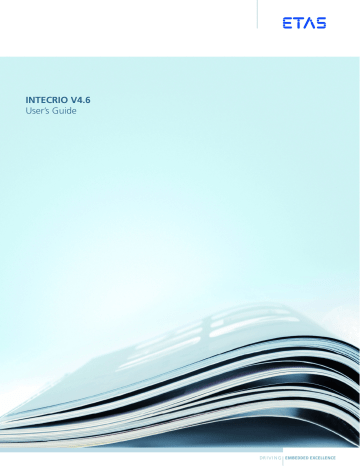
78
The INTECRIO Components ETAS
4.6
RTPRO-PC Connectivity and Hardware Configurator
INTECRIO V4.6 supports the RTPRO-PC target, i.e. a notebook with RTPRO-PC installation. The notebook provides the possibility to connect up to two ES581
CAN interfaces to its USB ports and the possibility to use the notebook’s Ethernet interface for XCP on UDP bypass (with or without XETK) or daisy chain access.
Tip
The RTPRO-PC configuration capabilities of the Hardware Configurator are only available if you installed the INTECRIO-RP package and have an appropriate license key.
INTECRIO
Integration platform (including HC)
INTECRIO-RP
RTPRO-PC Connectivity
*.cod
*.a2l
ES930
PC with RTPRO-PC
(Rapid Prototyping)
ES581
ES63x
ES4xx
...
Fig. 4-13 INTECRIO-RP: RTPRO-PC connectivity
The Hardware Configurator allows the configuration of RTPRO-PC hardware systems to provide real physical signals for inputs and outputs of the model, which can be linked with the software function model in the project configurator (see
section 4.8). The Hardware Configurator is used to configure interfaces available
on the RTPRO-PC target for the experiment. The interfaces do not have to be installed at the time of configuration.
Information about the individual interfaces can be found in section 4.6.2, in the
RTPRO-PC user’s guide and in the ES581 user’s guide.
4.6.1
RTPRO-PC Configuration in the Hardware Configurator
The Hardware Configurator contains the following components required for
RTPRO-PC configuration:
• A framework that provides the basic editor and connections to other
INTECRIO components (e.g. OS configurator, project integrator, ETAS
Experiment Environment).
INTECRIO V4.6 - User’s Guide
ETAS The INTECRIO Components
• A specific expansion of the basic editor for each interface supported by
INTECRIO. Each of these expansions allows for the configuration of the respective interface based on parameters that are displayed in various tabs.
• A generator for the configuration of the device drivers.
These components can be used for the following tasks:
• Configuring interfaces (or loading a daisy chain or CAN configuration)
• Assigning input or output actions for operating system tasks (defined in the OS configurator)
• Providing conversion formulas for describing the mapping of physical signals (model view) to raw values (driver view)
The hardware system is displayed in the WS browser as a tree structure. The
RTPRO-PC system itself is located in the
Hardware/Hardware Systems folder on the top level, the simulation controller (
X86 (RTPRO-PC Target)
) is shown on the level directly underneath it. This is the master with which all other interfaces are linked as slaves. The available hardware signals are placed in a lower hierarchy level. Each level has parameters that can be adjusted in appro-
priate editors. Their appearance is shown schematically in Fig. 4-6.
The entry (e.g., controller, device, signal group, signal) to be edited is selected in the WS browser, while the corresponding editor is opened in the display window. It is possible to edit several objects at the same time.
The editor lists all parameters of the respective object in tables on one or more tabs. Number and names of the parameters and tabs depend on the object.
Manual Configuration: In offline mode, the Hardware Configurator allows the configuration of the interfaces supported by INTECRIO to build a hardware system. The following points must be observed when the board hierarchy is created:
• One hardware system can contain only one RTPRO-PC target.
• A hierarchy consists of a simulation controller as master and one or several slave interfaces controlled by the master.
• Only one simulation controller (
X86 (RTPRO-PC Target)
) can be selected as master for a configuration.
• All slave interfaces are located on the same hierarchy level; a slave interface cannot have its own slave interfaces.
• Each slave interface is assigned to its master.
INTECRIO V4.6 - User’s Guide 79
80
The INTECRIO Components ETAS
• Some interfaces can be present several times in an RTPRO-PC system. Tab.
4-5 lists the available numbers of interfaces.
ES581
(CAN_IO or
XCP_on_CAN)
Daisychain
(IO interface) via Ethernet
XCP_on_UDP via Ethernet
RTPRO-PC Remarks
0 – 2 Each ES581 supports up to two CAN controllers.
Each CAN controller supports either one
CAN_IO device or one XCP_on_CAN device.
4 is the maximum number of all XCP interfaces, i.e. XCP_on_CAN and XCP_on_UDP.
0 – 1 A chain of ES4xx and/or ES63x and/or
ES930 modules.
0 – 4
See section 4.3.2 on page 57 for details.
4 is the maximum number of all XCP interfaces, i.e. XCP_on_CAN and XCP_on_UDP.
Tip
INTECRIO supports XETK on RTPRO-PC systems. XETK is supported via the XCP on UDP configuration, i.e. using an Ethernet controller with XCP device in the INTECRIO hardware configuration. To connect the XETK hardware, the Ethernet interface of the RTPRO-PC notebook is used.
See the INTECRIO online help for details on XETK configuration.
Tab. 4-5 Number of interfaces/elements per RTPRO-PC system
• For the ES581 CAN interfaces, it must be ensured that each ES581 features a unique ID.
• Interfaces of different types can be used with a master.
Tip
During insertion, the Hardware Configurator offers a list with objects that may be inserted at the current location of the tree view.
Interfaces, devices and other sublevels can be inserted in the hierarchy, and deleted when these points are taken into account.
The interfaces, devices, signal groups and signals of the hardware system can be configured in the Hardware Configurator. The following points must be observed during the configuration:
• While a series of interface parameters are preset, the tasks and processes associated with the signals/signal groups are defined in the OS configurator. All signals of a signal group are processed at the same time.
• An implementation (i.e. a conversion formula and a valid value range) can be specified for CAN signals. The following formulas are available:
– Identity:
– linear: f(phys) = phys f(phys) = a/b *phys + d/c
• Up to four CAN controllers can be configured in the same RTPRO-PC hardware system.
INTECRIO V4.6 - User’s Guide
advertisement
Related manuals
advertisement
Table of contents
- 7 1 Introduction
- 7 Safety Advice
- 7 Correct Use
- 7 Labeling of Safety Instructions
- 8 Demands on the Technical State of the Product
- 9 2 Understanding INTECRIO
- 10 Challenges of the Electronic Control Unit Development
- 10 Complexity Through System Requirements
- 12 Complexity Through Distributed Development
- 13 Possible Steps
- 13 Description of Electronic Systems
- 14 Design and Operating Method of Electronic Systems
- 15 Architecture and Description of Electronic Systems
- 17 Application Software
- 20 Platform Software: Hardware Systems
- 20 Connecting Hardware and Software
- 21 Virtual Prototyping
- 22 Target-Close Prototyping
- 22 Advantages of Virtual Prototyping
- 23 Virtual Prototyping and Rapid Prototyping
- 24 INTECRIO in the Development Process
- 25 The INTECRIO Working Environment
- 29 Software Systems
- 29 Modules and AUTOSAR Software Components
- 31 Functions
- 32 Software Systems
- 32 Environment Systems
- 33 Hardware Systems
- 34 System Projects
- 36 Crossbar
- 38 Experimenting with INTECRIO
- 40 3 INTECRIO and AUTOSAR
- 40 Overview
- 41 RTA-RTE and RTA-OS
- 42 Creating AUTOSAR Software Components (outside INTECRIO)
- 42 Validating Software Components
- 44 What is a Runtime Environment?
- 45 AUTOSAR Elements in INTECRIO
- 45 AUTOSAR Software Components
- 46 Ports and Interfaces
- 46 Sender-Receiver Communication
- 47 Client-Server Communication
- 47 Calibration Parameter Interfaces
- 47 Runnable Entities and Tasks
- 48 Inter-Runnable Variables
- 48 Runtime Environment
- 49 4 The INTECRIO Components
- 50 Connectivity
- 52 Characteristics in the Creation of the Simulink Model
- 53 Contents of the Description File
- 54 ASCET Connectivity
- 55 Characteristics in the Creation of the ASCET Model
- 55 Contents of the Description File
- 56 The Hardware Configurator
- 57 HWX Import
- 57 Ethernet Controller and XCP on UDP
- 58 XXX to CAN Gateway
- 58 ES1000 Connectivity and Hardware Configurator
- 59 Configuring the ES1000 in the Hardware Configurator
- 62 Board Types and Supported Boards
- 67 ES900 Connectivity and Hardware Configurator
- 68 ES900 Configuration in the Hardware Configurator
- 71 Interface Types and Supported Interfaces
- 78 RTPRO-PC Connectivity and Hardware Configurator
- 78 RTPRO-PC Configuration in the Hardware Configurator
- 81 Interface Types and Supported Interfaces
- 84 PC Connectivity
- 86 The Project Configurator
- 86 Offline Mode
- 86 Modules and SWC
- 87 Functions
- 88 Software Systems and Environments
- 89 System Projects
- 90 Online Mode
- 90 The OS Configurator
- 91 Tasks of the Operating System
- 91 Scheduling
- 92 Tasks
- 93 Cooperative and Preemptive Scheduling
- 94 Data Consistency with Preemptive Scheduling
- 96 Application Modes
- 97 Design of the OS Configurator
- 98 The OSC Editor
- 99 Creating Tasks
- 101 Task Properties
- 104 Setting Up Timer and Software Tasks
- 105 RTA-OSEK/RTPRO-PC without SWC only)
- 107 4.10 The Project Integrator
- 108 The Build Process
- 108 Overview
- 109 Sequence
- 110 ASAM-MCD-2MC Generation
- 111 4.11 The ETAS Experiment Environment
- 112 Validation and Verification
- 112 Measuring and Calibrating
- 114 Experimenting with Different Targets
- 116 Environment
- 116 Bypass Experiment
- 117 Fullpass Experiment
- 119 X-Pass Experiment
- 119 Environment
- 119 4.12 The Documentor
- 120 4.13 RTA-TRACE Connectivity
- 121 5 SCOOP and SCOOP-IX
- 121 The SCOOP Concept
- 122 The SCOOP-IX Language
- 122 Modules and Interfaces
- 123 Description of the C Code Interface
- 124 Description of Semantic Information
- 124 Model Origin
- 126 Implementation
- 127 Module Data
- 128 Creation of SCOOP-IX and Example
- 138 6 Modeling Hints
- 138 Modeling for INTECRIO
- 138 Modeling with Simulink
- 140 Modeling with ASCET
- 140 Integration of User Code
- 140 Integrating GT-Power/GT-SUITE Models in INTECRIO
- 141 Copying Example Files
- 141 Handling Multiple GT-SUITE Installations
- 142 /Simulink Environment
- 143 Checking the Simulink/GT-SUITE Model
- 146 Building in INTECRIO
- 147 Preparation for Experiment with INCA or INTECRIO
- 149 7 Bypass Concept
- 149 ETK Bypass Concept Description
- 149 Bypass Input
- 150 Hook-Based Bypass
- 150 Classical
- 150 With Distab
- 151 Service-Based Bypass
- 153 Safety Considerations
- 153 Bypass Input Data
- 153 Bypass Calculation
- 153 Bypass Output Data
- 153 Message Copies
- 154 Service-Based Bypass Specifics
- 155 Functions
- 156 Controlling the ECU Behavior from INTECRIO
- 156 OS Configuration for Service-Based Bypass V
- 156 Restrictions
- 157 Classical ECU Function Bypass
- 158 Bypass of an Entire ECU Functionality
- 159 Rasters
- 161 ECU-Synchronous Write-Back
- 162 Summary
- 164 8 Glossary
- 164 Abbreviations
- 168 Terms
- 174 9 Appendix: The INCA Connector
- 174 System Requirements
- 174 Installation
- 175 Working with the INCA Connector
- 179 Index