advertisement
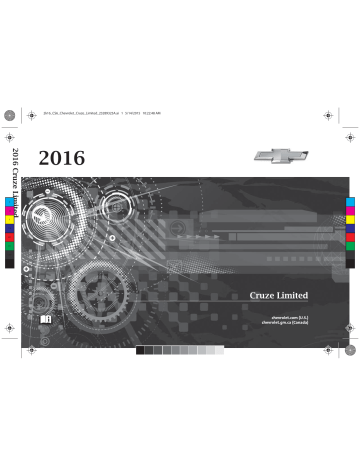
Chevrolet Cruze Limited Owner Manual (GMNA-Localizing-U.S./Canada-
9282844) - 2016 - crc - 9/3/15
134 Infotainment System
Infotainment
System
Introduction
Infotainment . . . . . . . . . . . . . . . . . . 134
Theft-Deterrent Feature . . . . . . 135
Overview . . . . . . . . . . . . . . . . . . . . . 136
Operation . . . . . . . . . . . . . . . . . . . . . 137
Radio
AM-FM Radio . . . . . . . . . . . . . . . . 140
Satellite Radio . . . . . . . . . . . . . . . . 142
Radio Reception . . . . . . . . . . . . . . 144
Satellite Radio Antenna . . . . . . 144
Multi-Band Antenna . . . . . . . . . . 144
Audio Players
CD Player . . . . . . . . . . . . . . . . . . . . 145
Auxiliary Devices . . . . . . . . . . . . . 147
Phone
Bluetooth (Overview) . . . . . . . . . 149
Controls) . . . . . . . . . . . . . . . . . . . . 151
Recognition) . . . . . . . . . . . . . . . . 154
Trademarks and License
Agreements
Agreements . . . . . . . . . . . . . . . . . 159
Introduction
Infotainment
Read the following pages to become familiar with the audio system's features.
{
Warning
Taking your eyes off the road for extended periods could cause a crash resulting in injury or death to you or others. Do not give extended attention to infotainment tasks while driving.
This system provides access to many audio and non-audio listings.
To minimize taking your eyes off the road while driving, do the following while the vehicle is parked:
.
Become familiar with the operation and controls of the audio system.
.
Set up the tone, speaker adjustments, and preset radio stations.
Chevrolet Cruze Limited Owner Manual (GMNA-Localizing-U.S./Canada-
9282844) - 2016 - crc - 9/3/15
For more information, see
.
Caution
Contact your dealer before adding any equipment.
Adding audio or communication equipment could interfere with the operation of the engine, radio, or other systems, and could damage them. Follow federal rules covering mobile radio and telephone equipment.
The vehicle has Retained
Accessory Power (RAP). With RAP, the audio system can be played even after the ignition is turned off.
See
.
The vehicle may have a base radio, which is included in this manual.
See the infotainment manual for information on the connective radio and the navigation system, audio players, phone, and voice recognition. There is also information on settings and downloadable applications (if equipped).
Theft-Deterrent Feature
The theft-deterrent feature works by learning a portion of the Vehicle
Identification Number (VIN) to the infotainment system. The infotainment system does not operate if it is stolen or moved to a different vehicle.
Infotainment System 135
Chevrolet Cruze Limited Owner Manual (GMNA-Localizing-U.S./Canada-
9282844) - 2016 - crc - 9/3/15
136 Infotainment System
Overview
1.
O (Power/Volume)
.
Turns the system on or off and adjusts the volume.
2. Buttons 1 – 6
.
Radio: Saves and selects favorite stations.
3.
g (Previous/Reverse)
.
Radio: Seeks the previous station.
.
CD: Selects the previous track or rewinds within a track.
4.
5.
k (Play/Pause)
.
CD: Pauses playback, and stops playback.
l (Next/Fast Forward)
.
Radio: Seeks the next station.
.
CD: Selects the next track or fast forwards within a track.
6. CLOCK
.
Opens the clock menu.
7. INFO (Information)
.
Radio: Shows available information about the current station.
.
CD: Shows available information about the current track.
8. TONE
.
Opens the tone menu.
9. AS (Autostore)
.
Radio: Opens the autostore stations list.
Chevrolet Cruze Limited Owner Manual (GMNA-Localizing-U.S./Canada-
9282844) - 2016 - crc - 9/3/15
10.
14.
Y (Eject)
.
Removes a disc from the
CD slot.
11. MENU/SEL
.
Turn to open menus, highlight menu items, or set numeric values while in a menu.
.
Press to select menu items.
.
Radio: Manually selects radio stations.
.
CD: Selects tracks.
12. BACK
.
Menu: Moves one level back.
.
Character Input: Deletes the last character.
13. FAV (Favorite Pages)
.
Radio: Opens the favorites list.
5 \ > (Phone/Mute)
.
Opens the phone main menu.
.
Mutes the audio system.
15. CONFIG (Configure)
.
Opens the settings menu.
16. CD Slot
.
Insert a CD.
17. CD/AUX
.
Selects the CD player or an external audio source.
18. BAND
.
Changes the band while listening to the radio.
.
Selects the radio when listening to a different audio source.
Operation
Controls
The infotainment system is operated by using the pushbuttons, multifunction knobs, menus shown on the display, and steering wheel controls, if equipped.
Turning the System On or Off
O
(Power/Volume) : Press to turn the system on and off.
Infotainment System 137
Automatic Switch-Off
If the infotainment system has been turned on after the ignition is turned off, the system will turn off automatically after 10 minutes.
Volume Control
O (Power/Volume) : Turn to adjust the volume.
5
/
>
(Phone/Mute) : Press to mute the infotainment system. Press
5
/
> again, or turn the
O knob to cancel mute.
Menu System
The menu system appears on the display screen.
Controls
The MENU/SEL knob and the BACK button are used to navigate the menu system.
MENU/SEL Knob : Press to:
.
Enter the menu system.
.
Select or activate the highlighted menu option.
.
Confirm a set value.
Chevrolet Cruze Limited Owner Manual (GMNA-Localizing-U.S./Canada-
9282844) - 2016 - crc - 9/3/15
138 Infotainment System
.
Turn a system setting on or off.
Turn to:
.
Highlight a menu option.
.
Select a value.
BACK : Press to:
.
Exit a menu.
.
Return from a submenu screen to the previous menu screen.
.
Delete the last character in a sequence.
Selecting a Menu Option
Submenus
An arrow on the right-hand edge of the menu indicates that it has a submenu with other options.
Activating a Setting
1. Turn the MENU/SEL knob to highlight the setting.
2. Press the MENU/SEL knob to activate the setting.
Setting a Value
2. Press the MENU/SEL knob to confirm the setting.
Turning a Function On or Off
1. Turn the MENU/SEL knob to highlight the function.
2. Press the MENU/SEL knob to turn the function on or off.
Entering a Character Sequence
1. Turn the MENU/SEL knob to move the highlighted bar.
2. Press the MENU/SEL knob to select the highlighted option.
1. Turn the MENU/SEL knob to change the current value of the setting.
1. Turn the MENU/SEL knob to highlight the character.
2. Press the MENU/SEL knob to select the character.
Chevrolet Cruze Limited Owner Manual (GMNA-Localizing-U.S./Canada-
9282844) - 2016 - crc - 9/3/15
Press the BACK button to delete the last character in the sequence or press and hold to delete the entire character sequence.
Audio Settings
The audio settings can be set for each radio band and each audio player source.
To quickly reset an audio setting value to 0:
1. Press the TONE button.
2. Select the audio setting.
3. Press and hold the MENU/SEL knob until the value changes to 0.
Press the BACK button to go back to the Tone Settings menu.
Adjusting the Treble, Midrange, and Bass
1. Press the TONE button.
2. Select Treble, Midrange, or Bass.
3. Select the value.
Press the BACK button to go back to the Tone Settings menu.
Adjusting the Fader and Balance
1. Press the TONE button.
2. Select Fader or Balance.
3. Select the value.
Press the BACK button to go back to the Tone Settings menu.
Adjusting the EQ (Equalizer)
If equipped with an equalizer:
1. Press the TONE button.
2. Select EQ presets.
3. Select the setting.
Press the BACK button to go back to the Tone Settings menu.
System Settings
Configuring the Number of
Favorite Pages
To configure the number of available favorite pages:
1. Press the CONFIG button.
2. Select Radio Settings.
3. Select Radio Favorites.
4. Select the number of available favorite pages.
Infotainment System 139
5. Press the BACK button to go back to the System
Configuration menu.
Auto Volume
The auto volume feature automatically adjusts the radio volume to compensate for road and wind noise as the vehicle speeds up or slows down, so that the volume level is consistent.
The level of volume compensation can be selected, or the auto volume feature can be turned off.
1. Press the CONFIG button.
2. Select Radio Settings.
3. Select Auto Volume.
4. Select the setting.
5. Press the BACK button to go back to the System
Configuration menu.
Maximum Startup Volume
The maximum volume played when the radio is first turned on can be set.
1. Press the CONFIG button.
Chevrolet Cruze Limited Owner Manual (GMNA-Localizing-U.S./Canada-
9282844) - 2016 - crc - 9/3/15
140 Infotainment System
2. Select Radio Settings.
3. Select Maximum Startup
Volume.
4. Select the setting.
5. Press the BACK button to go back to the System
Configuration menu.
Radio
AM-FM Radio
Control Buttons
The buttons used to control the radio are:
BAND : Press to turn the radio on and choose between AM, FM, and
SiriusXM
®
, if equipped.
MENU/SEL : Turn to navigate the available menus and to search for stations.
INFO : Press to display additional information that may be available for the current song.
g or l : Press to search for stations.
FAV : Press to open the favorites list and select the favorites page.
1 to 6 : Press to select preset stations.
AS (Autostore) : Press to open the autostore list.
RDS (Radio Data System)
The radio may have RDS. The RDS feature is available for use only on
FM stations that broadcast RDS information. This feature only works when the information from the radio station is available. In rare cases, a radio station could broadcast incorrect information that causes the radio features to work improperly.
If this happens, contact the radio station.
While the radio is tuned to an
FM-RDS station, the station name or call letters display.
Radio Menus
Radio menus are available for AM and FM.
Turn the MENU/SEL knob to open the main radio menu for that band.
Selecting a Band
Press the BAND button to choose
AM, FM, or SiriusXM, if equipped.
The last station that was playing starts playing again.
Chevrolet Cruze Limited Owner Manual (GMNA-Localizing-U.S./Canada-
9282844) - 2016 - crc - 9/3/15
Selecting a Station
Seek Tuning
If the radio station is not known:
Briefly press g or l to automatically search for the next available station. If a station is not found, the radio switches to a more sensitive search level. If a station still is not found, the frequency that was last active begins to play.
If the radio station is known:
Press and hold g or l until the station on the display is reached, then release the button.
Manual Tuning
Turn the MENU/SEL knob to select the frequency on the display.
Favorites List
1. Turn the MENU/SEL knob.
2. Select Favorites List.
3. Select the station.
Station Lists
1. Turn the MENU/SEL knob.
2. Select AM or FM Station List.
All receivable stations in the current reception area are displayed. If a station list has not been created, an automatic station search is done.
3. Select the station.
Category Lists
Most stations that broadcast an
RDS program type code specify the type of programming transmitted.
Some stations change the program type code depending on the content. The system stores the RDS stations sorted by program type in the FM category list.
To search for a programming type determined by station:
1. Turn the MENU/SEL knob.
2. Select FM category list. A list of all programming types available displays.
3. Select the programming type.
A list of stations that transmit programming of the selected type displays.
4. Select the station.
Infotainment System 141
The category lists are updated when the station lists are updated.
Updating Station & Category Lists
If stations stored in the station list can no longer be received:
1. Turn the MENU/SEL knob.
2. Select Update AM or FM
Station List, if the stations stored in the station list are no longer received. A station search will be completed and the first station in the updated list will play.
To cancel the station search, press the MENU/SEL knob.
Storing a Station as a Favorite
Stations from all bands can be stored in any order in the favorite pages.
Up to six stations can be stored in each favorite page and the number of available favorite pages can be set.
Chevrolet Cruze Limited Owner Manual (GMNA-Localizing-U.S./Canada-
9282844) - 2016 - crc - 9/3/15
142 Infotainment System
Storing Stations
To store the station to a position in the list, press the corresponding button 1 to 6 until a beep is heard.
Retrieving Stations
Press the FAV button to open a favorite page or to switch to another favorite page. Briefly press one of the 1 to 6 buttons to retrieve the station.
Autostore Stations
AS (Autostore) : Autostore searches and stores 12 FM and
12 AM stations with the strongest signal on two pages with six stations stored on each page. To use autostore:
1. Press BAND to select FM or AM.
2. Press and hold AS until a beep sounds. SEARCH displays on the radio, followed by the number of stations found.
3. The radio will automatically store the 12 strongest stations found as autostore presets.
4. Repeat steps 1 and 2 to autostore stations on the other radio band.
Press the AS button to alternate between the autostore pages 1 and
2 of the selected radio band.
AS displays on the radio when using autostore presets.
Autostore does not delete previously stored favorite stations.
Autostore does not function with
SiriusXM radio stations.
Satellite Radio
Vehicles with a SiriusXM ® Satellite
Radio tuner and a valid SiriusXM
Satellite Radio subscription can receive SiriusXM programming.
SiriusXM Satellite Radio
Service
SiriusXM is a satellite radio service based in the 48 contiguous United
States and 10 Canadian provinces.
SiriusXM Satellite Radio has a wide variety of programming and commercial-free music, coast to coast, and in digital-quality sound.
A service fee is required to receive the SiriusXM service. If SiriusXM service needs to be reactivated, the radio will display "No Subscription
Please Renew" on channel XM1.
For more information, contact
SiriusXM at www.siriusxm.com or
1-866-635-2349 in the U.S., or www.xmradio.ca or
1-877-209-0079 in Canada.
Control Buttons
The buttons used to control the
SiriusXM radio are:
BAND : Press to turn the radio on and choose between AM, FM, and
SiriusXM.
g or l : Press to go to the previous or next channel.
FAV : Press to open the favorites list.
1 to 6 : Press to select a favorite.
MENU/SEL : Turn to select a channel.
INFO : Press to display additional information that may be available about the current song.
Chevrolet Cruze Limited Owner Manual (GMNA-Localizing-U.S./Canada-
9282844) - 2016 - crc - 9/3/15 k (Play/Pause) : Press to pause time shifted content, if equipped.
Selecting the SiriusXM Band
Press the BAND button to choose between the AM, FM, and SiriusXM bands. The last channel played in that band begins to play when that band is selected.
SiriusXM Categories
SiriusXM channels are organized in categories.
Removing or Adding Categories
Channels in a category that have been removed can still be accessed by using g or l , or the MENU/
SEL knob.
To add or remove categories:
1. Press the CONFIG button.
2. Select Radio Settings.
3. Select XM Categories.
4. Turn the MENU/SEL knob to highlight the category.
5. Press the MENU/SEL knob to remove or add the category.
Selecting a SiriusXM Channel
SiriusXM channels can be selected by using g , l , the MENU/SEL knob, or the Menu system.
Selecting a Channel Using or l g
.
Press and release g or l to go to the previous or next channel.
.
Press and hold g or l to scroll through the previous or next channel until the channel is reached.
Selecting a Channel Using the
MENU/SEL Knob
To select a SiriusXM channel using the MENU/SEL knob:
Turn the MENU/SEL knob to highlight a SiriusXM channel. The channel is selected after a short delay.
To select a channel using the
MENU/SEL knob:
1. Turn the MENU/SEL knob and select Channel List.
Infotainment System 143
2. Select the desired channel.
Selecting a Channel Using the
Menu System
1. Turn the MENU/SEL knob.
2. Select XM Category List.
3. Select the category.
4. Select the channel.
Storing a SiriusXM Channel as a Favorite
Channels from all bands can be stored in any order in the favorite pages.
Up to six channels can be stored in each favorite page and the number of available favorite pages can be set.
Storing a Channel as a Favorite
To store the channel to a position in the list, press and hold the corresponding 1 to 6 button until the channel can be heard again.
Chevrolet Cruze Limited Owner Manual (GMNA-Localizing-U.S./Canada-
9282844) - 2016 - crc - 9/3/15
144 Infotainment System
Retrieving Channels
Press the FAV button to open a favorite page or to change to another favorite page. Briefly press one of the 1 to 6 buttons to retrieve the channel.
Radio Reception
Frequency interference and static can occur during normal radio reception if items such as phone chargers, vehicle convenience accessories, and external electronic devices are plugged into the accessory power outlet. If there is interference or static, unplug the item from the accessory power outlet.
FM
FM signals only reach about 16 to
65 km (10 to 40 mi). Although the radio has a built-in electronic circuit that automatically works to reduce interference, some static can occur, especially around tall buildings or hills, causing the sound to fade in and out.
AM
The range for most AM stations is greater than for FM, especially at night. The longer range can cause station frequencies to interfere with each other. Static can also occur when things like storms and power lines interfere with radio reception.
When this happens, try reducing the treble on the radio.
SiriusXM Satellite Radio
Service
If equipped, SiriusXM Satellite
Radio Service provides digital radio reception. Tall buildings or hills can interfere with satellite radio signals, causing the sound to fade in and out. In addition, traveling or standing under heavy foliage, bridges, garages, or tunnels may cause loss of the SiriusXM signal for a period of time.
Cell Phone Usage
Cell phone usage, such as making or receiving phone calls, charging, or just having the phone on may cause static interference in the radio. Unplug the phone or turn it off if this happens.
Satellite Radio Antenna
The SiriusXM Satellite Radio antenna is located on the roof of the vehicle. Keep the antenna clear of obstructions for clear radio reception.
If the vehicle has a sunroof, the performance of the SiriusXM system may be affected if the sunroof is open.
Multi-Band Antenna
The multi-band antenna is on the roof of the vehicle. The antenna is used for the AM-FM radio, OnStar, the SiriusXM Satellite Radio Service
System, and GPS (Global
Positioning System), if the vehicle has these features. Keep the antenna clear of obstructions for clear reception.
Chevrolet Cruze Limited Owner Manual (GMNA-Localizing-U.S./Canada-
9282844) - 2016 - crc - 9/3/15
If the vehicle has a sunroof, the performance of the features listed above may be affected if the sunroof is open.
Audio Players
CD Player
The CD player can play audio CDs and MP3 CDs.
The CD player will not play
8 cm (3 in) CDs.
Care of CDs
Sound quality can be reduced due to disc quality, recording method, quality of the music recorded, and how the disc has been handled.
Handle discs carefully and store them in their original cases or other protective cases away from direct sunlight and dust. If the bottom surface of a disc is damaged, the disc may not play properly or at all.
Do not touch the bottom surface of a disc while handling it; this could damage the surface. Pick up discs by grasping the outer edges or the edge of the hole and the outer edge.
If the bottom surface of a disc is dirty, take a soft lint-free cloth, or dampen a clean soft cloth in a mild neutral detergent solution
Infotainment System 145
mixed with water, and clean it. Wipe the disc from the center to the outer edge.
Care of the CD Player
Do not add a label to a disc, as it could get caught in the CD player.
If a label is needed, label the top of the recorded disc with a marking pen.
Do not use disc lens cleaners because they could contaminate the lens of the disc optics and damage the CD player.
Caution
If a label is added to a CD, more than one CD is inserted into the slot at a time, or an attempt is made to play scratched or damaged CDs, the CD player could be damaged. While using the CD player, use only CDs in good condition without any label, load one CD at a time, and keep the CD player and the loading slot free of foreign materials, liquids, and debris.
Chevrolet Cruze Limited Owner Manual (GMNA-Localizing-U.S./Canada-
9282844) - 2016 - crc - 9/3/15
146 Infotainment System
Control Buttons
The buttons used to control the CD player are:
CD/AUX : Press to use the CD player.
l or g : Press to select tracks or to fast forward or rewind within a track.
INFO : Press to display additional information about the current track that may be available.
MENU/SEL : Turn to enter the menu.
Y : Press to eject the disc.
Inserting a CD
With the printed side facing up, insert a disc into the CD slot until it is drawn in.
Removing a CD
Press
Y
.
The disc is pushed out of the
CD slot.
If the disc is not removed after it is ejected, it is pulled back in after a few seconds.
Playing a CD or MP3 CD
Press the CD/AUX button if there is a disc in the player; it begins playing.
Information about the disc and current track is shown on the display depending on the data stored.
Selecting a CD Track
Using the control buttons:
.
Press g or l to select the previous or next track.
Using the CD Menu:
1. Turn the MENU/SEL knob.
2. Select Tracks list.
3. Select the track.
Playing Tracks in Random Order
Turn the MENU/SEL knob and then set Shuffle Songs to On.
Fast Forward and Rewind
Press and hold l or g to fast forward or rewind within the current track.
Selecting an MP3 Track
Using the control buttons:
.
Press g or l to select the previous or next track.
Using the CD Menu:
1. Turn the MENU/SEL knob.
2. Select Playlists/Folders.
3. Select the playlist or folder.
4. Select the track.
Searching for MP3 Tracks
The search feature may take some time to display the information after reading the disc due to the amount of information stored on the disc.
FM automatically plays while the disc is being read.
Tracks can be searched by:
.
Playlists
.
Artists
.
Albums
.
Song Titles
.
Genres
.
Folder View
Chevrolet Cruze Limited Owner Manual (GMNA-Localizing-U.S./Canada-
9282844) - 2016 - crc - 9/3/15
To search for tracks:
1. Turn the MENU/SEL knob.
2. Select Search.
3. Select: Playlists, Artists,
Albums, Song Titles, Genres, or Folder View.
4. Select the track.
Auxiliary Devices
If equipped, the AUX inputs are in the center console and allow portable devices to connect to the vehicle using the 3.5 mm (1/8 in) auxiliary jack or USB port.
Portable devices are controlled by using the menu system described in
.
3.5 mm Jack
Connect a 3.5 mm (1/8 in) cable to the auxiliary input jack to use a portable audio player.
Playback of an audio device that is connected to the 3.5 mm jack can only be controlled using the controls on the device.
Adjusting the Volume
Turn the
O knob to adjust the volume of the infotainment system after the volume level has been set on the portable audio device.
USB Port
For vehicles with a USB port, the following devices may be connected and controlled by the infotainment system.
.
iPods
.
PlaysForSure Devices (PFDs)
.
USB Drives
.
Zunes
®
Not all iPods, PFDs, USB drives, and Zunes are compatible with the infotainment system. Devices are also charged while plugged into the
USB port.
Connecting and Controlling an iPod
Not all iPods can be controlled by the infotainment system.
Infotainment System 147
Connecting an iPod
Connect the iPod to the USB port.
Searching for a Track
Tracks that are found can be searched for by:
.
Playlists
.
Artists
.
Albums
.
Song Titles
.
Podcasts
.
Genres
.
Audio Books
.
Composers
To search for tracks:
1. Turn the MENU/SEL knob.
2. Select Search.
3. Select: Playlists, Artists,
Albums, Song Titles, Podcasts,
Genres, Audio Books, or Composers.
4. Select the track.
Chevrolet Cruze Limited Owner Manual (GMNA-Localizing-U.S./Canada-
9282844) - 2016 - crc - 9/3/15
148 Infotainment System
Shuffle
Turn the MENU/SEL knob and set
Shuffle Songs (Random) to On or
Off, then press the BACK button to return to the main screen.
On : Plays tracks in the current folder in random order.
Off : Plays tracks in the current folder in sequential order.
Repeat
Turn the MENU/SEL knob and set
Repeat to On or Off, then press the
BACK button to return to the main screen.
On : Repeats the current track.
Off : Starts playback from the beginning of the current track after the last track finishes.
Connecting and Controlling a
PlaysForSure Device (PFD) or Zune
Connecting a PFD or Zune
Connect the PFD or Zune to the
USB port.
Searching for a Track
Tracks can be searched for by:
.
Playlists
.
Artists
.
Albums
.
Song Titles
.
Podcasts
.
Genres
To search for tracks:
1. Turn the MENU/SEL knob.
2. Select Search.
3. Select: Playlists, Artists,
Albums, Song Titles, Podcasts, or Genres.
4. Select the track.
Shuffle Functionality
Turn the MENU/SEL knob and set
Shuffle Songs (Random) to On or Off.
On : Plays current tracks in random order.
Off : Plays current tracks in sequential order.
Repeat Functionality
Turn the MENU/SEL knob and set
Repeat to On or Off.
Repeat On : Repeats the current track.
Repeat Off : Starts playback from the beginning of the current track after the last track finishes.
Connecting and Controlling a
USB Drive
The infotainment system can only play back .mp3 and .wma files from a USB drive.
Only the first 10,000 songs are recognized on the device.
When a device is not supported, the message “ No supported data found.
You can safely disconnect the device ” appears.
Connecting a USB Drive
Connect the USB drive to the
USB port.
Chevrolet Cruze Limited Owner Manual (GMNA-Localizing-U.S./Canada-
9282844) - 2016 - crc - 9/3/15
Searching for a Track
It is normal for the search feature to take some time to display the information after reading the device due to the amount of information stored.
Files that do not have any meta data stored in the ID3 tag display as
Unknown.
Tracks can be searched for by:
.
Playlists*
.
Artists
.
Albums
.
Song Titles
.
Genres
.
Folder View
*This only displays if a playlist is found on the device.
To search for tracks:
1. Turn the MENU/SEL knob.
2. Select Search.
3. Select: Playlists, Artists,
Albums, Song Titles, Genres, or Folder View.
4. Select the track.
Shuffle Functionality
Turn the MENU/SEL knob and set
Shuffle Songs (Random) to On or Off.
On : Plays current tracks in random order.
Off : Plays current tracks in sequential order.
Repeat Functionality
Turn the MENU/SEL knob and set
Repeat to On or Off.
Repeat On : Repeats the current track.
Repeat Off : Starts playback from the beginning of the current track after the last track finishes.
Infotainment System 149
Phone
Bluetooth (Overview)
For vehicles equipped with
Bluetooth capability, the system can interact with many cell phones, allowing:
.
Placement and receipt of calls in a hands-free mode.
.
Sharing of the cell phone ’ s address book or contact list with the vehicle.
To minimize driver distraction, before driving, and with the vehicle parked:
.
Become familiar with the features of the cell phone.
Organize the phone book and contact lists clearly and delete duplicate or rarely used entries.
If possible, program speed dial or other shortcuts.
.
Review the controls and operation of the infotainment system.
Chevrolet Cruze Limited Owner Manual (GMNA-Localizing-U.S./Canada-
9282844) - 2016 - crc - 9/3/15
150 Infotainment System
.
Pair cell phone(s) to the vehicle.
The system may not work with all cell phones. See “ Pairing ” in this section.
.
If the cell phone has voice dialing capability, learn to use that feature to access the address book or contact list. See
“ Voice Pass-Thru ” in this section.
.
See “ Storing and Deleting Phone
Numbers ” in this section.
{
Warning
When using a cell phone, it can be distracting to look too long or too often at the screen of the phone or the infotainment system.
Taking your eyes off the road too long or too often could cause a crash resulting in injury or death.
Focus your attention on driving.
Vehicles with a Bluetooth system can use a Bluetooth-capable cell phone with a Hands-Free Profile to make and receive phone calls. The infotainment system and voice recognition are used to control the system. The system can be used while in ON/RUN or ACC/
ACCESSORY. The range of the
Bluetooth system can be up to 9.1 m
(30 ft). Not all phones support all functions and not all phones work with the Bluetooth system. See www.gm.com/bluetooth for more information about compatible phones.
Bluetooth Controls
Use the buttons located on the infotainment system and the steering wheel to operate the
Bluetooth system.
Steering Wheel Controls b / g (Push To Talk) : Press to answer incoming calls, confirm system information, and start voice recognition.
$ / i (End Call/Mute) : Press to end a call, reject a call, or cancel an operation.
Infotainment System Controls
If equipped, the infotainment system allows certain controls to be selected on the infotainment display.
See
.
For information about how to navigate the menu system using the infotainment controls. See
.
5
\
>
(Phone/Mute) : Press to enter the Phone main menu. Press to mute the audio system.
Voice Recognition
The voice recognition system uses commands to control the system and dial phone numbers.
Noise : The system may not recognize voice commands if there is too much background noise.
When to Speak : A tone sounds to indicate that the system is ready for a voice command. Wait for the tone and then speak.
How to Speak : Speak clearly in a calm and natural voice.
Chevrolet Cruze Limited Owner Manual (GMNA-Localizing-U.S./Canada-
9282844) - 2016 - crc - 9/3/15
Audio System
When using the Bluetooth system, sound comes through the vehicle's front audio system speakers and overrides the audio system. Use the
VOL/ O knob during a call to change the volume level. The adjusted volume level remains in memory for later calls. The system maintains a minimum volume level.
Other Information
See
.
Bluetooth (Infotainment
Controls)
For information about how to navigate the menu system using the infotainment controls, see
.
Pairing
A Bluetooth-enabled cell phone must be paired to the Bluetooth system and then connected to the vehicle before it can be used. See your cell phone manufacturer's user guide for Bluetooth functions before pairing the cell phone. If a Bluetooth phone is not connected, calls will be made using OnStar Hands-Free
Calling, if available. See
.
Pairing Information
.
A Bluetooth phone with MP3 capability cannot be paired to the vehicle as a phone and an
MP3 player at the same time.
.
Up to five cell phones can be paired to the Bluetooth system.
.
The pairing process is disabled when the vehicle is moving.
.
Pairing only needs to be completed once, unless the pairing information on the cell phone changes or the cell phone is deleted from the system.
.
Only one paired cell phone can be connected to the Bluetooth system at a time.
.
If multiple paired cell phones are within range of the system, the system connects to the first available paired cell phone in the order that they were first paired
Infotainment System 151
to the system. To link to a different paired phone, see
“ Linking to a Different Phone ” later in this section.
Pairing a Phone
1. Press the CONFIG button.
2. Select Phone Settings.
3. Select Bluetooth.
4. Select Pair Device (Phone).
A four-digit Personal
Identification Number (PIN) appears on the display. The
PIN is used in Step 6.
5. Start the pairing process on the cell phone to be paired to the vehicle. See the cell phone manufacturer's user guide for information on this process.
6. Locate the device named “ Your
Vehicle ” in the list on the cell phone. Follow the instructions on the cell phone to enter the
PIN provided in Step 4. After the PIN is successfully entered, the system prompts you to provide a name for the paired cell phone. This name will be
Chevrolet Cruze Limited Owner Manual (GMNA-Localizing-U.S./Canada-
9282844) - 2016 - crc - 9/3/15
152 Infotainment System
used to indicate which phones are paired and connected to the vehicle. The system responds with “ <Phone name> has been successfully paired ” after the pairing process is complete.
7. Repeat Steps 1 – 6 to pair additional phones.
Listing All Paired and Connected
Phones
1. Press the CONFIG button.
2. Select Phone Settings.
3. Select Bluetooth.
4. Select Device List.
Deleting a Paired Phone
1. Press the CONFIG button.
2. Select Phone Settings.
3. Select Bluetooth.
4. Select Device List.
5. Select the phone to delete and follow the on screen prompts.
Linking to a Different Phone
To link to a different phone, the new phone must be in the vehicle and available to be connected to the
Bluetooth system before the process is started.
1. Press the CONFIG button.
2. Select Phone Settings.
3. Select Bluetooth.
4. Select Device List.
5. Select the new phone to link to and follow the on screen prompts.
If delete is selected, the highlighted phone will be deleted.
Making a Call Using
Phone Book
For cell phones that support the phone book feature, the Bluetooth system can use the contacts stored on your cell phone to make calls.
See your cell phone phone manufacturer's user guide or contact your wireless provider to find out if this feature is supported by your phone.
When a cell phone supports the phone book feature, the Phone
Book and Call Lists menus are automatically available.
The Phone Book menu allows you to access the phone book stored in the cell phone to make a call.
The Call Lists menu allows you to access the phone numbers from the
Incoming Calls, Outgoing Calls, and
Missed Calls menus on your cell phone to make a call.
To make a call using the Phone
Book menu:
1. Press 5 \ > once or twice
(depending on the radio).
2. Select Phone Book.
3. Search through the list by selecting the letter group the phone book entry begins with, or press the MENU/SEL knob to scroll through the entire list of names/numbers in the phone book.
Chevrolet Cruze Limited Owner Manual (GMNA-Localizing-U.S./Canada-
9282844) - 2016 - crc - 9/3/15
4. Select the name or number you want to call.
To make a call using the Call
Lists menu:
1. Press 5 \ > once or twice
(depending on the radio).
2. Select Call Lists.
3. Select the Incoming Calls,
Outgoing Calls, or Missed
Calls list.
4. Select the name or number you want to call.
Making a Call
To make a call:
1. Press
5
\
> once or twice
(depending on the radio).
2. Enter the character sequence.
See “ Entering a Character
Sequence ” in
.
3. Select Call to start dialing the number.
Accepting or Declining a Call
When an incoming call is received, the infotainment system mutes and a ring tone is heard in the vehicle.
Accepting a Call
Turn the MENU/SEL knob to
“ Answer ” and press the MENU/SEL knob to accept the call.
Declining a Call
Turn the MENU/SEL knob to
“ Decline ” and press the MENU/SEL knob to decline the call.
Call Waiting
Call waiting must be supported on the Bluetooth phone and enabled by the wireless service carrier to work.
Accepting a Call
Turn the MENU/SEL knob to
“ Answer ” and press the MENU/SEL knob to accept the call.
Declining a Call
Turn the MENU/SEL knob to
“ Decline ” and press the MENU/SEL knob to decline the call.
Infotainment System 153
Switching Between Calls (Call
Waiting Calls Only)
To switch between calls:
1. Turn or press the MENU/
SEL knob.
2. Select Switch Call from the menu.
Conference Calling
Conference calling and three-way calling must be supported on the
Bluetooth phone and enabled by the wireless service carrier to work.
To start a conference while in a current call:
1. Turn or press the MENU/
SEL knob.
2. Select Enter Number.
3. Enter the character sequence then select Call. See “ Entering a Character Sequence ” in
.
4. After the call has been placed, turn or press the MENU/SEL knob and choose Merge Calls.
Chevrolet Cruze Limited Owner Manual (GMNA-Localizing-U.S./Canada-
9282844) - 2016 - crc - 9/3/15
154 Infotainment System
5. To add more callers to the conference call, repeat
Steps 1 – 4. The number of callers that can be added is limited by your wireless service carrier.
Ending a Call
Turn or press the MENU/SEL knob and select Hang Up.
Muting a Call
To Mute a Call
Turn or press the MENU/SEL knob and select Mute Call.
To Cancel Mute
Turn or press the MENU/SEL knob and select Mute Call.
Dual Tone Multi-Frequency
(DTMF) Tones
The in-vehicle Bluetooth system can send numbers during a call. This is used when calling a menu-driven phone system.
1. Turn or press the MENU/SEL knob and select Enter Number.
2. Enter the character sequence.
See “ Entering a Character
Sequence ” in
.
Bluetooth (Voice
Recognition)
Using Voice Recognition
To use voice recognition, press the b / g button on the steering wheel. Use the commands below for the various voice features. For additional information, say “ Help ” while you are in a voice recognition menu.
Pairing
A Bluetooth-enabled cell phone must be paired to the Bluetooth system and then connected to the vehicle before it can be used. See your cell phone manufacturer's user guide for Bluetooth functions before pairing the cell phone. If a Bluetooth phone is not connected, calls will be made using OnStar Hands-Free
Calling, if available. See
.
Pairing Information
.
A Bluetooth phone with MP3 capability cannot be paired to the vehicle as a phone and an
MP3 player at the same time.
.
Up to five cell phones can be paired to the Bluetooth system.
.
The pairing process is disabled when the vehicle is moving.
.
Pairing only needs to be completed once, unless the pairing information on the cell phone changes or the cell phone is deleted from the system.
.
Only one paired cell phone can be connected to the Bluetooth system at a time.
.
If multiple paired cell phones are within range of the system, the system connects to the first available paired cell phone in the order that they were first paired to the system. To link to a different paired phone, see
“ Linking to a Different Phone ” later in this section.
Chevrolet Cruze Limited Owner Manual (GMNA-Localizing-U.S./Canada-
9282844) - 2016 - crc - 9/3/15
Pairing a Phone
1. Press b
/ g
. The system responds “ Ready, ” followed by a tone.
2. Say “ Bluetooth.
” This command can be skipped.
3. Say “ Pair.
” The system responds with instructions and a four-digit Personal
Identification Number (PIN).
The PIN is used in Step 5.
4. Start the pairing process on the cell phone that you want to pair. For help with this process, see your cell phone manufacturer's user guide.
5. Locate the device named “ Your
Vehicle ” in the list on the cell phone. Follow the instructions on the cell phone to enter the
PIN provided in Step 3. After the PIN is successfully entered, the system prompts you to provide a name for the paired cell phone. This name will be used to indicate which phones are paired and connected to the vehicle. The system responds with “ <Phone name> has been successfully paired ” after the pairing process is complete.
6. Repeat Steps 1 – 5 to pair additional phones.
Listing All Paired and Connected
Phones
The system can list all cell phones paired to it. If a paired cell phone is also connected to the vehicle, the system responds with “ is connected ” after that phone name.
1. Press b / g . The system responds “ Ready, ” followed by a tone.
2. Say “ Bluetooth.
”
3. Say “ List.
”
Deleting a Paired Phone
If the phone name you want to delete is unknown, see “ Listing All
Paired and Connected Phones.
”
1. Press b
/ g
. The system responds “ Ready, ” followed by a tone.
Infotainment System 155
2. Say “ Bluetooth.
”
3. Say “ Delete.
” The system asks for which phone to delete.
4. Say the name of the phone you want to delete.
Connecting to a Different Phone
To connect to a different cell phone, the Bluetooth system looks for the next available cell phone in the order in which all available cell phones were paired. Depending on which cell phone you want to connect to, you may have to use this command several times.
1. Press b / g . The system responds “ Ready, ” followed by a tone.
2. Say “ Bluetooth.
”
3. Say “ Change phone.
”
.
If another cell phone is found, the response will be
“ <Phone name> is now connected.
”
.
If another cell phone is not found, the original phone remains connected.
Chevrolet Cruze Limited Owner Manual (GMNA-Localizing-U.S./Canada-
9282844) - 2016 - crc - 9/3/15
156 Infotainment System
Storing and Deleting Phone
Numbers
The system can store up to 30 phone numbers as name tags in the
Hands-Free Directory that is shared between the Bluetooth and OnStar systems.
The following commands are used to delete and store phone numbers.
Store : This command will store a phone number, or a group of numbers as a name tag.
Digit Store : This command allows a phone number to be stored as a name tag by entering the digits one at a time.
Delete : This command is used to delete individual name tags.
Delete All Name Tags : This command deletes all stored name tags in the Hands-Free Calling
Directory and the Destinations
Directory.
Using the “ Store ” Command
1. Press b / g . The system responds “ Ready, ” followed by a tone.
2. Say “ Store.
”
3. Say the phone number or group of numbers you want to store all at once with no pauses, then follow the directions given by the system to save a name tag for this number.
Using the “ Digit Store ” Command
If an unwanted number is recognized by the system, say
“ Clear ” at any time to clear the last number.
To hear all of the numbers recognized by the system, say
“ Verify ” at any time.
1. Press b / g . The system responds “ Ready, ” followed by a tone.
2. Say “ Digit Store.
”
3. Say each digit, one at a time, that you want to store. After each digit is entered, the system repeats back the digit it heard followed by a tone. After the last digit has been entered, say “ Store, ” and then follow the directions given by the system to save a name tag for this number.
Using the “ Delete ” Command
1. Press b
/ g
. The system responds “ Ready, ” followed by a tone.
2. Say “ Delete.
”
3. Say the name tag you want to delete.
Using the “ Delete All Name Tags ”
Command
This command deletes all stored name tags in the Hands Free
Calling Directory and the
Destinations Directory.
To delete all name tags:
1. Press b
/ g
. The system responds “ Ready, ” followed by a tone.
2. Say “ Delete all name tags.
”
Listing Stored Numbers
The list command will list all stored numbers and name tags.
Chevrolet Cruze Limited Owner Manual (GMNA-Localizing-U.S./Canada-
9282844) - 2016 - crc - 9/3/15
Using the “ List ” Command
1. Press b
/ g
. The system responds “ Ready, ” followed by a tone.
2. Say “ Directory.
”
3. Say “ Hands Free Calling.
”
4. Say “ List.
”
Making a Call
Calls can be made using the following commands.
Dial or Call : The dial or call command can be used interchangeably to dial a phone number or a stored name tag.
Digit Dial : This command allows a phone number to be dialed by entering the digits one at a time.
Re-dial : This command is used to dial the last number used on the cell phone.
Using the “ Dial ” or “ Call ”
Command
1. Press b / g . The system responds “ Ready, ” followed by a tone.
2. Say “ Dial ” or “ Call.
”
3. Say the entire number without pausing or say the name tag.
Once connected, the person called will be heard through the audio speakers.
Calling 911 Emergency
1. Press b / g . The system responds “ Ready, ” followed by a tone.
2. Say “ Dial ” or “ Call.
”
3. Say “ 911.
”
4. Say “ Dial ” or “ Call.
”
Using the “ Digit Dial ” Command
The digit dial command allows a phone number to be dialed by entering the digits one at a time.
After each digit is entered, the system repeats back the digit it heard followed by a tone.
If an unwanted number is recognized by the system, say
“ Clear ” at any time to clear the last number.
Infotainment System 157
To hear all of the numbers recognized by the system, say
“ Verify ” at any time.
1. Press b
/ g
. The system responds “ Ready, ” followed by a tone.
2. Say “ Digit Dial.
”
3. Say each digit, one at a time, that you want to dial. After each digit is entered, the system repeats back the digit it heard followed by a tone. After the last digit has been entered, say “ Dial.
”
Once connected, the person called will be heard through the audio speakers.
Using the “ Re-dial ” Command
1. Press b / g . The system responds “ Ready, ” followed by a tone.
2. After the tone, say “ Re-dial.
”
The system dials the last number called from the connected cell phone.
Chevrolet Cruze Limited Owner Manual (GMNA-Localizing-U.S./Canada-
9282844) - 2016 - crc - 9/3/15
158 Infotainment System
Once connected, the person called will be heard through the audio speakers.
Receiving a Call
When an incoming call is received, the audio system mutes and a ring tone is heard in the vehicle.
.
Press b
/ g to answer the call.
.
Press $ / i to ignore a call.
Call Waiting
Call waiting must be supported on the cell phone and enabled by the wireless service carrier.
.
Press b / g to answer an incoming call when another call is active. The original call is placed on hold.
.
Press b / g again to return to the original call.
.
To ignore the incoming call, no action is required.
.
Press $ / i to disconnect the current call and switch to the call on hold.
Three-Way Calling
Three-way calling must be supported on the cell phone and enabled by the wireless service carrier.
1. While on a call, press b / g .
2. Say “ Three-way call.
”
3. Use the dial or call command to dial the number of the third party to be called.
4. Once the call is connected, press b
/ g to link all callers together.
Ending a Call
Press $ / i to end a call.
Muting a Call
During a call, all sounds from inside the vehicle can be muted so that the person on the other end of the call cannot hear them.
To mute a call, press then say “ Mute Call.
” b / g , and
To cancel mute, press b / g , and then say “ Un-mute Call.
”
Transferring a Call
Audio can be transferred between the Bluetooth system and the cell phone.
The cell phone must be paired and connected with the Bluetooth system before a call can be transferred. The connection process can take up to two minutes after the ignition is turned to ON/RUN.
To Transfer Audio from the
Bluetooth System to a Cell Phone
During a call with the audio in the vehicle:
1. Press b
/ g
.
2. Say “ Transfer Call.
”
To Transfer Audio to the Bluetooth
System from a Cell Phone
During a call with the audio on the cell phone, press b / g . The audio transfers to the vehicle. If the audio does not transfer to the vehicle, use the audio transfer feature on the cell phone. See your cell phone manufacturer's user guide for more information.
Chevrolet Cruze Limited Owner Manual (GMNA-Localizing-U.S./Canada-
9282844) - 2016 - crc - 9/3/15
Voice Pass-Thru
Voice pass-thru allows access to the voice recognition commands on the cell phone. See your cell phone manufacturer's user guide to see if the cell phone supports this feature.
To access contacts stored in the cell phone:
1. Press b
/ g
. The system responds “ Ready, ” followed by a tone.
2. Say “ Bluetooth.
” This command can be skipped.
3. Say “ Voice.
” The system responds “ OK, accessing
<phone name>.
”
The cell phone's normal prompt messages will go through their cycle according to the phone's operating instructions.
Dual Tone Multi-Frequency
(DTMF) Tones
The Bluetooth system can send numbers and the numbers stored as name tags during a call. You can use this feature when calling a menu-driven phone system.
Account numbers can also be stored for use.
Sending a Number or Name Tag
During a Call
1. Press b
/ g
. The system responds “ Ready, ” followed by a tone.
2. Say “ Dial.
”
3. Say the number or name tag to send.
Clearing the System
Unless information is deleted out of the in-vehicle Bluetooth system, it will be retained indefinitely. This includes all saved name tags in the phone book and phone pairing information. For information on how to delete this information, see the previous sections on “ Storing and
Deleting Phone Numbers.
”
Infotainment System 159
Trademarks and
License Agreements
The Bluetooth
® word mark and logos are owned by the Bluetooth
®
SIG, Inc. and any use of such marks by General Motors is under license.
Other trademarks and trade names are those of their respective owners.
Manufactured under license under
U.S. Patent #'s: 5,451,942;
5,956,674; 5,974,380; 5,978,762;
6,487,535 & other U.S. and worldwide patents issued & pending. DTS and the Symbol are registered trademarks and DTS
Digital Surround and the DTS logos are trademarks of DTS Inc. All
Rights Reserved.
Chevrolet Cruze Limited Owner Manual (GMNA-Localizing-U.S./Canada-
9282844) - 2016 - crc - 9/3/15
160 Infotainment System
Manufactured under license from
Dolby Laboratories. Dolby and the double-D symbol are trademarks of
Dolby Laboratories.
“ Made for iPod and iPhone ” means that an electronic accessory has been designed to connect specifically to iPod and has been certified by the developer to meet
Apple performance standards.
iPod is a trademark of Apple
Computer, Inc., registered in the
U.S. and other countries.
Fees and Taxes — Subscription fee, taxes, one time activation fee, and other fees may apply. Subscription fee is consumer only. All fees and programming subject to change.
Subscriptions subject to Customer
Agreement available at www.siriusxm.com. XM
® service only available in the 48 contiguous
United States and Canada*.
*Canada — Some deterioration of service may occur in extreme northern latitudes. This is beyond the control of SiriusXM
®
Satellite
Radio. Explicit Language Notice —
Channels with frequent explicit language are indicated with an “ XL ” preceding the channel name.
Channel blocking is available for
SiriusXM Satellite Radio receivers by notifying SiriusXM at:
.
USA Customers — See www.siriusxm.com or call
1-866-635-2349.
.
Canadian Customers — See www.xmradio.ca or call
1-877-209-0079.
It is prohibited to copy, decompile, disassemble, reverse engineer, hack, manipulate, or otherwise make available any technology or software incorporated in receivers compatible with the SiriusXM
®
Satellite Radio System or that support the SiriusXM website, the
Online Service or any of its content.
Furthermore, the AMBER voice compression software included in this product is protected by intellectual property rights including patent rights, copyrights, and trade secrets of Digital Voice
Systems, Inc.
General Requirements:
1. A License Agreement from
SiriusXM ® is required for any product that incorporates
SiriusXM Technology and/or for use of any of the SiriusXM
Chevrolet Cruze Limited Owner Manual (GMNA-Localizing-U.S./Canada-
9282844) - 2016 - crc - 9/3/15 marks to be manufactured, distributed or marketed in the
SiriusXM Service Area.
2. For products to be distributed, marketed and/or sold in
Canada, a separate agreement is required with Canadian
Satellite Radio Inc. (operating as XM Canada).
Music and video recognition technology and related data are provided by Gracenote
®
. Gracenote is the industry standard in music recognition technology and related content delivery. For more information, visit www.gracenote.com.
CD, DVD, Blu-ray Disc, and music and video-related data from
Gracenote, Inc., copyright © 2000 to present Gracenote. One or more patents owned by Gracenote apply to this product and service. See the
Gracenote website for a non-exhaustive list of applicable
Gracenote patents. Gracenote and
CDDB, MusicID, Media VOCS, the
Gracenote logo and logotype, and the “ Powered by Gracenote ” logo are either registered trademarks or trademarks of Gracenote in the
United States and/or other countries.
If you require more information regarding the use of the Gracenote
Service, visit: www.gracenote.com/ corporate.
For the data provided by
Gracenote
®
Music Recognition
Service, the content is not necessarily guaranteed 100%.
Regarding the use of Gracenote
Music Recognition Service, when this product is used, it is necessary to agree to the following articles.
Gracenote ® End User License
This application or device contains software from Gracenote, Inc. of
Emeryville, California ( “ Gracenote ” ).
The software from Gracenote (the
Infotainment System 161
“ Gracenote Software ” ) enables this application to perform disc and/or file identification and obtain music-related information, including name, artist, track, and title information ( “ Gracenote Data ” ) from online servers or embedded databases (collectively, “ Gracenote
Servers ” ) and to perform other functions. You may use Gracenote
Data only by means of the intended
End-User functions of this application or device. You agree that you will use Gracenote Data, the
Gracenote Software, and Gracenote
Servers for your own personal non-commercial use only. You agree not to assign, copy, transfer or transmit the Gracenote Software or any Gracenote Data to any third party.
YOU AGREE NOT TO USE OR
EXPLOIT GRACENOTE DATA, THE
GRACENOTE SOFTWARE, OR
GRACENOTE SERVERS, EXCEPT
AS EXPRESSLY PERMITTED
HEREIN. You agree that your non-exclusive license to use the
Gracenote Data, the Gracenote
Software, and Gracenote Servers
Chevrolet Cruze Limited Owner Manual (GMNA-Localizing-U.S./Canada-
9282844) - 2016 - crc - 9/3/15
162 Infotainment System
will terminate if you violate these restrictions. If your license terminates, you agree to cease any and all use of the Gracenote Data, the Gracenote Software, and
Gracenote Servers.
Gracenote reserves all rights in
Gracenote Data, the Gracenote
Software, and the Gracenote
Servers, including all ownership rights.
Under no circumstances will
Gracenote become liable for any payment to you for any information that you provide. You agree that
Gracenote, Inc. may enforce its rights under this Agreement against you directly in its own name.
The Gracenote service uses a unique identifier to track queries for statistical purposes.
The purpose of a randomly assigned numeric identifier is to allow the Gracenote service to count queries without knowing anything about who you are. For more information, see the web page for the Gracenote Privacy Policy for the Gracenote service.
The Gracenote Software and each item of Gracenote Data are licensed to you “ AS IS.
” Gracenote makes no representations or warranties, express or implied, regarding the accuracy of any Gracenote Data from in the Gracenote Servers.
Gracenote reserves the right to delete data from the Gracenote
Servers or to change data categories for any cause that
Gracenote deems sufficient.
No warranty is made that the
Gracenote Software or Gracenote
Servers are error-free or that functioning of Gracenote Software or Gracenote Servers will be uninterrupted.
Gracenote is not obligated to provide you with new enhanced or additional data types or categories that Gracenote may provide in the future and is free to discontinue its services at any time.
Gracenote disclaims all warranties express or implied, including, but not limited to, implied warranties of merchantability, fitness for a particular purpose, title, and non-infringement. Gracenote does not warrant the results that will be obtained by your use of the
Gracenote software or any
Gracenote server. In no case will
Gracenote be liable for any consequential or incidental damages or for any lost profits or lost revenues.
advertisement
Related manuals
advertisement
Table of contents
- 2 Contents
- 3 Introduction
- 3 Canadian Vehicle Owners
- 3 Using this Manual
- 4 Danger, Warning, and Caution
- 4 Symbols
- 6 In Brief
- 7 Instrument Panel
- 7 Instrument Panel Overview
- 9 Initial Drive Information
- 9 Remote Keyless Entry (RKE) System
- 9 Remote Vehicle Start
- 10 Door Locks
- 10 Windows
- 11 Seat Adjustment
- 12 Heated Seats
- 12 Head Restraint Adjustment
- 13 Safety Belts
- 13 Passenger Sensing System
- 13 Mirror Adjustment
- 14 Steering Wheel Adjustment
- 15 Interior Lighting
- 15 Exterior Lighting
- 16 Windshield Wiper/Washer
- 16 Climate Controls
- 18 Transmission
- 18 Vehicle Features
- 18 Radio(s)
- 19 Satellite Radio
- 19 Portable Audio Devices
- 20 Bluetooth®
- 20 Steering Wheel Controls
- 21 Cruise Control
- 21 Driver Information Center (DIC)
- 21 Side Blind Zone Alert (SBZA)
- 22 Rear Vision Camera (RVC)
- 22 Rear Cross Traffic Alert (RCTA) System
- 22 Parking Assist
- 22 Power Outlets
- 22 Performance and Maintenance
- 22 Traction Control/Electronic Stability Control
- 23 Tire Pressure Monitor
- 23 Engine Oil Life System
- 23 Driving for Better Fuel Economy
- 24 Roadside Assistance Program
- 25 Keys, Doors, and Windows
- 25 Keys and Locks
- 25 Keys
- 27 Remote Keyless Entry (RKE) System
- 27 Remote Keyless Entry (RKE) System Operation
- 33 Remote Vehicle Start
- 35 Door Locks
- 36 Power Door Locks
- 36 Delayed Locking
- 36 Automatic Door Locks
- 37 Lockout Protection
- 37 Safety Locks
- 38 Doors
- 38 Trunk
- 39 Vehicle Security
- 39 Vehicle Alarm System
- 41 Immobilizer
- 41 Immobilizer Operation
- 42 Exterior Mirrors
- 42 Convex Mirrors
- 42 Manual Mirrors
- 42 Power Mirrors
- 43 Folding Mirrors
- 43 Heated Mirrors
- 43 Interior Mirrors
- 43 Interior Rearview Mirrors
- 43 Manual Rearview Mirror
- 43 Automatic Dimming Rearview Mirror
- 44 Windows
- 44 Power Windows
- 46 Sun Visors
- 46 Roof
- 46 Sunroof
- 48 Seats and Restraints
- 48 Head Restraints
- 49 Front Seats
- 49 Seat Adjustment
- 50 Power Seat Adjustment
- 50 Reclining Seatbacks
- 51 Heated Front Seats
- 53 Rear Seats
- 54 Safety Belts
- 56 How to Wear Safety Belts Properly
- 56 Lap-Shoulder Belt
- 59 Safety Belt Use During Pregnancy
- 59 Safety Belt Extender
- 59 Safety System Check
- 60 Safety Belt Care
- 60 Replacing Safety Belt System Parts after a Crash
- 61 Airbag System
- 62 Where Are the Airbags?
- 64 When Should an Airbag Inflate?
- 65 What Makes an Airbag Inflate?
- 65 How Does an Airbag Restrain?
- 65 What Will You See after an Airbag Inflates?
- 67 Passenger Sensing System
- 71 Servicing the Airbag-Equipped Vehicle
- 71 Adding Equipment to the Airbag-Equipped Vehicle
- 72 Airbag System Check
- 72 Replacing Airbag System Parts after a Crash
- 73 Child Restraints
- 73 Older Children
- 74 Infants and Young Children
- 77 Child Restraint Systems
- 78 Where to Put the Restraint
- 79 Lower Anchors and Tethers for Children (LATCH System)
- 86 Replacing LATCH System Parts After a Crash
- 86 Securing Child Restraints (Rear Seat)
- 88 Securing Child Restraints (Front Passenger Seat)
- 92 Storage
- 92 Storage Compartments
- 92 Glove Box
- 92 Cupholders
- 92 Center Console Storage
- 94 Instruments and Controls
- 95 Controls
- 95 Steering Wheel Adjustment
- 95 Steering Wheel Controls
- 96 Horn
- 96 Windshield Wiper/Washer
- 97 Compass
- 97 Clock
- 98 Power Outlets
- 99 Cigarette Lighter
- 99 Ashtrays
- 100 Warning Lights, Gauges, and Indicators
- 101 Instrument Cluster
- 102 Speedometer
- 102 Odometer
- 102 Trip Odometer
- 102 Tachometer
- 102 Fuel Gauge
- 103 Engine Coolant Temperature Gauge
- 103 Safety Belt Reminders
- 104 Airbag Readiness Light
- 104 Passenger Airbag Status Indicator
- 105 Charging System Light
- 105 Malfunction Indicator Lamp (Check Engine Light)
- 107 Brake System Warning Light
- 108 Antilock Brake System (ABS) Warning Light
- 108 Up-Shift Light
- 109 Power Steering Warning Light
- 109 Traction Off Light
- 109 StabiliTrak® OFF Light
- 109 Traction Control System (TCS)/StabiliTrak® Light
- 110 Tire Pressure Light
- 110 Engine Oil Pressure Light
- 111 Low Fuel Warning Light
- 111 Security Light
- 111 Reduced Engine Power Light
- 111 High-Beam On Light
- 112 Front Fog Lamp Light
- 112 Lamps On Reminder
- 112 Cruise Control Light
- 112 Door Ajar Light
- 113 Information Displays
- 113 Driver Information Center (DIC)
- 116 Vehicle Messages
- 116 Battery Voltage and Charging Messages
- 117 Brake System Messages
- 117 Compass Messages
- 117 Cruise Control Messages
- 117 Door Ajar Messages
- 117 Engine Cooling System Messages
- 118 Engine Oil Messages
- 118 Engine Power Messages
- 118 Fuel System Messages
- 119 Key and Lock Messages
- 119 Lamp Messages
- 119 Object Detection System Messages
- 120 Ride Control System Messages
- 120 Airbag System Messages
- 120 Safety Belt Messages
- 121 Security Messages
- 121 Service Vehicle Messages
- 121 Starting the Vehicle Messages
- 121 Tire Messages
- 122 Transmission Messages
- 122 Vehicle Reminder Messages
- 123 Vehicle Personalization
- 129 Lighting
- 129 Exterior Lighting
- 129 Exterior Lamp Controls
- 129 Headlamp High/Low-Beam Changer
- 130 Flash-to-Pass
- 130 Daytime Running Lamps (DRL)
- 130 Automatic Headlamp System
- 131 Hazard Warning Flashers
- 131 Turn and Lane-Change Signals
- 132 Front Fog Lamps
- 132 Interior Lighting
- 132 Instrument Panel Illumination Control
- 133 Courtesy Lamps
- 133 Dome Lamps
- 133 Reading Lamps
- 133 Lighting Features
- 133 Entry Lighting
- 133 Exit Lighting
- 134 Battery Power Protection
- 134 Exterior Lighting Battery Saver
- 135 Infotainment System
- 135 Introduction
- 135 Infotainment
- 136 Theft-Deterrent Feature
- 137 Overview
- 138 Operation
- 141 Radio
- 141 AM-FM Radio
- 143 Satellite Radio
- 145 Radio Reception
- 145 Satellite Radio Antenna
- 145 Multi-Band Antenna
- 146 Audio Players
- 146 CD Player
- 148 Auxiliary Devices
- 150 Phone
- 150 Bluetooth (Overview)
- 152 Bluetooth (Infotainment Controls)
- 155 Bluetooth (Voice Recognition)
- 160 Trademarks and License Agreements
- 164 Climate Controls
- 164 Climate Control Systems
- 166 Automatic Climate Control System
- 169 Air Vents
- 169 Maintenance
- 169 Passenger Compartment Air Filter
- 169 Service
- 171 Driving and Operating
- 172 Driving Information
- 172 Distracted Driving
- 172 Defensive Driving
- 172 Drunk Driving
- 173 Control of a Vehicle
- 173 Braking
- 173 Steering
- 174 Off-Road Recovery
- 174 Loss of Control
- 175 Driving on Wet Roads
- 176 Hill and Mountain Roads
- 176 Winter Driving
- 177 If the Vehicle Is Stuck
- 178 Vehicle Load Limits
- 182 Starting and Operating
- 182 New Vehicle Break-In
- 182 Ignition Positions (Keyless Access)
- 184 Ignition Positions (Key Access)
- 186 Starting the Engine
- 187 Engine Heater
- 189 Retained Accessory Power (RAP)
- 189 Shifting Into Park
- 190 Shifting out of Park
- 191 Parking
- 191 Parking over Things That Burn
- 192 Engine Exhaust
- 192 Running the Vehicle While Parked
- 193 Automatic Transmission
- 195 Manual Mode
- 197 Manual Transmission
- 198 Brakes
- 198 Antilock Brake System (ABS)
- 199 Parking Brake
- 200 Brake Assist
- 200 Ride Control Systems
- 200 Traction Control/Electronic Stability Control
- 202 Cruise Control
- 204 Driver Assistance Systems
- 204 Rear Vision Camera (RVC)
- 206 Parking Assist
- 208 Side Blind Zone Alert (SBZA)
- 210 Fuel
- 211 California Fuel Requirements
- 211 Fuels in Foreign Countries
- 211 Fuel Additives
- 211 Filling the Tank
- 213 Filling a Portable Fuel Container
- 213 Trailer Towing
- 213 General Towing Information
- 213 Driving Characteristics and Towing Tips
- 216 Trailer Towing (Fuel Economy Model)
- 216 Trailer Towing (Except Fuel Economy Model)
- 218 Towing Equipment
- 218 Conversions and Add-Ons
- 218 Add-On Electrical Equipment
- 220 Vehicle Care
- 221 General Information
- 221 California Proposition 65 Warning
- 221 California Perchlorate Materials Requirements
- 221 Accessories and Modifications
- 222 Vehicle Checks
- 222 Doing Your Own Service Work
- 223 Hood
- 225 Engine Compartment Overview
- 228 Engine Oil
- 230 Engine Oil Life System
- 231 Automatic Transmission Fluid
- 231 Manual Transmission Fluid
- 231 Hydraulic Clutch
- 232 Engine Air Cleaner/Filter
- 233 Cooling System
- 234 Engine Coolant
- 237 Engine Overheating
- 238 Overheated Engine Protection Operating Mode
- 239 Washer Fluid
- 240 Brakes
- 240 Brake Fluid
- 242 Battery - North America
- 242 Starter Switch Check
- 243 Automatic Transmission Shift Lock Control Function Check
- 243 Ignition Transmission Lock Check
- 243 Park Brake and P (Park) Mechanism Check
- 244 Wiper Blade Replacement
- 245 Headlamp Aiming
- 245 Bulb Replacement
- 245 Halogen Bulbs
- 245 Headlamps, Front Turn Signal and Parking Lamps
- 247 Taillamps, Turn Signal, Sidemarker, Stoplamps, and Back-Up Lamps
- 249 License Plate Lamp
- 250 Replacement Bulbs
- 250 Electrical System
- 250 Electrical System Overload
- 251 Fuses and Circuit Breakers
- 251 Engine Compartment Fuse Block
- 254 Instrument Panel Fuse Block
- 256 Wheels and Tires
- 256 Tires
- 257 All-Season Tires
- 257 Winter Tires
- 258 Low-Profile Tires
- 258 Tire Sidewall Labeling
- 260 Tire Designations
- 261 Tire Terminology and Definitions
- 263 Tire Pressure
- 264 Tire Pressure Monitor System
- 265 Tire Pressure Monitor Operation
- 268 Tire Inspection
- 269 Tire Rotation
- 270 When It Is Time for New Tires
- 271 Buying New Tires
- 272 Different Size Tires and Wheels
- 272 Uniform Tire Quality Grading
- 274 Wheel Alignment and Tire Balance
- 274 Wheel Replacement
- 275 Tire Chains
- 275 If a Tire Goes Flat
- 277 Tire Sealant and Compressor Kit
- 283 Storing the Tire Sealant and Compressor Kit
- 284 Tire Changing
- 290 Compact Spare Tire
- 291 Jump Starting
- 291 Jump Starting - North America
- 294 Towing the Vehicle
- 294 Recreational Vehicle Towing
- 297 Appearance Care
- 297 Exterior Care
- 302 Interior Care
- 305 Floor Mats
- 307 Service and Maintenance
- 307 General Information
- 308 Maintenance Schedule
- 314 Special Application Services
- 315 Additional Maintenance and Care
- 318 Recommended Fluids
- 318 Recommended Fluids and Lubricants
- 319 Maintenance Replacement Parts
- 320 Maintenance Records
- 321 Technical Data
- 321 Vehicle Identification
- 321 Vehicle Identification Number (VIN)
- 321 Service Parts Identification Label
- 322 Vehicle Data
- 322 Capacities and Specifications
- 323 Engine Drive Belt Routing
- 324 Customer Information
- 324 Customer Information
- 324 Customer Satisfaction Procedure
- 326 Customer Assistance Offices
- 327 Customer Assistance for Text Telephone (TTY) Users
- 327 Online Owner Center
- 328 GM Mobility Reimbursement Program
- 328 Roadside Assistance Program
- 330 Scheduling Service Appointments
- 330 Courtesy Transportation Program
- 331 Collision Damage Repair
- 333 Service Publications Ordering Information
- 334 Radio Frequency Statement
- 334 Reporting Safety Defects
- 334 Reporting Safety Defects to the United States Government
- 335 Reporting Safety Defects to the Canadian Government
- 335 Reporting Safety Defects to General Motors
- 335 Vehicle Data Recording and Privacy
- 336 Event Data Recorders
- 336 Infotainment System
- 337 OnStar
- 337 OnStar Overview
- 338 OnStar Services
- 338 Emergency
- 338 Security
- 338 Navigation
- 339 Connections
- 341 Diagnostics
- 341 OnStar Additional Information
- 347 Index
- 347 Index_A
- 348 Index_B
- 348 Index_C
- 349 Index_D
- 350 Index_E
- 350 Index_F
- 351 Index_G
- 351 Index_H
- 351 Index_I
- 351 Index_J
- 351 Index_K
- 352 Index_L
- 352 Index_M
- 353 Index_N
- 353 Index_O
- 353 Index_P
- 354 Index_R
- 355 Index_S
- 356 Index_T
- 357 Index_U
- 357 Index_V
- 357 Index_W