Using SetIP program. Samsung CLX-3175, Samsung CLX-3176 Color Laser Multifunction Printer series, CLX-3175FW, Samsung CLX-3175 Color Laser Multifunction Printer series, CLX-3170 serie, Samsung CLX-3170 Color Laser Multifunction Printer series, clx-3175 serie, CLX-3175FNK, CLX-3170FN KIT, CLX-3175N
Add to my manuals
218 Pages
advertisement
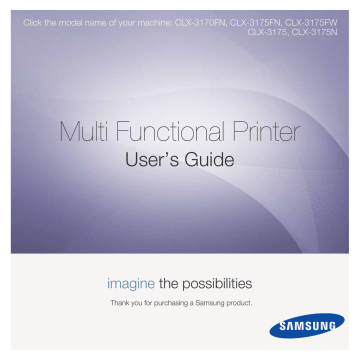
Using SetIP program
This program is for the network IP setting using the MAC address which is the hardware serial number of the network printer card or interface. Especially, it is for the network administrator to set several network IPs at the same time.
You can only use SetIP program when your machine is connected to a network.
SetIP program should be automatically installed during the printer driver installation.
Starting the program
1
Print the machine’s network information report which includes your machine’s MAC address.
2
Open the /opt/Samsung/mfp/share/utils/.
3
Double click the SetIPApplet.html file.
4
Click in the SetIP window to open the TCP/IP configuration window.
5
Enter the network card's MAC address, IP address, subnet mask, default gateway, and then click Apply.
N OTE : when you enter the MAC address, enter it without colon(:).
6
The machine prints the network information. Confirm all the settings are correct.
7
Close the SetIP program.
Using the Unified Driver
Configurator
Unified Linux Driver Configurator is a tool primarily intended for configuring Printer or MFP devices. Since an MFP device combines the printer and scanner, the Unified Linux Driver
Configurator provides options logically grouped for printer and scanner functions. There is also a special MFP port option responsible for the regulation of access to an MFP printer and scanner via a single I/O channel.
After installing the Unified Linux driver, the Unified Linux Driver
Configurator icon will automatically be created on your desktop.
Opening the Unified Driver
Configurator
1
Double-click Unified Driver Configurator on the desktop.
You can also click the Startup Menu icon and select
Samsung Unified Driver and then Unified Driver
Configurator.
2
Press each button on the Modules pane to switch to the corresponding configuration window.
Printers Configuration button
Scanners Configuration button
Ports Configuration button
30
Using Your Printer in Linux
You can use the onscreen help by clicking Help.
3
After changing the configurations, click Exit to close the
Unified Driver Configurator.
advertisement
* Your assessment is very important for improving the workof artificial intelligence, which forms the content of this project
Key Features
- Business Laser Colour printing
- 2400 x 600 DPI
- Printing colours: Black, Cyan, Magenta, Yellow
- A4 16 ppm
- Colour copying Mono scanning
- Direct printing
- USB port Ethernet LAN
- Internal memory: 128 MB 360 MHz
- 14.5 kg
Related manuals
advertisement
Table of contents
- 178 Installing Printer Software
- 178 Installing Software for Local Printing
- 181 Installing Software for Network Printing
- 184 Reinstalling Printer Software
- 185 Removing Printer Software
- 185 Installing mono printer driver
- 186 Printing a Document
- 187 Printing to a file (PRN)
- 187 Printer Settings
- 188 Layout Tab
- 188 Paper Tab
- 189 Graphics Tab
- 190 Extras Tab
- 190 About Tab
- 190 Using a Favorite Setting
- 190 Using Help
- 191 Printing Multiple Pages on One Sheet of Paper (N-Up Printing)
- 192 Printing Posters
- 192 Printing Booklets
- 193 Printing on Both Sides of Paper
- 193 Printing a Reduced or Enlarged Document
- 193 Fitting Your Document to a Selected Paper Size
- 194 Using Watermarks
- 194 Using an Existing Watermark
- 194 Creating a Watermark
- 194 Editing a Watermark
- 194 Deleting a Watermark
- 195 Using Overlays
- 195 What is an Overlay?
- 195 Creating a New Page Overlay
- 195 Using a Page Overlay
- 195 Deleting a Page Overlay
- 196 Setting Up a Host Computer
- 196 Setting Up a Client Computer
- 197 Scanning Using Samsung SmarThru
- 197 Uninstalling Samsung SmarThru
- 197 Using Samsung SmarThru
- 198 Using Onscreen Help File
- 199 Scanning Process with TWAIN-enabled Software
- 199 Scanning Using the WIA Driver
- 199 Windows XP
- 199 Windows Vista
- 199 Windows
- 200 Understanding Smart Panel
- 201 Opening the Troubleshooting Guide
- 201 Using Printer Settings Utility
- 201 Using Onscreen Help File
- 201 Changing the Smart Panel Program Settings
- 202 Getting Started
- 202 Installing the Unified Linux Driver
- 203 Uninstalling the Unified Linux Driver
- 204 Using SetIP program
- 204 Starting the program
- 204 Using the Unified Driver Configurator
- 204 Opening the Unified Driver Configurator
- 205 Printers Configuration
- 205 Scanners Configuration
- 206 Ports Configuration
- 206 Configuring Printer Properties
- 207 Printing a Document
- 207 Printing from Applications
- 207 Printing Files
- 208 Scanning a Document
- 209 Using the Image Manager
- 211 Installing Software
- 211 Uninstalling software
- 212 Using SetIP program
- 212 Setting Up the Printer
- 212 For a Network-connected
- 213 For a USB-connected
- 214 Printing
- 214 Printing a Document
- 214 Changing Printer Settings
- 215 Printing Multiple Pages on One Sheet of Paper
- 216 Scanning
- 216 Scanning with USB
- 216 Scanning with network
- 216 Setting scan information in Scan Manager