advertisement
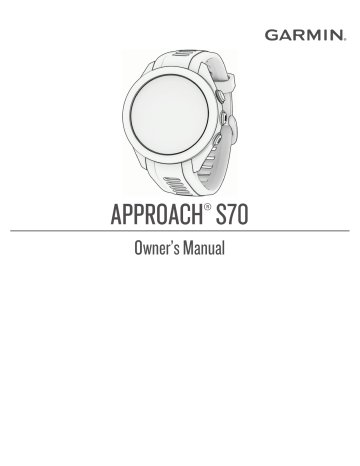
Getting Pulse Oximeter Readings
You can manually begin a pulse oximeter reading from the pulse oximeter glance. The accuracy of the pulse oximeter reading can vary based on your blood flow, the watch placement on your wrist, and your stillness.
).
1 While you are sitting or inactive, swipe up or down to view the pulse oximeter glance.
2 Select the glance to begin the reading.
3 Hold the arm wearing the watch at heart level while the watch reads your blood oxygen saturation.
4 Keep still.
The watch displays your oxygen saturation as a percentage, and a graph of your pulse oximeter readings and heart rate values for the last 24 hours.
Setting the Pulse Oximeter Mode
1 Press .
2 Select Settings > Sensors & Accessories > Pulse Oximeter > Pulse Ox Mode.
3 Select an option:
• To turn off automatic measurements, select Manual Check.
• To turn on continuous measurements while you sleep, select During Sleep.
NOTE: Unusual sleep positions can cause abnormally low sleep-time SpO2 readings.
Tips for Erratic Pulse Oximeter Data
If the pulse oximeter data is erratic or does not appear, you can try these tips.
• Remain motionless while the watch reads your blood oxygen saturation.
• Wear the watch above your wrist bone. The watch should be snug but comfortable.
• Hold the arm wearing the watch at heart level while the watch reads your blood oxygen saturation.
• Use a silicone or nylon band.
• Clean and dry your arm before putting on the watch.
• Avoid wearing sunscreen, lotion, and insect repellent under the watch.
• Avoid scratching the optical sensor on the back of the watch.
• Rinse the watch with fresh water after each workout.
Activities and Apps
Your watch can be used for indoor, outdoor, athletic, and fitness activities. When you start an activity, the watch displays and records sensor data. When you finish your activities, you can save and share them with the Garmin
Connect community.
You can also add Connect IQ activities and apps to your watch using the Connect IQ app (
).
For more information about activity tracking and fitness metric accuracy, go to garmin.com/ataccuracy .
Activities and Apps 31
Starting an Activity
When you start an activity, GPS turns on automatically (if required).
1 Press the action button.
2 Select .
3 Select an activity.
4 If the activity requires GPS signals, go outside to an area with a clear view of the sky, and wait until the device is ready.
The device is ready after it establishes your heart rate, acquires GPS signals (if required), and connects to your wireless sensors (if required).
5 Press the action button to start the activity timer.
The device records activity data only while the activity timer is running.
Tips for Recording Activities
• Charge the watch before starting an activity (
).
• Press to record laps, start a new set or pose, or advance to the next workout step.
• Swipe up or down to view additional data screens.
Stopping an Activity
1 Press the action button.
2 Select an option:
• To resume your activity, select Resume.
• To save the activity and view the details, select Save, press the action button, and select an option.
).
• To suspend your activity and resume it at a later time, select Resume Later.
• To mark a lap, select Lap.
• To measure the difference between your heart rate at the end of the activity and your heart rate two minutes later, select Recovery HR, and wait while the timer counts down.
• To discard the activity, select Discard.
Evaluating an Activity
Before you can evaluate an activity, you must enable the self-evaluation setting on your Approach S70 watch
(
Activities and App Settings, page 42
).
NOTE: This feature is not available for all activities.
1 After you complete an activity, select Save (
Stopping an Activity, page 32 ).
2 Select a number that corresponds with your perceived effort.
NOTE: You can select to skip the self evaluation.
3 Select how you felt during the activity.
You can view evaluations in the Garmin Connect app.
Indoor Activities
The watch can be used for training indoors, such as running on an indoor track or using a stationary bike or indoor trainer. GPS is turned off for indoor activities (
Activities and App Settings, page 42
).
When running or walking with GPS turned off, speed and distance are calculated using the accelerometer in the watch. The accelerometer is self-calibrating. The accuracy of the speed and distance data improves after a few outdoor runs or walks using GPS.
TIP: Holding the handrails of the treadmill reduces accuracy.
32 Activities and Apps
Calibrating the Treadmill Distance
To record more accurate distances for your treadmill activities, you can calibrate the treadmill distance after you travel at least 1.5 km (1 mi.) on a treadmill. If you use different treadmills, you can manually calibrate the treadmill distance on each treadmill or after each activity.
1 Start a treadmill activity (
Starting an Activity, page 32 ).
2 Travel on the treadmill until your Approach S70 device records at least 1.5 km (1 mi.).
3 After you complete your activity, press the action button, and select Done.
4 Check the treadmill display for the distance traveled.
5 Select an option:
• To calibrate the first time, select Save, and enter the treadmill distance on your device.
• To manually calibrate after the first-time calibration, select > Calibrate, and enter the treadmill distance on your device.
Going for a Pool Swim
1 Press the action button.
2 Select > Pool Swim.
3 Select an option:
• To set the pool size for your first activity, select the size.
• To change the pool size, select > Pool Swim Settings > Pool Size , and select the size.
4 Press the action button to start the activity timer.
5 Start your activity.
The device automatically records swim intervals and lengths.
6 Press when you rest.
The rest screen appears.
7 Press to restart the interval timer.
8 After you complete your activity, press the action button to stop the activity timer.
9 Select Save to save your activity.
Swim Terminology
Length: One trip down the pool.
Interval: One or more consecutive lengths. A new interval starts after a rest.
Stroke: A stroke is counted every time your arm wearing the device completes a full cycle.
Swolf: Your swolf score is the sum of the time for one pool length and the number of strokes for that length.
For example, 30 seconds plus 15 strokes equals a swolf score of 45. Swolf is a measurement of swimming efficiency and, like golf, a lower score is better.
Outdoor Activities
The Approach watch comes preloaded with apps for outdoor activities, such as running and biking. GPS is turned on for outdoor activities. You can add apps using default activities, such as cardio or rowing.
Viewing Your Ski Runs
Your watch records the details of each downhill skiing or snowboarding run using the auto run feature. This feature is turned on by default for downhill skiing and snowboarding. It automatically records new ski runs based on your movement. The timer pauses when you stop moving downhill and when you are on a chairlift.
The timer remains paused during the chairlift ride. You can start moving downhill to restart the timer. You can view run details from the paused screen or while the timer is running.
1 Start a skiing or snowboarding activity.
2 Swipe up or down to view details of your last run, your current run, and your total runs.
The run screens include time, distance traveled, maximum speed, average speed, and total descent.
Activities and Apps 33
advertisement
Related manuals
advertisement
Table of contents
- 3 Table of Contents
- 7 Introduction
- 7 Device Overview
- 7 Getting Started
- 7 Using the Watch Features
- 8 Pairing Your Phone
- 8 Charging the Watch
- 8 Product Updates
- 8 Setting Up Garmin Express
- 9 Playing Golf
- 10 Golf Menu
- 11 Virtual Caddie
- 11 Viewing the Green
- 11 Measuring Distance with Touch Targeting
- 12 Changing Holes
- 12 Keeping Score
- 12 Enabling Statistics Tracking
- 12 Recording Statistics
- 12 Setting the Scoring Method
- 13 About Stableford Scoring
- 13 Score History
- 14 Enabling Handicap Scoring
- 14 Viewing the Direction to the Pin
- 14 Viewing the Wind Speed and Direction
- 14 Viewing Round Information
- 14 Viewing Measured Shots
- 15 Manually Measuring a Shot
- 15 Viewing Club Statistics
- 15 Saving Custom Targets
- 15 Using Big Numbers Mode
- 15 Viewing the Map in Big Numbers Mode
- 16 PlaysLike Distance Icons
- 16 Ending a Round
- 16 Swing Tempo Training
- 17 The Ideal Swing Tempo
- 17 Analyzing Your Swing Tempo
- 18 Viewing the Tip Sequence
- 18 Connectivity
- 18 Phone Connectivity Features
- 18 Enabling Bluetooth Notifications
- 18 Managing Notifications
- 18 Using Do Not Disturb Mode
- 19 Turning Off the Bluetooth Phone Connection
- 19 Turning On and Off Phone Connection Alerts
- 19 Finding Your Phone
- 19 Wi‑Fi Connectivity Features
- 19 Connecting to a Wi‑Fi Network
- 19 Phone Apps and Computer Applications
- 20 Garmin Golf App
- 20 Manually Updating Golf Courses
- 20 Automatic Course Updates
- 20 Garmin Connect
- 20 Using the Smartphone Apps
- 21 Updating the Software Using the Smartphone Apps
- 21 Using Garmin Connect on Your Computer
- 21 Updating the Software Using Garmin Express
- 21 Connect IQ Features
- 21 Downloading Connect IQ Features
- 21 Downloading Connect IQ Features Using Your Computer
- 21 Garmin Pay™
- 22 Setting Up Your Garmin Pay Wallet
- 22 Paying for a Purchase Using Your Watch
- 22 Adding a Card to Your Garmin Pay Wallet
- 23 Managing Your Garmin Pay Cards
- 23 Changing Your Garmin Pay Passcode
- 23 Glances
- 25 Viewing the Glance Loop
- 25 Customizing the Glance Loop
- 26 Creating Glance Folders
- 26 Heart Rate Variability Status
- 27 Body Battery
- 27 Tips for Improved Body Battery Data
- 27 Training Status
- 28 Training Status Levels
- 28 Tips for Getting Your Training Status
- 28 Syncing Activities and Performance Measurements
- 29 Acute Load
- 29 Training Load Focus
- 29 Load Ratio
- 30 About Training Effect
- 30 Heat and Altitude Performance Acclimation
- 31 Pausing and Resuming Your Training Status
- 31 Adding a Stock
- 31 Using the Jet Lag Adviser
- 31 Planning a Trip in the Garmin Connect App
- 32 Controls
- 33 Customizing the Controls Menu
- 33 Heart Rate Features
- 33 Wrist-based Heart Rate
- 33 Wearing the Watch
- 34 Tips for Erratic Heart Rate Data
- 34 Wrist Heart Rate Monitor Settings
- 34 Setting an Abnormal Heart Rate Alert
- 35 Broadcasting Heart Rate to Garmin Devices
- 35 Turning Off the Wrist-based Heart Rate Monitor
- 35 About Heart Rate Zones
- 36 Setting Your Heart Rate Zones
- 36 Heart Rate Zone Calculations
- 36 Pulse Oximeter
- 37 Getting Pulse Oximeter Readings
- 37 Setting the Pulse Oximeter Mode
- 37 Tips for Erratic Pulse Oximeter Data
- 37 Activities and Apps
- 38 Starting an Activity
- 38 Tips for Recording Activities
- 38 Stopping an Activity
- 38 Evaluating an Activity
- 38 Indoor Activities
- 39 Calibrating the Treadmill Distance
- 39 Going for a Pool Swim
- 39 Swim Terminology
- 39 Outdoor Activities
- 39 Viewing Your Ski Runs
- 40 Clocks
- 40 Setting an Alarm
- 40 Editing an Alarm
- 40 Starting the Countdown Timer
- 41 Using the Stopwatch
- 41 Adding Alternate Time Zones
- 41 Editing an Alternate Time Zone
- 42 Training
- 42 Unified Training Status
- 42 Syncing Activities and Performance Measurements
- 42 Workouts
- 42 Starting a Workout
- 43 Following a Workout From Garmin Connect
- 43 Starting an Interval Workout
- 43 Customizing an Interval Workout
- 44 Using Virtual Partner®
- 44 About the Training Calendar
- 44 Using Garmin Connect Training Plans
- 44 Adaptive Training Plans
- 44 Music
- 45 Connecting to a Third-Party Provider
- 45 Downloading Audio Content from a Third-Party Provider
- 45 Downloading Personal Audio Content
- 45 Listening to Music
- 46 Music Playback Controls
- 46 Connecting Bluetooth Headphones
- 46 Changing the Audio Mode
- 47 Customizing Your Device
- 47 Customizing the Watch Face
- 47 Golf Settings
- 48 Scoring Settings
- 48 Customizing the Activities and Apps List
- 48 Activities and App Settings
- 49 Customizing the Data Screens
- 50 Satellite Settings
- 50 Alerts
- 51 Setting an Alert
- 51 Setting Up Your User Profile
- 52 Safety and Tracking Features
- 52 Adding Emergency Contacts
- 52 Turning Incident Detection On and Off
- 53 Requesting Assistance
- 53 Health and Wellness Settings
- 53 Auto Goal
- 53 Using the Move Alert
- 53 Intensity Minutes
- 54 Earning Intensity Minutes
- 54 Sleep Tracking
- 54 Using Automated Sleep Tracking
- 54 System Settings
- 55 Time Settings
- 55 Setting Time Alerts
- 55 Changing the Display Settings
- 55 Changing the Units of Measure
- 55 Customizing Sleep Mode
- 56 Resetting All Default Settings
- 56 Advanced Settings
- 57 Wireless Sensors
- 57 Pairing Your Wireless Sensors
- 57 Club Sensors
- 58 HRM-Pro Running Pace and Distance
- 58 Tips for Recording Running Pace and Distance
- 58 Using an Optional Bike Speed or Cadence Sensor
- 58 tempe
- 59 Device Information
- 59 Changing the Bands
- 60 Specifications
- 60 Battery Information
- 61 Device Care
- 61 Cleaning the Watch
- 61 Long-Term Storage
- 61 Viewing Device Information
- 61 Viewing E-label Regulatory and Compliance Information
- 61 Data Management
- 62 Deleting Files
- 62 Troubleshooting
- 62 Getting More Information
- 62 Tips for Maximizing the Battery Life
- 62 My device cannot find nearby golf courses
- 63 Is my phone compatible with my watch?
- 63 My phone will not connect to the watch
- 63 My device is in the wrong language
- 63 My device displays the wrong units of measure
- 63 Restarting Your Watch
- 63 Acquiring Satellite Signals
- 64 Improving GPS Satellite Reception
- 64 Activity Tracking
- 64 My daily step count does not appear
- 64 My step count does not seem accurate
- 64 The step counts on my watch and my Garmin Connect account don't match
- 64 My intensity minutes are flashing
- 65 Appendix
- 65 Data Fields
- 69 Wheel Size and Circumference
- 71 Symbol Definitions