advertisement
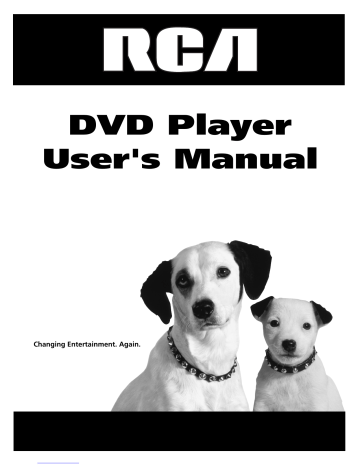
Playing DVDs
To Load and Play a Disc
Turn on the TV and your DVD Player (press ON•OFF on the player or press the POWER button on the remote control).
C an
't Catch U p
This is an example of a one-sided disc.
at ch
Up
(Widescreen
Ve
Can
This is an example of a 2-sided disc. The title is in the center.
1.
Press the OPEN•CLOSE button on the front of the DVD Player or press and hold the STOP button on the DVD remote. The disc tray opens.
2.
Place a disc gently into the tray with the disc’s label facing up
(double-sided discs have content on both sides, so you can place either side up).
3.
Press the OPEN•CLOSE or PLAY button. The disc tray closes.
The DVD Player reads the disc’s table of contents, and then one of three things happens depending on how the disc was programmed:
• The disc starts playing.
• The disc menu appears on the screen. One of the options will start disc play. Highlight that option and press OK.
• The DVD Player’s main menu appears on the screen. Highlight the Play option and press OK.
When you stop playing a disc, the player remembers where you stopped. When you start playing the disc again, the DVD Player picks up where you left off unless the disc is removed or the player is unplugged, or if you press the STOP button twice.
Using a Disc Menu
A disc is capable of having an on-screen menu that is separate from the DVD player’s menu system and on-screen Info Display. The disc menu might only contain a list of the titles and chapters, or it may allow you to change features such as language and playback settings.
Although the content and operation of disc menus varies from disc to disc, the following example will give you an idea of what to expect.
Tip
Many discs skip the disc menu and start playing automatically. To access the disc menu when you’re playing a disc, press MENU on the remote.
1.
While the disc is playing, press MENU.
The disc menu appears.
An example of a disc menu. The menus on discs vary because the disc menu is created by the disc’s author.
Chapter 2 21
Playing DVDs
2.
Press the up and down arrow buttons to highlight the section of the disc menu you want to choose, and press OK. In the example on the left, Language has been selected.
In this example, The Language setting is highlighted. To see language options, press OK on the remote.
3.
Press the up and down arrows to select a language, and press OK.
4.
Press MENU to resume playback.
Note: Any settings you change on the disc menu only override the settings in the DVD Player’s menu temporarily. Default settings are the settings that you set up in the DVD Player’s menu system.
To change the default settings, see Chapter 5.
In the example on the left, English is highlighted. Press OK on the remote to play the disc with English dialog.
22 Chapter 2
advertisement
Related manuals
advertisement
Table of contents
- 3 Introduction
- 8 Things to Consider Before You Connect
- 8 Protect Against Power Surges
- 8 Protect Components from Overheating
- 8 Position Cables Properly to Avoid Audio Interference
- 8 Connection Pictures
- 8 Types of Discs Your DVD Player will Play
- 9 Cables Needed to Connect Components to Your TV
- 9 Choose Your Connection
- 10 DVD Player + TV with Audio/Video Input Jacks
- 11 DVD Player + TV + VCR
- 13 Receiver
- 15 DVD Player + TV + VCR + Satellite Receiver
- 16 The Jacks on the Back of the DVD Player
- 17 Install Batteries in the Remote
- 17 Important Battery Information
- 17 Turn on the TV and DVD Player
- 18 How to Find Your TV’s Video Input Channel
- 19 How to Move Around the DVD Player’s Menu System
- 19 Set the Menu Language
- 19 Setting Other Options
- 20 The Buttons on the Remote Control
- 22 Regional Coding
- 22 Loading and Playing Discs
- 23 Using a Disc Menu
- 25 Using the On-Screen Info Display
- 26 Time Display
- 26 Selecting a Title
- 26 Selecting a Chapter
- 27 Selecting Subtitles
- 27 Selecting a Subtitle Language
- 27 Changing the Audio Language
- 28 Using the Repeat Feature
- 28 A•B Repeat
- 28 How to Cancel Repeat
- 29 Using Bookmarks
- 29 Storing a Bookmark
- 30 Using a bookmark
- 30 Clearing a Bookmark
- 30 Changing the Camera Angle
- 31 Disc Playback Features
- 31 Fast Motion Playback (Picture Scan)
- 31 Freeze Frame and Frame Advance
- 31 Slow Motion Playback
- 31 Chapter Advance
- 31 Scene Again
- 34 Using the Info Display
- 34 Using the Time Display
- 34 Selecting a Specific Track
- 35 Selecting a Play Mode
- 35 Switching between Standard and Random Play
- 35 Using the Program Play Feature
- 35 Editing a Playlist
- 36 Using the Repeat Feature
- 36 A•B Repeat
- 36 How to Cancel Repeat
- 37 Using IntroScan
- 37 Using Bookmarks
- 37 Storing Bookmarks
- 37 Storing a bookmark
- 37 Using a Bookmark
- 38 Dub Assist
- 40 What is a Video CD?
- 40 The Video CD Disc Menu
- 41 Video CD Information Display
- 42 Selecting a Specific Track
- 42 Selecting a Specific Index
- 42 Using the Repeat Feature
- 42 To Use Repeat
- 43 A•B Repeat
- 43 How to Cancel Repeat
- 43 Changing the Audio Channel Output
- 43 Skipping Tracks
- 46 The DVD Player Menu System
- 46 Two Types of Menu Items: Path and Action
- 46 The Play/Resume Play Option
- 47 The Play Mode menu
- 47 Selecting a Play Mode
- 48 How to Create a Program
- 48 Creating a Program List for an Audio CD
- 49 Editing a Program
- 50 Autoplay
- 50 Dub Assist
- 51 The Lock Menu
- 51 Locking Your DVD Player
- 51 Unlocking Your DVD Player
- 51 Changing Your Password
- 52 Setting the Ratings Limit
- 52 How to Set DVD Limits
- 52 Changing to a Different Country’s Rating System
- 53 Unrated Titles
- 53 Rated Titles
- 54 The Display Menu
- 54 TV Image
- 55 Front Display
- 55 On-Screen Displays
- 56 Black Level
- 56 The Sound Menu
- 56 Sound Logic
- 57 Digital Output
- 58 The Languages Menu
- 58 Changing the Player Menu Language
- 58 Changing the Audio Language Preference
- 58 How to set Other as the Audio Language Preference
- 59 Changing the Subtitle Language Preference
- 59 How to set Other as the Subtitle Language Preference
- 60 Glossary
- 61 Language Code List
- 64 How to Resolve Product Performance Problems
- 64 Troubleshooting
- 67 Handling Cautions
- 67 Maintenance of Cabinet
- 67 Formation of Condensation
- 67 Handling Discs
- 67 Cleaning Discs
- 68 Front Panel Controls
- 69 Front Panel Display
- 70 Limited Warranty RCA Digital Video Disc (DVD) Player
- 73 Accessories and Order Form
- 77 Index