Installing a CF Card. Canon a95
Add to My manuals163 Pages
The Canon a95 is a powerful and versatile digital camera that is perfect for capturing stunning photos and videos. With its 12.1-megapixel CMOS sensor and DIGIC 4 image processor, the a95 delivers exceptional image quality with rich colors and sharp details. The 3.0-inch LCD screen makes it easy to compose and view your shots, while the optical image stabilizer helps to reduce camera shake for blur-free images. The a95 also offers a wide range of shooting modes and creative filters, so you can capture the perfect shot every time.
advertisement
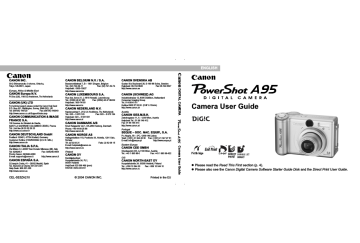
Preparing the Camera
Installing a CF Card
1
Be sure that the camera is turned off.
2
Slide the CF card slot cover in the direction of the arrow, and open it.
3
Insert the CF card with the label facing up.
z Push the card in until the
CF card eject button fully extends.
Mark
CF card eject button
Card label z To remove the CF card, press the CF card eject button and pull the card out.
4
Close the CF card slot cover securely.
z When the upper indicator blinks green, the camera is writing, reading, erasing or transmitting an image to or from the CF card. Do not perform the following or image data may be lost or corrupted:
- Subject the camera body to vibration or shocks.
- Turn the camera’s power off, or open the CF card slot cover.
z Please note that CF cards formatted with other manufacturers’ cameras or a computer, or formatted or edited with application programs, may slow down writing to the CF card or may not operate correctly in the camera.
z You are recommended to use CF cards that have been formatted in your camera
(see Formatting a CF Card (p. 19)). The card supplied with the camera may be used without further formatting.
See CF Cards and Estimated Capacities
(Recordable Images) (p. 145).
18
Preparing the Camera
About CF Cards z CF cards are high-precision electronic devices.
Do not bend them, apply force to them, or subject them to shocks or vibration.
z Do not attempt to disassemble or alter a CF card.
z Moving a CF card rapidly between temperature extremes will cause condensation to form in the card and lead to a malfunction. To avoid condensation, place the CF card in a sealed plastic bag before moving it into a different temperature zone and allow it to adjust slowly to the new temperature. If condensation forms on the CF card, store it at room temperature until the water droplets have evaporated naturally.
z Place the CF card in the supplied case for storage.
z Do not use or store CF cards in the following types of location.
• Locations subject to dust or sand
• Locations subject to high humidity and high temperatures
Formatting a CF Card
You should always format a new CF card or one from which you wish to erase all images and other data.
Please note that formatting a CF card erases all data, including protected images and other file types. Please check the contents of the CF card before formatting it.
1
Turn the power on (p. 31).
2
Open the LCD monitor (p. 24) and press the
MENU button.
Select the [ (Set up)] menu using the left or right button.
3
Select (Format) using the up or down button and press the SET button.
19
Preparing the Camera
4
Select [OK] using the left or right button and press the SET button.
z To cancel formatting instead, select [Cancel] and press the SET button.
z The capacity of the CF card displayed after formatting will be less than the rated capacity of the CF card. This is not a malfunction of the CF card or camera.
5
Press the MENU button.
z If the camera does not work properly, the inserted CF card may be malfunctioning. Reformatting the CF card may solve the problem.
z When a non-Canon brand CF card is malfunctioning, reformatting it may solve the problem.
z CF cards formatted in another camera, computer or peripheral device may not operate correctly. When that happens, reformat the CF card with this camera.
If formatting in the camera does not work properly, turn the camera off and reinsert the CF card. Then turn the camera back on and format again.
20
advertisement
Key Features
- 5 MP CCD Silver
- Image sensor size: 1/1.8"
- Optical zoom: 3x Digital zoom: 4.1x
- TTL
- Video recording 640 x 480 pixels
- Alkaline
Related manuals
Frequently Answers and Questions
What is the resolution of the photos that the Canon a95 can take?
What is the size of the LCD screen on the Canon a95?
Does the Canon a95 have an optical image stabilizer?
Can the Canon a95 record videos?
Does the Canon a95 have a built-in flash?
advertisement
Table of contents
- 6 Read This First
- 6 Please Read
- 8 Safety Precautions
- 13 Preventing Malfunctions
- 14 Components Guide
- 17 Preparing the Camera
- 17 Installing the Batteries
- 20 Installing a CF Card
- 23 Setting the Date/Time
- 24 Setting the Language
- 26 Opening the LCD Monitor
- 28 Using the LCD Monitor
- 33 Basic Functions
- 33 Turning the Power On/Off
- 34 Switching between Shooting and Playback
- 36 Shooting – The Basics
- 36 Auto Mode
- 39 Reviewing an Image Right after Shooting
- 41 Using the Mode Dial (Image Zone)
- 41 Portrait
- 41 Landscape
- 41 Night Scene
- 41 Fast Shutter
- 41 Slow Shutter
- 45 Using the Flash
- 47 Macro Mode
- 48 Self-timer
- 49 Digital Zoom
- 50 Continuous Shooting
- 51 Shooting Panoramic Images (Stitch Assist)
- 53 Special Scene Mode
- 56 Postcard Print Mode
- 58 Movie Mode
- 60 Playback – The Basics
- 60 Magnifying Images
- 61 Viewing Images in Sets of Nine (Index Playback)
- 62 Jumping Between Images
- 62 Viewing/Editing Movies
- 66 Erasing
- 66 Erasing Images Individually
- 66 Erasing All Images
- 68 Shooting – Advanced Functions
- 68 Selecting Menus and Settings
- 71 Menu Settings and Default Settings
- 77 Resetting the Settings to Default
- 78 Using the Mode Dial (Creative Zone)
- 79 Program AE
- 79 Setting the Shutter Speed
- 81 Setting the Aperture
- 82 Manually Setting the Shutter Speed and Aperture
- 83 Select the AF Frame
- 84 Setting an AF Frame Manually
- 85 Switching between Light Metering Modes
- 87 Adjusting the Exposure
- 88 Adjusting the Tone (White Balance)
- 91 Changing the ISO Speed
- 92 Changing the Photo Effect
- 93 Adjusting the Flash Output
- 94 Shooting Problem Subjects for the Autofocus
- 96 Saving Custom Settings
- 97 Setting the Auto Rotate Function
- 99 Playback – Advanced Functions
- 99 Rotating Images in the Display
- 100 Attaching Sound Memos to Image
- 101 Auto Play
- 102 Protecting Images
- 103 Various Functions
- 103 About Printing
- 105 DPOF Print Settings
- 110 Downloading Images to a Computer
- 111 Computer System Requirements
- 119 Viewing Images on a TV Set
- 120 Resetting the File Number
- 123 Registering My Camera Settings
- 126 List of Messages
- 128 Troubleshooting
- 134 Appendix
- 134 Using the Power Kits (Sold Separately)
- 137 Using the Lenses (Sold Separately)
- 141 Camera Care and Maintenance
- 142 Specifications
- 146 Battery Performance
- 152 Photo Tips and Information
- 154 INDEX
- 161 Functions Available in Each Shooting Mode