advertisement
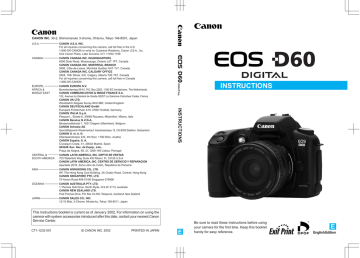
Viewing Recorded Images
Viewing Enlarged Images
Recorded images can be enlarged approximately 3
×
.
Part to be enlarged
1
2
Select the image you want to enlarge from a single-image or index display.
(
→
98)
Enlarge the image.
●
Press the < > button twice from a single-image display, or once from an index display.
➡
The selected image is enlarged approximately 3
×
.
➡
The central part of the image is displayed first.
➡
An icon in the lower right part of the image indicates which part of the picture is currently displayed.
3
Change the display area.
●
Turn the < > dial clockwise to change the displayed area of the picture from center to center right to lower left.
Turn the < > dial counterclockwise to change the displayed area of the picture from center to center left to top right.
●
When you finish viewing, press the < > button.
JUMP Jumping to Another Image
The display can jump directly to another image.
1
2
Display a single image or index.
(
→
98)
Change to jump display.
●
Press the < JUMP> button.
➡
The Jump bar appears.
Jump bar
Image 10 frames back
Current image
Image 10 frames forward
3
Jump to another image.
●
Turn the < > dial.
➡
From a single-image display, turn the dial counterclockwise to go back 10 images, or clockwise to go forward 10 images.
➡
From an index display, turn the dial counterclockwise to go back 9 images, or clockwise to go forward 9 images.
●
Press the < JUMP> button to clear the Jump bar and exit JUMP.
●
When you finish viewing, press the < > button.
99
5
advertisement
* Your assessment is very important for improving the workof artificial intelligence, which forms the content of this project
Related manuals
advertisement
Table of contents
- 3 Equipment Check List
- 10 Handling Precautions
- 12 Quick Guide
- 14 Nomenclature
- 20 Conventions Used in This Manual
- 21 Before You Start
- 22 Charging the Battery Pack
- 24 Inserting and Removing the Battery Pack
- 24 Inserting the Battery Pack
- 24 Battery Level Icons
- 25 Removing the Battery Pack
- 26 Using a Household Power Supply
- 27 Mounting and Detaching a Lens
- 27 Mounting a Lens
- 27 Detaching a Lens
- 28 Installing a CF Card
- 28 Removing a CF Card
- 29 Basic Operation
- 29 Main Switch
- 29 Shutter Button
- 30 Using the Electronic Dials
- 31 LCD Monitor
- 32 Menu Functions and Settings
- 34 Setting the Date and Time
- 36 Holding the Camera
- 37 Simple Picture Taking
- 38 Fully Automatic Picture Taking
- 39 Automatic Built-in Flash
- 39 AF-Assist Beam
- 40 Check the Image Immediately
- 41 After it is Taken
- 42 Time for Image Review
- 43 (Single Image Erase)
- 44 Portrait Mode
- 45 Landscape Mode
- 46 Close-Up Mode
- 47 Sports Mode
- 48 Night Portrait Mode
- 49 Advanced Operations
- 50 Quality Selection
- 51 ISO Speed
- 52 Setting Processing Parameters
- 54 AF Mode Selection
- 55 One-Shot AF for Still Subjects
- 56 AI Servo AF for Moving Subjects
- 56 AI Focus AF
- 57 AF Point Selection
- 58 Focusing On an Off-Center Subject
- 59 Problem Subjects for Autofocusing
- 59 Manual Focus
- 60 Checking Camera Settings
- 61 Selecting a Metering Mode
- 62 Metering Modes
- 63 Selecting a Drive Mode
- 64 Setting the White Balance
- 65 White Balance Settings
- 66 Custom White Balance Setting
- 67 LCD Panel Illumination
- 68 Program AE
- 70 Shutter-Priority AE
- 72 Aperture-Priority AE
- 73 Checking the Depth of Field
- 74 Manual Exposure
- 76 Automatic Depth-of-Field AE
- 77 Setting Exposure Compensation
- 78 Autoexposure Bracketing
- 80 AE Lock
- 81 Self-timer Operation
- 82 Using the Eyepiece Cover
- 83 Bulb Exposures
- 84 Mirror Lockup
- 85 Flash Photography
- 86 Using the Built-in Flash
- 86 in the Basic Zone
- 86 in the Creative Zone
- 87 Built-in Flash Range
- 87 Aperture Settings
- 89 Red-eye Reduction
- 90 FE Lock
- 92 EOS-Dedicated 550EX Speedlite
- 93 Full Auto Flash
- 93 Shooting Mode
- 94 High-Speed Sync (FP Flash)
- 94 FEB (Flash Exposure Bracketing)
- 95 FE Lock
- 95 Modeling Flash
- 95 Autoflash Shooting
- 96 Using Non-Canon Flash Units
- 96 TTL and A-TTL Speedlites
- 97 Playing and Erasing Recorded Images
- 98 Viewing Recorded Images
- 98 Viewing a Single Image
- 98 Viewing the Index
- 99 Viewing Enlarged Images
- 99 JUMP Jumping to Another Image
- 100 On and Off
- 101 Images (Auto playback)
- 102 Rotating an Image
- 103 Protecting an Image
- 105 Formatting the CF Card
- 106 Print Order
- 107 Selecting Images for Printing
- 109 Print Type
- 110 Specifying Date Printing
- 111 Specifying File Number Printing
- 112 Connecting to a TV
- 113 Replacing the Date/Time Battery
- 114 File Numbering System
- 115 Element
- 117 Menu Function Settings
- 118 List of Menu Functions
- 122 Custom Function Settings
- 128 Reference
- 128 Basic Terminology
- 131 Function Availability Table
- 131 AF Modes and Drive Modes
- 132 Exposure Warnings
- 133 Metering Method
- 133 Program Line
- 134 Aperture Value Readouts
- 135 Message List
- 135 Error Code
- 136 Troubleshooting
- 138 Major Accessories (Optional)
- 140 System Map
- 142 Major Specifications
- 146 Index