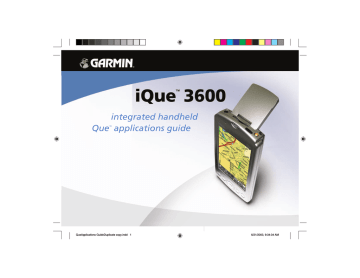Search
Method
iQue
™
3600
GPS Applications
Using QueFind
Find Items
List
QueFind Categories
List
Searching for Find Items
To select and view an item from a QueFind category:
1. Once you have selected a category from the display of Find icons,
the Find items list is displayed.
2. You may choose a search method for an item using Near Current
If the map pointer is present on the map page, Near Map
Pointer is available to allow you to search for items near the map
pointer. If on an active route, Near Route Destination is available.
3. You can shorten your search list by entering the name of the item at
the top of the page in the “Name” or “Containing” fi eld.
4. When the list is displayed, highlight a single item.
5. Then tap Details to display an information page that provides a
map showing the item location, the distance from your current
location, the item name along with item type, address and phone
number (if available). Tap the Done icon to return to the list or the
Save Waypoint button to save it on the Waypoints list.
6. Tap Route to generate a route to this item.
7. Tap Done to return to the previous QueFind page.
Search Methods
Near Current Location, By Name, and
Near Other Options
Near Map Pointer and Near Route
Destination Options
14
QueApplicationsGuideFinal.indd 24 6/23/2003, 3:18:15 PM
Finding Cities
To select a city from the Cities List:
1. Tap the QueFind icon then tap Cities to view the Cities List.
2. You may choose the search method to select Nearest Current
Location or By Name options.
If the map pointer is present on the map page, Nearest Map
Pointer is available to allow you to search for cities near the map
pointer.
3. You can shorten your search list by entering the name of the city at
the top of the page in the “Name” or “Containing” fi eld.
4. When the list is displayed, highlight a single city.
5. Then tap Details to display an information page that provides a
map showing the city location on the map, the distance from your
current location, the city name along with state and country informa
tion. The title of the page identifi es the size category of the city (if
that information is available). Tap the Done button to return to the
list or the Save Waypoint button to save it as a waypoint on the
6. With the city highlighted on the list, tap Route to generate a route
to this city.
7. Tap Done to return to the previous QueFind page.
The “New Waypoint” window displays when saving a city item as a waypoint.
Cities List with search methods menu displayed
City Details Page with map, distance, map scale, and city information
iQue ™ 3600
GPS Applications
Using QueFind
15
QueApplicationsGuideFinal.indd 25 6/23/2003, 3:18:16 PM