advertisement
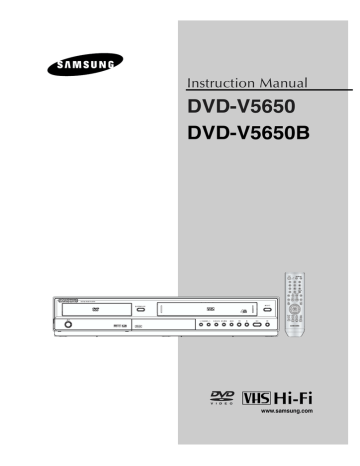
B
E F O R E Y O U S TA R T
Before you start
Accessories
Remote Control
AK59-00051A
Batteries-2EA
1.5V(AAA)
AC43-12002H
Video/Audio Cable
AC39-00073A
Antenna Cable
AC39-42001J
User’s Guide
AK68-00956E
Install Batteries in the Remote Control
1
Open the battery cover on the back of the remote control.
2
Insert two AAA batteries.
Make sure that the polarities (+ and -) are aligned correctly.
3
Replace the battery cover.
If the remote control doesn’t operate properly:
■
■
■
■
Check the polarity +, - of the batteries (Dry-Cell)
Check if the batteries are drained.
Check if remote control sensor is blocked by obstacles.
Check if there is any fluorescent lighting nearby .
ENG-
5
T
A B L E O F
C
O N T E N T S
T able of Contents
Safety Instructions ........................................................................................................................................2
Important Safety Instructions ................................................................................................................2
Precautions ..........................................................................................................................................3
Before you start ............................................................................................................................................5
Accessories............................................................................................................................................5
Install Batteries in the Remote Control ..................................................................................................5
Chapter 1: Setup
General Features ............................................................................................................................................8
Disc Type and Characteristics ........................................................................................................................9
Description....................................................................................................................................................10
Tour of the Remote Control..................................................................................................................12
Chapter 2: Connections
Connecting the Antenna Cable ....................................................................................................................13
Method1: Antenna + DVD-VCR + TV: No Cable box ..........................................................................13
Method2: Antenna + DVD-VCR + TV: Cable box with many scrambled channels ..............................14
Method3: Antenna + DVD-VCR + TV: Cable box with a few scrambled channels ..............................14
Before Connecting the DVD-VCR ..............................................................................................................15
Connection to a TV ......................................................................................................................................15
Connection to a TV (Video)..................................................................................................................15
Connection to a TV (S-Video) ............................................................................................................16
Connection to a TV (Interlace) ............................................................................................................17
Connection to a TV (Progressive) ........................................................................................................18
Connection to an Audio System ..................................................................................................................19
Connection to an Audio System (2 Channel Amplifier) ........................................................................19
Connection to an Audio System (Dolby digital, MPEG2 or DTS Amplifier) ..........................................20
Connecting a Power Cord & Auto Setup ......................................................................................................21
Chapter 3: Initial Setup
Selecting a Menu Language ........................................................................................................................22
Setting the Clock ........................................................................................................................................23
Setting the Clock Automatically............................................................................................................23
Setting the Clock Manually ................................................................................................................24
Memorizing the Channels ............................................................................................................................26
Selecting the Video Signal-source ......................................................................................................26
Storing Channels in Memory (Automatic Method) ..............................................................................27
Adding and Erasing Channels (Manual Method) ................................................................................27
Selecting the RF Output Channel ................................................................................................................28
Selecting the Front Panel Display ..............................................................................................................29
Setting the Power Off Automatically ............................................................................................................30
ENG-6
T
A B L E O F
C
O N T E N T S
Chapter 4: DVD Operations
Playing a Disc ..............................................................................................................................................31
Using the Search and Skip Functions ........................................................................................................33
Using the Display Function ..........................................................................................................................34
Using the Disc and Title Menu (DVD) ..........................................................................................................36
Using the Function Menu (DVD) ..................................................................................................................37
Repeat Play ................................................................................................................................................38
Slow Repeat Play ........................................................................................................................................40
Adjusting the Aspect Ratio (EZ View) ..........................................................................................................41
Selecting the Audio Language ....................................................................................................................43
Selecting the Subtitle Language ................................................................................................................44
Changing the Camera Angle ......................................................................................................................45
Using the Bookmark Function (DVD) ..........................................................................................................45
Using the Zoom Function (DVD) ..................................................................................................................47
Clips Menu for MP3/WMA/JPEG/MPEG4 ....................................................................................................48
Folder Selection ..........................................................................................................................................48
MP3/WMA Playback ....................................................................................................................................49
MPEG4 Playback ........................................................................................................................................51
Program Play & Random Play......................................................................................................................53
Picture CD Playback ....................................................................................................................................54
Using the Setup Menu ................................................................................................................................56
Setting Up the Language Features ..............................................................................................................57
Setting Up the Audio Options ......................................................................................................................59
Setting Up the Display Options ....................................................................................................................61
Setting Up the Parental Control ..................................................................................................................63
Chapter 5: VCR Operations
Inserting and Ejecting a V ideo Cassette Tape ............................................................................................66
Playing a Pre-Recorded Video Cassette Tape ............................................................................................67
Special VCR Playback Features ................................................................................................................68
Using Automatic Tracking ............................................................................................................................69
Selecting the Cassette Type ........................................................................................................................70
Setting the Auto Play ..................................................................................................................................71
Setting the Auto Repeat ..............................................................................................................................72
Using the Tape Counter ..............................................................................................................................73
Using the Assemble Edit Function ..............................................................................................................74
Selecting the Audio Output Mode ................................................................................................................75
Searching for a Specific Sequence ............................................................................................................76
Basic Recording ..........................................................................................................................................78
Special Recording Features ........................................................................................................................79
Using One-Touch Recording ......................................................................................................................80
Selecting the Recording Speed ..................................................................................................................81
Making a Timer Recording ..........................................................................................................................82
Chapter 6: Reference
T roubleshooting ..........................................................................................................................................84
Technical Specifications ..............................................................................................................................86
ENG-
7
C h a p t e r 1
S
E T U P
General Features
DVD-VCR Features
■
■
■
■
■
■
Perfect compatibility to play back DVDs, audio
CDs or VHS Tapes.
Enjoy a DVD movie while recording a TV show to the VCR.
Auto Setup instantly finds the time and runs channel search.
RF input and output.
Composite, S-V ideo, and Component Video outputs.
On-Screen Program (English/French/Spanish).
DVD Features
■
■
■
■
■
10-bit video digital to analog converter and
54MHz advanced digital filter.
Playback of 96KHz/24-bit sources.
DTS digital output for DTS-enhanced DVDs.
This unit can play MPEG4 formats within an avi file.
Playback MP3-CDs.
Note
This product incorporates copyright protection technology that is protected by U.S. patents and other intellectual property rights. Use of this copyright protection technology must be authorized by
Macrovision, and is intended for home and other limited viewing uses only unless otherwise authorized by Macrovision. Reverse engineering or disassembly is prohibited.
COPY PROTECTION
Many DVD discs are encoded with copy protection.
Because of this, you should only connect your DVD-
VCR directly to your TV, not to a VCR. Connecting to a VCR results in a distorted picture from copyprotected DVD discs.
This product incorporates copyright protection technology that is protected by methods claims of certain U.S. patents and other intellectual property rights owned by Macrovision Corporation and other rights owners. Use of this copyright protection technology must be authorized by Macrovision
Corporation, and is intended for home and other limited viewing uses only unless otherwise authorized by Macrovision Corporation. Reverse engineering or disassembly is prohibited.
VCR Features
■
■
■
■
■
■
Hi-Fi Stereo VCR.
Superior slow motion and stop action (with 4 heads).
Playback of S-VHS tapes with a better than standard resolution.
INTRO Scan, Zero Return, and END Search.
7-event/1 month timer recording.
T ime remaining counter, real time counter.
PROGRESSIVE SCAN
OUTPUTS (525p)
Note
■
Discs which cannot be played with this player .
- DVD-ROM/DVD-RAM/VCD
- CDI/CDV
- Super Audio CD (CD, HD layer)
- CDGs play audio only, not graphics.
- DVD-RW (VR mode)
- Non-finalizing DVD-RW, -R, DVD+RW, and +R disc.
■ Ability to play back may depend on recording conditions.
- DVD-RW, -R/CD-RW/DVD+RW, +R/CD-ROM
ENG-8
“CONSUMERS SHOULD NOTE THAT NOT ALL
HIGH DEFINITION TELEVISION SETS ARE FULLY
COMPATIBLE WITH THIS PRODUCT AND MAY
CAUSE ARTIFACTS TO BE DISPLAYED IN THE
PICTURE. IF 525 PROGRESSIVE SCAN PICTURE
PROBLEMS OCCUR, IT IS RECOMMENDED THAT
THE USER SWITCH THE CONNECTION TO THE
‘STANDARD DEFINITION’ OUTPUT. IF THERE ARE
QUESTIONS REGARDING YOUR TV SET
COMPATIBILITY WITH THIS DVD-VCR, PLEASE
CONTACT SAMSUNG'S CUSTOMER SERVICE
CENTER.”
S
E T U P
Disc T ype and Characteristics
This DVD-VCR is capable of playing the following types of discs with the corresponding logos:
Disc T ypes (Logos) Recording Types Disc Size Max. Playing Time
DVD
AUDIO-CD
Audio
+
Video
Audio
5”
3 1/2”
5”
3 1/2”
Characteristics
Single-sided 240 min.
Double-sided 480 min.
Single-sided 80 min.
Double-sided 160 min.
74 min.
20 min.
- DVD contains excellent sound and video due to Dolby Digital and MPEG-2 system.
- Various screen and audio functions can be easily selected through the on-screen menu.
- CD is recorded as a Digital
Signal with better audio quality, less distortion and less deterioration of audio quality over time.
■
■
CD-R,CD-R W and DVD-RW, -R, DVD+RW, +R discs may not be playable in all cases due to the disc type or condition of the recording.
Do not run the player with two discs loaded at the same time.
Disc Markings
~
NTSC
STEREO
DIGIT AL
SOUND
Play Region Number
NTSC broadcast system in U.S.A, Canada, Korea,
Japan, etc.
Dolby Digital disc
Stereo disc
Digital Audio disc
DTS disc
MP3 disc
Region Number
Both the DVD-VCR and the discs are coded by region. These regional codes must match in order for the disc to play.
If the codes do not match, the disc will not play.
The Region Number for this player is described on the rear panel of the player.
DivX Certification
Y ou must only insert one DVD disc at a time. Inserting two or more discs will not allow playback and may cause damage to the DVD-VCR.
DivX, DivX Certified, and associated logos are trademarks of DivXNetworks, Inc and are used under license.
ENG-
9
S
E T U P
Description
Front Panel Controls
1 2 3
4
5
6
7
1 DISC TRAY
Place the disc here.
2 VCR Deck
Insert a standard VHS video tape.
3 EJECT
Press to eject a video tape if the tape is stopped.
4 (POWER)
Press to turn the DVD-VCR on and of f.
5 LINE IN 2
Connect to the V ideo/Audio output jack of your external device.
6 P.SCAN
Press to select video out mode.
7 OPEN/CLOSE
Press to open and close the disc tray .
8 Front Panel Display
Operation indicators are displayed here.
9 CHANNEL and
Press to change channels.
8
9 10 11 12 13 14 15 16
10 DVD/VCR
Press to view DVD or VCR mode.
1 1 EZ VIEW
The aspect ratio of a picture can easily be adjusted to your TV's screen size.
12 REC (VCR)
Press to begin recording.
13 (Reverse/Rewind)
Press to reverse/rewind a disc/video tape.
14 (STOP)
Press to stop a disc/video tape during playback or record (VCR).
15
16
(Play/Pause)
Press to play or pause the disc/video tape.
(Forward/Fast Forward)
Press to forward/fast forward a disc/videotape.
Front Panel Display
❶ ❷ ❸
1
DVD is activated.
2
The time, counter position, time remaining or current deck status is indicated.
3
VCR is activated.
4
DVD or CD media is loaded.
5
VHS videotape is loaded.
❹ ➎
ENG-10
Rear Panel
S
E T U P
❶ ❷ ❸ ❹ ➎
❻ ❼
1 AUDIO OUT
Connect to the Audio input jacks of your television. You can use as audio output terminal when Component or S-Video is connected.
2 COMPONENT VIDEO OUT
Use these jacks if you have a TV with
Component Video in jacks.
These jacks provide P
R
, P
B and Y video.
- If Component (Progressive Scan) Video Output is selected in the Alt Video Out menu or by using the P.SCAN button on the front panel, progressive scan mode will be enabled.
- If Component (Interlace Scan) Video Output is selected in the Alt Video Out menu or by using the P.SCAN button on the front panel, interlaced scan mode will be enabled.
3 LINE IN 1 (VIDEO/AUDIO)
Connect to the V ideo/Audio output jack of your external device.
4 LINE OUT (VIDEO/AUDIO)
Use the V ideo/Audio cable to connect to the
Video/Audio input jacks on your television.
You can also use as audio output terminal when
Component or S-Video is connected.
❽
5 RF IN (FROM ANT.)
Connect the RF Antenna cable to your DVD-
VCR.
6 S-VIDEO OUT
Use the S-V ideo cable to connect this jack to the
S-Video input jack on your television for higher picture quality. You can use as audio output terminal when Component or S-Video is connected.
7 DIGITAL AUDIO OUT (COAXIAL)
Use a Coaxial digital cable to connect to a compatible Dolby Digital receiver.
- Use a Coaxial digital cable to connect to an
A/V Amplifier that contains a Dolby Digital,
MPEG2 or DTS decoder.
8 RF OUT (TO TV)
Connect your DVD-VCR to a TV.
DVD/VCR Output Chart
Type of Connection
S-VIDEO OUT
COMPONENT VIDEO OUT
AUDIO OUT (L,R)
DIGITAL AUDIO OUT (COAXIAL)
LINE OUT (A/V)
RF OUT
DVD Output Jacks VCR Output Jacks
O
O
O
O
O
O
X
X
X
X
O
O
O : Active.
X : Inactive.
Notes
■
■
■
Consult your TV User’s Manual to find out if your TV supports Progressive Scan. If Progressive Scan is supported, follow the TV User’s Manual regarding Progressive Scan settings in the TV’s menu system.
If Component (Progressive Scan) Output is selected in Alt Video Out menu, Video and S-Video will not work.
See pages 61 ~ 62 to get more information on how to use the Alt Video Out menu.
ENG-
11
advertisement
Related manuals
advertisement
Table of contents
- 2 Important Safety Instructions
- 3 Precautions
- 5 Accessories
- 5 Install Batteries in the Remote Control
- 12 Tour of the Remote Control
- 13 Connecting the Antenna Cable
- 15 Before Connecting the DVD-VCR
- 15 Connection to a TV
- 19 Connection to an Audio System
- 21 Connecting a Power Cord & Auto Setup
- 22 Selecting a Menu Language
- 23 Setting the Clock
- 26 Memorizing the Channels
- 28 Selecting the RF Output Channel
- 29 Selecting the Front Panel Display
- 30 Setting the Power Off Automatically
- 31 Playing a Disc
- 33 Using the Search and Skip Functions
- 34 Using the Display Function
- 36 Using the Disc and Title Menu (DVD)
- 37 Using the Function Menu (DVD)
- 38 Repeat Play
- 40 Slow Repeat Play
- 41 Adjusting the Aspect Ratio (EZ View)
- 43 Selecting the Audio Language
- 44 Selecting the Subtitle Language
- 45 Changing the Camera Angle
- 45 Using the Bookmark Function
- 47 Using the Zoom Function (DVD)
- 48 Clips Menu for MP3/WMA/JPEG/MPEG4
- 48 Folder Selection
- 49 MP3/WMA Playback
- 51 MPEG4 Playback
- 53 Program Play & Random Play
- 54 Picture CD Playback
- 56 Using the Setup Menu
- 57 Setting Up the Language Features
- 59 Setting Up the Audio Options
- 61 Setting Up the Display Options
- 63 Setting Up the Parental Control
- 66 Inserting and Ejecting a Video Cassette Tape
- 67 Playing a Pre-Recorded Video Cassette Tape
- 68 Special VCR Playback Features
- 69 Using Automatic Tracking
- 70 Selecting the Cassette Type
- 71 Setting the Auto Play
- 72 Setting the Auto Repeat
- 73 Using the Tape Counter
- 74 Using the Assemble Edit Function
- 75 Selecting the Audio Output Mode
- 76 Searching for a Specific Sequence
- 78 Basic Recording
- 79 Special Recording Features
- 80 Using One-Touch Recording
- 81 Selecting the Recording Speed
- 82 Making a Timer Recording
- 84 Troubleshooting
- 86 Technical Specifications