advertisement
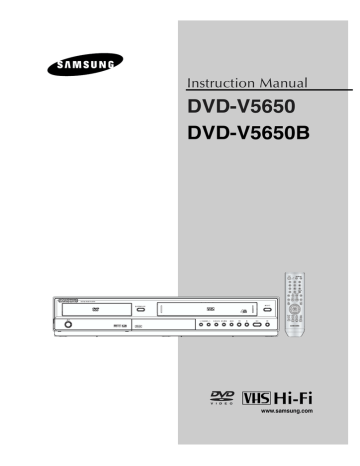
y
D V D O
P E R AT I O N S
Adjusting the Aspect Ratio (EZ View)
Set the aspect ratio (length x width) of your TV screen so the DVD-VCR will display movies at the appropriate size for your television.
T o Playback using Aspect Ratio (DVD)
Press the EZ VIEW button on the front panel.
- The screen size changes when the button is pressed repeatedly.
- The screen zoom mode operates differently depending on the screen setting in the Display Setup menu.
- To ensure correct operation of the EZ VIEW button, you should set the correct aspect ratio in the Display
Setup menu.
(See pages 61 to 62).
The EZ V iew feature is not available when the A-B Repeat function is activated.
If you are using a 16:9 TV
For 16:9 aspect ratio discs
- WIDE SCREEN
Displays the content of the DVD title in 16:9 aspect ratio.
SCREEN FIT
The top and bottom portions of the screen are cut off. When playing a 2.35:1 aspect ratio disc, the black bars at the top and bottom of the screen will disappear. The picture will look vertically stretched. (Depending on a type of disc, the black bars may not disappear completely.)
ZOOM FIT
The top, bottom, left and right of the screen are cut off and the central portion of the screen is enlarged.
For 4:3 aspect ratio discs
- NORMAL WIDE
Displays the content of the DVD title in 16:9 aspect ratio. The picture will look horizontally stretched.
SCREEN FIT
The top and bottom portions of the screen are cut off and the full screen appears. The picture will look vertically stretched.
ZOOM FIT
The top, bottom, left and right portions of the screen are cut off and the central portion of the screen is enlarged.
VERTICAL FIT
When a 4:3 DVD is viewed on a 16:9 TV, black bars will appear at the left and right of the screen in order to prevent the picture from looking horizontally stretched.
ENG-
41
D V D O
P E R AT I O N S
If you are using a 4:3 TV
For 16:9 aspect ratio discs
- 4:3 Letter Box
Displays the content of the DVD title in 16:9 aspect ratio. The black bars will appear at the top and bottom of the screen.
4:3 Pan Scan
The left and right portions of the screen are cut off and the central portion of the 16:9 screen is displayed.
SCREEN FIT
The top and bottom portions of the screen are cut off and a full screen appears. The picture will look vertically stretched.
ZOOM FIT
The top, bottom, left and right of the screen are cut off and the central portion of the screen is enlarged.
Note
This function may behave dif ferently depending on the type of disc.
For 4:3 aspect ratio discs
- NORMAL SCREEN
Displays the content of the DVD title in 4:3 aspect ratio.
SCREEN FIT
The top and bottom portions of the screen are cut off and the full screen appears. The picture will look vertically stretched.
ZOOM FIT
The top, bottom, left and right portions of the screen are cut off and the central portion of the screen is enlarged.
ENG-42
advertisement
Related manuals
advertisement
Table of contents
- 2 Important Safety Instructions
- 3 Precautions
- 5 Accessories
- 5 Install Batteries in the Remote Control
- 12 Tour of the Remote Control
- 13 Connecting the Antenna Cable
- 15 Before Connecting the DVD-VCR
- 15 Connection to a TV
- 19 Connection to an Audio System
- 21 Connecting a Power Cord & Auto Setup
- 22 Selecting a Menu Language
- 23 Setting the Clock
- 26 Memorizing the Channels
- 28 Selecting the RF Output Channel
- 29 Selecting the Front Panel Display
- 30 Setting the Power Off Automatically
- 31 Playing a Disc
- 33 Using the Search and Skip Functions
- 34 Using the Display Function
- 36 Using the Disc and Title Menu (DVD)
- 37 Using the Function Menu (DVD)
- 38 Repeat Play
- 40 Slow Repeat Play
- 41 Adjusting the Aspect Ratio (EZ View)
- 43 Selecting the Audio Language
- 44 Selecting the Subtitle Language
- 45 Changing the Camera Angle
- 45 Using the Bookmark Function
- 47 Using the Zoom Function (DVD)
- 48 Clips Menu for MP3/WMA/JPEG/MPEG4
- 48 Folder Selection
- 49 MP3/WMA Playback
- 51 MPEG4 Playback
- 53 Program Play & Random Play
- 54 Picture CD Playback
- 56 Using the Setup Menu
- 57 Setting Up the Language Features
- 59 Setting Up the Audio Options
- 61 Setting Up the Display Options
- 63 Setting Up the Parental Control
- 66 Inserting and Ejecting a Video Cassette Tape
- 67 Playing a Pre-Recorded Video Cassette Tape
- 68 Special VCR Playback Features
- 69 Using Automatic Tracking
- 70 Selecting the Cassette Type
- 71 Setting the Auto Play
- 72 Setting the Auto Repeat
- 73 Using the Tape Counter
- 74 Using the Assemble Edit Function
- 75 Selecting the Audio Output Mode
- 76 Searching for a Specific Sequence
- 78 Basic Recording
- 79 Special Recording Features
- 80 Using One-Touch Recording
- 81 Selecting the Recording Speed
- 82 Making a Timer Recording
- 84 Troubleshooting
- 86 Technical Specifications