advertisement
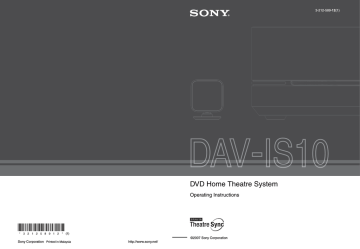
filename[G:\FM\Sony\0508\3212589121\3212589121DAVIS10\gb05gsa.fm] masterpage:Left specdef v20060111
Getting Started – ADVANCED –
Connecting the TV (Advanced)
Connecting the TV with the video cord/component video cord/
HDMI cable
Sends the played back DVD image to the connected TV.
Check the jacks of your TV, and choose connection method A, B, or C. Picture quality improves in order from A (standard) to C (HDMI).
Rear of the control unit
To HDMI OUT jack
To VIDEO OUT
(VIDEO) jack
DMPORT
IN
To the HDMI input jack
C TV with HDMI IN jack
To VIDEO OUT
(COMPONENT) jacks
VIDEO
IN
A TV with VIDEO IN jack
To the video input jack
: Signal flow
To the component video input jacks
.
Note
• When connecting the HDMI cable, make sure that the direction of jacks are the same.
Y
P B /C B
P
R
/C
R
B
TV with COMPONENT
VIDEO IN jacks
22
US
model name [DAV-IS10]
[3-212-589-12(1)]
filename[G:\FM\Sony\0508\3212589121\3212589121DAVIS10\gb05gsa.fm] masterpage:Right specdef v20060111
A
To connect to a TV with the VIDEO IN jack
.
Connect the video cord.
Yellow
B
To connect to a TV with the COMPONENT VIDEO IN jacks
Connect a component video cord (not supplied). To use the VIDEO OUT (COMPONENT) jacks (Y,
P
B
/C
B
, P
R
/C
R
) instead of the video jacks, your TV monitor must be equipped with COMPONENT
VIDEO IN jacks (Y, P
B
/C
B
, P
R
/C
R
). If your TV accepts progressive format signals, you can use this connection and set the output channel of the system to progressive format (this system is compatible
with the 525 progressive format) (page 89).
Red
Blue
Green
C
To connect to a TV with the HDMI (high-definition multimedia interface)/DVI (digital visual interface) IN jack
Use a certified HDMI (high-definition multimedia interface) cable (not supplied) to enjoy high quality digital picture and sound through the HDMI OUT (high-definition multimedia interface out) jack.
HDMI (high-definition multimedia interface)
The system incorporates High-Definition Multimedia Interface (HDMI TM ) technology.
HDMI, the HDMI logo and High-Definition Multimedia Interface are trademarks or registered trademarks of HDMI
Licensing LLC.
To connect to a TV with DVI (digital visual interface) input
Use an HDMI (high-definition multimedia interface)-DVI (digital visual interface) converter cord (not supplied) with an HDMI (high-definition multimedia interface)-DVI (digital visual interface) adaptor
(not supplied). The DVI (digital visual interface) jack will not accept any audio signals. Furthermore, you cannot connect the HDMI OUT (high-definition multimedia interface out) jack to DVI (digital visual interface) jacks that are not HDCP (high-bandwidth digital content protection) compliant (e.g.,
DVI (digital visual interface) jacks on PC displays).
continued
23
US
model name [DAV-IS10]
[3-212-589-12(1)]
filename[G:\FM\Sony\0508\3212589121\3212589121DAVIS10\gb05gsa.fm] masterpage:Left specdef v20060111
Connecting the TV with the digital optical cord
A TV with a digital optical out jack (TV with built-in digital satellite receiver, etc.) can be connected to the TV (DIGITAL IN OPTICAL) jack instead of the TV (AUDIO IN) jacks on the rear of the control unit.
The system can accept both the digital and analog signals. Digital signals have priority over analog signals. If the digital signal ceases, the analog signal will be processed after a few seconds.
TV with the digital optical jack
Rear of the control unit
OPTICAL
DIGITAL
OUT
DMPORT
To the digital optical output jack
To TV (DIGITAL
IN OPTICAL) jack
: Audio signal flow
Note
• When connecting the digital optical cord, insert the connector until it clicks.
24
US
model name [DAV-IS10]
[3-212-589-12(1)]
filename[G:\FM\Sony\0508\3212589121\3212589121DAVIS10\gb05gsa.fm] masterpage:Right specdef v20060111
Connecting Other Components
You can enjoy other components.
Connecting the system and the other component
Outputs the other component through the speakers of this system.
VCR, digital satellite receiver, etc.
To the digital coaxial output jack
COAXIAL
DIGITAL
OUT
Rear of the control unit
To SAT/CABLE
(DIGITAL IN COAXIAL) jack
DMPORT
To DMPORT jack
DIGITAL MEDIA
PORT adapter
: Signal flow
Note
• Do not connect or disconnect the DIGITAL MEDIA PORT adapter to/from the control unit while the system is turned on.
.
• When connecting the DIGITAL MEDIA PORT adapter, be sure to match the V marks.
Tip
• You can assign a digital sound input corresponding with the function “TV” and “SAT/CABLE.” For details, see
continued
25
US
model name [DAV-IS10]
[3-212-589-12(1)]
filename[G:\FM\Sony\0508\3212589121\3212589121DAVIS10\gb05gsa.fm] masterpage:Left specdef v20060111
To connect the DIGITAL MEDIA PORT adapter
Connect a DIGITAL MEDIA PORT adapter (not supplied) to the DMPORT jack. For details of the
DIGITAL MEDIA PORT adapter, see “Using the DIGITAL MEDIA PORT Adapter” (page 78).
If you connect a digital satellite receiver with a DIGITAL OUT (COAXIAL or OPTICAL) jack
A digital satellite receiver can be connected to the SAT/CABLE (DIGITAL IN COAXIAL) or TV
(DIGITAL IN OPTICAL) jack.
To connect, use a digital coaxial cord (not supplied) for the SAT/CABLE (DIGITAL IN COAXIAL) jack or digital optical cord (not supplied) for the TV (DIGITAL IN OPTICAL) jack.
The system can accept both digital and analog signals. Digital signals have priority over analog signals.
If the digital signal ceases, the analog signal will be processed after a few seconds.
Digital coaxial cord
Digital optical cord
Note
• Be sure to make connections securely to avoid hum and noise.
26
US
model name [DAV-IS10]
[3-212-589-12(1)]
filename[G:\FM\Sony\0508\3212589121\3212589121DAVIS10\gb05gsa.fm]
Installing the Speakers on a Wall
You can use the speakers installed on a wall.
Installing the speakers on a wall
1
Prepare screws (not supplied) that are suitable for the holes of the bracket.
2
Secure the bracket to the wall using hole 1.
1
2 masterpage:Right specdef v20060111
3 4
Tip
• To prevent the speaker from rotating, use the hole 2, too.
3
Remove the rear cap using the wrench (supplied), and remove the speaker pedestal using a screwdriver (+) (not supplied).
Wrench (supplied)
Rear cap
continued
27
US
model name [DAV-IS10]
[3-212-589-12(1)]
filename[G:\FM\Sony\0508\3212589121\3212589121DAVIS10\gb05gsa.fm] masterpage:Left specdef v20060111
4
Push A with the supplied wrench (1), and then remove the speaker cords (2).
(2)
(1)
A
When the lever is down, the speaker cords are locked.
When the lever is up, the speaker cords can be removed.
5
Thread the speaker cords through hole 3.
3
6
Reconnect the detached speaker cords, matching 3/# to the appropriate speaker
terminals (1), and then push the lever down completely (2).
(2)
(1)
#
3
Tip
• If it is difficult to push the lever down, use the wrench (supplied).
28
US
model name [DAV-IS10]
[3-212-589-12(1)]
filename[G:\FM\Sony\0508\3212589121\3212589121DAVIS10\gb05gsa.fm]
7
Reattach the rear cap using the wrench (supplied).
masterpage:Right specdef v20060111
8
Secure the speaker to the bracket with the screw in Step 3 using hole 4.
4
Note
• Use screws that are suitable for the wall material and strength. As a plaster board wall is especially fragile, attach the screws securely to a beam and fasten them to the wall. Install the speakers on a vertical and flat wall where reinforcement is applied.
• Contact a screw shop or installer regarding the wall material or screws to be used.
• Sony is not responsible for accident or damage caused by improper installation, insufficient wall strength or improper screw installation, natural calamity, etc.
About connecting speaker cord
The connectors of the speaker cords are the same color as the jacks to be connected.
Black
3
#
Do not catch the speaker cords insulation in the speaker terminals.
continued
29
US
model name [DAV-IS10]
[3-212-589-12(1)]
filename[G:\FM\Sony\0508\3212589121\3212589121DAVIS10\gb05gsa.fm] masterpage:Left specdef v20060111
Tip
• You can remove the speaker cords from the connector. With the catch facing down, press and hold the connector down against a flat surface (1) and remove the speaker cords from the connector (2).
(1)
(2)
Catch
To avoid short-circuiting the speakers
Short-circuiting of the speakers may damage the system. To prevent this, be sure to follow these precautions when connecting the speakers. Make sure the bare wire of each speaker cord does not touch another speaker terminal or the bare wire of another speaker cord, such as shown below.
Stripped speaker cord is touching another speaker terminal.
Stripped cords are touching each other due to excessive removal of insulation.
Note
• Be sure to match the speaker cords to the appropriate speaker terminals: 3 to +, and # to –. If the cords are reversed, the sound will lack bass and may be distorted.
30
US
model name [DAV-IS10]
[3-212-589-12(1)]
advertisement
Related manuals
advertisement
Table of contents
- 2 WARNING
- 3 Welcome!
- 6 About This Manual
- 6 This System Can Play the Following Discs
- 7 Note about CDs/DVDs
- 7 Example of discs that the system cannot play
- 8 About Multi Session CD
- 8 Region code
- 8 Note on playback operations of DVDs and VIDEO CDs
- 8 Copyrights
- 9 Getting Started - BASIC -
- 10 Step 1: Positioning the Speakers
- 10 Using the subwoofer efficiently
- 13 Step 2: Connecting the System
- 14 1 Connecting the Control unit
- 15 2 Connecting the Speakers
- 15 3 Connecting the Antenna (Aerial)
- 17 4 Connecting the AC power cord (mains lead)
- 18 Step 3: Connecting the TV
- 19 Step 4: Performing the Quick Setup
- 22 Getting Started - ADVANCED -
- 22 Connecting the TV (Advanced)
- 22 Connecting the TV with the video cord/component video cord/ HDMI cable
- 24 Connecting the TV with the digital optical cord
- 25 Connecting Other Components
- 25 Connecting the system and the other component
- 27 Installing the Speakers on a Wall
- 27 Installing the speakers on a wall
- 31 Basic Operations
- 31 Playing Discs
- 34 Enjoying the Radio or Other Components
- 34 Selecting the connected component
- 35 Changing the input level of the sound from connected components
- 36 Enjoying TV or VCR Sound from All Speakers
- 37 Selecting the Movie or Music Mode
- 38 Sound Adjustments
- 38 Enjoying Surround Sound by Using Sound Field
- 38 Automatic outputting of the original sound
- 38 Outputting the sound from multiple speakers
- 38 Outputting 2 channel sources like CDs by 5.1channel
- 39 Enjoying the sound effect
- 39 Adjusting the Bass, Middle, and Treble Level
- 40 Using the HDMI CONTROL Function for ‘BRAVIA’ Theatre Sync
- 41 Preparing for the HDMI CONTROL function
- 41 Setting [HDMI CONTROL] function
- 43 Watching DVD by a Single Button Press
- 44 Enjoying the TV Sound from the Speakers in this System
- 45 Turning off the System with the TV
- 46 Enjoying STB (Set Top Box) Digital Sound or Digital Satellite Receiver Sound from the System
- 46 Connecting the system
- 46 Setting [STB SYNCHRO]
- 47 Enjoying digital sound
- 48 Various Functions for Playing Discs
- 48 Searching for a Particular Point on a Disc
- 48 Locating a point quickly by playing a disc in fast forward or fast reverse (Scan)
- 48 Watching frame by frame (Slow-motion Play)
- 48 Playing one frame at a time (Freeze Frame)
- 49 Searching for a Title/ Chapter/Track/Scene, etc.
- 50 Searching by Scene
- 51 Resuming Playback from the Point Where You Stopped the Disc
- 52 Creating Your Own Program
- 54 Playing in Random Order
- 55 Playing Repeatedly
- 56 Using the DVD’s Menu
- 56 Changing the Sound
- 57 Checking the audio signal format
- 58 Selecting [ORIGINAL] or [PLAY LIST] on a DVD-R/ DVD-RW
- 59 Viewing Information About the Disc
- 59 Viewing the playing time and remaining time in the front panel display
- 60 Checking the playing time and remaining time on the TV screen
- 61 Checking the play information of the disc
- 61 Checking the date information
- 62 Changing the Angles
- 62 Displaying the Subtitles
- 63 Adjusting the Delay Between the Picture and Sound
- 63 About MP3 Audio Tracks and JPEG Image Files
- 63 What is MP3/JPEG?
- 63 Discs that the system can play
- 63 MP3 audio track or JPEG image file that the system can play
- 64 Playback order of MP3 audio tracks or JPEG image files
- 65 Playing DATA CDs or DATA DVDs with MP3 Audio Tracks and JPEG Image Files
- 65 Selecting an MP3 audio track or album
- 66 Selecting a JPEG image file or album
- 67 Playing Audio Tracks and Images as a Slide Show with Sound
- 68 Specifying the slide show duration
- 68 Selecting an effect for image files in the slide show
- 69 Playing VIDEO CDs with PBC Functions (Ver.2.0)
- 70 Tuner Functions
- 70 Presetting Radio Stations
- 70 Changing the AM tuning interval
- 71 Listening to the Radio
- 72 Naming preset stations
- 72 Viewing the station name or frequency in the front panel display
- 73 Other Operations
- 73 Controlling the TV with the Supplied Remote
- 73 Controlling TVs with the remote
- 75 Enjoying Multiplex Broadcast Sound
- 75 Enjoying the Sound at Low Volume
- 76 Using the Sleep Timer
- 76 Changing the Brightness of the Front Panel Display
- 77 Changing the Display Mode
- 77 Changing the Display Appearance of the Soft- touch Buttons
- 78 Using the DIGITAL MEDIA PORT Adapter
- 78 Playing the connected component on the system
- 80 Advanced Settings and Adjustments
- 80 Locking Discs
- 80 Preventing playback of specific discs [CUSTOM PARENTAL CONTROL]
- 81 Limiting playback for children [PARENTAL CONTROL]
- 83 Changing the password
- 83 Calibrating the Appropriate Settings Automatically
- 86 Using the Setup Display
- 87 Setting the Display or Sound Track Language
- 88 Settings for the Display
- 91 Custom Settings
- 92 Settings for the Speakers
- 94 Adjusting the speaker level by using the test tone
- 95 Returning to the Default Settings
- 95 Returning the sound field settings or radio settings to the default
- 95 Returning the settings on the Setup Display to the default
- 96 Additional Information
- 96 Precautions
- 97 Notes about the Discs
- 97 Troubleshooting
- 101 Self-diagnosis Function
- 102 Specifications
- 104 Glossary
- 107 Language Code List
- 107 Parental Control Area Code List
- 108 Index to Parts and Controls
- 108 Control unit (front panel)
- 110 Front Panel Display
- 111 Subwoofer
- 112 Remote control
- 113 Guide to the Control Menu Display
- 113 Control Menu display
- 116 DVD Setup Display List
- 118 System Menu List
- 118 Tuner Menu List
- 119 Index