advertisement
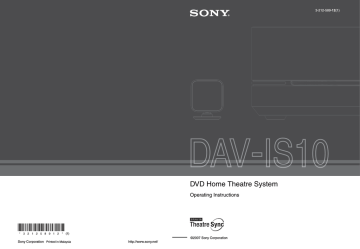
filename[G:\FM\Sony\0508\3212589121\3212589121DAVIS10\gb06bas.fm] masterpage:Right specdef v20060111
Basic Operations
Playing Discs
Depending on the DVD or VIDEO CD, some operations may be different or restricted.
Refer to the operation details supplied with your disc.
Soft-touch buttons
FUNCTION VOLUME
"/1
Z
"/1 Disc slot
Z
Note
• Soft-touch buttons function by touching lightly. Do not press them strongly.
• Do not place objects on the top of the control unit. Doing so may activate the soft-touch buttons or deactivate the buttons of the control unit.
FUNCTION
/
./>
H
X x
VOLUME +/–
MUTING
Tip
• Soft-touch buttons function when they are lit up.
• You can select the way of displaying the soft-touch buttons
located on the top of the control unit (page 77).
continued
31
US
model name [DAV-IS10]
[3-212-589-12(1)]
filename[G:\FM\Sony\0508\3212589121\3212589121DAVIS10\gb06bas.fm] masterpage:Left specdef v20060111
1
Turn on your TV.
2
Switch the input selector on the TV to this system.
3
Press "/1.
The system turns on.
Unless the mode of the system is set to “DVD,” press FUNCTION on the remote or FUNCTION
(soft-touch button) on the control unit to select “DVD.”
“No Disc” appears in the front panel display and the system is ready for loading the disc.
4
Load a disc.
Push the disc into the disc slot until the disc is pulled in automatically.
Labeled side facing to upper surface
The disc is drawn into the control unit automatically and the following indication appears in the front panel display.
5
Press H on the remote, or touch N (soft-touch button) on the control unit.
The system starts playback (continuous play).
Adjust the VOLUME +/– on the remote or touch the VOLUME +/– (soft-touch button) on the control unit.
Tip
• You can change the speed at which the volume is turned up and down.
To turn the volume up/down quickly:
– Press and hold the VOLUME +/– on the remote.
– Touch the VOLUME +/– (soft-touch button) on the control unit, when “VOLUME XX” (X is a number) appears, touch and hold the VOLUME +/–.
To set the volume up/down precisely:
– Press the VOLUME +/– briefly on the remote.
– Touch briefly VOLUME +/– (soft-touch button) on the control unit.
• When you connect the system and TV with the HDMI cable, you can operate them simply using the HDMI
CONTROL function. For details, see page 40.
Note
• When you set the HDMI CONTROL function to on, the TV that is connected to the control unit with the HDMI
cable can be synch-operated with the system. For details, see page 40.
32
US
model name [DAV-IS10]
[3-212-589-12(1)]
filename[G:\FM\Sony\0508\3212589121\3212589121DAVIS10\gb06bas.fm]
To save the power in standby mode
Press "/1 while the system turns on. To cancel standby mode, press "/1 once.
Note
• When the system is turned off, do not push a disc into the control unit.
Additional operations
To
Stop
Press
x
Pause
Resume play after pause
X
X / H on the remote or N (soft-touch button) on the control unit.
Go to the next chapter, track, or scene
> (except for JPEG)
. (except for JPEG) Go back to the preceding chapter, track, or scene
Turn off the sound temporarily
MUTING. To cancel muting, press it again or VOLUME
+ to adjust the sound volume.
Z
Stop play and remove the disc
Replay the previous scene*
Briefly fast forward the current scene**
(instant replay) during playback.
(instant advance) during playback.
* DVD VIDEOs/DVD-RWs/DVD-Rs only.
** DVD VIDEOs/DVD-RWs/DVD-Rs/DVD+RWs/DVD+Rs only.
Note
• You may not be able to use the instant replay or instant advance function with some scenes.
masterpage:Right specdef v20060111
33
US
model name [DAV-IS10]
[3-212-589-12(1)]
filename[G:\FM\Sony\0508\3212589121\3212589121DAVIS10\gb06bas.fm] masterpage:Left specdef v20060111
Enjoying the Radio or Other Components
Selecting the connected component
You can use a TV, VCR, or other components connected to the TV or SAT/CABLE jacks on the rear of the control unit. Refer to the operating instructions supplied with the components for further information.
FUNCTION
Press FUNCTION repeatedly until the desired function name appears in the front panel display.
Each time you press FUNCTION, the mode of the system changes in the following sequence.
DVD t FM t AM t TV t SAT/CABLE t DMPORT t DVD t …
Tip
• You can assign a digital sound input corresponding with the function “TV” and “SAT/CABLE.” For details, see
Note
• When you use both the TV (AUDIO IN) jacks (analog connection) and TV (DIGITAL IN OPTICAL) jack (digital connection) at the same time, the digital connection takes priority.
34
US
model name [DAV-IS10]
[3-212-589-12(1)]
filename[G:\FM\Sony\0508\3212589121\3212589121DAVIS10\gb06bas.fm] masterpage:Right specdef v20060111
Changing the input level of the sound from connected components
Distortion may occur when listening to a component connected to the TV (AUDIO IN) jacks on the rear of the control unit. This is not a malfunction and will depend on the component connected.
To prevent this, you can change the input level from the sound of the other components.
FUNCTION
X/x/c,
SYSTEM
MENU
With the cover opened.
1
Press FUNCTION repeatedly until “TV” appears in the front panel display.
2
Press SYSTEM MENU.
3
Press
X/x repeatedly until “ATTENUATE” appears in the front panel display, then press
or
c.
4
Press
X/x to select a setting.
The default setting is underlined.
• “ATT ON”: attenuates the input level. The output level is changed.
• “ATT OFF”: normal input level.
5
Press .
The setting is made.
6
Press SYSTEM MENU.
The system menu turns off.
Note
• “ATTENUATE” appears only when the function is set to the “TV” function.
35
US
model name [DAV-IS10]
[3-212-589-12(1)]
filename[G:\FM\Sony\0508\3212589121\3212589121DAVIS10\gb06bas.fm] masterpage:Left specdef v20060111
Enjoying TV or VCR Sound from All Speakers
You can enjoy TV or VCR sound from all the speakers in this system.
For details, see “Step 3: Connecting the TV” (page 18), “Connecting the TV (Advanced)” (page 22),
and “Connecting Other Components” (page 25).
FUNCTION
SOUND
FIELD
1
Press FUNCTION repeatedly until “TV” or “SAT/CABLE” appears in the front panel display.
2
Press SOUND FIELD repeatedly until the sound field you want appears in the front panel display.
When you want to output the TV sound or stereo sound of a 2 channel source from the all speakers, select the “PLII MOVIE” or “PLII MUSIC” sound field.
For details of sound field, see page 38.
Note
function is activated and no sound may be output from the TV. For details, see page 44.
• When you use both the TV (AUDIO IN) jacks (analog connection) and TV (DIGITAL IN OPTICAL) jack (digital connection) at the same time, the digital connection takes priority.
36
US
model name [DAV-IS10]
[3-212-589-12(1)]
filename[G:\FM\Sony\0508\3212589121\3212589121DAVIS10\gb06bas.fm]
Selecting the Movie or Music Mode
You can choose a suitable sound mode for movies or music.
masterpage:Right specdef v20060111
MOVIE/
MUSIC
With the cover opened.
Press MOVIE/MUSIC during playback.
Press MOVIE/MUSIC repeatedly until the mode you want appears in the front panel display. The default setting is underlined.
• “AUTO”: selects the mode automatically to produce the sound effect depending on the disc or sound stream.
• “MOVIE”: provides sound suitable for movies.
• “MUSIC”: provides sound suitable for music.
Tip
• When the movie or music mode is selected, “MOVIE” or “MUSIC” lights up in the front panel display. When neither “MOVIE” or “MUSIC” lights up in the front panel display, “AUTO” is selected.
Note
• Depending on the disc or source, when you select “AUTO,” the beginning of the sound may be cut off as the optimum mode is automatically selected. To avoid cutting the sound, select “MOVIE” or “MUSIC.”
37
US
model name [DAV-IS10]
[3-212-589-12(1)]
advertisement
Related manuals
advertisement
Table of contents
- 2 WARNING
- 3 Welcome!
- 6 About This Manual
- 6 This System Can Play the Following Discs
- 7 Note about CDs/DVDs
- 7 Example of discs that the system cannot play
- 8 About Multi Session CD
- 8 Region code
- 8 Note on playback operations of DVDs and VIDEO CDs
- 8 Copyrights
- 9 Getting Started - BASIC -
- 10 Step 1: Positioning the Speakers
- 10 Using the subwoofer efficiently
- 13 Step 2: Connecting the System
- 14 1 Connecting the Control unit
- 15 2 Connecting the Speakers
- 15 3 Connecting the Antenna (Aerial)
- 17 4 Connecting the AC power cord (mains lead)
- 18 Step 3: Connecting the TV
- 19 Step 4: Performing the Quick Setup
- 22 Getting Started - ADVANCED -
- 22 Connecting the TV (Advanced)
- 22 Connecting the TV with the video cord/component video cord/ HDMI cable
- 24 Connecting the TV with the digital optical cord
- 25 Connecting Other Components
- 25 Connecting the system and the other component
- 27 Installing the Speakers on a Wall
- 27 Installing the speakers on a wall
- 31 Basic Operations
- 31 Playing Discs
- 34 Enjoying the Radio or Other Components
- 34 Selecting the connected component
- 35 Changing the input level of the sound from connected components
- 36 Enjoying TV or VCR Sound from All Speakers
- 37 Selecting the Movie or Music Mode
- 38 Sound Adjustments
- 38 Enjoying Surround Sound by Using Sound Field
- 38 Automatic outputting of the original sound
- 38 Outputting the sound from multiple speakers
- 38 Outputting 2 channel sources like CDs by 5.1channel
- 39 Enjoying the sound effect
- 39 Adjusting the Bass, Middle, and Treble Level
- 40 Using the HDMI CONTROL Function for ‘BRAVIA’ Theatre Sync
- 41 Preparing for the HDMI CONTROL function
- 41 Setting [HDMI CONTROL] function
- 43 Watching DVD by a Single Button Press
- 44 Enjoying the TV Sound from the Speakers in this System
- 45 Turning off the System with the TV
- 46 Enjoying STB (Set Top Box) Digital Sound or Digital Satellite Receiver Sound from the System
- 46 Connecting the system
- 46 Setting [STB SYNCHRO]
- 47 Enjoying digital sound
- 48 Various Functions for Playing Discs
- 48 Searching for a Particular Point on a Disc
- 48 Locating a point quickly by playing a disc in fast forward or fast reverse (Scan)
- 48 Watching frame by frame (Slow-motion Play)
- 48 Playing one frame at a time (Freeze Frame)
- 49 Searching for a Title/ Chapter/Track/Scene, etc.
- 50 Searching by Scene
- 51 Resuming Playback from the Point Where You Stopped the Disc
- 52 Creating Your Own Program
- 54 Playing in Random Order
- 55 Playing Repeatedly
- 56 Using the DVD’s Menu
- 56 Changing the Sound
- 57 Checking the audio signal format
- 58 Selecting [ORIGINAL] or [PLAY LIST] on a DVD-R/ DVD-RW
- 59 Viewing Information About the Disc
- 59 Viewing the playing time and remaining time in the front panel display
- 60 Checking the playing time and remaining time on the TV screen
- 61 Checking the play information of the disc
- 61 Checking the date information
- 62 Changing the Angles
- 62 Displaying the Subtitles
- 63 Adjusting the Delay Between the Picture and Sound
- 63 About MP3 Audio Tracks and JPEG Image Files
- 63 What is MP3/JPEG?
- 63 Discs that the system can play
- 63 MP3 audio track or JPEG image file that the system can play
- 64 Playback order of MP3 audio tracks or JPEG image files
- 65 Playing DATA CDs or DATA DVDs with MP3 Audio Tracks and JPEG Image Files
- 65 Selecting an MP3 audio track or album
- 66 Selecting a JPEG image file or album
- 67 Playing Audio Tracks and Images as a Slide Show with Sound
- 68 Specifying the slide show duration
- 68 Selecting an effect for image files in the slide show
- 69 Playing VIDEO CDs with PBC Functions (Ver.2.0)
- 70 Tuner Functions
- 70 Presetting Radio Stations
- 70 Changing the AM tuning interval
- 71 Listening to the Radio
- 72 Naming preset stations
- 72 Viewing the station name or frequency in the front panel display
- 73 Other Operations
- 73 Controlling the TV with the Supplied Remote
- 73 Controlling TVs with the remote
- 75 Enjoying Multiplex Broadcast Sound
- 75 Enjoying the Sound at Low Volume
- 76 Using the Sleep Timer
- 76 Changing the Brightness of the Front Panel Display
- 77 Changing the Display Mode
- 77 Changing the Display Appearance of the Soft- touch Buttons
- 78 Using the DIGITAL MEDIA PORT Adapter
- 78 Playing the connected component on the system
- 80 Advanced Settings and Adjustments
- 80 Locking Discs
- 80 Preventing playback of specific discs [CUSTOM PARENTAL CONTROL]
- 81 Limiting playback for children [PARENTAL CONTROL]
- 83 Changing the password
- 83 Calibrating the Appropriate Settings Automatically
- 86 Using the Setup Display
- 87 Setting the Display or Sound Track Language
- 88 Settings for the Display
- 91 Custom Settings
- 92 Settings for the Speakers
- 94 Adjusting the speaker level by using the test tone
- 95 Returning to the Default Settings
- 95 Returning the sound field settings or radio settings to the default
- 95 Returning the settings on the Setup Display to the default
- 96 Additional Information
- 96 Precautions
- 97 Notes about the Discs
- 97 Troubleshooting
- 101 Self-diagnosis Function
- 102 Specifications
- 104 Glossary
- 107 Language Code List
- 107 Parental Control Area Code List
- 108 Index to Parts and Controls
- 108 Control unit (front panel)
- 110 Front Panel Display
- 111 Subwoofer
- 112 Remote control
- 113 Guide to the Control Menu Display
- 113 Control Menu display
- 116 DVD Setup Display List
- 118 System Menu List
- 118 Tuner Menu List
- 119 Index