Other Information. Sony KDL-42EX441, Bravia KDL-32EX340, KDL-32EX340, Bravia KDL-42EX441, KDL32EX340, Bravia KDL-42EX440, KDL-42EX440
Add to my manuals
76 Pages
advertisement
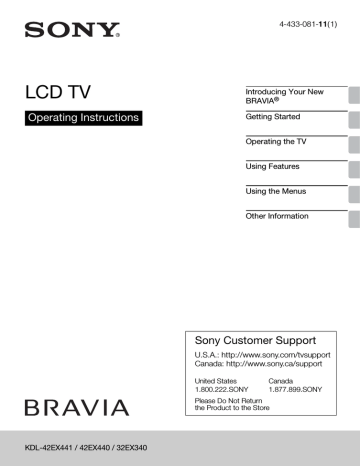
Other Information
PC Input Signal Reference Chart for
PC and HDMI IN
After connecting the PC to the TV, set the output signal from the PC according to the chart below.
x
KDL-32EX340
Resolution
Signals
VGA
SVGA
XGA
WXGA
Horizontal
(Pixel)
640
800
1,024
1,280
1,280
1,360 x
KDL-42EX441/KDL-42EX440
Resolution
Signals
VGA
SVGA
XGA
WXGA
SXGA
HDTV*
Horizontal
(Pixel)
640
800
1,024
1,280
1,280
1,360
1,280
1,920
×
×
×
×
×
×
× Vertical
(Line)
480
600
768
768
768
768
×
×
×
×
×
×
×
×
× Vertical
(Line)
480
600
768
768
768
768
1,024
1,080
Horizontal frequency (kHz)
31.5
37.9
48.4
47.4
47.8
47.7
Horizontal frequency (kHz)
31.5
37.9
48.4
47.4
47.8
47.7
64.0
67.5
Vertical frequency (Hz)
60
60
60
60
60
60
Vertical frequency (Hz)
60
60
60
60
60
60
60
60
Standard
VGA
VESA Guidelines
VESA Guidelines
VESA
VESA
VESA
Standard
VGA
VESA Guidelines
VESA Guidelines
VESA
VESA
VESA
VESA
CEA-861*
* The 1080p timing when applied to the HDMI input will be treated as a video timing and not PC timing. This affects Picture settings and Wide Mode settings. To view PC content set Scene
Select to Graphics, Wide Mode to Full, and Display Area to Full Pixel.
• This TV’s PC input does not support Sync on Green or Composite Sync.
• This TV’s PC VGA input does not support interlaced signals.
• Your PC must support one of the above PC input signals to display on the television.
• In plug and play, signals with a 60 Hz vertical frequency will be detected automatically. (PC reboot may be necessary.)
54
Using a Wall-Mount Bracket
Your TV can be mounted on a wall using a Wall-Mount Bracket (not supplied) out of the box as packaged. Some larger size TV may require removing the Table-Top Stand; refer to the instructions provided with the TV.
Prepare the TV for the Wall-Mount Bracket before making cable connections.
For product protection and safety reasons, Sony strongly recommends that you use the Wall-Mount Bracket designed for your TV and the installation should be performed by a Sony dealer or licensed contractor.
• Follow the instruction guide provided with the Wall-Mount Bracket for your model.
Sufficient expertise is required in installing this TV, especially to determine the strength of the wall for withstanding the TV’s weight.
• Be sure to use the screws supplied with the Wall-Mount Bracket when attaching the mounting hooks to the TV set.
The supplied screws are designed as indicated by illustration when measured from the attaching surface of the mounting hook.
The diameter and length of the screws differ depending on the Wall-mount bracket model. Use of screws other than those supplied may result in internal damage to the
TV set or cause it to fall, etc.
32EX340: 6.5~10 mm
42EX440/EX441: 8~12 mm
Screw (supplied with the Wall-Mount Bracket)
32EX340: M4
42EX440/EX441: M6
Mounting Hook
Hook attachment on rear of TV set
• Be sure to store the unused screws and Table-Top Stand in a safe place until you are ready to attach the Table-Top Stand. Keep the screws away from small children.
• Read the supplied Safety Booklet for additional safety information.
55
Installing the Wall-Mount Bracket
x
To Customers
Your TV can be wall-mounted using SU-WL500 or SU-WL100 Wall-Mount Bracket (sold separately).
Please provide this installation information as well as the instruction supplied with SU-
WL500 or SU-WL100 Wall-Mount Bracket to your installer.
x
To Sony Dealers and Licensed Contractors
To avoid injury and property damage, read these instructions carefully. Periodic inspection and maintenance is highly recommended to ensure that TV is securely mounted.
x
Note when installing
When using the SU-WL500 or SU-WL100 Wall-Mount Bracket, the space between the wall and the TV will be 6 cm (2
3
/
8
inches). Use this space to route cables to the TV.
6 cm (2
3
/
8
inches)
56
For SU-WL500 (KDL-42EX441/42EX440 only)
Step 1: Check the parts required for the installation
Open the Wall-Mount Bracket package and check the contents for all required parts along with the Instructions.
Step 2: Decide on the installation location
Decide where you want to install your TV. Refer to the TV installation dimensions table.
Refer to the Instructions for SU-WL500.
x
Dimension Table
Screen center point
Unit: mm
(inches)
TV Model
KDL-42EX441
KDL-42EX440
TV Dimensions Screen center dimensions
A B C
983
(38
3
/
4
)
603
(23
3
/
4
)
143
(5
3
/
4
)
Length for each mounting angle
Angle (0°)
D
457
(18)
E
111
(4
3
/
8
)
F
287
(11
3
/
8
)
Angle (20°)
G
556
(22)
H
466
(18
3
/
8
)
Weight
TV ×4
13.2 kg
(29.1 lb.)
52.8 kg
(116.3 lb.)
Figures in the above table may differ slightly depending on the installation.
CAUTION
The wall that the TV will be installed on should be capable of supporting a weight of at least four times that of the TV. Refer to your TV’s operating instructions for its weight.
Step 3: Install the Base Bracket on the wall
Refer to the Instructions for SU-WL500.
(Continued)
57
Step 4: Prepare the TV for wall mount installation
Follow the steps below to prepare for installing the TV.
1
Disconnect all the cables from the TV.
2
Detach the Table-Top Stand from the TV.
1
Place the TV with its screen facing down on a level and stable surface covered with a thick and soft cloth.
• Be careful not to hit the Table-Top Stand against the edge of the surface when placing the TV with its screen facing down.
2
Remove the screws guided by the arrow marks and of the TV.
Do not remove any other screws from the TV.
Thick and soft cloth
• Hold the Table-Top Stand with one hand to avoid it dropping when detaching.
• Before attaching the Wall-Mount Bracket, hang the AC power cord down behind the TV.
58
3
Secure the Mounting Hook to the rear of the TV.
Determine the screw locations and secure the Mounting Hooks to the rear of the TV.
Refer to the “Screw and Hook Locations Diagram/Table” shown below.
1 Secure the Mounting Hooks to the rear of the TV using only the supplied screws
(M6 × 16).
2 Be sure to tighten the screws with equal torque strength.
Screw
(M6 × 16)
Align the tab on the rear of the
Mounting Hook with the square hole on the rear of the TV as illustrated.
Mounting
Hook
Tab
Square hole
Square hole
(Continued)
59
x
Screw and Hook Locations Diagram/Table
TV Model Screw location
KDL-42EX441
KDL-42EX440 e, j
Screw location
When installing the Mounting Hooks on the TV.
Hook location
b
Hook location
When installing the TV onto Base Bracket.
Wall
TV
4
Adjust the angle of the Mounting Hook.
Refer to the Instructions for SU-WL500.
Step 5: Install the TV on the wall
Refer to the Instructions for SU-WL500.
~
• When you put the TV back on the Table-Top Stand, reverse the above steps.
• When moving the TV, do not squeeze the bottom of the front panel too tight.
• Remove the screws or install the Mounting Hook on a stable and level surface.
60
For SU-WL100 (KDL-32EX340 only)
Step 1: Check the parts required for the installation
Open the Wall-Mount Bracket package and check the contents for all required parts along with the Instructions.
Step 2: Adjust the position of the holders of the Base Plate
Refer to the Instructions for SU-WL100.
Step 3: Decide on the installation location
Decide where you want to install your TV. Refer to the TV installation dimensions table.
Refer to the Instructions for SU-WL100.
x
Dimension Table
Screen center point
Unit: mm
(inches)
TV Model
KDL-32EX340
TV
Dimensions
A B
753
(29
3
/
4
)
471
(18
5
/
8
)
Screen center dimensions
Length for each mounting angle
Angle (0°) Angle (20°)
C
D E
F G H
(1
39
9
/
16
)
208
(8
1
/
4
)
108
(4
3
/
8
)
269
(10
5
/
8
)
432
(17
1
/
8
)
192
(7
5
/
8
)
Weight
TV
7.1 kg
(15.7 lb.)
×4
28.4 kg
(62.6 lb.)
Figures in the above table may differ slightly depending on the installation.
CAUTION
The wall that the TV will be installed on should be capable of supporting a weight of at least four times that of the TV.
Step 4: Install the Base Plate on the wall
Refer to the Instructions for SU-WL100.
(Continued)
61
Step 5: Prepare the TV for wall mount installation
Follow the steps below to prepare for installing the TV.
1
Disconnect all the cables from the TV.
2
Detach the Table-Top Stand from the TV. For details, see page 58.
3
Align the holes on the left Mounting Hook with the corresponding holes on the rear of the TV.
Secure them to the TV using two screws (supplied with SU-WL100).
Screw
(M4 × 12)
Mounting Hook
4
Adjust the angle of the Mounting Hook.
Mounting Hook
Arm
62
5
Align the holes on the right Mounting Hook with the corresponding holes on the rear of the TV.
Secure them to the TV using two screws (supplied with SU-WL100).
Screw
(M4 × 12)
Mounting Hook
Step 6: Install the TV on the Base Plate
Refer to the Instructions for SU-WL100.
1
Connect the cables to the corresponding inputs on the rear of the TV.
For details on the cable connection, see “Connecting Other Equipment” on page 16.
2
Install the TV onto the Base Plate.
(Continued)
63
x
Hook locations diagram
Install the TV onto the location “a” of the Base Plate.
• When using an electric screwdriver to tighten the screws, the torque must be approximately
1.5 N·m {15 kgf·cm}. Do not lift the Mounting Hook before the screws (two screws each for left / right) are secured.
64
Troubleshooting
Many of the poor pictures and poor sound conditions are related to improper connection of the cables; refer to the Quick Setup Guide provided for connections.
If you have questions, service needs, or require technical assistance related to the use of your Sony TV even after you read this operating instructions manual, contact the following:
For US Support:
http://www.sony.com/tvsupport or call 1-800-222-SONY (7669)
For Canadian Support:
http://www.sony.ca/support or call 1-877-899-SONY (7669) x
Things to consider
• Check the input selection by pressing the INPUT button. You may be watching the wrong input.
• If you cannot hear sound from the TV, you may have accidentally pressed the MUTING button on your remote control; press the MUTING button again or press VOL + to deactivate muting, or set Speakers to Audio System.
• If the remote control is not functioning properly, the batteries may be installed incorrectly or may be low or an object or light may be interfering with the remote control.
• To reset the TV to factory default settings:
1
Turn on the TV.
2
Press and hold down the V button on the remote, touch the "/1 button on the TV set.
(The TV will turn itself off, then back on again.)
3
Release the
V button when the TV is turn on.
IMPORTANT: The factory reset will clear all of your customized settings including the
Parental Lock setting.
When the Password is lost or cannot be remembered, enter the master password: 4357.
This password clears your previous password and allows you to enter a new password.
Condition
No picture
No picture
Cannot receive any channels
Explanation/Solution
• Check the Power Saving settings (see page 53).
• Make sure the power cord is connected securely.
• Turn on the power of the TV.
• Check cable/antenna connections.
• Make sure the Signal Type setting is correct for your TV signal source.
(Continued)
65
Condition
TV is locked to one channel
Explanation/Solution
• Perform Auto Program to add receivable channels that are not
present in the TV’s memory (see pages 20 and 44).
Cannot receive or select channels
• Perform Auto Program to add receivable channels that are not
present in the TV’s memory (see pages 20 and 44).
• To receive or select cable channels, make sure that Signal Type
in the Channel settings is set to Cable (see page 44). To receive
or select UHF channels over an antenna, make sure Signal Type is set to Antenna.
The TV turns off automatically
No picture from some video sources
• Check if Sleep Timer is activated (see page 50).
• Check Idle TV Standby in the Eco settings.
• Check Duration of Photo Frame Settings.
• Check Duration if TV is turned on by On Timer.
• Check the connection between the optional video equipment and the TV.
• Press INPUT on the remote control (see page 32).
Poor picture
Picture quality not as good as viewed at the store
Broadcast HD formats have poor quality
• Picture quality depends on the signal content. See Quick Setup
Guide (supplied) to display the best possible picture for that signal.
• Content and signal quality are controlled by the signal provider.
Many HD channels and content are actually upscaled versions of standard-definition broadcasts. The picture is affected by the quality of the signal received, which varies between channel and program.
Double images or ghosts • Check cable/antenna connections.
• Check the antenna location and direction.
Only snow and noise appear on the screen
Dotted lines or stripes
• Check if the antenna is broken or bent.
• Check if the antenna has reached the end of its serviceable life.
(3-5 years in normal use, 1-2 years at the seaside.)
• Keep the TV away from noise sources such as cars, motorcycles, or hair-dryers.
• If using 300 ohm twin lead, move the excess lead away from the
TV or try using 75-ohm coaxial cable instead.
No color / Dark picture /
Color is not correct / The picture is too bright
• Adjust the Picture Mode options in the Picture settings (see
• If you set the Power Saving mode to Low or High, it will enhance the black level.
Noisy picture • Make sure that the antenna is connected using a 75-ohm coaxial cable (not supplied).
• Keep the antenna cable away from other connecting cords.
• To avoid TV interference, make sure to use an undamaged antenna cable.
66
Condition
Blurry picture / Poor color • Transporting the TV from a cold to a warm location or a sudden change in room temperature may cause moisture condensation, resulting in a blurry picture or poor color. Turn off your TV and wait a few hours before powering on again.
No sound / Noisy sound
Explanation/Solution
No sound but good picture
Audio noise
• Check the volume control.
• Press MUTING or VOL + so that “Muting” disappears from the
• Set Speakers to TV Speakers in the Sound settings (see page
41). If it is set to Audio System, sound is not output from the TV’s
speakers regardless of the TV’s volume control.
• When using HDMI input with Super Audio CD or DVD-Audio,
DIGITAL AUDIO OUT (OPTICAL) may not provide an audio signal.
• When tuned to a digital channel with Alternate Audio, the broadcaster may not be broadcasting your preferred Alternate
Audio language. Press OPTIONS, highlight and select Alternate
Audio, and change the Alternate Audio language (see page
• Make sure that the antenna is connected using a 75-ohm coaxial cable (not supplied).
• Keep the antenna cable away from other connecting cords.
• To avoid TV interference, make sure to use an undamaged antenna cable.
No audio or low audio with Home Theater
System
No color / Irregular picture
• Set Speakers to Audio System in the Sound settings (see page
• Set Audio Out to Fixed in the Sound settings (see page 41).
• Verify that the Video/Component Selection (see page 50) is set
to the current input type in use. We suggest leaving this setting to
Auto.
BRAVIA Sync
Cannot find connected
BRAVIA Sync HDMI device
Second A/V receiver is not listed on the Device
List
• Make sure that the Control for HDMI is set up on both the TV and the optional device compatible with BRAVIA Sync (see
• Only one A/V receiver may be used with the BRAVIA Sync and
Control for HDMI functions at one time (see page 51).
(Continued)
67
Condition
PC Input
No picture / No signal
Explanation/Solution
• Confirm the PC is correctly connected to the TV with either the
PC IN (with an HD15 cable) or with the HDMI IN.
• Ensure the output signal from the PC is one of the formats listed
• Turn the PC off. Confirm the PC connection and restart the PC.
Plug-and-play will auto-detect the TV and correctly set up PC timing.
• Verify the PC is not in standby or hibernation mode.
• Adjust the resolution (see page 54).
• Adjust Pitch and Phase.
Poor Picture
General
TV screen feels warm
Wide Mode changes automatically
Suddenly the picture gets smaller
“Black box” on screen
• Due to the thin profile of this television, the heat generated by the
LCD panel backlight and supporting electronics will be more noticeable. This is normal operation and not a cause for concern.
• The current Wide Mode setting is automatically replaced with the
4:3 Default setting when you change the channel or video input, if 4:3 Default in the Screen settings is set to other than Off. If you want to lock in Wide Mode selected with WIDE on the remote
control, set 4:3 Default to Off in the Screen settings (see page
• Check the Auto Wide option in the Screen settings (see page
• The picture gets smaller during the commercials due to the method in which the provider broadcasts their content. When HD content channels switch to SD content (commercials), the picture may be small with a black border.
• Auto Wide will not expand the picture during these content changes since the content information is regulated by the channel signal provider. You can manually change the Wide
Mode if you prefer (see page 30). This setting will remain in
effect until you change the channel or input or manually change the Wide Mode again.
• You have selected a text option and no text is available (see
page 49). To turn off this feature, set the CC Display option to
Off. If you were trying to select closed captioning, select CC1 instead of Text1-4.
68
Condition
Black bands appear at the edges of the screen
Explanation/Solution
• Some wide screen programs are filmed in aspect ratios that are greater than 16:9 (this is especially common with theatrical releases). Your TV will show these programs with black bands at the top and bottom of the screen. For more details, check the documentation that came with your DVD/Blu-ray (or contact your program provider).
• Programs in 4:3 aspect ratio will have bands on left and right sides of the screen.
• Programs broadcast in HD formats (720p and 1080i) with 4:3 content will commonly have black bands on the left and right sides of the screen which are added by the broadcaster (see image on left).
• Auto Wide will not expand the picture when the black bands on the sides of the screen are added by the broadcaster. You can manually change the Wide Mode to Wide Zoom, or Zoom to fill the screen, which will remain in affect until you change the channel or input or manually change the Wide Mode again.
Certain programs on
DVD or other digital sources display a loss of detail, especially during fast-motion or dark scenes
• This is due to the digital compression of the source content used by certain digital broadcasts and DVDs which may cause your
TV’s screen to display less detail than usual, or cause artifacts
(small blocks or dots, pixelations) to appear on your screen.
These signal compressions are more visible and are dependent on the clarity and resolution of the TV.
Remote control does not operate
Some digital cable channels are not being displayed
• To determine if the problem is with the remote control or not, touch a button on the TV.
• Check the polarity of the batteries or replace the batteries.
• Point the remote control at the remote control sensor located at the front of the TV.
• Keep the remote control sensor area clear from obstacles.
• Fluorescent lamps can interfere with your remote control operation; try turning off the fluorescent lamps.
• Certain cable companies have limitations on the broadcast of digital cable channels. Check with your cable company for more information.
• The digital cable channel may be set to Hidden in the Show/
Hide Channels setting (see page 44).
Some photo, music, or video files are not displaying from my USB equipment
Photo images appear small in the screen
Photo images or folders take time to display
• The accessible file or folder limit in a directory is 1,000 for USB connected equipment. This limit includes non-supported files or just folders. Files or folders are populated based on their time stamps. Photo, music files or folders exceeding the limit will not be displayed.
• Set display size to expanded.
• Whether or not photo images can or cannot be displayed in fullscreen depends on the resolution or aspect ratio of the file.
• Depending on the image dimension, file size, and number of files in a folder, some photo images or folders take time to display.
• The first time a camera is connected to the TV via USB cable, it may take up to a couple of minutes for the photos to display.
(Continued)
69
Condition
Lost password
How to reset the TV to factory settings
The TV surrounds become warm
Explanation/Solution
• Select the Password settings on the Parental Lock settings, then enter the following master password: 4357. This password clears your previous password and allows you to enter a new
• Turn on the TV. While holding down V on the remote control, touch "/1 on the TV. (The TV will turn itself off, then back on again.) Release V.
IMPORTANT: The reset will clear all of your customized settings including the Parental Lock setting.
• When the TV is used for an extended period, the TV surrounds become warm. You may feel hot when touching there by the hand.
70
Important Notices
Declaration of Conformity
Trade Name: SONY
Model: KDL-42EX441/KDL-42EX440/KDL-32EX340
Responsible Party: Sony Electronics Inc.
Address: 16530 Via Esprillo,
San Diego, CA 92127 U.S.A.
Telephone Number: 858-942-2230
This device complies with part 15 of the FCC rules.
Operation is subject to the following two conditions: (1)
This device may not cause harmful interference, and (2) this device must accept any interference received, including interference that may cause undesired operation.
For Customers in Canada
This Class B digital apparatus complies with Canadian
ICES-003.
FCC Related Information
❑
❑
This equipment has been tested and found to comply with the limits for a Class B digital device, pursuant to Part 15 of the FCC Rules. These limits are designed to provide reasonable protection against harmful interference in a residential installation. This equipment generates, uses and can radiate radio frequency energy and, if not installed and used in accordance with the instructions, may cause harmful interference to radio communications. However, there is no guarantee that interference will not occur in a particular installation. If this equipment does cause harmful interference to radio or television reception, which can be determined by turning the equipment off and on, the user is encouraged to try to correct the interference by one or more of the following measures:
Reorient or relocate the receiving antenna.
❑
Increase the separation between the equipment and receiver.
Connect the equipment into an outlet on a circuit different from that to which the receiver is connected.
❑
Consult the dealer or an experienced radio/TV technician for help.
Pursuant to FCC regulations, you are cautioned that any changes or modifications not expressly approved in this manual could void your authority to operate this equipment.
Compatible Wall-Mount Bracket
Information
Use the following Sony Wall-Mount Bracket with your TV model.
Sony Wall-Mount
Bracket Model
No.
Sony TV Model No.
KDL-42EX441
KDL-42EX440
KDL-32EX340
SU-WL500 SU-WL100
Use with other Wall-Mount Brackets may cause instability and could result in property damages or injury.
Note
This television includes a QAM demodulator which should allow you to receive unscrambled digital cable television programming via subscription service to a cable service provider. Availability of digital cable television programming in your area depends on the type of programming and signal provided by your cable service provider.
To Customers
Sufficient expertise is required for TV installations. Be sure to subcontract the installation to a Sony dealer or licensed contractor and pay adequate attention to safety during the installation.
Pour les clients résidant au Canada
Cet appareil numérique de la classe B est conforme à la norme NMB-003 du Canada.
Information sur le support de fixation murale compatible
Utilisez le support de fixation murale Sony ci-dessous correspondant au modèle de votre téléviseur.
Numéro de modèle de téléviseur Sony
KDL-42EX441
KDL-42EX440
KDL-32EX340
Numéro de modèle du support de fixation murale
Sony
SU-WL500 SU-WL100
L’utilisation d’un autre support de fixation murale peut provoquer l’instabilité de l’appareil et causer des blessures ou des dommages matériels.
71
Specifications
System
Television system
Channel coverage
Panel system
Speaker output
Input/Output jacks
CABLE/ANTENNA
VIDEO IN
COMPONENT IN
HDMI IN 1/2
AUDIO OUT
DIGITAL AUDIO OUT
(OPTICAL)
PC IN
PC/HDMI IN 1 AUDIO IN
USB
NTSC: American TV standard
ATSC (8VSB terrestrial): ATSC compliant 8VSB
QAM on cable: ANSI/SCTE 07 2000 (Does not include CableCARD functionality)
Analog terrestrial: 2 - 69 / Digital terrestrial: 2 - 69
Analog Cable: 1 - 135 / Digital Cable: 1 - 135
LCD (Liquid Crystal Display) Panel
KDL-42EX440/KDL-32EX340: 6 W + 6 W
KDL-42EX441: 8 W + 8 W
75-ohm external terminal for RF inputs
VIDEO: 1 Vp-p, 75 ohms unbalanced, sync negative
AUDIO: 500 mVrms (Typical) / Impedance: 47 kilohms
YP
B
P
R
(Component Video): Y: 1.0 Vp-p, 75 ohms unbalanced, sync negative / P
B
: 0.7 Vp-p,
75 ohms
P
R
: 0.7 Vp-p, 75 ohms / Signal format: 480i, 480p, 720p, 1080i, 1080p
AUDIO: 500 mVrms (Typical) / Impedance: 47 kilohms
HDMI: Video: 480i, 480p, 720p, 1080i, 1080p, 1080/24p
Audio: Two channel linear PCM 32, 44.1 and 48 kHz, 16, 20 and 24bits, Dolby Digital
500 mVrms (typical)
PCM/Dolby Digital optical signal
D-sub 15-pin, analog RGB, 0.7 Vp-p, 75 ohms, positive
See the PC Input Signal Reference Chart for PC and HDMI IN on page 54.
Stereo mini jack, 500 mVrms, (Typical) / Impedance: 47 kilohms
Photo, Music and Video
Model name KDL-42EX441
KDL-42EX440
KDL-32EX340
Power and others
Power requirement
Power consumption in use in standby
Screen size*
(measured diagonally)
(inches)
110-240 V AC, 50/60 Hz (U.S.A./Canada/Mexico 120 V AC, 60 Hz)
95 W
Less than 0.15 W with 120 V AC and with 240 V AC less than 0.3 W
42
55 W
31.5
(32 class)
(cm)
Display resolution
Speaker/Full range (2) (mm)
(inches)
Dimensions* with stand (mm)
(inches) without stand (mm)
(inches) wall-mount hole pattern
(mm)
106.7
80.0
1,920 dots (horizontal) × 1,080 lines (vertical) 1,366 dots (horizontal) × 768 lines (vertical)
38
983 × 643 × 233
3
/
4
× 25
3
/
8
× 9
983 × 603 × 75
38
3
/
4
× 23
3
/
4
× 3
300 × 300
1
/
4
40 × 100
(1 5 /
8
× 4)
753 × 510 × 213
29
29
3
753 × 471 × 71
3
/
4
/
4
× 20
1
/
8
× 18
5
/
8
× 8
× 2
200 × 100
1
7
/
2
/
8 wall-mount screw size
(mm)
M6 (length: refer to diagram on page 55) M4 (length: refer to diagram on page 55)
72
Model name KDL-42EX441
KDL-42EX440
KDL-32EX340
Mass* with stand (kg)
(lb.) without stand (kg)
(lb.)
Supplied accessories common to all models
Optional accessories
14.1
31.1
13.2
29.1
7.7
17.0
7.1
15.7
Remote control RM-YD080 (1)/Size AA batteries (2)/Operating Instructions (1)/Quick Setup
Guide (1)/Warranty Card (1)/Safety and Regulatory Booklet (1)/Software License (1)/Stand installation guide (1)/Table-Top Stand (1 set)/Screw (3)
Connecting cables / Support Belt Kit / Wall-Mount Bracket: SU-WL500 (KDL-42EX441/
42EX440), SU-WL100 (KDL-32EX340)
• Optional accessories availability depends on its stock.
• Design and specifications are subject to change without notice.
* Dimensions and mass are approximate values.
73
Index
0-9 buttons
4:3 Default
A
Add Digital Channels
Advanced Settings
Alternate Audio
Analog Fine Tune
AUDIO OUT
Audio Out
Auto Display Area
Auto Program
Auto Shut Off
Auto Wide
AV Setup
B
Backlight
Balance
Bass Booster
Brightness
C
CABLE/ANTENNA
CC button
CH +/– button
Change Password
Channel Block
CineMotion
Clock/Timers
Closed Captions (CC)
Color
Color Temperature
Colored buttons
COMPONENT IN
Country
D
DIGITAL AUDIO OUT (OPTICAL)
Display Area
DISPLAY button
Downloadable U.S. Rating
E
Edit Channel Labels
English Rating
Equalizer
Equipment Control button
External Input Block
F
French Rating
H
HDMI IN
HDMI Settings
Horizontal Center
Hue
HDMI/DVI Audio Source
HOME/MENU button
I
Idle TV Standby
Info Banner
Infrared Receiver (IR)
Initial Setup
INPUT button
Installing the TV on a wall
J
JUMP button
L
Language
Light sensor
M
Movie Rating
MPEG Noise Reduction
MTS Audio
Music
MUTING button
N
Noise Reduction
O
OPTIONS button
P
Password
PC IN
PC Settings
Photo
Photo Frame
Photo Frame Settings
Picture
Picture Adjustments Lock
Picture Mode
Picture Off ( ) LED
PIP
Power ("/1) button
POWER ("/1) button
POWER (") LED
Power Saving
Product Support
R
Rating
Reset
RETURN button
S
SCENE button
Settings
Channel
Eco
Parental Lock
Picture
Screen
Setup
Sound
Sharpness
Show/Hide Channels
Signal Type
Sound Mode
Speaker
Speakers
Standby (1) LED
Startup Logo
Steady Sound
Surround
SYNC MENU button
T
Timer ( ) LED
Troubleshooting
TV Rating
U
U.S.A. Rating
Unrated
USB
USB Auto Start
V
Vertical Center
Video
VIDEO IN
Viewing Blocked Programs
VOL (2) +/– button
Volume Offset
W
WIDE button
Wide Mode
74
Online
Registration:
For Your Convenience
Be sure to register your TV.
United States
Canada
http://productregistration.sony.com
http://www.sony.ca/registration
© 2012 Sony Corporation Printed in U.S.A.
4-433-081-11(1)
advertisement
* Your assessment is very important for improving the workof artificial intelligence, which forms the content of this project
Key Features
- 81.3 cm (32") Edge-LED
- HD 1366 x 768 pixels 16:9
- Motionflow 120 Hz
- ATSC NTSC 3.58
- 55 W
Related manuals
advertisement
Table of contents
- 4 Introducing Your New BRAVIA®
- 4 Welcome to the World of BRAVIA®
- 4 Experiencing Stunning HD with Your BRAVIA
- 5 The Four Steps to a Stunning HD Experience
- 5 TV Feature Highlights
- 7 Getting Started
- 7 Setting Up Your TV
- 8 Attaching the Table-Top Stand
- 10 Locating Inputs and Outputs
- 12 Connecting the TV
- 16 Connecting Other Equipment
- 17 When Installing the TV Against a Wall or Enclosed Area
- 18 Securing the TV
- 20 Running Initial Setup
- 22 Operating the TV
- 22 Using the Remote Control
- 23 Remote Control Button Description
- 26 TV Controls and Indicators
- 28 Using Features
- 28 BRAVIA® SyncTM with Control for HDMI
- 29 Using PIP Feature
- 30 Favorites
- 30 Wide Mode
- 31 Wide Mode with PC
- 32 Inputs
- 32 Playing back Photo/Music/Video via USB
- 34 Photo Frame (KDL-42EX440/32EX340 only)
- 36 Using the Menus
- 36 Navigating through TV Menus
- 38 Using the Picture Settings
- 40 Using the Sound Settings
- 42 Using the Screen Settings
- 44 Using the Channel Settings
- 45 Using the Parental Lock Settings
- 48 Using the Setup Settings
- 53 Using the Eco Settings
- 54 Other Information
- 54 PC Input Signal Reference Chart for PC and HDMI IN
- 55 Using a Wall-Mount Bracket
- 56 Installing the Wall-Mount Bracket
- 65 Troubleshooting
- 71 Important Notices
- 72 Specifications
- 74 Index