advertisement
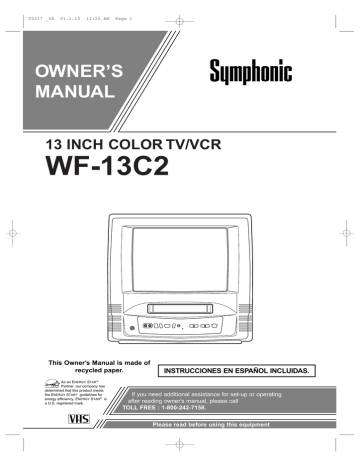
T5217 _VA 01.1.15 11:25 AM Page 24
SLEEP TIMER
2
Select “TV” or “TAPE”
Press the PLAY/K or STOP/L button until to point to “TV/TAPE”.
Press the F.FWD/B or REW/s button, and select [TV] or [TAPE].
WAKE UP
TIMER
ON/OFF
B
TV/TAPE
[ON]
[TV]
TIME [12:00AM]
The Sleep Timer function turns off the TV/VCR without using the POWER button after a desired period of time.
NOTE:
•
This function does not operate during Recording mode.
3
Set wake up time
Press the PLAY/K or STOP/L button until to point to “TIME”.
4
Exit the Wake Up Timer setting
Press the MENU button on the remote control to return to TV mode.
1
Select “SLEEP TIMER”
Press the WAKE UP/SLEEP button on the remote control until “SLEEP TIMER” appears.
Press the F.FWD/B or REW/s button until your desired wake up time appears.
WAKE UP
TIMER
ON/OFF [ON]
B
TV/TAPE [TV]
TIME [12:00AM]
Each additional push will increase (or decrease) the time by 10 minutes.
2
Set sleep time
Press the PLAY/K, STOP/L,
F.FWD/B or REW/s button until your desired sleep time appears.
SLEEP TIMER [2:00]
Each additional push will increase the time by 30 minutes up to 120 minutes.
Press the MENU button on the remote control to exit the Sleep Timer setting.
TO CANCEL THE WAKE UP TIMER
Press the WAKE-UP/SLEEP button on the remote control once, and confirm “ON/OFF” is pointed.
Press the F.FWD/B or REW/s button until [OFF] appears.
TO CANCEL THE SLEEP TIMER
Press the WAKE UP/SLEEP button on the remote control until “SLEEP TIMER” appears.
To view the time left for sleep timer, press the
WAKE-UP/SLEEP button twice, then press the
MENU button on the remote control to exit the sleep timer setting.
COPYING A VIDEO TAPE
You can make copies of video tapes made by friends or relatives for your enjoyment.
WARNING: Unauthorized recordings of copyrighted video tapes may be an infringement of copyright laws.
Connect your TV/VCR and a Source (Playing) VCR using the following diagram.
EARPHONE
AUDIO VIDEO STOP/EJE
[The TV/VCR]
[Ex: Source (playing)
VCR or camcorder]
1)Insert a pre-recorded video cassette into the Source
(Playing) VCR or camcorder.
2)Insert a blank video cassette, or one you want to record over, into the TV/VCR’s cassette compartment.
3)Press the SPEED button on remote control for the
TV/VCR to select the desired recording speed
(SP/SLP).
4)Press the CHANNEL K or L button on the
TV/VCR until “AUX” appears on the screen.
NOTE: “AUX” is found below the lowest memorized channel. (Example: CH2)
5)Press the RECORD button on the TV/VCR.
6)Begin playback of the tape in the source (Playing)
VCR or camcorder.
NOTE: For best results during dubbing, use the
TV/VCR’s front panel controls whenever possible.
The remote control might affect the source (Playing)
VCR’s playback operation.
Audio/Video adapter cable
(not supplied)
VIDEO
OUT
AUDIO
IN
- 24 EN
9I03
advertisement
Related manuals
advertisement
Table of contents
- 2 IMPORTANT SAFEGUARDS
- 4 PRECAUTIONS
- 6 FEATURES
- 6 SUPPLIED ACCESSORIES
- 9 PREPARATION FOR USE
- 9 ANTENNA/CABLE CONNECTIONS
- 10 EXTERNAL INPUT MODE
- 10 INSTALLING THE BATTERIES
- 10 SET UP FOR USE
- 11 CLOCK SET UP (AUTO / MANUAL)
- 12 CHANNEL SET UP AGAIN
- 12 DELETING (OR ADDING) CHANNEL
- 13 SELECTING THE LANGUAGE
- 13 DAYLIGHT-SAVING TIME
- 14 TV OPERATION
- 14 WATCHING A TV PROGRAM
- 14 GAME MODE
- 14 DEGAUSSING
- 14 PICTURE CONTROL
- 15 CLOSED CAPTION SYSTEM
- 15 V-CHIP SET UP
- 17 PLAYBACK
- 17 NORMAL PLAYBACK
- 17 AUTO REPEAT PLAYBACK
- 18 SEARCH
- 18 STILL PICTURE
- 19 NOISE CANCEL (in the Still mode)
- 19 VERTICAL HOLD CONTROL
- 19 TRACKING ADJUSTMENT
- 19 RENTAL PLAYBACK
- 19 RECORDING
- 20 NORMAL RECORDING
- 20 RECORDING
- 20 OTR (One Touch Recording)
- 21 TIMER RECORDING
- 22 TIMER PROGRAM EXTENSION
- 23 RECORDING
- 23 AUTO RETURN
- 23 WAKE UP TIMER
- 24 SLEEP TIMER
- 24 COPYING A VIDEO TAPE
- 25 ON SCREEN DISPLAY
- 25 SPECIAL FEATURES
- 25 REAL TIME TAPE COUNTER
- 25 AUTO REWIND-EJECT
- 25 MAINTENANCE
- 26 TROUBLESHOOTING GUIDE
- 27 SPECIFICATIONS
- 27 CABLE CHANNEL DESIGNATIONS
- 28 SUS FUNCIONES
- 30 CONEXIONES DE ANTENA/CABLE
- 30 MODO DE ENTRADA EXTERNA
- 30 INSTALACIÓN DE LAS PILAS
- 31 PRIMERA VEZ
- 31 AJUSTE DEL RELOJ