
advertisement
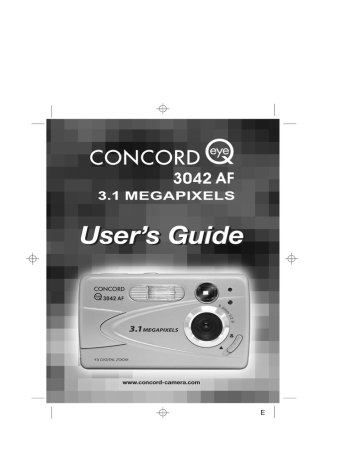
A
AWB
A
AWB
⁄ ⁄
A
AWB
⁄ ⁄
3042 UG(514182-00).qxd 2003:11:19 8:09 PM Page 5
GETTING STARTED
GETTING ST ARTED
Package Contents
• Concord Eye-Q 3042 AF
• Mini-USB Cable
• TV Out Cable
• User’s Guide/Quick Start Guide/Warranty Card
• Camera Case
• Wrist Strap
• 2x AA Alkaline Batteries
• CD-ROM (for Windows users only)
– USB Mass Storage Driver
– ArcSoft PhotoImpression 2000
– Adobe Acrobat Reader 5
– Microsoft DirectX 9
– Multilingual User’s Guide
A
Camera Features
AWB
⁄ ⁄
• 3.1 Megapixels, 2048 x 1536 Resolution
A
AWB
⁄ ⁄
• 1.6” Color LCD
• 4x Digital Zoom
• Video Clips
• 7MB Internal Memory
• Compatible with Secure Digital (SD) memory cards (not included)
A
AWB
A
AWB
⁄ ⁄ ⁄ ⁄
Attaching the Wrist Strap
Please attach the wrist strap to prevent dropping the camera.
1
2
3
Loading the Batteries
A
AWB
fig.1.1
fig.1.2
fig.1.3
A
AWB
The camera can use 2x AA alkaline, lithium or rechargeable batteries to operate.
1. Open the Battery/Memory Card door. (fig.1.1)
• Slide the door in the direction of the arrow marked on it, and lift it open.
2. Insert the batteries according to the polarity indicators on the top edge of the battery compartment. (fig.1.2)
3. Shut the Battery/Memory Card door by sliding it in the opposite direction of the arrow marked on it, and close it securely. (fig.1.3)
A
AWB
5
A
AWB
A
AWB
A
AWB
A
AWB
A
AWB
3042 UG(514182-00).qxd 2003:11:19 8:09 PM Page 6
A
AWB
⁄ ⁄
A
AWB
⁄ ⁄
GETTING STARTED
TURNING THE CAMERA ON AND OFF
The Power Button is located on the top of the camera. (fig.1.1)
1. Press the ( ) Power Button to power the camera on.
• The LCD will turn on automatically.
2. To turn the camera off, press the ( ) Power Button. fig.1.1
Note:
To extend battery life, the LCD will be off after 1 minute of inactivity, press ( ) button to reactivate the
LCD. The camera will automatically power off after 2 minutes of inactivity, press the Shutter Button to power the camera back on.
Checking the Battery Level
There are 5 battery levels that are displayed on the LCD.
Batteries are full and ready to use.
3/4 battery capacity remains.
1/2 battery capacity remains.
1/4 battery capacity remains.
Batteries are low need to be replaced soon.
Batteries are empty, blinking red and need to be replaced.
Note:
• The camera's battery level indicator may not accurately reflect the state of a rechargeable battery even the chargeable batteries have been fully recharged due to the inherent problem with rechargeable batteries.
• To extend battery life, the camera will automatically power off after 2 minutes of inactivity. To change this setting please refer to p.27.
• For better performance, please use NiMH rechargeable batteries.
• Remove the batteries from the camera if they will not be used for an extended period of time to prevent corrosion or battery leaks.
A
AWB
A
AWB
A
AWB
6
A
AWB
⁄ ⁄
A
AWB
⁄ ⁄
A
AWB
⁄ ⁄
A
AWB
⁄ ⁄
3042 UG(514182-00).qxd 2003:11:19 8:09 PM Page 7
A
AWB
⁄ ⁄
A
AWB
⁄ ⁄
GETTING STARTED
SETTING THE LANGUAGE
When the camera is powered on for the first time, the Language menu will appear.
Setting the Language
1. Turn the camera on.
• The Language Setup screen will appear on the LCD.
2. Press to highlight the language you would like to use.
3. Press the OK button to select.
4. The next screen will read “Are You Sure?” press to select No or Yes.
5. Press the OK button to confirm the selection.
• If you select No, you will return to the Language select screen.
• If you select Yes, all menu screens will be displayed in the new language.
Each language will set the default setting for TV option. To change this setting,
LANGUAGE OPTION
English
Français
Deutsch
Italiano
Español
RETURN
OK
SET
LANGUAGE OPTION
Nederlands
RETURN
OK
SET
Language(s)
English / Español /
Français / Deutsch / Italiano
Nederlands /
TV Option
NTSC
PAL
PAL
A
AWB
A
AWB
TURNING THE LCD/ICONS ON AND OFF
The camera has a 1.6” LCD which can frame subjects for image and video clip capture, review stored images and video clips and to display the current camera settings.
A
AWB
A
AWB
4 M
28/45
N A
AWB
1. Use the ( ) button to toggle the LCD mode. The LCD mode changes each time the button is pressed as follows:
A
AWB
Icons off
LCD off
LCD on with icons
Note: In order to save battery power, you may turn off the LCD display, or LCD will be automatically turned off after one minute of inactivity.
7
A
AWB
A
AWB
3042 UG(514182-00).qxd 2003:11:19 8:09 PM Page 8
GETTING STARTED
INTERNAL MEMORY/INSERTING THE MEMORY CARD
Internal Memory
The camera is equipped with 7MB of internal memory, which can be used right away.
Status
Memory card is not inserted.
Memory card is inserted.
Memory in Use
Internal Memory
Memory Card
NOTE!: When the memory card is inserted, the images and video clips stored in the internal memory will be transferred automatically onto the memory card. Please insert a memory card with 7MB or greater of available memory.
Inserting the Memory Card
In addition to having a 7MB internal memory, the camera can use Secure Digital (SD) memory cards to store images and video clips. fig.1.1
fig.1.2
fig.1.3
1. Open the Battery/Memory Card door.
• Slide the door in the direction of the arrow marked on it, and lift it open. (fig.1.1)
2. Insert the memory card as indicated by the diagram. (fig.1.2)
• Please insert the card in straight, not on an angle.
3. Shut the Battery/Memory Card door by sliding it in the opposite direction of the arrow marked on it, and close it securely. (fig.1.3)
• To eject the card, push the card in and release, then pull it out.
Note: The camera can support SD cards up to 512 MB.
!
If the memory card or internal memory is corrupted, the memory needs to be formatted. (p.28)
8
A
AWB
⁄ ⁄
A
AWB
⁄ ⁄
3042 UG(514182-00).qxd 2003:11:19 8:09 PM Page 9
GETTING STARTED
SETTING THE CAMERA’S OPERATIONAL MODE
The camera has 3 operational modes Camera Mode, Review Mode and Video Clip Mode.
1. To change the camera operational mode, slide the mode switch horizontally to the corresponding position.
Camera Mode
Use the camera mode setting to take pictures or to customize your camera settings for picture taking.
Review Mode
Use the review mode setting to browse through images and video clips or to delete images from the internal memory or memory card.
Video Clip Mode
Use video clip mode to capture video clips.
Note: No sound will be recorded.
A
AWB
A
AWB
A
AWB
⁄ ⁄
⁄ ⁄
A
AWB
⁄ ⁄
A
AWB
A
AWB
⁄ ⁄
⁄ ⁄
A
AWB
⁄ ⁄
A
AWB
A
AWB
A
AWB
A
AWB
A
AWB
A
AWB
A
AWB
A
AWB
A
AWB
A
AWB
A
AWB
9
advertisement
* Your assessment is very important for improving the workof artificial intelligence, which forms the content of this project
Related manuals
advertisement
Table of contents
- 2 CONGRATULATIONS
- 3 CAMERA CAMERA OVERVIEW
- 3 LCD ICONS
- 4 TABLE OF CONTENTS
- 6 GETTING GETTING STARTED
- 6 Package Contents
- 6 Camera Features
- 6 Attaching the Wrist Strap
- 6 Loading the Batteries
- 7 TURNING THE CAMERA ON AND OFF
- 7 Checking the Battery Level
- 8 SETTING THE LANGUAGE
- 8 TURNING THE LCD/ICONS ON AND OFF
- 9 INTERNAL MEMORY/INSERTING THE MEMORY CARD
- 9 Inserting the Memory Card
- 10 SETTING THE CAMERA’S OPERATIONAL MODE
- 11 TAKING A PICTURE
- 11 TAKING A PICTURE WITH THE VIEWFINDER AT DISTANT MODE
- 11 FLASH READY LED
- 12 TAKING A PICTURE WITH THE LCD AT DISTANT MODE
- 12 AUTO-FOCUS LOCK
- 13 SETTING THE FLASH
- 14 TAKING A PICTURE WITH DIGITAL ZOOM
- 15 USING THE MAIN MENU IN CAMERA MODE
- 16 CAPTURE MODE OPTIONS
- 16 SELF-TIMER
- 17 MACRO MODE - CLOSE-UP SHOOTING
- 17 IMAGE RESOLUTION
- 18 IMAGE QUALITY
- 18 WHITE BALANCE
- 19 EV COMPENSATION
- 19 SCENE SELECTION
- 20 TAKING VIDEO AKING VIDEO CLIPS
- 20 REVIEWING REVIEWING YOUR YOUR FILES
- 21 REVIEWING VIDEO CLIPS
- 21 ENLARGING STORED PICTURES
- 22 USING THE DELETE MENU
- 23 DELETING YOUR FILES
- 23 Delete One
- 23 Delete All
- 24 USING THUMBNAIL MODE
- 25 CUSTOMIZING THE CAMERA SETTINGS
- 27 Using the Setup menu
- 27 Setup Menu and Features
- 28 SETTING THE AUTO OFF TIME
- 28 SETTING THE LANGUAGE
- 28 SETTING THE LCD BRIGHTNESS
- 29 FORMATTING THE INTERNAL MEMORY OR THE MEMORY CARD
- 30 REST RESTORE THE CAMERA ORE THE CAMERA TO F O FACT ACTOR ORY DEF DEFAUL AULT T SETTINGS
- 31 SOFTW SOFTWARE INST ARE INSTALLA ALLATION TION GUIDE
- 31 Computer System Requirements
- 31 Windows
- 31 Macintosh
- 31 Installation Requirements
- 32 USING THE INSTALLER SPLASH SCREEN
- 33 FLOW DIAGRAM FOR SOFTWARE INSTALLATION
- 34 IDENTIFYING YOUR OPERATING SYSTEM
- 35 INSTALLING THE DRIVER AND DIRECTX 9 – WINDOWS 98SE
- 37 INSTALLING DIRECTX 9– WINDOWS 2000
- 38 INSTALLING ARCSOFT PHOTOIMPRESSION – ALL WINDOWS USERS
- 40 INSTALLING ADOBE ACROBAT READER 5 - ALL WINDOWS USERS (OPTIONAL)
- 42 CONNECTING THE CAMERA CONNECTING THE CAMERA TO THE O THE COMPUTER
- 42 DOWNLOADING PICTURES AND VIDEO CLIPS ONTO YOUR COMPUTER
- 42 FOR WINDOWS USERS
- 42 FOR MACINTOSH USERS
- 43 USING ARCSOFT PHOTOIMPRESSION
- 43 UNPLUGGING YOUR CAMERA FROM THE COMPUTER
- 44 TV MODE - VIEWING AND DELETING YOUR FILES ON TV
- 44 CONNECTING THE CAMERA TO THE TELEVISION
- 45 ERROR MESSAGES ERROR MESSAGES
- 46 TROUBLESHOOTING
- 49 GETTING GETTING HELP
- 50 CAMERA CAMERA SPECIFICATIONS
- 52 SAFETY SAFETY TIPS TIPS AND AND MAINTENANCE
- 52 Cleaning the camera body
- 52 Precautions for the camera:
- 53 Precautions for batteries
- 53 Precautions for SD Memory Cards
- 54 REGULA REGULATOR ORY INFORMATION