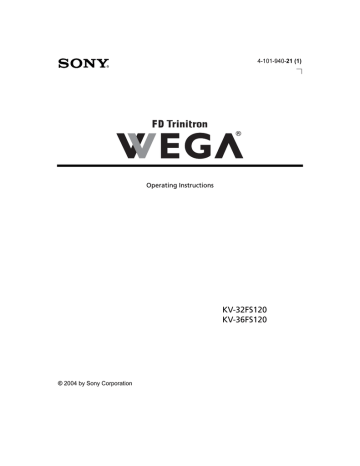Using the Channel Setup Menu
To access the Channel Setup menu, use the following steps:
To Display To Highlight To Select
Channel Setup
Favorite Channels
C a b l e : O n
C h a n n e l F i x : O f f
A u t o P r o g r a m
C h a n n e l S k i p / A d d
C h a n n e l L a b e l
Press f to highlight an option, then press .
Move Select End
Favorite
Channels
Quick access to favorite channels
1
Use the
F or f
buttons to highlight the position (1-5) where you want to set a favorite channel, then press .
2
Use the
F or f buttons to find the channel you want to add to your favorite channels.
3
Press to select the channel. The TV will automatically change to the selected channel and assign it to the selected position (1-5).
4
Press
G
to return to the Channel Setup menu or press to exit.
✍
To use Favorite Channels, exit all menus and press . Press
F
or f
to move the cursor to the desired channel number and press .
Cable
Use the
F or f
buttons to highlight one of the following options, then press
to select it.
On:
Off:
Select if you are receiving cable channels with a CATV cable.
Select if you are using a TV antenna.
✍
After changing your cable settings, you will need to perform Auto Program. See “To perform Auto
Program again” on page 23.
Channel Fix
Use the
F or f buttons to highlight one of the following options, then press to select it.
Off:
2-6:
Channel Fix is not set.
Select when you want to control all channel selection through a cable box or VCR. Select the appropriate channel (usually 3 or 4) and use the cable box’s or VCR’s remote control for channel selection.
Video 1:
Select from available video inputs when you have connected video equipment (e.g., a satellite receiver) and you want your
TV fixed to it.
✍
You cannot use Favorite Channels, Cable, Channel Skip/Add, or Channel Label when Channel Fix is set.
31
Auto Program
Perform Auto Program whenever setting up your TV. Auto Program will search for available channels and program receivable channels.
Channel
Skip/Add
Use this feature after you run Auto Program to skip unwanted channels or add new ones.
1
Use the
F or f
buttons to highlight the position of the desired channel, then press .
2
Use the
F or f
buttons to highlight Skip or Add, then press .
3
Press
G
to return to the Channel Setup menu or press to exit.
✍
Press CH + or CH - to skip over channels that have been skipped. You can still use the --9 buttons to directly tune to skipped channels.
Channel
Label
Label up to 40 channels with their call letters
1
Press , then use the
F or f
buttons until you reach the desired channel number.
2
Press to activate the channel.
3
Press f
to highlight Label, then press . Use the
F or f
buttons to display the first call letter or number of the label. Press to select.
Repeat this process until you finish selecting all the call letters.
4
When finished, press to activate.
5
Press
G
to return to the Channel Setup menu or press to exit.
32