Troubleshooting. Sony KV-32FS120
Add to My manuals56 Pages
Sony KV-32FS120 is a high-quality television designed to provide an exceptional viewing experience. With its advanced features, it offers stunning picture quality, immersive sound, and a wide range of connectivity options. Whether you're watching movies, playing games, or streaming content, the Sony KV-32FS120 will elevate your home entertainment to new heights.
advertisement
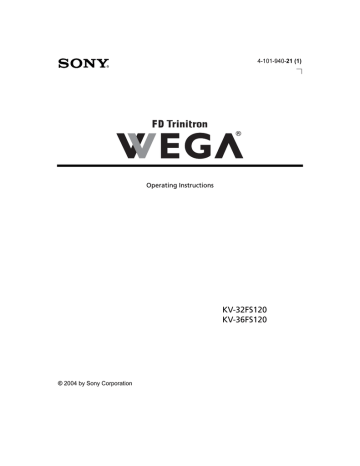
Other Information
Troubleshooting
If you have a problem with your TV, try the suggestions below. If the problem persists, see
“Contacting Sony” at the end of this section.
General
Problem
I want to reset the TV to the factory settings
The TV is dirty
I lost the parental control password
There is a black box on the screen
There was a blackout or power outage, and now the TV won't turn on and the timer LED is flashing
The digital cable box does not work
Possible Remedies
❏
Turn on the TV. While holding down the RESET button on the remote control, press the POWER button on the TV front panel.
The TV will turn itself off, then back on again. Release the
RESET button.
❏
Clean the TV with a soft dry cloth. Never use strong solvents such as thinner or benzine, which might damage the finish of the cabinet.
❏
In the password screen, enter the following master password:
4357. After using the master password, you must create a new password. You cannot use the master to unlock currently blocked channels.
❏
You have selected a text option in the Setup menu (page 40) and no text is available. To turn off this feature, select Off in the
Caption Vision option. If you were trying to select closed captioning, select CC1-4 instead of Text1-4.
❏
Press the POWER button on your remote control or on the TV front panel. If the problem persists, see “Contacting Sony“ at the end of this section.
❏
I can’t connect the
DVD player using component video outputs (Y, P
B
, P
R
)
❏
If you are connecting a VCR and digital cable box using a splitter, as described in page 13, you must use a special bidirectional splitter (5-900Mhz mininum) that is designed to work with your digital cable box.
You must set up your DVD player before you can connect it using component video outputs (Y, P
B
, P
R
). Disconnect the DVD player and set it up, referring to the DVD manual for instructions. Then, connect it to the TV again following the instructions in “Connecting a DVD Player using Component
Video“ on page 19.
41
Remote Control
Problem
I cannot operate the remote control
I cannot change channels with the remote control
I lost the remote control
Possible Remedies
❏
❏
❏
❏
❏
Press TV (FUNCTION) when operating your TV.
Check the orientation of the batteries.
Batteries could be weak. Replace them (page 2).
Move the TV three to four feet away from fluorescent lights.
❏
Make sure you have not inadvertently switched your TV from the channel 3 or 4 setting if you are using another device to change channels.
If you are using another device to control channels, be sure that you have pressed the FUNCTION button for that device. For example, if you are using your VCR to control channels, be sure to press the VCR/DVD FUNCTION button (page 4).
❏
You can use the front panel controls to access your menus, change channels, adjust the volume, or change video inputs
(page 2). Contact your nearest Sony Dealer to order a replacement. To find out the nearest dealer, please call our Sony
Direct Accessory and Part Center at 1-800-488-7669 (U.S. residents only).
Programming The Remote Control
Problem
More than one code is listed
I entered the wrong code number
I cannot operate a component with the remote control
When I changed the batteries, the code numbers changed back to the factory settings
Possible Remedies
❏
Try entering them one by one until you come to the correct code for your component.
❏
If you enter a new code number, the code number you previously entered at that setting is erased. To reenter the correct code number you must reprogram the remote control
(page 5).
❏
Use the component's own remote control.
❏
Reprogram the remote control (page 5).
42
Video
Problem
Double images or ghosts
Possible Remedies
No picture, no sound
❏
❏
❏
❏
Make sure the power cord is plugged in.
If a red light flashes on the front of your TV for more than a few minutes, disconnect and reconnect the power cord. If the problem continues, call your local service center.
Check the TV/VIDEO setting. When watching TV, set it to TV; when watching video equipment, set it to VIDEO 1, 2, 3 or 4
(page 4).
Make sure you have inserted the batteries correctly into the remote control (page 2).
Try another channel to rule out station trouble.
Poor or no picture, good sound
❏
❏
❏
❏
Adjust the Picture setting in the Video menu (page 28).
Adjust the Brightness setting in the Video menu (page 28).
Check the antenna and/or cable connections (page 10).
No color
Snow on the screen
❏
Check the Cable setting in the Channel menu (page 31).
❏
❏
Check the antenna and/or cable connections (page 10).
Make sure the channel selected is currently broadcasting.
Dotted lines or stripes
❏
❏
❏
Adjust the Color setting in the Video menu (page 28).
Adjust the antenna.
Move the TV away from other electronic equipment. Some electronic equipment creates electrical noise, which can interfere with TV reception.
❏
Check your outdoor antenna or call your cable service.
Audio
Problem
Good picture, no sound
Low or no audio
(TV and cable box)
❏
❏
❏
Possible Remedies
❏
❏
Press so that Muting disappears from the screen (page 3).
Check your Audio settings. Your TV may be set to Auto SAP in the MTS feature (page 29).
Make sure the speaker option is set to On in the Audio Menu.
Press to adjust your TV's volume.
Some cable boxes have volume level controls. Check and see if your cable box remote has a volume control.
43
Channels
Problem
I cannot receive higher number channels (UHF) when using an antenna
Possible Remedies
❏
❏
Make sure Cable is set to Off in the Channel menu (page 31).
Perform Auto Program to add channels that are not presently in the memory (page 23).
Cable stations don’t seem to work
❏
❏
Make sure Cable is set to On in the Channel menu (page 31).
Perform Auto Program to add channels that are not presently in the memory (page 23).
Contacting Sony
Before calling our Customer Information Services Center, reset the TV to factory settings (see page 23). Please have your TV serial number ready. The number is located on the rear of your TV and on the front cover of this manual.
Our Customer Information Services Center phone number is 1-800-222-SONY (7669) (US residents only) or 1-877-899
SONY (7669) (Canadian residents only).
44
advertisement
Key Features
- 32-inch screen with FD Trinitron technology for sharp and vibrant images
- Steady Sound system for clear and powerful audio
- SRS surround sound for an immersive cinematic experience
- Multiple connectivity options including HDMI, component video, and S-Video
- ENERGY STAR® certified for energy efficiency
- Caption Vision for display of television closed captioning
Related manuals
Frequently Answers and Questions
What type of power source does the Sony KV-32FS120 require?
How can I clean the Sony KV-32FS120?
What is the purpose of the SRS surround sound feature?
advertisement
Table of contents
- 9 Features
- 10 About this Manual
- 10 Batteries for the Remote Control
- 10 Front Panel Menu Controls
- 11 Remote Control Description
- 13 Programming the Remote Control
- 15 Using your TV Remote Control with Other Equipment
- 17 TV Rear Panel
- 18 Basic Connections
- 19 Connecting Additional Equipment
- 31 Setting Up the TV
- 32 Quick Start to the Menus
- 35 How to Access Menus
- 36 Using the Video Menu
- 37 Using the Audio Menu
- 39 Using the Channel Setup Menu
- 41 Using the Parental Control Menu
- 42 Parental Control
- 44 United States: Selecting Custom Rating Options
- 46 Canada: Selecting Custom Rating Options
- 47 Using the Timer Menu
- 48 Using the Setup Menu
- 49 Troubleshooting
- 53 Specifications