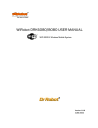
advertisement
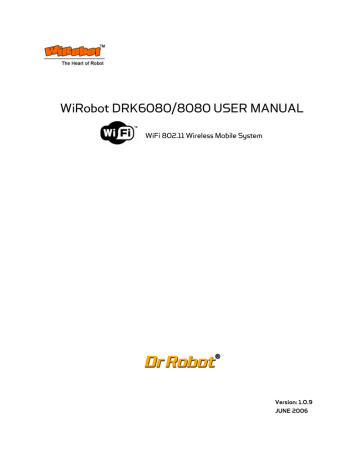
IV.5
Configuration via Serial Mode or Telnet Port
Configure the unit so that it can communicate on a network with your serial device.
The WFS802b unit is configurable using a terminal program to access the serial port locally. Using this terminal program to respond to prompts is referred to as the Setup Mode. A Telnet connection may also be used to configure the unit over the network.
The unit’s configuration is stored in nonvolatile memory and is retained without power. You can change the configuration at any time. The unit performs a reset after the configuration has been changed and stored.
Note: The menus in this section show a typical device. Not all devices display information in the same manner.
This chapter includes the following topics:
.
Accessi n g Setup Mo de
.
Server
C o nfig ur atio n
.
Ch a nn e l 1 a n d Ch a nn e l 2 C onf igurat i o n
.
C o nfi g u r atio n
.
W
LAN Setting s
.
Ex p ert Setting s
.
Securi ty
Setti n g s
.
F acto ry
De f aul ts
.
Exit
C o nfi g urat i on Mo de
Figure IV.1 Connection WFS802b with MCR3210P RS232 Interface Module
IV.5.1
Accessing Setup Mode
Telnet Access
To configure the unit over the network, establish a Telnet connection to port 9999:
1. From the Windows Start menu, click Run.
2. From the Run dialogue box, type the following command (where x.x.x.x is the IP
Copyright © Dr Robot Inc. 2005
96
address and 9999 is the unit’s fixed network configuration port number):
Windows: telnet x.x.x.x 9999
UNIX: telnet x.x.x.x:9999
3.
Click OK. The following information displays:
Figure IV.1 MAC Address
MAC address 00204AFFFF30
Software version 05.3(040129)WPT
Press Enter to go into Setup Mode
4. To enter the Setup Mode, press Enter within 5 seconds.
Note: Connection fails if Enter is not pressed within 5 seconds.
The configuration settings display, followed by the setup menu options:
Figure IV.2 Setup Menu Options
Change Setup:
0 Server
1 Channel 1
2 Channel 2
3 Email
4 WLAN
5 Expert
6 Security
7 Factory defaults
8 Exit without save
9 Save and exit Your choice ?
5. Select an option on the menu by entering the number of the option in the Your choice ? field and pressing Enter.
View the current configuration by pressing Enter from the Change Setup menu.
To enter a value for a parameter, type the value and press Enter. To confirm a current value, press Enter (without inputted parameters).
6. When finished, save the new configurations (9 Save and exit). The unit reboots.
Serial Port Access
To configure the unit through a serial connection:
1. Connect a console terminal or PC running a terminal emulation program to your unit's serial port. The default serial port settings are 9600 baud, 8 bits, no parity, 1 stop bit, no flow control.
2. Reset the WFS802b unit by cycling the unit's power (turning the power off and back on). Immediately upon resetting the device, enter three lowercase x characters
Copyright © Dr Robot Inc. 2005
97
(xxx).
Note: The easiest way to enter Setup Mode is to hold down the x key at the terminal
(or emulation) while resetting the unit. This must be done within three seconds of resetting the WFS802b.
3.
Upon connection, the following information displays:
Figure IV.3 MAC Address
MAC address 00204AFFFF30
Software version 05.3 (040129) WPT
Press Enter to go into Setup Mode
4.
To enter the Setup Mode, press Enter within 5 seconds
Note: Connection fails if Enter is not pressed within 5 seconds.
The configuration settings display, followed by the setup menu options:
Figure IV.4 Setup Menu Options
Change Setup:
0 Server
1 Channel 1
2 Channel 2
3 Email
4 WLAN
5 Expert
6 Security
7 Factory defaults
8 Exit without save
9 Save and exit Your choice ?
5.
Select an option on the menu by entering the number of the option in the Your choice ? field and pressing Enter.
View the current configuration by pressing Enter from the Change Setup menu. To enter a value for a parameter, type the value and press Enter. To confirm a current value, press Enter (without inputted parameters).
6.
When finished, save the new configurations (9 Save and exit). The unit reboots
IV.5.2
Server Configuration
The unit’s basic server (i.e. network) values display upon selecting Server (option 0 from the
Change Setup menu). The following sections describe the configurable parameters within the
Copyright © Dr Robot Inc. 2005
98
Server configuration menu.
Set the IP Address
If DHCP is not used to assign IP addresses, enter it manually. The IP address must be set to a unique value in the network. Enter each octet and press Enter between each section inputted.
The current value is displayed in parentheses.
IP Address : ( 0) ( 0) ( 0) ( 0)
Set the Gateway IP Address
The gateway address, or router, allows communication to other LAN segments. The gateway address should be the IP address of the router connected to the same LAN segment as the unit. The gateway address must be within the local network.
The default is N (No), indicating the gateway address has not been set. To set the gateway address, type Y. At the prompt, enter the gateway address.
Set Gateway IP Address (N) ? Y
Gateway IP addr ( 0) ( 0) ( 0) ( 0)
Set the Netmask
A netmask defines the number of bits taken from the IP address that are assigned for the host part.
Netmask: Number of Bits for Host Part (0=default) (0)
The unit prompts for the number of host bits to be entered, then calculates the netmask, which displays in standard decimal-dot notation when the saved parameters are displayed (for example, 255.255.255.0).
Table IV.4 Standard IP Network Netmasks Representing Host Bits
Network Class Host Bits Netmask
Change Telnet Configuration Password
Setting the Telnet configuration password prevents unauthorized access to the setup menu via a Telnet connection to port 9999 or via web pages. The password must have
4 characters.
Change telnet config password (N) ?
An enhanced password setting (for Telnet access only) of 16 characters is available under
Note: A password is not required to access the Setup Mode window via a serial
Copyright © Dr Robot Inc. 2005
99
connection.
DHCP Name
There are three methods for assigning DHCP names to the unit.
.
Default DHCP Name: If the DHCP name is not changed and the IP is 0.0.0.0, then the
DHCP name defaults to CXXXXXX (XXXXXX is the last 6 digits of the MAC address shown on the label on the bottom/side of the unit). For example, if the MAC address is 00-20-
4A-12-34-56, then the default DHCP name is C123456.
.
Custom DHCP Name: Create your own DHCP name. If using an IP address of 0.0.0.0, then the last option in Server configuration is Change DHCP device name. This option allows you to change the DHCP name to an alphanumeric name (LTX in the example).
Change DHCP device name (not set) ? (N)
Enter new DHCP device name : LTX
.
Numeric DHCP Name: Change the DHCP name by specifying the last octet of the IP address. When using this method, the DHCP name is LTXYY where YY is the last octet of the IP address. If the IP address specified is 0.0.0.12, then the DHCP name is LTX12.
This method only works with 2 digit numbers (0-99).
IV.5.3
Channel 1 and Channel 2 Configuration
Select option 1 Channel 1 or 2 Channel 2 from the Change Setup menu to define how the serial port responds to network and serial communications .
The following sections describe the configurable parameters within the Channel configuration menu.
Figure IV.5 Serial and Telnet Port Parameters
Baudrate
The unit and attached serial device, such as a modem, must agree on a speed or baud rate to use for the serial connection. Valid baud rates are 300, 600, 1200, 2400, 4800, 9600
(default), 19200, 38400, 57600, 115200, 230400, 460800, or 921600. The current value is displayed in parentheses.
Baudrate (9600) ? _
I/F (Interface) Mode
The Interface (I/F) Mode is a bit-coded byte entered in hexadecimal notation. The current value is displayed in parentheses.
I/F Mode (4C) ? _
Copyright © Dr Robot Inc. 2005
100
The following table displays available I/F Mode options:
Table IV.5 Interface Mode Options
I/F Mode Option
RS-232C (1)
7 Bit
8 Bit
No Parity
Even Parity
Odd Parity
1 stop bit
2 stop bits(1)
7
1 1
1 1
0
6
1
5
0
4
1
3
1
2
0
1 0
1 1
*(1) 2 stop bits are implemented by the software. This might influence performance.
Note: If attempting to select an I/F Mode bit pertaining to RS-422/485, a
“WARNING: RS-422/485 I/F Modes not supported” message displays.
The following table demonstrates some common I/F Mode settings:
Table IV.6 Common Interface Mode Settings
Common I/F Mode Setting
RS-232C, 8-bit, No Parity, 1 stop bit
Binary
0100 1100
Hex
4C
RS-232C, 7-bit, Even Parity, 1 stop bit 0111 1000 78
Flow
Flow control sets the local handshaking method for stopping serial input/output. The current value is displayed in parentheses.
Flow (0) ?
Use the following table to select flow control options:
Table IV.7 Flow Control Options
Flow Control Option
No flow control
XON/XOFF flow control
Hardware handshake with RTS/CTS lines
Hex
00
01
02
XON/XOFF pass characters to host 05
Port Number
The Port No setting represents the source port number in TCP connections. It is the number that identifies the channel for remote initiating connections. The port number functions as the TCP/UDP source port number for outgoing packets. Packets sent to the
Copyright © Dr Robot Inc. 2005
101
unit with this port number are received to this channel. The port number selected is the
Incoming TCP/UDP port and Outgoing TCP/UDP source port.
Port No (10001) ?
The current value is displayed in parentheses. The default setting for Port 1 is 10001. The range is 1-65535, except for the following reserved port numbers:
Table IV.8 Reserved Port Numbers
Port Numbers
1 – 1024
Reserved for
Reserved
14000-14009
30704
Reserved for Redirector
Reserved (77F0h)
Note: It is recommended to not use the reserved port numbers for this setting as incorrect operation may result.
Use Port 0 for the outgoing local port to change with each connection. The port range is
50,000 to 59,999. Each subsequent connection increments the number by 1 (it wraps back around to 50,000).
Only use this automatic port increment feature to initiate a connection using TCP. Set the port to a non-zero value when the unit is in a passive mode or when using UDP instead of TCP.
Connect Mode
Connect Mode defines the unit’s connection method and its reaction to incoming connections over the network. The current value is displayed in parentheses.
ConnectMode (C0) ?
Enter Connect Mode options in hexadecimal notation:
Table IV.9 Connect Mode Options
Connect Mode Option a) Incoming Connection
7 6 5 4 3 2 1 0
0 0 0
Accept with modem-control_in Active 0 1 0 b) Response
Nothing (quiet)
Character response (C=connect,
D=disconnect, N=unreachable) c) Active Startup
With any character
Copyright © Dr Robot Inc. 2005
0
1
0 0 0 1
102
With modem_control_in Active
With a specific start character
Autostart
Hostlist d) Datagram Type e) Modem Mode
0 0 1
0 0 1
0
1
0 0 1 0
Numeric modem result codes 1 0 1 1 1
a) Incoming Connection
Never Accept Incoming Rejects all external connection attempts
Accept with modem_control_in Active Accepts external connection requests only when the modem_control_in input is asserted.
Cannot be used with Modem Mode
Always Accept Accepts any incoming connection when a connection is not already established. Default setting
b) Response
Character Response A single character is transmitted to the serial port when there is a change in connection state:
C = connected, D = disconnected, N = host unreachable.
This option is overridden when the Active Start Modem Mode or Active Start Host List is in effect. Default setting is
Nothing (quiet).
not
attempt to initiate a connection. Default setting
With Any Character
Accept with modem_control_in
Active
Attempts to connect when any character is received from the serial port
Attempts to connect when the modem_control_in input changes from not asserted to asserted
With a Specific Start
Character
Attempts to connect when it receives a specific start character from the serial port. The default start character is carriage return
Manual Connection Attempts to connect when directed by a command string received from the serial port. The first character of the command string must be a C (ASCII 0x43), and the last character must be either a carriage return (ASCII 0x0D) or a line feed (0x0A). No blanks or space characters may be in the command string. Between the first and last command string characters must be a full or partial destination IP address and
Copyright © Dr Robot Inc. 2005
103
can include a destination port number.
The IP address must be in standard dot-decimal notation and may be a partial address, representing the least significant 1, 2, or 3 bytes of the remote IP address. The period is required between each pair of IP address numbers.
If present, the port number must follow the IP address, must be presented as a decimal number in the range 1-65535, and must be preceded by a forward slash (ASCII 0x2F). The slash separates the IP address and the port number. If you omit the port number from a command string, the internally stored remote port number starts a connection.
If a partial IP address is presented in a command string, it is interpreted to be the least significant bytes of the IP address and uses the internally stored remote IP address to provide the most significant bytes of the IP address. If the IP address entered is 0.0.0.0/0, the device server enters Monitor Mode.
For example, if the remote IP address already configured in the unit is 129.1.2.3, then an example command string would be
C3/7. (This would connect to 129.1.2.3 and port 7.) You may also use a different ending for the connection string. For example, C50.1/23 would connect you to 129.1.50.1 and port
23.
Command String
C121.2.4.5/1
C5
C28.10/12
C0.0.0.0/0
Autostart (Automatic
Connection)
Table IV.10 Manual Connection Address Example
Result if remote IP is 129.1.2.3 and remote port is 1234
Complete override; connection is started with host 121.2.4.5, port 1
Connects to 129.1.2.5, port 1234
Connects to 129.1.28.10, port 12
Connects to 129.1.28.10, port 12; enters Monitor Mode
The unit automatically attempts a connection to the remote IP address and port after booting up
Hostlist If this option is set to True, the device server scrolls through the host list until it connects to the first available device listed in the host list table. Once it connects, the unit stops further attempts. If this connection fails, the unit continues to scroll through the table until it is able to connect to the next available IP address in the host list.
Hostlist supports a minimum of 1 and a maximum of 12 entries. Each entry contains the IP address and the port number.
The hostlist is disabled for Manual Mode and for Modem
Mode. The unit will not accept a data connection from a remote device when the hostlist option is enabled.
Baudrate (9600) ?
I/F Mode (4C) ?
Flow (00) ?
Port No (10001) ?
ConnectMode (C0) ?25
Figure IV.6 Hostlist Example
Copyright © Dr Robot Inc. 2005
104
Hostlist :
No Entry !
Change Hostlist ? (N) Y
01. IP address : (000) 172.(000) 19.(000) 0.(000) 1 Port :
(0) ?23
02. IP address : (000) 172.(000) 19.(000) 0.(000) 2 Port :
(0) ?3001
03. IP address : (000) 172.(000) 19.(000) 0.(000) 3 Port :
(0) ?10001
04. IP address : (000) .(000) .(000) .(000)
Hostlist :
01. IP : 172.019.000.001 Port : 00023
02. IP : 172.019.000.002 Port : 03001
03. IP : 172.019.000.003 Port : 10001
Change Hostlist ? (N) N
Hostlist Retrycounter (3) ?
Hostlist Retrytimeout (250) ?
DisConnMode (00) ?
FlushMode (00) ?
DisConnTime (00:00) ?:
SendChar 1 (00) ?
SendChar 2 (00) ?
To enable the hostlist:
1. Enter a Connect Mode of 0x20. The menu shows a list of current entries already defined in the product.
2. To delete, modify, or add an entry, select Yes. If entering an IP address of 0.0.0.0, that entry and all others after it are deleted.
3. After completing the hostlist, repeat the previous step if necessary to edit the hostlist again.
4. For Retrycounter, enter the number of times the Lantronix unit should try to make a good network connection to a hostlist entry that it has successfully ARPed. The range is
1-15, with the default set to 3.
5. For Retrytimeout, enter the number of seconds the unit should wait before failing an attempted connection. The time is stored as units of milliseconds in the range of 1-65535.
The default is 250.
c) Datagram Type
Directed UDP When selecting this option, the prompt requests the Datagram type. Enter 01 for directed or broadcast UDP.
When the UDP option is in effect, the unit uses UDP datagrams to send and receive data.
d) Modem Mode
In Modem (Emulation) Mode, the unit presents a modem interface to the attached serial device.
It accepts AT-style modem commands, and handles the modem signals correctly.
Copyright © Dr Robot Inc. 2005
105
Normally, there is a modem connected to a local PC and a modem connected to a remote machine. A user must dial from the local PC to the remote machine, accumulating phone charges for each connection. Modem Mode allows you to replace modems with WFS802bs, and to use an Ethernet connection instead of a phone call. By not having to change communications applications, you avoid potentially expensive phone calls.
To select Modem Mode, set the Connect Mode to C6 (no echo), D6 (echo with full verbose), or D7 (echo with 1-character response).
Note: If the unit is in Modem Mode, and the serial port is idle, the unit can still accept network
TCP connections to the serial port if Connect Mode is set to C6 (no echo), D6 (echo with full verbose), or D7 (echo with 1-character response).
Without Echo In Modem Mode, echo refers to the echo of all of the characters entered in command mode; it does echo data that is transferred. Quiet Mode (without echo) refers to the modem
not not
mean to sending an answer to the commands received (or displaying what was typed).
Full Verbose
1-Character
Response
The unit echoes modem commands and responds to a command with a message string shown in the table below.
The unit echoes modem commands and responds to a command with a single character response.
Message
Full Verbose
OK
CONNECT
NO CARRIER
Table IV.11 Modem Mode Messages
Meaning
Command was executed without error
A network connection has been established
A network connection has been closed
A remote device, having IP address n.n.n.n, is connecting to this device.
RING n.n.n.n
1-Character Response
0 OK
1 Connected
2 Ring
4 Error
Received commands must begin with the two-character sequence AT and be terminated with a carriage return character.
The unit ignores any character sequence received
not
starting with AT, and only recognizes and processes single AT-style commands. The unit treats compound AT commands as unrecognized commands.
If the Full Verbose option is in effect, the unit responds to an unrecognized command string that is otherwise formatted correctly (begins with AT and ends with carriage return) with the
OK
message and takes no further action.
If the 1-Character Response option is in effect, the unit responds to an unrecognized command string that is otherwise formatted correctly with
OK
and takes no further action.
Copyright © Dr Robot Inc. 2005
106
When an active connection is in effect, the unit transfers data and does not process commands received from the serial interface.
When a connection is terminated or lost, the unit reverts to command mode. When an active connection is in effect, the unit terminates the connection if it receives the following sequence from the attached serial device:
.
No serial data is received for one second.
.
The character sequence +++ is received, with no more than one second between each two characters.
.
No serial data is received for one second after the last + character. At this time, the unit responds affirmatively per the selected echo/response mode.
.
The character string ATH is received, terminated with a carriage return. The unit responds affirmatively according to the selected echo/response mode and drops the network connection. The serial interface reverts to accepting command strings.
If this sequence is not followed, the unit remains in data transfer mode.
Modem Mode Command
Table IV.12 Modem Mode Commands
Function
ATDTx.x.x.x,pppp or
ATDTx.x.x.x/pppp
ATDTx.x.x.x
Makes a connection to an IP address (x.x.x.x) and a remote port number (pppp).
ATD0.0.0.0
Makes a connection to an IP address (x.x.x.x) and the remote port number defined within the unit.
Forces the unit into Monitor Mode. Uses remote IP address and port settings to initiate a connection.
ATD or ATDT
ATDx.x.x.x
Forces the unit into Monitor Mode. Uses remote IP address and port settings to initiate a connection.
ATH
ATS0=n
Makes a connection to an IP address (x.x.x.x) and the remote port number defined within the unit.
Hangs up the connection (Entered as +++ ATH ).
Enables or disables connections from the network going to the serial port. n=0 disables the ability to make a connection from the network to the serial port. n=1-9 enables the ability to make a connection from the network to the serial port. n>9 is invalid
ATEn
ATVn
Enables or disables character echo and responses. n=0 disables character echo and responses. n=1 enables character echo and responses
Enables 1-character response or full verbose. n=0 enables 1-character response. n=1 enables full verbose.
Note: The unit recognizes these AT commands as single commands such as ATE0 or ATV1; it
Copyright © Dr Robot Inc. 2005
107
does not recognize compound commands such as ATE0V.
Remote IP Address
This is the destination IP address used with an outgoing connection. The current value is displayed in parentheses.
Remote IP Address : ( 0) ( 0) ( 0) ( 0)
Note: This option is not displayed when Hostlist is enabled from the ConnectMode prompt
Remote Port
Set the remote TCP port number for the unit to make outgoing connections. This parameter defines the port number on the target host to which a connection is attempted.
To connect an ASCII terminal to a host using the unit for login purposes, use the remote port number 23 (Internet standard port number for Telnet services)
Remote Port ( 0) ?
Note: This option is not displayed when Hostlist is enabled from the ConnectMode prompt
DisConnMode
Disconnect Mode (DisConnMode) determines the conditions under which the unit will cause a network connection to terminate. The current value is displayed in parentheses.
DisConnMode ( 0) ?
In DisConnMode, modem_control_in either drops the connection or is ignored. The following table displays the available input options:
Table IV.13 Disconnect Mode Options
Disconnect Mode Option 7 6 5 4 3 2 1
Disconnect with modem_control_in drop (6)
1
0
Ignore modem_control_in
Telnet mode and terminal type setup (1)
Channel (port) password (2)
Hard disconnect (3)
0
1
1
0
Disable hard disconnect
State LED off with connection (4)
1
1
Disconnect with EOT (^D) (5) 1
(1) The WFS802b sends the "Terminal Type" upon an outgoing connection.
(2) A password is required for a connection to the serial port from the network.
(3) The TCP connection closes even if the remote site does not acknowledge the disconnection.
(4) When there is a network connection to or from the serial port, the state LED turns off
Copyright © Dr Robot Inc. 2005
108
instead of blinking.
(5) When Ctrl D or Hex 04 is detected, the connection is dropped. Both Telnet mode and
Disconnect with EOT must be enabled for Disconnect with EOT to function properly. Ctrl D is only detected going from the serial port to the network.
(6) When modem_control_in transitions from a high state to a low state, the network connection to or from the serial port drops.
Flush Mode
The FlushMode (buffer flushing) parameter controls line handling and network buffers with connection startup and disconnect.
FlushMode ( 0) ?
Select between two different packing algorithms (the current configuration is displayed within the parentheses). Available Flush Mode options are:
Table IV.14 Flush Mode Options
Input Buffer (Serial to Network)
Clear with a connection that is initiated from the device to the network
Clear with a connection initiated from the network to the device
Clear when the network connection to or from the device is disconnected
Output Buffer (Network to Serial)
Clear with a connection that is initiated from the device to the network
Clear with a connection initiated from the network to the device
Clear when the network connection to or from the device is disconnected
Alternate Packing Algorithm (Pack Control)
Enable 1
1
1
1
1
1
1
Pack Control
The packing algorithm defines how and when packets are sent to the network. The standard algorithm is optimized for applications in which the unit is used in a local environment. The alternate packing algorithm minimizes the packet count on the network and is especially useful in applications in a routed Wide Area Network (WAN).
Adjusting parameters in this mode can economize the network data stream. Pack control settings are enabled in Flush Mode. Set this value to 00 if specific functions are not needed.
Table IV.15 Pack Control Options
Option 7 1
Packing Interval
Interval: 12ms
Interval: 52ms
Interval: 250ms
0 1
1 0
Copyright © Dr Robot Inc. 2005
109
Interval: 5sec
Trailing Characters
None
One
Two
Send Characters
2-Byte Send Character Sequence
1 1
1
0
1
1
0
Send Immediately After Send chars 1
Packing Interval:
Packing Interval defines how long the unit should wait before sending accumulated characters. This wait period is between successive network segments containing data. For alternate packing, the default interval is 12 ms.
Trailing Characters:
In some applications, CRC, Checksum, or other trailing characters follow the end-of-sequence character; this option helps to adapt frame transmission to the frame boundary.
Send Characters:
.
If 2-Byte Send Character Sequence is enabled, the unit interprets the sendchars as a
2-byte sequence; if this option is not enabled, the unit interprets them independently.
.
If Send Immediately After Characters is not set, any characters already in the serial buffer are included in the transmission after a "transmit" condition is found. If this option is set, the unit sends immediately after recognizing the transmit condition
(sendchar or timeout).
Note: A transmission might occur if status information needs to be exchanged or an acknowledgment needs to be sent.
DisConnTime (Inactivity Timeout)
Use this parameter to set an inactivity timeout. The unit drops the connection if there is no activity on the serial line before the set time expires. Enter time in the format mm:ss, where m is the number of minutes and s is the number of seconds.
DisConnTime (0: 0) ?:
To disable the inactivity timeout, enter 00:00. Range is 0 (disabled) to 5999 seconds
(99 minutes, 59 seconds). The default is 0.
SendChar 1 and SendChar2
Enter up to two characters in hexadecimal representation
SendChar 1 ( 0) ?
SendChar 2 ( 0) ?
If the unit receives a character on the serial line that matches one of these characters, it sends the character immediately, along with any awaiting characters, to the TCP connection.
This action minimizes the response time for specific protocol characters on the serial line
(for example, ETX, EOT). Setting the first SendChar to 00 disables the recognition of the characters. Alternatively, the unit can interpret two characters as a sequence.
Telnet Terminal Type
Copyright © Dr Robot Inc. 2005
110
This parameter displays only if the terminal type option is enabled in Disconnect Mode. If this option is enabled, use the terminal name for the Telnet terminal type. Enter only one name.
If the terminal type option is enabled, the unit also reacts to the EOR (end of record) and binary options, which can be used for applications such as terminal emulation to UNIX hosts.
Channel (Port) Password
This parameter appears only if the channel (port) password option is enabled in Disconnect
Mode. If the option is enabled, set a password on the serial port.
IV.5.4
Email Configuration
Reserved
IV.5.5
WLAN Settings
Without adequate protection, a wireless LAN is susceptible to access by unauthorized users. As such, WFS802b includes the Wired Equivalent Privacy (WEP) encryption standard as an additional means of security.
To modify WLAN and WEP settings, select 4 WLAN from the Change Setup menu.
Enable WLAN
The current value is displayed in parentheses. By default, WLAN is enabled on WFS802b.
Enable WLAN (Y) ?
Find Network Name
Enter the name of the network in which the WFS802b unit resides. The current value is displayed in parentheses.
Find network name (DRI_IBSS) ?
Enable Ad Hoc Network Creation
The current value is displayed in parentheses. By default, Ad Hoc network creation is enabled on WFS802b.
Enable Ad Hoc network creation (Y) ?
Name (DRI_IBSS) ?
Country 0=US, 1=FR, 2=JP, 3=Other (0) ?
Channel (11) ?
Enter Y to enable Ad Hoc network creation and display configurable parameters:
1. At the Name prompt, enter the network name as text and hit Enter. The default name displays in parentheses.
2. Select a Country by entering 0, 1, or 3. By default, 0 (United States) is selected. Press
Enter.
3. At the Channel prompt, enter the WFS802b’s channel setting.
Copyright © Dr Robot Inc. 2005
111
Security
As an additional security measure, enable WEP on the WFS802b. The current value is displayed in parentheses. By default, WEP is disabled on WFS802b.
Security 0=none, 1=WEP (0) ?
Data Rate
WFS802b permits the control of the transmission rate. The default is a data rate up to
11Mbps. The current value is displayed in parentheses.
Data rate, Only : 0=1, 1=2, 2=5.5, 3=11 Mbps or
Up to: 4=2, 5=5.5, 6=11 Mbps (6) ?
Power Management
Power management reduces the overall power consumption of the WFS802b unit. Enabling power management increases the response time. The current value is displayed in parentheses.
Enable power management (N) ?
IV.5.6
Expert Settings
Note: Change these settings via Telnet or serial connections only.
Caution: Only an expert should change these parameters. These changes hold serious consequences.
TCP Keepalive Time
TCP Keepalive time defines how many seconds the unit waits during a silent connection before checking whether the currently connected network device is still on the network. If the unit does not receive a response, it drops that connection.
TCP Keepalive time in s (1s – 65s; 0s=disable): (45)?
ARP Cache Timeout
When the unit communicates with another device on the network, it adds an entry into its ARP table. ARP Cache timeout defines the number of seconds (1-600) the unit waits before timing out this table.
ARP Cache timeout in s (1s – 65s; 0s=disable): (600)?
IV.5.7
Security Settings
Note: As recommended, set security over the dedicated network or over the serial setup. If the parameters are set over the network (Telnet 9999), someone else could capture these settings.
Caution: Disabling both Telnet Setup and Port 77FE prevent users from accessing the setup menu from the network.
Copyright © Dr Robot Inc. 2005
112
Disable SNMP
Reserved
SNMP Community Name
Reserved
Disable Telnet Setup
Note: If this option is disabled, note that disabling both Telnet Setup and Port 77FE prevents users from accessing the setup menu from the network.
This setting defaults to the N (No) option. The Y (Yes) option disables access to Setup
Mode by Telnet (port 9999). It only allows access locally via the web pages and the serial port of the unit.
Disable Telnet Setup (N) ?
Disable TFTP Firmware Upgrade
Reserved
Disable Port 77FE (Hex)
Reserved
Disable Web Server
The Y (Yes) option disables the web server. This setting defaults to the N (option).
Disable Web Server (N) ?
Disable Web Setup
The Y (Yes) option disables configuration via the Web-Manager. This setting defaults to the N
(option).
Disable Web Setup (N) ?
Disable ECHO Ports
This setting controls whether the serial port echoes characters it receives. The current value is displayed in parent.
Disable ECHO ports (Y) ?
Enable Enhanced Password
This setting defaults to the N (option), which permits a 4-character password protecting Setup
Mode by means of Telnet and web pages.
Enable Enhanced Password (Y) ?
The Y (Yes) option allows an extended security password of 16-characters for
Copyright © Dr Robot Inc. 2005
113
protecting Telnet access.
Disable Port 77F0 (Hex)
Port 77F0 is a setting that allows a custom application to query or set the eleven
WFS802b configurable pins when they are functioning as general purpose I/O (GPIO).
Disable this capability, if desired, for security purposes.
Disable Port 77F0h ?
The default setting, the N (No) option, enables GPIO control. The Y (Yes) option disables the GPIO control interface.
IV.5.8
Factory Defaults
Select 7 Factory Defaults from the Change Setup menu to reset the unit’s Channel 1 configuration, Channel 2 configuration, E-mail settings, and Expert settings to the factory default settings. The server configuration settings for IP address, gateway IP address, and netmask remain unchanged. The configurable pins’ settings also remain unchanged. The specific settings that this option changes are listed below:
Channel 1 Configuration
Baudrate 9600
I/F Mode 4C (1 stop bit, no parity, 8 bit, RS-232C)
Port No 10001
Connect Mode C0 (always accept incoming connection; no active connection startup)
Hostlist Retry Counter 3
All other parameters 0
Channel 2 Configuration
Baudrate 9600
I/F Mode 4C (1 stop bit, no parity, 8 bit, RS-232C)
Port No 10002
Connect Mode C0 (always accept incoming connection; no active connection startup)
Hostlist Retry Counter 3
All other parameters 0
WLAN Settings
Enable WLAN
Find Network Name
(Y) Yes
LTRX_IBSS
Enable Ad Hoc Network Creation (Y) Yes
Copyright © Dr Robot Inc. 2005
114
Name
Country
Channel
Security
Data Rate
Expert Settings
LTRX_IBSS
(0) United States
11
(0) None
11Mbps
Security Settings
SNMP Community Name public
Email Settings
Trigger Priority L
All other parameters 0 (e.g. Email notification and triggers are disabled)
IV.5.9
Exit Configuration Mode
To exit setup mode:
.
Select option 9 Save and exit from the Change Setup menu to save all changes and reboot the device. All values are stored in nonvolatile memory.
or
.
Select option 8 Exit without save from the Change Setup menu to exit the configuration mode without saving any changes or rebooting.
Copyright © Dr Robot Inc. 2005
115
advertisement
* Your assessment is very important for improving the workof artificial intelligence, which forms the content of this project
Related manuals
advertisement
Table of contents
- 5 WiRobot Getting Start Guide
- 6 Preface
- 6 Audience
- 6 Feedback
- 7 WiRobot Overview
- 8 Software Components
- 9 Software (WiRobot SDK) Installation
- 9 System Requirements
- 9 WiRobot System Installation
- 10 Connecting to WiRobot System
- 10 WiFi Wireless Connecting
- 11 Serial Cable Connecting
- 13 Building PC Applications Using SDK
- 13 Using WiRobot SDK Component ActiveX Control
- 15 Sample Application 1 - WiRobot DRK8000 Controller (VB)
- 16 Sample Application 2 - WiRobot DRK6000/8000 Controller (VC++)
- 17 Other Sample Applications
- 17 Miscellaneous
- 17 System Update
- 18 DRK6080/8080 System Specification
- 19 WiRobot DRK6080/8080 Overview
- 20 Standard Electronics components and Operation Detail
- 22 Mechanical Specification
- 23 Electrical
- 25 Other Specification
- 25 Miscellaneous
- 25 Battery Recharging
- 25 Sensor Location
- 25 Known Issues
- 26 WiRobot SDK Application Programming Interface (API) (For MS Windows)
- 27 Convention
- 28 WiRobot SDK Overview
- 30 WiRobot SDK API Reference for PMS
- 30 Sensor Peripherals
- 44 Motion Control
- 60 Multimedia Control
- 60 Events
- 61 WiRobot SDK API Reference for PMB
- 61 Multimedia Control
- 64 Events
- 65 WiRobot DRK6080/6000/8080/8000 Specific APIs
- 65 Low Level Protection
- 66 WiRobot Module
- 67 PMS5005 Sensing and Motion Controller
- 67 Introduction
- 69 Operations
- 77 Procedure to upgrade the PMS5005 firmware
- 80 PMB5010 Multimedia Controller
- 80 Introduction
- 82 Operations
- 86 Procedure to upgrade the PMB5010 firmware
- 89 MDM5253 DC Motor Driver Module with Position and Current Feedback
- 89 Introduction
- 89 Operations
- 91 Connections
- 92 Specifications
- 94 WFS802b WiFI 802.11 Serial Module with antenna
- 94 Introduction
- 94 Operations
- 94 Connections
- 96 Specifications
- 97 Configuration via Serial Mode or Telnet Port
- 117 Configuration using Web-Manager
- 129 MCB3100 WiRobot Serial Bluetooth Wireless Module
- 129 Introduction
- 129 Operations
- 130 Connections
- 131 Specifications
- 132 MAC5310 Audio Codec and Audio Power Amplifier Module
- 132 Introduction
- 132 Operations
- 132 Connections
- 133 Specifications
- 135 DUR5200 Ultrasonic Range Sensor Module
- 135 Introduction
- 135 Operations
- 136 Connections
- 137 Specifications
- 138 DTA5102 Two-Axis Tilt and Acceleration Sensor Module
- 138 Introduction
- 138 Operations
- 140 Connections
- 141 Specifications
- 142 DHM5150 Human Motion Sensor Module
- 142 Introduction
- 142 Operations
- 143 Connections
- 144 Specifications
- 144 Fresnel Lens
- 145 DAT5280 Ambient Temperature Sensor Module
- 145 Introduction
- 145 Operations
- 146 Connections
- 147 Specifications
- 148 TROUBLE SHOOTING
