- No category

advertisement
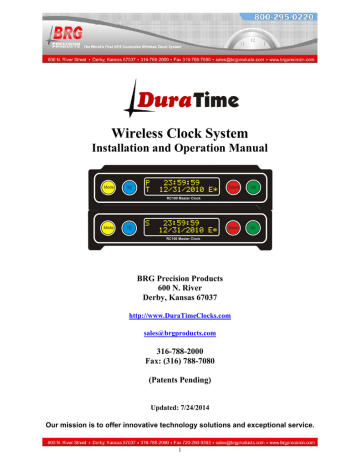
Ethernet Communications
Overview
Once the clock is connected to the network and power is applied, DHCP is used to automatically assign each clock an IP address on the network. The clock will then search the Internet or local area network for NTP time servers. NTP (Network Time Protocol) is a uniform method of sending time over a computer network. By default, the clock will automatically connect to the local network and attempt to act as a client to public or local SNTP time servers. SNTP is a subset of the NTP protocol. SNTP provides Universal Coordinated Time (UTC) to the clock.
The clock then implements local time zone offsets and daylight saving rules to display the correct local time. The correct time will display within a few minutes of obtaining a time server lock. The clock includes a list of 10 Internet SNTP time servers. Local SNTP time servers may also be used. The clock includes a network web server which is used to configure various network communication parameters.
Ethernet Interface
The Ethernet interface includes an easy to use web interface. Automatic address configuration
(DHCP) is enabled by default. However, if a fixed network address will be used instead of
DHCP, then the interface configuration will need to be changed.
To configure the Ethernet interface, it must first be located on the network. The DuraTime
Wireless Control program is used to discover clock(s) located on the same subnet as the PC.
Alternatively, a program is available (finder.exe) that will locate the clock most anywhere on the local network if DHCP successfully configured it.
The finder.exe program is a software tool that can be used to locate the Ethernet interface just about anywhere on the local network. However, it cannot be used to configure the interface.
Compare the MAC address on the product label with those listed on the finder.exe program. If there is a match, then the IP address will be listed next to it.
24
Once the IP address is discovered, click on the desired address to configure. Then, click on the
"Browse" button to access the configuration menu where the IP address, net mask, and gateway address can be entered.
Another method of configuring the Ethernet interface is to connect the PC directly to the
Ethernet interface using a special cross over cable. Later model computers will automatically detect the need to cross over the signal pairs. All network connections must be disabled on the computer except "Local Area Connection". Right click on the network icon at the bottom of the screen. Click on “Open Network Connections”, or go to, Start > Control Panel > Network
Connections. If "Local Area Connection" is not the only enabled connection, right click on the other connections and click on disable.
Network Interface Configuration Web Interface
The main page displays a variety of general information about the configuration and activity of the Ethernet interface.
User Name and Password
The menu in the left column allows selecting several sections of the interface. A user name and password is required to enter any section other than the main page.
The default user name is: user
The default password is: password
The user name and password should be changed after installation. Store the user name and password in a safe location for later reference.
25
Clock Configuration
Clock Name - is the user defined name used to identify the device during a network search.
SNTP Sample Interval - is the time in minutes between SNTP time updates. The default is one minute.
Operating Mode - defaults to SNTP and should not be changed unless directed by factory technical support staff.
UDP Destination Address – is the IP address for the clock to send responses to, typically the control PC.
UDP Time Port – default 16000, for UDP time broadcasting, not usually used for SNTP time acquisition.
UDP Discovery Port - default 16001, for UDP commands and discovery by the Windows control program.
RS422 Serial Capture – is used by factory support staff only.
Click on the Apply button to save changes.
26
TCP/IP Configuration
Enable DHCP – check to enable automatic IP address configuration using DHCP. Uncheck to use manual address configuration. The address fields will be grayed out when checked.
IP v4 Address – enter the IP address using version 4 protocol
Subnet Mask – enter the subnet mask
Default Gateway – enter the gateway IP address
Primary DNS – Domain Naming Service address - required if one or more alphabetic named
SNTP servers will be used. Not required if all SNTP server addresses are numeric.
Secondary DNS - Domain Naming Service address - optional
The factory default addressing mode is DHCP. If your network has a DHCP server, simply connect the clock to your network and the clock will acquire a leased IP address. The lease acquisition can be almost immediate or may take several minutes. You can use the DuraTime
Digital Control program to determine the leased IP address by going to Setup/Clock IP
Discovery. You may not see your clock listed in the discovery panel until it has acquired a lease.
You cannot access the Ethernet interface until it’s acquired an IP address. Once the clock has acquired an IP address, you then select the clock from the discovery listing by clicking on it.
Then click the browse button to open a session to the Ethernet interface.
27
SNTP Time Servers
Server Name – enter the numeric IP addresses or alphanumeric named addresses of the desired network time servers. The default configuration includes ten government time server addresses.
Once the clock has an IP address it will attempt to contact the first SNTP time server in the list.
If the network firewall prevents the clock from reaching the Internet, change the SNTP addresses listed to only local network SNTP time servers. Remove any server addresses outside the local network.
Security
Change the password as needed. Be sure to store in a safe location for future reference. Click on the Apply button to invoke the change.
Reboot
28
Click on the Reboot button to restart the network interface.
Time Synchronization Problems
If your clock is not synchronizing with an Internet SNTP time server, check the following items:
The NIC must have a valid DHCP or fixed IP address.
The NIC must be in the SNTP operating mode.
If you are using fixed IP addressing, the clock must have the correct gateway address to access the Internet. The gateway is the first router that the clock must go through to access other networks or the Internet.
Your network firewall must allow the clock to access the Internet through port 123.
The clock must have the default NTP timer server IP address loaded into the NIC.
If using named SNTP servers, be sure a valid DNS address is provided, or use only numeric SNTP server addresses.
If your clock is not synchronizing with a local network NTP time server, check the following items:
The NIC must have a valid DHCP or fixed IP address.
The NIC must be in the SNTP operating mode.
If you are using fixed IP addressing, the NIC must have the correct gateway if the server is
on another network. The gateway is the first router that the clock must go through to access other networks.
The correct NTP timer server IP address must be loaded into the NIC.
If using named SNTP servers, be sure a valid DNS address is provided, or use only numeric SNTP server addresses.
Technical Support
For BRG Technical Support, call 1-316-788-2000, 8am-5pm, U.S. Central time, or email [email protected]
.
29
advertisement