advertisement
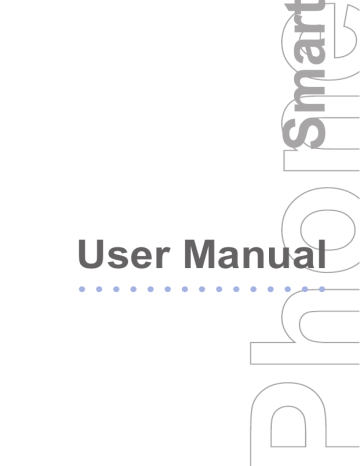
4
4.5 Protecting your Phone
There are several levels of security on your phone. You can protect your phone from unauthorized use by requiring a type of password called a PIN (personal identification number) in order to make calls. Your first PIN will be given to you by your wireless service provider. Additionally, you can lock the keypad or the entire phone to prevent unauthorized access.
To enable the SIM personal Identification number (PIN)
1.
On the Home screen, click
Start > Settings >
Security > Enable SIM PIN.
2.
Enter your PIN, and click
Done.
To cancel without enabling the SIM PIN, press HOME.
To disable the SIM PIN
1.
On the Home screen, click Start > Settings >
Security > Disable SIM PIN.
2.
Enter your PIN, and click Done.
To change the SIM PIN
Be sure to make a note of your personal identification number (PIN). When the SIM PIN is enabled, you must provide this PIN to unlock the phone.
1.
Click Start > Settings > Security > Change SIM PIN.
2.
In Old PIN, enter the current PIN.
3.
Enter and confirm the new PIN, and click Done.
60
To lock the keypad
Locking the keypad turns off keypad functionality. This is a helpful feature if, for example, the phone is turned on and in your pocket, and you want to prevent accidental keypresses.
•
On the Home screen, press and hold END.
Once the keypad is locked, the left soft key label changes to Unlock.
To quickly lock the keypad, press POWER briefly to display the Quick
List, and select
Key lock.
You can still receive calls and make emergency calls when the keypad is locked.
4
To unlock the keypad
•
On the Home screen, click
Unlock and press the * key.
To enable the phone lock
1.
On the Home screen, click Start > Settings > Security
> Enable Phone Lock.
2.
In Lock phone after, select the amount of time for the phone to be inactive before automatically locking.
3.
Enter and confirm your password.
4.
Click Done.
•
Alternatively, press POWER briefly to display the Quick List and then select Device lock to configure the phone lock settings.
•
Once you configure the phone lock settings, you can enable the phone lock from the Quick List directly without configuring the settings again.
To disable the phone lock
1.
On the Home screen, click Start > Settings >
Security > Disable Phone Lock.
2.
Enter the password, and click Done.
61
advertisement
* Your assessment is very important for improving the workof artificial intelligence, which forms the content of this project
Related manuals
advertisement
Table of contents
- 8 and its Accessories
- 13 1.2 Inserting the SIM Card
- 13 1.3 Installing the Mini-SD Card
- 14 1.4 The Home Screen
- 15 1.5 Status Indicators and Program Icons
- 18 1.6 Using the Start Menu
- 18 1.7 Using the Quick List
- 19 1.8 Entering Information
- 22 1.9 Battery Information
- 26 2.1 Using the Phone
- 27 2.2 Making a Call
- 31 2.3 Receiving a Call
- 31 2.4 In-Call Options
- 33 2.5 Additional Dialing Information
- 35 2.6 Using Voice Tags
- 38 3.1 About ActiveSync
- 38 3.2 Setting Up ActiveSync
- 39 3.3 Synchronizing Information
- 46 4.1 Personalizing your Phone
- 52 4.2 Adding and Removing Programs
- 54 and Managing Memory
- 55 4.4 Managing and Backing Up Files
- 60 4.5 Protecting your Phone
- 62 4.6 Restarting your Phone
- 62 4.7 Resetting your Phone
- 64 5.1 Connecting to the Internet
- 67 5.2 Using Internet Explorer Mobile
- 69 5.3 Using Modem Link
- 72 5.4 Using Comm Manager
- 72 5.5 Using Bluetooth
- 79 5.6 Using Wi-Fi Connection
- 84 6.1 Using E-mail and Text Messages
- 92 6.2 Using MMS Messages
- 98 6.3 Using Instant Messaging
- 103 6.4 Using Calendar
- 105 6.5 Using Contacts
- 108 6.6 Using Tasks
- 109 6.7 Using Voice Recorder
- 112 7.1 Using Camera and Video Recorder
- 119 7.2 Using Pictures & Videos
- 124 7.3 Using Windows Media Player
- 134 A.1 Regulatory Notices
- 142 A.2 PC Requirement to Run ActiveSync 4.x
- 142 A.3 Troubleshooting
- 150 A.4 Specifications