advertisement
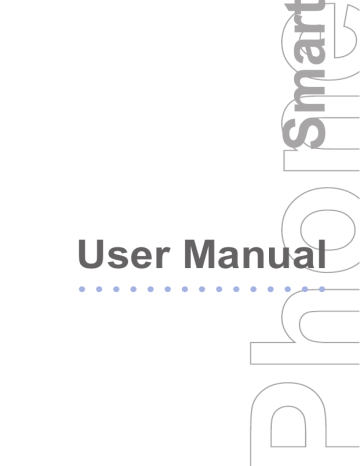
142
A.2 PC Requirement to Run ActiveSync 4.x
To connect your device to the PC, you have to installed
Microsoft® ActiveSync® program on your PC. ActiveSync
4.x is included in the Installation CD, which is compatible with the following operating systems and applications:
• Microsoft® Windows® 2000 Service Pack 4
• Microsoft® Windows® Server 2003 Service Pack 1
• Microsoft® Windows® Server 2003 IA64 Edition Service Pack 1
• Microsoft® Windows® Server 2003 x64 Edition Service Pack 1
• Microsoft® Windows® XP Professional Service Packs 1 and 2
• Microsoft® Windows® XP Home Service Packs 1 and 2
• Microsoft® Windows® XP Tablet PC Edition 2005
• Microsoft® Windows® XP Media Center Edition 2005
• Microsoft® Windows® XP Professional x64 Edition
• Microsoft® Outlook® 98, Microsoft® Outlook® 2000 and
Microsoft® Outlook® XP, and Microsoft® Outlook® 2003 messaging and collaboration clients
• Microsoft® Office 97, excluding Outlook
• Microsoft® Office 2000
• Microsoft® Office XP
• Microsoft® Office 2003
• Microsoft® Internet Explorer 4.01 or later (required)
• Microsoft® Systems Management Server 2.0
A.3 Troubleshooting
Power and Battery
Problem Solutions
My device’s date and time reset to factory default when the battery is removed or replaced.
Always re-insert the battery immediately while replacing it. Data may be lost if the battery has been removed for a long time.
Problem
During initial charge, how long should a battery be charged?
What is the best way to optimize the standby times on batteries and increase battery life?
How does the ‘Backlight timeout’ differ from the
‘Display timeout’?
Why does my screen go blank?
Solutions
Your phone is equipped with a Li-
Ion battery. Li-Ion batteries should be charged for 5-6 hours initially.
Thereafter, charge according to the user manual. Remember that a battery, after lying on a shelf for some time, usually takes 2 to 4 full charges and discharges before it achieves its full potential.
To optimize battery life and conserve power, you can adjust the Power management settings for display, backlight, and light sensor.
The ‘Backlight timeout’ specifies the time the light on the display will be tuned on to its brightest setting.
When off, the screen is still active and is viewable in certain light conditions. The ‘Display timeout’ will turn off the display entirely while leaving the device on to continue receiving calls or performing data operations.
Your phone may be configured to shut off the display after a period of inactivity to conserve battery power.
To turn the screen on again, press any key.
You can adjust the display time-out using the Power management settings.
143
144
Sound and Ringtone
Problem Solutions
My device doesn’t make any sound.
•
Check the Sounds settings by clicking
Start > Settings > Sounds.
•
Check the current profile. Your phone may be in silent mode.
I am in a meeting.
How do I change my phone ringer to vibrate?
Can I have my device vibrate and play my ring tone when I receive a call?
I cannot find the ring tone I just copied to my device. How can I select it?
Click
Start > Settings > Sounds
, and select
Vibrate
as the Ring tone for your phone. Finally, click
Done
.
Yes, using sound ‘Profiles’ you can specify how your device alerts you to incoming calls and other device alerts and notifications. By editing a profile and choosing ‘Vibrate and ring’ as the ring type, your device will both vibrate and play the currently selected ring tone.
Files you wish to use as custom ring tones should be placed in the \Smartphone\
Application Data\Sounds directory on your device. The ring tones may also be located on a storage card.
Phone
Problem
My phone says that it is blocked and that I need a PUK
Solutions
The SIM card on your phone is usually blocked when your SIM PIN is entered three times incorrectly. You can unblock it by obtaining the PIN Unblocking Key
(PUK) from your service provider.
Problem
How can I save a contact on my phone
SIM card instead of simply storing it in
Contacts?
What is the difference between ‘Key Lock’ and ‘Phone Lock’?
Why can I not choose the ‘Headset’ profile?
I cannot enable the
‘Speakerphone’ profile. How do I do that?
I’m getting feedback
(an echo or
“squelch”) whenever I talk on my phone.
Solutions
Open the contact with the call details or enter the contact information and click
Menu > Save to SIM
.
Take note that only a single phone number can be saved per SIM contact entry. SIM contacts are also not synchronized.
‘Key Lock’ on a Windows Mobile device refers to locking the numeric keypad so numbers cannot accidentally be pressed while the device is being held in a pocket or case, preventing unexpected calls or action to occur. The ‘Key Lock’ can be disabled without a password. ‘Phone
Lock’ provides the ability to place a password on the device. This allows the user to restrict access to data located on the phone should it be misplaced.
The ‘Headset’ profile will be automatically selected when the device recognizes that a headset or hands free device has been plugged into the device.
To enable the speakerphone, you must have an open call and click
Menu >
Speakerphone On
. An icon will appear on the title bar indicating that the speakerphone profile is engaged.
It is necessary to enable the speakerphone for each call as it will be turned off once a call is ended.
Turn down the volume. In some cases, your microphone can hear your ear piece
(this is especially true for hands-free car kits). Adjusting your volume to a lower setting should help.
145
146
ActiveSync
Problem
ActiveSync operation cannot be performed or connected.
ActiveSync is connected, but I cannot transfer data.
Can I synchronize my phone with a PC using Bluetooth?
Solutions
•
Make sure you have correctly installed the ActiveSync software found on the
Companion CD that came with your device, and followed the instructions accordingly. Restart your device or/and
PC and try again.
•
DO NOT plug in the USB cable before loading ActiveSync.
•
Make sure the ActiveSync cable is connected securely.
•
On your PC, make sure the Connection
Settings are correctly selected in
File
> Connection Settings of Microsoft
ActiveSync.
Make sure your have established a
Partnership with the PC, and check
Tools > Options
of Microsoft ActiveSync on your PC, to see if the information types you want have been selected for synchronizing. For more information, see
ActiveSync Help.
Yes, if the PC is Bluetooth enabled or has a Bluetooth Dongle. To turn on Bluetooth on your phone, click
Start > Settings >
Connections > Bluetooth
and select
Discoverable
. Then start ActiveSync and click
Menu > Connect via Bluetooth
.
Your phone will either display an existing partnership or ask you to set up a new partnership. Follow the instructions on your phone to search for a new Bluetooth enabled device (here, it is your PC) to set up a partnership. Your phone will then try to connect to that Bluetooth device.
Problem
If I want to sync with a server, what type of server must I be using?
Can I synchronize and view attachments?
I cannot create a
‘Partnership’ while using ActiveSync.
What do I do?
Solutions
In order to synchronize directly with a server, your mailbox must reside on a
Microsoft Exchange 2003 Server. To synchronize task items, the server must be running Microsoft Exchange 2003
Server, Service Pack 2. Contact your IT administrator if you are unsure what type of mail server is being used.
Yes, Windows Mobile supports downloading and viewing attachments in e-mail. The types of files you can view depend on the viewing software that is installed on your device. Check with your service provider for a list of file viewers that is available on your phone.
Connecting as a ‘Guest’, you will be able to move files between the PC and device, install and remove applications from the device and use the pass-through features to access any network or Internet connections your PC may have available.
NOTE: For more information on
ActiveSync, refer to the related chapter in this user manual, or visit here: http://www.microsoft.com/windowsmobile/ help/smartphone/supportsetup.aspx
To download the latest version of
ActiveSync for your phone, visit here: http://www.windowsmobile.com.
147
148
Infrared and Bluetooth
Problem Solutions
I am unable to use
Infrared (IR) to transfer information.
What do I do?
• Transfer only one file at a time or decrease the number of contact cards
(try sending 25 contact cards only at a time).
• Line up the IR ports so that they are unobstructed and within close range.
• Make sure nothing is between the two
IR ports.
• Adjust the room lighting. Some types of light interfere with IR connections.
Try moving to a different location or turning off some lights. Do not try to use infrared beaming in the sunlight.
I can’t seem to send a photo from my phone via Bluetooth, what must I do?
My phone and my computer disconnect their infrared connection after 10 seconds. What do
I do?
Sending a photo via Bluetooth is not supported by your phone.
You can beam a photo, video, contacts or any other items to another mobile device, be it an IR- or Bluetooth-enabled device.
For details on how to beam, refer to the related chapter in this user manual.
Ensure the infrared data transfer rate is set at 38400 bps or 57600 bps. Any faster and the connection may be too sensitive, any slower and you are not utilizing the full capabilities of the infrared (this is not linked to modem speed, so it is not necessary to reduce to 9600 bps).
Camera
Problem
I cannot adjust the brightness when taking pictures with my phone.
Solutions
While on the Camera screen, click
Menu
> Ambience > Adjust View
, and adjust the brightness using the navigation control.
Problem
Does my phone camera have red eye reduction? How about flash?
My phone is not able to capture a video.
Solutions
Your phone camera does not have the
“red-eye reduction” and flash options.
While on the Camera screen, check the following:
•
The Capture mode is set to Video.
•
The Remaining information indicator for the remaining time for a video based on the current settings of your phone camera.
Messaging
Problem
How many e-mail accounts can I setup on my device?
I have problems sending MMS from my phone.
My phone could not receive MMS messages..
Solutions
Windows Mobile supports up to eight messaging accounts. Included in these are any ActiveSync, POP3 or IMAP4, Text
Messaging, and Multimedia Messaging accounts.
•
Check the MMS size does not exceed the maximum size the operator’s MMS-
C accepts.
•
Check if access is granted to the operator’s MMS services.
Make sure that you have the correct MMS settings. Refer to the related chapter in this user manual for a general idea on what MMS configuration and MMSC settings need to be configured, and contact your service provider to find out the specific settings.
This could also be a network problem. If so, please notify your service provider, and have them clear up the problem.
149
advertisement
* Your assessment is very important for improving the workof artificial intelligence, which forms the content of this project
Related manuals
advertisement
Table of contents
- 8 and its Accessories
- 13 1.2 Inserting the SIM Card
- 13 1.3 Installing the Mini-SD Card
- 14 1.4 The Home Screen
- 15 1.5 Status Indicators and Program Icons
- 18 1.6 Using the Start Menu
- 18 1.7 Using the Quick List
- 19 1.8 Entering Information
- 22 1.9 Battery Information
- 26 2.1 Using the Phone
- 27 2.2 Making a Call
- 31 2.3 Receiving a Call
- 31 2.4 In-Call Options
- 33 2.5 Additional Dialing Information
- 35 2.6 Using Voice Tags
- 38 3.1 About ActiveSync
- 38 3.2 Setting Up ActiveSync
- 39 3.3 Synchronizing Information
- 46 4.1 Personalizing your Phone
- 52 4.2 Adding and Removing Programs
- 54 and Managing Memory
- 55 4.4 Managing and Backing Up Files
- 60 4.5 Protecting your Phone
- 62 4.6 Restarting your Phone
- 62 4.7 Resetting your Phone
- 64 5.1 Connecting to the Internet
- 67 5.2 Using Internet Explorer Mobile
- 69 5.3 Using Modem Link
- 72 5.4 Using Comm Manager
- 72 5.5 Using Bluetooth
- 79 5.6 Using Wi-Fi Connection
- 84 6.1 Using E-mail and Text Messages
- 92 6.2 Using MMS Messages
- 98 6.3 Using Instant Messaging
- 103 6.4 Using Calendar
- 105 6.5 Using Contacts
- 108 6.6 Using Tasks
- 109 6.7 Using Voice Recorder
- 112 7.1 Using Camera and Video Recorder
- 119 7.2 Using Pictures & Videos
- 124 7.3 Using Windows Media Player
- 134 A.1 Regulatory Notices
- 142 A.2 PC Requirement to Run ActiveSync 4.x
- 142 A.3 Troubleshooting
- 150 A.4 Specifications