25.1.2 Step 2 of 3: Obtain the DVR’s Local IP Address. Lorex LH1608, LH1624, LH160 ECO6 SERIES, LH1612, LH1616
Add to My manuals176 Pages
Lorex LH1608 gives you the ability to secure your home or business with up to 8 analog cameras. Thanks to its multi-channel design, you can record footage from multiple angles, giving you a comprehensive view of your property. The LH1608 supports high-quality video recording, ensuring clear and detailed footage. With its advanced motion detection capabilities, the system can automatically trigger recording when movement is detected, providing you with peace of mind that your property is being monitored.
advertisement
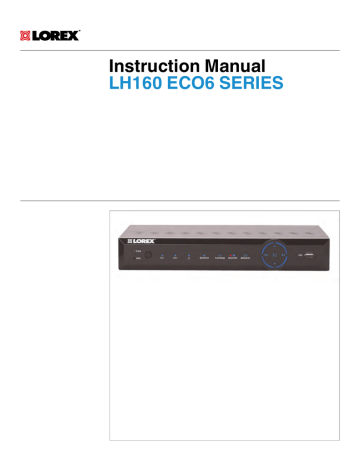
25.1.2
Step 2 of 3: Obtain the DVR’s Local IP Address
1. Press the tion window.
OR
button on the front panel or remote control to open the System Informa-
Right-click and click the Main Menu button ( fault: 000000). Then click System>Info.
). Enter the DVR password (de-
2. Write down the IP Address number of the DVR.
• A local IP looks something like this: 192.168.5.118. Note that single digit numbers appear as three digits. For example, "005" is the same as "5".
25.1.3
Step 3 of 3: Connect to the DVR’s Local IP Address
Follow the steps below to confirm connectivity over a local network on a PC or Mac.
To connect using the DVR’s local IP address on a PC:
1. Download and install the Client Software for PC from www.lorextechnology.com
.
2. Once installation is finished, double-click the Lorex Stratus Client icon ( ) from the desktop. The DVR login screen appears.
#LX400007; r. 1.0/12121/12123; en-US
147
3. Configure the following:
E
XAMPLE
3
4
5
1
2
3.1.
3.2.
3.3.
3.4.
3.5.
Under Login Type, select IP Login.
Under IP Address, enter the DVR’s IP Address (e.g. 192.168.0.100).
Under User Name, enter the DVR’s user name (default: admin).
Under Password, enter the DVR’s password (default: 000000).
Under Client Port, enter the DVR’s Client Port (default: 9000).
4. Click Login.
• If this is the first time connecting to your system, you will be prompted to change the password. Enter a new 6 character password and click OK.
To connect using the DVR’s local IP address on a Mac:
1. Visit www.lorextechnology.com
and download the Client Software for Mac.
2. Extract the installer file and double-click it to install.
3. Open Safari, then click Safari>Quit Safari. This resets Safari to complete the installation.
4. Open the Lorex Stratus Client ( ) from the Applications list.
#LX400007; r. 1.0/12121/12123; en-US
148
advertisement
Key Features
- Supports up to 8 analog cameras for comprehensive surveillance
- High-quality video recording for clear and detailed footage
- Advanced motion detection for automatic recording when movement is detected
- Easy-to-use interface for quick and convenient operation
- Backup options for reliable storage of recorded footage
Related manuals
Frequently Answers and Questions
How many cameras can be connected to the Lorex LH1608?
What is the maximum resolution supported by the Lorex LH1608?
How do I back up recorded footage from the Lorex LH1608?
advertisement
Table of contents
- 11 Important Safeguards
- 11 General Precautions
- 11 Installation
- 13 Service
- 14 LH160 Series Features
- 15 Getting Started (LH160 Series)
- 16 Front Panel (LH160 Series)
- 17 Rear Panel (LH160 Series)
- 19 Basic Setup (LH160 Series)
- 19 Step 1: Connect the BNC Cameras
- 19 Step 2: Connect the Mouse
- 19 Step 3: Connect the Ethernet Cable
- 19 Step 4: Connect the Monitor
- 20 Step 5: Connect the Power Adapter and Power on the DVR
- 20 Step 6: Upgrade Firmware to Latest Version (if Available)
- 21 Step 7: Verify Camera Image
- 21 Step 8: Set the Time
- 21 Default System Password & Port Numbers
- 21 Lorex Stratus Connectivity
- 22 Quick Access to System Information
- 22 Connecting Cameras
- 22 6.11.1 Installing Cameras
- 23 6.11.2 Connecting BNC Cameras to your DVR
- 24 6.11.3 Connecting and Removing BNC Cables
- 25 Mouse Control
- 26 Remote Control
- 26 8/12/16–Channel Remote Control
- 27 24–Channel Remote Control
- 29 Using the On-Screen Display
- 29 Using the Menu Bar
- 30 Using the Virtual Keyboard and Mini-Keyboard
- 31 Using the Zoom Mode
- 31 Using Picture in Picture (PIP) Mode
- 33 Setting the Date and Time
- 33 Configuring Daylight Savings Time (DST)
- 34 Using a NTP Server to set your System Time
- 36 Recording
- 36 Recording Audio
- 37 Playback
- 37 Playing Back Recorded Video
- 38 12.1.1 Using Playback Controls
- 39 12.1.2 Finding Events in the Playback Bar
- 40 12.1.3 Controlling the Time Range of the Playback Bar
- 40 12.1.4 Using Zoom in Playback Mode
- 41 Quick Playback
- 43 Backup
- 43 Backing Up Video
- 44 Using Video Clip Backup
- 45 Viewing Backed Up Video
- 46 Managing Passwords
- 46 Changing Passwords
- 47 Adding Users
- 50 Using the Main Menu
- 51 Display
- 51 15.1.1 Configuring Custom Channel Names
- 51 15.1.2 Changing the Position of the Channel Name
- 51 15.1.3 Adjusting Camera Color Settings
- 52 15.1.4 Enabling Covert Recording
- 52 15.1.5 Configuring the Time and Recording Time Display
- 52 15.1.6 Configuring Sequence Time
- 53 15.1.7 Changing the Video-out Resolution
- 53 Screen
- 54 15.1.9 Adjusting Menu Transparency
- 54 15.1.10 Adjusting the Video Margin
- 54 15.1.11 Adding Privacy Zones
- 55 15.1.12 Creating a Custom Split-screen Display
- 57 Record
- 57 15.2.1 Configuring Pre-recording Settings
- 57 Alarm)
- 58 15.2.3 Enabling Audio Recording
- 59 Frame Rate
- 61 Search
- 61 15.3.1 Using the Event Search
- 62 15.3.2 Using the Log Search
- 63 Network
- 63 15.4.1 Configuring Network Type: DHCP & Static IP
- 63 15.4.2 Enabling Auto Port Forwarding
- 63 15.4.3 Changing the DVR’s Client and HTTP Port
- 64 15.4.4 Adjusting Remote Connectivity Streaming Rates
- 65 15.4.5 Setting up Email Notification
- 66 15.4.6 Configuring DDNS settings
- 67 Alarm
- 67 15.5.1 Configuring Motion Detection
- 68 15.5.2 Configuring Alarm Settings
- 70 Device
- 70 15.6.1 Formatting the Hard Drive
- 70 15.6.2 Configuring Overwrite
- 71 15.6.3 Formatting USB Flash Drives
- 72 System
- 72 15.7.1 Changing Date Format
- 72 15.7.2 Changing Time Format
- 72 15.7.3 Changing the System Language
- 72 15.7.4 Changing Video Output - NTSC & PAL
- 72 15.7.5 Configuring Menu Time Out and Auto Logout
- 72 15.7.6 Adding Users & Changing the Admin Password
- 73 15.7.7 Viewing System Information
- 73 15.7.8 Setting the Remote Control ID
- 74 Advanced
- 74 15.8.1 Configuring Firmware Upgrades
- 74 Drive
- 75 15.8.3 Restoring to Factory Default Settings
- 76 15.8.4 Restarting or Shutting Down the DVR
- 77 15.8.5 Configuring System Warnings
- 78 Drive
- 80 Connecting to Your DVR Over the Internet on PC or Mac
- 80 System Requirements
- 80 Step 1 of 3: Connect your DVR to Your Router
- 81 Step 2 of 3: Obtain the DVR’s Device ID
- 82 Step 3 of 3: Connect to the DVR Over the Internet
- 84 Using the PC/Mac Client Software
- 85 Changing Viewing Modes
- 85 Taking Screen Shots
- 85 Recording Video
- 86 Showing / Hiding Channels
- 86 Viewing the Bit Rate
- 87 Video
- 87 Changing the Format of Recorded Video (PC Only)
- 88 Configuring PTZ Settings
- 89 Video Playback
- 91 17.9.1 Video Playback Controls
- 92 Configuring Display Settings
- 92 Configuring Privacy Zone Settings
- 93 Configuring Recording Parameters
- 93 Configuring the Recording Schedule
- 94 Configuring System Recording Quality
- 95 Configuring Basic Network Settings
- 95 Configuring the System Substream
- 96 Configuring Email Notification Settings
- 97 Configuring DDNS Settings
- 98 Configuring Motion Detection Settings
- 99 Configuring your System to "Beep" During Motion
- 99 Configuring Alarm Notifications
- 100 Configuring Hard Drive Recording Mode
- 100 Configuring PTZ Parameters
- 101 Configuring the System Time and Date
- 102 Changing the System’s Menu Time Out
- 102 Configuring System User Accounts
- 103 Viewing System Information
- 103 Configuring Firmware Upgrades
- 103 Manually Upgrading System Firmware
- 104 Restoring Default Settings
- 105 Configuring Event Settings
- 106 Mobile Apps: Accessing your DVR Using a Mobile Device
- 106 Supported Apps and Platforms
- 106 iPhone
- 106 18.2.1 Connecting to Your System Using Lorex Eco Stratus
- 108 18.2.2 Lorex Eco Stratus Interface
- 109 18.2.3 Taking Screenshots
- 109 18.2.4 Taking Manual Recordings
- 109 18.2.5 Using PTZ Controls
- 110 18.2.6 Using Remote Playback Mode on iPhone
- 112 18.2.7 Viewing Screenshots
- 113 18.2.8 Viewing Manual Recordings
- 114 18.2.9 Using Device Manager to Manage DVR’s
- 115 18.3.1 Prerequisites
- 115 18.3.2 Connecting to your DVR
- 118 18.3.3 Live View Interface
- 118 18.3.4 Taking Screenshots
- 118 18.3.5 Taking Manual Recordings
- 119 18.3.6 Using PTZ Controls
- 119 18.3.7 Using Remote Playback Mode
- 121 18.3.8 Viewing Screenshots
- 122 18.3.9 Viewing Manual Recordings
- 123 18.3.10 Using Device Manager to Manage DVRs
- 124 18.3.11 Managing Favorites
- 125 Android
- 125 18.4.1 Connecting to Your System Using Lorex Eco Stratus
- 127 18.4.2 Lorex Eco Stratus Interface
- 128 18.4.3 Taking Screenshots
- 128 18.4.4 Taking Manual Recordings
- 128 18.4.5 Using PTZ Controls
- 129 18.4.6 Using Remote Playback Mode on Android
- 131 18.4.7 Viewing Screenshots
- 133 18.4.8 Viewing Manual Recordings
- 134 18.4.9 Using Device Manager to Manage DVR’s
- 136 Lorex Player 11: Playing Backed up Video on PC
- 136 Running Lorex Player
- 137 Lorex Player 11 Interface Overview
- 137 19.2.1 About the Advanced Config Menu
- 138 Converting Backed Up Video to AVI Files
- 140 Lorex Player for Mac: Viewing Backed up Video on Mac
- 140 Opening Individual Video Files
- 140 Loading Multiple Video Files
- 141 Lorex Player for Mac Interface
- 142 Connecting a PTZ Camera (LH160 Series)
- 142 Configuring PTZ Settings
- 143 Using the PTZ Menu (Local DVR)
- 144 PTZ Presets and PTZ Cruise
- 144 21.3.1 PTZ Preset Controls
- 144 21.3.2 Setting PTZ Presets
- 145 21.3.3 Selecting PTZ Presets
- 145 21.3.4 Deleting PTZ Presets
- 145 21.3.5 Starting / Stopping PTZ Cruise
- 146 Connecting Additional External Monitors (LH160 Series)
- 146 Connecting the DVR to TV RCA Ports
- 146 Monitor
- 148 Recording Audio (LH160 Series)
- 149 Replacing the Hard Drive (LH160 Series)
- 149 Removing the Hard Drive
- 149 24.1.1 8/12/16–Channel
- 150 24.1.2 24–Channel
- 152 Installing the Hard Drive
- 152 24.2.1 8/12/16–Channel
- 153 24.2.2 24–Channel
- 155 Formatting the Hard Drive
- 156 DDNS Setup (Advanced)
- 156 Accessing your DVR within a local network (LAN)
- 156 Network
- 157 25.1.2 Step 2 of 3: Obtain the DVR’s Local IP Address
- 157 25.1.3 Step 3 of 3: Connect to the DVR’s Local IP Address
- 159 DDNS Setup—Access your DVR Remotely over the Internet
- 159 25.2.1 Step 1 of 4: Port Forwarding
- 160 25.2.2 Step 2 of 4: Create a DDNS Account
- 164 25.2.3 Step 3 of 4: Enable DDNS on the DVR
- 164 25.2.4 Step 4 of 4: Connect to the DVR’s DDNS Address
- 167 Troubleshooting
- 170 LH160 Series System Specifications
- 173 Notices
- 173 FCC/IC Notice
- 173 Modification