Printing in Color, Black & White, and EcoPrint. KYOCERA ECOSYS FS-C5350DN, Ecosys FS-C5300DN, ECOSYS FS-C2126MFP, FS-C2026MFP
Add to My manuals94 Pages
advertisement
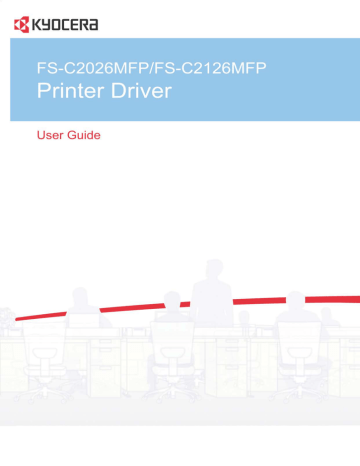
Basic
The printer driver automatically overrides the application's Collate setting and uses the printer driver setting. You can use the application's Collate setting by clearing the Ignore application collation check box in the Compatibility
Settings dialog box accessed from Device Settings.
Printing Collated Documents
When printing multiple copies of a multiple page document, the printer can assemble the pages of each copy in numerical order.
1
In the Basic tab, select the Collate check box.
2
Type or select the number of complete sets of the print job in the Copies box.
The document page count must not exceed the printer tray capacity.
3
Click OK to return to the Print dialog box.
4
Click OK to start printing.
Printing in Color, Black & White, and EcoPrint
The options in Color let you choose full-color printing or printing with black toner only. EcoPrint makes print output appear lighter. The following color modes are available:
Color (CMYK)
This mode prints full four-color text and graphics.
Black & White
This mode prints with black toner only, constraining all color settings.
EcoPrint makes the entire image, text and graphics, appear lighter in the printed job. EcoPrint does not increase print speed.
Color, Black & White and EcoPrint also appear in the Quick Print tab and in the Imaging tab. Changes in Quick Print, Basic, or Imaging tabs are replicated to another tab if the same feature appears there.
Print Preview
After selecting driver settings, you can use Print preview to check the print job before you proceed with printing. If you are satisfied with the preview, you can print. Or you can cancel printing if you want to change driver settings.
Previewing a Print Job
You can see a print preview before printing.
1
Select desired driver settings in all tabs, or select a profile.
2
In the Basic tab, select Print preview.
3
Click OK in the Properties and Print dialog boxes.
4
When the Print preview dialog box appears:
KX DRIVER
4-5
advertisement
Key Features
- Business Laser Colour printing
- 9600 x 600 DPI
- A4 26 ppm
- Colour copying Mono scanning
- Direct printing
- USB port Ethernet LAN
- Internal memory: 768 MB Built-in processor PowerPC 464 MHz
- 36.5 kg
Related manuals
advertisement
Table of contents
- 7 Preparing to Install the Driver
- 7 Selecting an Installation Method
- 8 Installing Utilities
- 8 Upgrading Driver Components
- 8 Express Installation
- 8 Installing in Express Mode
- 10 Custom Installation
- 10 Installing in Custom Mode with a Network Connection using Discover
- 11 Installing in Custom Mode with a USB Connection using Discover
- 13 Installing in Custom Mode with a Network Connection using Custom Select
- 14 Installing in Custom Mode with a USB Connection using Custom Select
- 15 Optional Printer Components
- 15 Installing Optional Printer Components
- 16 The Add Printer Wizard
- 16 Installing a Printer Driver in Windows 7 and Windows Vista
- 16 Installing a Printer Driver in Windows XP and Windows 2000
- 17 Printer Driver Settings Access
- 17 Changing the Default Driver Settings
- 18 Accessing Device Settings
- 19 Device Options
- 19 Setting Device Options
- 19 Auto Configure
- 19 Enabling Auto Configuration
- 20 Memory
- 20 Setting the Memory
- 20 RAM Disk
- 20 Setting RAM Disk
- 21 Administrator Settings
- 21 User Login
- 21 User Login Options
- 22 Printing with User Login
- 22 Job Accounting
- 23 Job Accounting Options
- 23 Printing with Job Accounting
- 24 Show Quick Print Tab
- 24 Send Count Information
- 24 Send Application Name
- 24 Administrator Password
- 25 Setting the Administrator Password
- 25 Clearing the Administrator Password
- 25 Associate Profile with Application
- 25 Lock Settings
- 26 Lock Settings Options
- 26 Locking Driver Settings
- 27 SNMP
- 27 SNMPv3 Options
- 28 Selecting SNMP Settings
- 28 User Settings
- 29 Identification
- 29 Setting User Identification
- 29 Units
- 29 Selecting a Unit of Measurement
- 29 Language Preference
- 29 Setting Language Preference
- 29 PDL (Page Description Language)
- 30 PDL Options
- 31 PDL Settings
- 31 Selecting a PDL
- 32 PDF Options
- 33 Printing and Saving to PDF
- 33 XPS Driver
- 34 Compatibility Settings
- 34 Media Source Enumeration
- 34 Setting Media Sources
- 34 Ignore Application Collation
- 34 Selecting Printer Driver Collation
- 35 Combine Source and Media Type Lists
- 35 Creating a Combined Source List
- 35 Removing a Plug-in
- 36 Quick Print Options
- 36 Common Printing Options
- 37 Color Mode
- 37 Collate
- 37 Duplex Printing
- 38 Multiple Pages per Sheet
- 38 Edit Quick Print
- 38 Editing Quick Print Options
- 39 Profiles
- 39 Selecting a Profile
- 39 Saving a Profile
- 40 Editing a Profile
- 40 Deleting a Profile
- 40 Importing a Profile
- 41 Exporting a Profile
- 41 Application Based Printing
- 41 Adding an Association
- 42 Editing an Association
- 42 Deleting an Association
- 43 Basic Settings
- 44 Source and Media Types
- 44 Print Size and Page Size
- 45 Creating a Custom Page Size
- 45 Printing with Custom Size Pages
- 45 Duplex Printing
- 46 Printing in Duplex Mode
- 46 Collate
- 47 Printing Collated Documents
- 47 Printing in Color, Black & White, and EcoPrint
- 47 Print Preview
- 47 Previewing a Print Job
- 48 Kyocera Logo
- 48 Displaying Version Information
- 48 Displaying Plug-in Information
- 49 Multiple Pages per Sheet
- 49 Printing Multiple Pages per Sheet
- 50 Scaling
- 50 Setting Scaling on the Page
- 50 Gutter
- 50 Creating a Gutter
- 51 Booklet
- 51 Printing a Booklet
- 51 Poster
- 52 Printing a Poster
- 53 Print Quality and EcoPrint
- 53 Selecting Print Quality
- 53 Selecting EcoPrint
- 54 Trapping
- 54 Gloss Mode
- 54 Fonts
- 55 Font Settings
- 55 Selecting Font Settings
- 55 Font Substitution
- 55 Setting Font Substitution
- 56 Disable Device Fonts
- 56 Disabling Device Fonts
- 56 Graphics
- 56 Selecting Graphics Settings
- 56 Pattern Scaling
- 57 Inversion Settings
- 57 Optimization Settings
- 57 CIE Optimization
- 58 Image Compression Mode
- 58 CMYK Processing
- 58 Color Mode
- 58 Printer Profile
- 59 Color Correction
- 60 Setting a Default Color Profile
- 61 Adjusting Color
- 61 Adjusting HSL (Hue, Saturation, Lightness)
- 62 Adjusting RGB (Red, Green, Blue)
- 62 Adjusting Grayscale
- 63 Text and Graphics Effects
- 64 Cover Mode
- 64 Printing Covers
- 65 Cover Mode Options
- 67 Choosing Cover Media
- 68 Page Insert
- 68 Printing Page Inserts
- 69 Page Insertion Options
- 69 Transparency Interleaving
- 70 Interleaving Transparencies
- 71 Job Storage (e-MPS)
- 71 Job Storage (e-MPS) options
- 72 Proof and Hold
- 72 Printing a Proof and Hold Job
- 72 Private Print
- 73 Storing a Private Print Job
- 73 Job Name
- 73 Don’t Use Application Name
- 73 Overwrite Job Name
- 74 Selecting a Job Name
- 75 Prologue/Epilogue
- 75 Selecting a Prologue/Epilogue File
- 75 Editing a Prologue/Epilogue File
- 76 Deleting a Prologue/Epilogue File
- 76 Assigning a Prologue/Epilogue File
- 76 Unassigning a Prologue/Epilogue File
- 76 Specifying the Insertion Point
- 77 Watermark
- 77 Adding or Editing a Watermark
- 78 Selecting Pages for Watermark
- 79 Security Watermark
- 80 Adding or Editing a Security Watermark
- 81 Adjusting Security Watermark Calibration
- 81 Selecting Pages for Security Watermark
- 82 Color Optimizer
- 82 Optimizing RGB Color for Printing
- 83 Configuring Status Monitor
- 84 Setting Status Monitor Preferences
- 85 EMF Spooling
- 85 Selecting EMF Spooling
- 85 Enable Client Profile