
advertisement
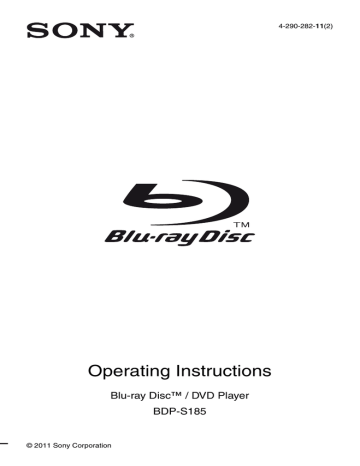
20
Sound
Additional Information
Troubleshooting
If you experience any of the following difficulties while using the player, use this troubleshooting guide to help remedy the problem before requesting repairs. Should any problem persist, consult your nearest
Sony dealer.
Picture
There is no picture or the picture is not output correctly.
, Check that all the connecting cables are
, Switch the input selector on your TV to display the signal from the player.
, Reset the video output resolution to the lowest resolution by pressing x on the player for more than 10 seconds.
, For HDMI connections, try the following:
1
Turn the player off and on again. 2Turn the connected equipment off and on again.
3
Disconnect and then reconnect the HDMI cable.
, The HDMI OUT jack is connected to a DVI device that does not support copyright protection technology.
, For HDMI connections, check the [Output
Video Format] settings in the [Screen
, When the analogue signals are output, set
[BD/DVD-ROM 1080/24p Output] to [Off]
in the [Screen Settings] setup (page 16).
, For BD-ROMs, check the [BD/DVD-ROM
1080/24p Output] setting in the [Screen
There is no sound or the sound is not output correctly.
, Check that all the connecting cables are
, Switch the input selector on your AV amplifier (receiver) so that the audio signals of the player are output from your AV amplifier (receiver).
, If the audio signal does not come through the DIGITAL OUT (COAXIAL)/HDMI
OUT jack, check the audio settings
, For HDMI connections, try the following:
1
Turn the player off and on again. 2Turn the connected equipment off and on again.
3
Disconnect and then reconnect the HDMI cable.
, For HDMI connections, if the player is connected to a TV through an AV amplifier
(receiver), try connecting the HDMI cable directly to the TV. Refer also to the instruction manual supplied with the AV amplifier (receiver).
, The HDMI OUT jack is connected to a DVI device (DVI jacks do not accept audio signals).
, The device connected to the HDMI OUT jack does not support the audio format of the player. Check the audio settings
The HD Audio (Dolby Digital Plus, Dolby
TrueHD, DTS-HD High Resolution Audio, and DTS-HD Master Audio) is not output by bitstream.
, Set [BD Audio MIX Setting] to [Off] in the
[Audio Settings] setup (page 16).
, Check that the connected AV amplifier
(receiver) is compatible with each HD
Audio format.
The display language on the screen switches automatically when connected to the HDMI OUT jack.
, When [Control for HDMI] is set to [On]
(page 18), the display language on the
screen automatically switches according to the language setting of the connected TV (if you change the setting on your TV, etc.).
The interactive audio is not output.
, Set [BD Audio MIX Setting] to [On] in the
[Audio Settings] setup (page 16).
Disc Network connection
The disc does not play.
, The disc is dirty or skewed.
, The disc is upside down. Insert the disc with the playback side facing down.
, The disc has a format that cannot be played
back by this player (page 23).
, The player cannot play a recorded disc that is not correctly finalised.
, The region code on the BD or DVD does not match the player.
The player cannot connect to the network.
, Check the network connection (page 11)
and the network settings (page 18).
The message [A new software version is available. Please go to the “Setup” section of the menu and select “Network update” to perform the update.] appears on the screen when turning the player on.
, See [Network Update] (page 15) to update
the player to a newer software version.
USB device
Control for HDMI (BRAVIA Sync)
The player does not detect a USB device connected to the player.
, Make sure that the USB device is securely connected to the USB jack.
, Check if the USB device or a cable is damaged.
, Check if the USB device is on.
, If the USB device is connected via a USB hub, connect the USB device directly to the player.
Sony Entertainment Network
The picture/sound is poor/certain programmes display a loss of detail, especially during fast-motion or dark scenes.
, Picture/sound quality may be poor depending on Internet content providers.
, Picture/sound quality may be improved by changing the connection speed.
Recommended connection speed is of at least 2.5 Mbps for standard definition video
(10 Mbps for high definition video).
, Not all videos will contain sound.
The picture is small.
, Press M to zoom in.
The [Control for HDMI] function does not work (BRAVIA Sync).
, Check that [Control for HDMI] is set to
, If you change the HDMI connection, turn the player off and on again.
, If power failure occurs, set [Control for
HDMI] to [Off], then set [Control for
, Check the following and refer to the instruction manual supplied with the component.
– the connected component is compatible with the [Control for HDMI] function.
– the connected component’s setting for the [Control for HDMI] function is correct.
, When you connect the player to a TV through an AV amplifier (receiver),
– if the AV amplifier (receiver) is not compatible with the [Control for HDMI] function, you may be unable to control the TV from the player.
– if you change the HDMI connection, disconnect and reconnect the mains lead, or a power failure occurs, try the following: 1Switch the input selector of the AV amplifier (receiver) so that the picture from the player appears on the
TV screen. 2Set [Control for HDMI] to
[Off], then set [Control for HDMI] to
[On] (page 18). Refer to the instruction
manual supplied with the AV amplifier
(receiver).
21
22
The System Power-Off function does not work (BRAVIA Sync).
, Check that [Control for HDMI] and
[HDMI:Linked to TV-off] are set to [On]
Others
Playback does not start from the beginning of content.
, Press OPTIONS, and select [Play from start].
Playback does not start from the resume point where you last stopped playing.
, The resume point may be cleared from memory depending on the disc when
– you open the disc tray.
– you disconnect the USB device.
– you play other content.
– you turn off the player.
The disc tray does not open and you cannot remove the disc even after you
press Z.
, Try the following: 1Turn the player off, and disconnect the mains lead.
2
Reconnect the mains lead while pressing down Z on the player. 3Keep pressing down Z on the player until the tray opens.
4
Remove the disc. 5Hold down [/1 on the player for more than 10 seconds until the player turns off.
The player does not respond to any button.
, Moisture has condensed inside the player
, Hold down [/1 on the player for more than
10 seconds until the player turns off.
If the player still does not respond to any button, disconnect then reconnect the mains lead.
Specifications
System
Laser: Semiconductor laser
Inputs and outputs
(Jack name:
Jack type/Output level/Load impedance)
LINE OUT R-AUDIO-L:
Phono jack/2 Vrms/10 kilohms
DIGITAL OUT (COAXIAL):
Phono jack/0.5 Vp-p/75 ohms
HDMI OUT:
HDMI 19-pin standard connector
LINE OUT VIDEO:
Phono jack/1.0 Vp-p/75 ohms
LAN (100):
100BASE-TX Terminal
USB:
USB jack Type A, maximum current
500 mA (For connecting USB device)
General
Power requirements:
220–240V AC, 50/60Hz
Power consumption:
10 W
Dimensions (approx.):
290 mm × 188 mm × 42.5 mm
(width/depth/height) incl. projecting parts
Mass (approx.):
1.1 kg
Operating temperature:
5 ºC to 35 ºC
Operating humidity:
25 % to 80 %
Supplied accessories
• Audio/video cable (phono plug ×3) (1)
(Australian/New Zealand model only)
• Remote commander (remote) (1)
• R6 (size AA) batteries (2)
Specifications and design are subject to change without notice.
Playable discs
Blu-ray
Disc
DVD
CD
*3
*1
*3
BD-ROM
BD-R
*2
/BD-RE
*2
DVD-ROM
DVD-R/DVD-RW
DVD+R/DVD+RW
CD-DA (Music CD)
CD-ROM
CD-R/CD-RW
*1
Since the Blu-ray Disc specifications are new and evolving, some discs may not be playable depending on the disc type and the version.
The audio output differs depending on the source, connected output jack, and selected audio settings.
*2
BD-RE: Ver.2.1
BD-R: Ver.1.1, 1.2, 1.3 including organic
*3 pigment type BD-R (LTH type)
The BD-Rs recorded on a PC cannot be played if postscripts are recordable.
A CD or DVD disc will not play if it has not been correctly finalised. For more information, refer to the instruction manual supplied with the recording device.
Discs that cannot be played
• BDs with cartridge
• BDXLs
• DVD-RAMs
• HD DVDs
• DVD Audio discs
• PHOTO CDs
• Data part of CD-Extras
• Super VCDs
• Audio material side on DualDiscs
Note on Discs
This product is designed to playback discs that conform to the Compact Disc (CD) standard. DualDiscs and some of the music discs encoded with copyright protection technologies do not conform to the Compact
Disc (CD) standard, therefore, these discs may not be playable by this product.
Note on playback operations of BDs/DVDs
Some playback operations of BDs/DVDs may be intentionally set by software producers. Since this player plays BDs/
DVDs according to the disc contents the software producers designed, some playback features may not be available.
Note about double-layer BDs/DVDs
The playback pictures and sound may be momentarily interrupted when the layers switch.
Region code (BD-ROM/DVD VIDEO only)
Your player has a region code printed on the rear of the unit and will only play BD-ROMs/
DVD VIDEOs labelled with identical region codes or
ALL
.
Playable types of files
Video
Region code
File format
MPEG-1 Video/PS
*1
MPEG-2 Video/PS,
TS
*1
MPEG-4 AVC
*1
WMV9
*1
AVCHD
Xvid
Extensions
“.mpg,” “.mpeg,”
“.m2ts,” “.mts”
“.mkv,” “.mp4,”
“.m4v,” “.m2ts,”
“.mts”
“.wmv,” “.asf”
*2
“.avi”
Music
File format Extensions
MP3 (MPEG-1 Audio
Layer III)
“.mp3”
AAC
*1*3
WMA9 Standard
*1*3
“.m4a”
“.wma”
LPCM “.wav”
Photo
File format
JPEG
Extensions
“.jpg,” “.jpeg”
*1
The player does not play coded files such as
*2
DRM.
The player plays AVCHD format files that are
*3 recorded on a digital video camera, etc. The
AVCHD format disc will not play if it has not been correctly finalised.
The player does not play coded files such as
Lossless.
23
b
• Some files may not play depending on the format, the encoding, or recording condition.
• Some files edited on a PC may not play.
• The player can recognise the following files or folders in BDs, DVDs, CDs and USB devices:
– up to folders in the 3rd tree
– up to 500 files in a single tree
• Some USB devices may not work with this player.
• The player can recognise Mass Storage Class
(MSC) devices, Still Image Capture Device
(SICD) class devices and 101 keyboard.
• To avoid data corruption or damage to the USB memory or devices, turn off the player when connecting or removing the USB memory or devices.
• The player may not play high bit rate video files on DATA CDs smoothly. You are recommended to play such files using DATA DVDs.
Notes About the Discs
• To keep the disc clean, handle the disc by its edge.
Do not touch the surface.
Dust, fingerprints, or scratches on the disc may cause it to malfunction.
– A disc that has cellophane tape or sticker adhesive on it.
• Do not resurface the playing side of a disc to remove surface scratches.
Code numbers of controllable
TVs
While holding down -TV- [/1, enter the TV manufacturer’s code using the number buttons.
If more than one code number is listed, try entering them one at a time until you find the one that works with your TV.
Manufacturer
Sony
Hitachi
LG/Goldstar
Loewe
Panasonic
Philips
Samsung
Sharp
Toshiba
Code number
01 (default)
24
76
45
17, 49
06, 08, 72
71
29
38
24
• Do not expose the disc to direct sunlight or heat sources such as hot air ducts, or leave it in a car parked in direct sunlight as the temperature may rise considerably inside the car.
• After playing, store the disc in its case.
• Clean the disc with a cleaning cloth. Wipe the disc from the centre out.
• Do not use solvents such as benzine, thinner, commercially available disc/lens cleaners, or anti-static spray intended for vinyl LPs.
• If you have printed the disc’s label, dry the label before playing.
• Do not use the following discs.
– A lens cleaning disc.
– A disc that has a non-standard shape (e.g., card, heart).
– A disc with a label or sticker on it.
Language code list
For details, see [BD/DVD Viewing Settings]
The language spellings conform to the ISO
639: 1988 (E/F) standard.
Code Language
1027 Afar
1032 Afrikaans
1044 Arabic
1051 Aymara
1053 Bashkir
1059 Bulgarian
1061 Bislama
1067 Tibetan
1079 Catalan
1097 Czech
1105 Danish
1130 Bhutani;
Dzongkha
1144 English
1149 Spanish
1151 Basque
1165 Finnish
1028 Abkhazian
1039 Amharic
1045 Assamese
1052 Azerbaijani
1057 Byelorussian
1060 Bihari
1066 Bengali
1070 Breton
1093 Corsican
1103 Welsh
1109 German
1142 Greek
1145 Esperanto
1150 Estonian
1157 Persian
1166 Fiji
Code Language
1171 Faroese
1181 Frisian
1186 Scots Gaelic
1196 Guarani
1209 Hausa
1226 Croatian
1233 Armenian
1174 French
1183 Irish
1194 Galician
1203 Gujarati
1217 Hindi
1229 Hungarian
1235 Interlingua
1239 Interlingue
1248 Indonesian
1254 Italian
1261 Japanese
1245 Inupiak
1253 Icelandic
1257 Hebrew
1269 Yiddish
1283
1297
Javanese
Kazakh
1287 Georgian
1298 Greenlandic;
Kalaallisut
1300 Kannada 1299 Cambodian;
Khmer
1301 Korean
1307 Kurdish
1313 Latin
1305 Kashmiri
1311
1326
Kirghiz
Lingala
1327 Laothian; Lao 1332 Lithuanian
1334 Latvian 1345 Malagasy
1347 Maori
1350 Malayalam
1353 Moldavian
1357 Malay
1363 Burmese
1369 Nepali
1379 Norwegian
1403 Oromo
1349 Macedonian
1352 Mongolian
1356 Marathi
1358 Malese; Maltese
1365 Nauru
1376 Dutch
1393 Occitan
1408 Oriya
1417 Punjabi; Panjabi 1428 Polish
1435 Pashto; Pushto 1436 Portuguese
1463 Quechua 1481 Rhaeto-
Romance
1482 Kirundi; Rundi 1483 Romanian
1489 Russian 1491 Kinyarwanda
1495 Sanskrit 1498 Sindhi
1501 Sangho; Sango 1502 Serbo-Croatian
1503 Singhalese;
Sinhalese
1505 Slovak
1506 Slovenian
1508 Shona
1507 Samoan
1509 Somali
1511 Albanian 1512 Serbian
1513 Siswati; Swati 1514 Sesotho; Sotho southern
1515 Sundanese 1516 Swedish
1517 Swahili
1525 Telugu
1528 Thai
1531 Turkmen
1534 Setswana;
Tswana
1538 Turkish
1540 Tatar
1557 Ukrainian
1572 Uzbek
1587 Volapük
1632 Xhosa
1684 Chinese
1703 Not specified
1521 Tamil
1527 Tajik
1529 Tigrinya
1532 Tagalog
1535 Tonga; Tonga islands
1539 Tsonga
1543 Twi
1564 Urdu
1581 Vietnamese
1613 Wolof
1665 Yoruba
1697 Zulu
Parental control/area code
For details, see [Parental Control Area Code]
Code Area
2044 Argentina
2046 Austria
2070 Brazil
2092 China
2115 Denmark
2174 France
2200 Greece
2248 India
2239 Ireland
2276 Japan
2333 Luxembourg
2362 Mexico
2390 New Zealand
2427 Pakistan
2428 Poland
2489 Russia
2149 Spain
2086 Switzerland
2528 Thailand
2047 Australia
2057 Belgium
2090 Chile
2093 Colombia
2165 Finland
2109 Germany
2219 Hong Kong
2238 Indonesia
2254 Italy
2304 Korea
2363 Malaysia
2376 Netherlands
2379 Norway
2424 Philippines
2436 Portugal
2501 Singapore
2499 Sweden
2543 Taiwan
2184 United Kingdom
25
26
Index
Symbols
(favourites)
A
AUDIO
Audio Settings
Auto Standby
B
BD/DVD Viewing
Settings
BD-LIVE
BD-R
BD-RE
Bitstream
Blu-ray Disc
BONUSVIEW
BRAVIA Sync
C
Child Lock
Colour buttons
Connecting
AV amplifier
(Receiver)
Network
TV
Control for HDMI
D
Deep Colour
DISPLAY
Dolby Digital
DTS
E
Easy Setup
H
HDMI
HOME
Home menu
I
Internet content
IP Content Noise
Reduction
M
MAC address
N
Network Settings
Network Update
O
OPTIONS
OSD
P
Parental Control
Parental Control Settings
Play information
Playable discs
POP UP/MENU
R
Region code
Remote
Resetting
Resetting the player
Resume
S
Screen Settings
SEN
Setup
Software update
Sony Entertainment
Network
SUBTITLE
System Settings
T
TOP MENU
Troubleshooting
TV Type
U
Update
USB
The software of this player may be updated in the future. For information about any available updates and the latest Operating Instructions, please visit the following website:
For customers in European countries http://support.sony-europe.com/
For customers in Australia/New Zealand http://www.sony-asia.com/support/ z
To find out useful hints, tips and information about Sony products and services please visit: www.sony-europe.com/myproduct/
Printed in Malaysia
4-290-282-11(2)
advertisement
* Your assessment is very important for improving the workof artificial intelligence, which forms the content of this project
Related manuals
advertisement
Table of contents
- 2 WARNING
- 3 Precautions
- 6 Guide to Parts and Controls
- 6 Front panel
- 6 Rear panel
- 7 Remote
- 8 Home menu display
- 9 Hookups and Settings
- 9 Step 1: Connecting the Player
- 9 Connecting to your TV
- 10 Connecting to your AV amplifier (receiver)
- 11 Step 2: Easy Setup
- 11 Connecting to the Network
- 11 Wired Setup
- 12 Playback
- 12 Playing a Disc
- 12 Enjoying BONUSVIEW/BD-LIVE
- 12 Displaying the play information
- 13 Playing from a USB Device
- 13 Playing via a Network
- 13 Enjoying Sony Entertainment Network
- 14 Available Options
- 15 Settings and Adjustments
- 15 Using the Settings Displays
- 15 [Network Update]
- 15 [Screen Settings]
- 16 [Audio Settings]
- 17 [BD/DVD Viewing Settings]
- 17 [Parental Control Settings]
- 18 [System Settings]
- 18 [Network Settings]
- 18 [Easy Setup]
- 19 [Resetting]
- 20 Additional Information
- 20 Troubleshooting
- 20 Picture
- 20 Sound
- 21 Disc
- 21 USB device
- 21 Sony Entertainment Network
- 21 Network connection
- 21 Control for HDMI (BRAVIA Sync)
- 22 Others
- 22 Specifications
- 23 Playable discs
- 23 Playable types of files
- 24 Notes About the Discs
- 24 Code numbers of controllable TVs
- 24 Language code list
- 25 Parental control/area code
- 26 Index