- Computers & electronics
- Print & Scan
- Multifunctionals
- HP
- PageWide Color MFP 774 Printer series
- User guide
Solve fax problems. HP PageWide Color MFP 774 Printer series, LaserJet Enterprise MFP M630 series, PageWide Color MFP 779 Printer series, PageWide Managed Color MFP P779 series, PageWide Managed Color MFP P77950 Printer series, CC487-91209, Color LaserJet Enterprise MFP M680 series, Officejet Pro X476 Multifunction Printer series, PageWide Managed Color MFP P77940 Printer series, PageWide Enterprise Color MFP 586 series
Add to my manuals
168 Pages
advertisement
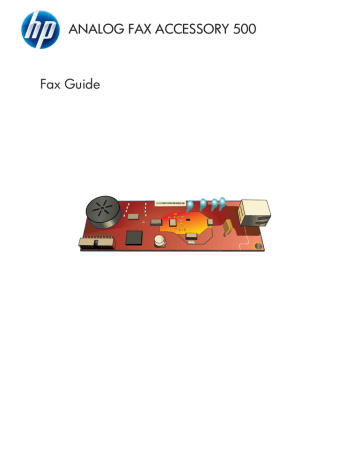
Solve fax problems
Check fax accessory status
If the analog-fax accessory does not appear to be functioning, print a Fax Accessory Page to check the status.
1.
On the control panel, scroll to and touch the Administration icon to open the Administration menu.
2.
Scroll to and touch Information .
3.
Scroll to and touch Configuration/Status Pages .
4.
Scroll to and touch Configuration page to print the configuration pages.
On the Fax Accessory Page of the Information Page, under the HARDWARE INFORMATION heading, check the MODEM STATUS. The following table identifies the status conditions and possible solutions.
OPERATIONAL / ENABLED
OPERATIONAL / DISABLED
NON-OPERATIONAL / ENABLED/DISABLED
The analog-fax accessory is installed and ready.
The fax accessory is installed and operational, however,
HP Digital Sending utility has either disabled the product fax feature or has enabled LAN fax. When LAN fax is enabled, the analog-fax feature is disabled. Only one fax feature, either LAN fax or analog fax, can be enabled at a time.
A firmware failure has been identified. The firmware should be updated, see
Firmware upgrades on page 55 .
1
Fax accessory has failed; reseat the fax accessory card and check for bent pins. If the status is still DAMAGED, replace the analog-fax accessory card.
ENABLED indicates that the analog fax accessory is enabled, turned on; DISABLED indicates that LAN fax is enabled
(analog fax is turned off).
Fax feature is not operating
The fax accessory is installed but the icon does not appear on the product main screen.
Cause Solution
HP MFP Digital Sending Software Configuration utility has disabled the analog-fax feature.
The accessory is not operating correctly.
Use the HP MFP Digital Sending Software Configuration utility to enable the analog-fax feature.
Check the fax accessory status. If the status is
NON-OPERATIONAL, new firmware might need to be installed.
If the status is DAMAGED and you just installed the card, try reseating the card and check for bent pins.
Faulty formatter board.
If the status is DAMAGED and the card is installed correctly, the card might need to be replaced.
Contact your HP service representative for service.
ENWW Solve fax problems 43
The product is not displaying the fax menus.
Cause
LAN fax is enabled.
Solution
This is normal operation. When the HP Digital Sending
Software enables LAN fax, the analog fax is disabled and the fax menu, which is used for the analog fax only, does not open.
General fax problems
Problem
Fax failed to send.
An "Out of Memory" status message appears on the status message bar.
Print quality of a photo is poor or prints as a gray box.
Pressed the Cancel button on the product keyboard to cancel a fax transmission and the fax was still sent.
No Phone Book button appears.
Not able to locate the Fax settings in
HP Web Jetadmin.
The header is being appended to the top of the page when I have overlay enabled.
Have a mix of names and numbers in the recipients box.
My one page fax prints as two pages.
Document stops feeding in the middle of faxing.
The volume for sounds coming from the fax accessory is too high or too low.
Cause
JBIG is enabled and receiving fax does not have JBIG capability.
The product storage disk is full.
Solution
Set JBIG off.
Wrong Page Content mode setting.
Delete some files from the disk, see the product user guide for information about managing the disk.
Try setting the Optimize Text/Picture option to Photograph .
Cancel faxes using the fax menu, see
Fax feature screen on page 34 .
Cancellation takes place after making a selection in the cancellation menu
(displayed after pressing red Stop button) and acknowledging with OK .
The Phone Book feature has not been enabled.
Fax settings in HP Web Jetadmin are located under the device's status page drop-down menu.
The fax will append the overlay header to the top of a page when overlay is set, when the fax has been forwarded.
This is normal for both names and numbers to appear, depending on where they are from, the phone book lists names, and all other databases list numbers.
The fax header is being appended to the top of the fax, pushing text to a second page.
There might be a jam in the ADF.
The volume setting needs to be adjusted.
Use the HP MFP Digital Sending
Software Configuration utility to enable the phone book feature.
Select Digital Sending and Fax from the drop-down menu. For more information, see
This is normal operation.
Normal, no action required.
If you want your one page fax to print on one page, set the overlay header to overlay mode.
If there is a jam, see the product user guide for instructions on clearing jams.
See
Set the ringer volume on page 27
for information about changing the sound volume settings.
44 Chapter 2 HP Color LaserJet CM3530 MFP Series ENWW
Problems with sending faxes
Problem Cause Solution
Faxes quit during sending.
The fax machine to which you are sending might be malfunctioning.
Your phone line might not be working.
Try sending to another fax machine.
Your phone line might be noisy or poor quality
A call-waiting feature might be active
Disconnect the fax accessory from the phone jack, and connect a phone. Try to make a phone call to ensure the phone line is working.
Try using a lower baud rate to improve the reliability of transmission. See maximum baud rate setting.
Verify that the fax telephone line does not have an activated call-waiting feature. A call-waiting notice can interrupt a fax call in progress, which causes a communication error.
Disable the detect dial tone setting.
The fax accessory is receiving faxes but is not sending them.
If the fax accessory is on a PBX system, the PBX system might be generating a dial tone the fax accessory cannot detect.
There might be a poor phone connection.
Outgoing fax calls keep dialing.
Try again later.
The fax machine to which you are sending might be malfunctioning.
Your phone line might not be working.
Try sending to another fax machine.
The fax accessory automatically redials a fax number if the Redial on Busy option is set to on or if the Redial On No
Answer is set on.
Disconnect the fax accessory from the phone jack, and connect a phone. Try to make a phone call to ensure the phone line is working.
This is normal operation. If you do not want the fax to retry, set Redial on Busy to 0 and set Redial On No Answer to 0.
Faxes you send are not arriving at the receiving fax machine.
The receiving fax machine might be turned off or might have an error condition, such as being out of paper.
A fax might be in memory because it is waiting to redial a busy number, or there are other jobs ahead of it waiting to be sent.
Call the recipient to make sure the fax machine is turned on and ready to receive faxes.
If a fax job is in memory for either of these reasons, an entry for the job appears in the fax log. Print the fax activity log, and check the Result column for jobs with a Pending designation.
Problems with receiving faxes
Incoming fax calls are not being answered by the fax accessory (no fax detected).
Cause Solution
The rings-to-answer setting might not be set correctly.
Check the rings-to-answer setting.
ENWW Solve fax problems 45
Incoming fax calls are not being answered by the fax accessory (no fax detected).
Cause Solution
The phone cord might not be connected properly, or the phone cord is not working.
The phone line might not be working.
A voice-messaging service might be interfering with the fax accessory's ability to answer calls.
Check the installation. Make sure you are using the phone cord that came with the fax accessory.
Disconnect the fax accessory from the phone jack, and connect a phone. Try to make a phone call to ensure the phone line is working.
Do one of the following:
●
Discontinue the messaging service.
●
Get a phone line dedicated to fax calls.
●
Decrease the rings-to-answer for the fax accessory to a number less than the rings-to-answer for the voice mail.
Faxes are transmitting or being received very slowly.
Cause Solution
Either the sending fax machine or the receiving fax machine has a slower speed setting.
The fax can only be transmitted as fast as the slowest speed setting by both the sending and receiving fax machines. For example, the receiving machine might be set at 33,000 bps, but if the sending machine is only set to 14,400 bps, the fax is only transmitted at 14,400 bps.
Complex faxes take longer to be sent or received.
You might be sending or receiving a very complex fax, such as one with many graphics.
The receiving fax machine might have a slow modem speed. The fax accessory only sends the fax at the fastest modem speed the receiving fax machine can use.
The resolution at which the fax was sent or is being received is very high. A higher resolution typically results in better quality, but also requires a longer transmission time.
If you are receiving the fax, call and ask the sender to decrease the resolution and resend the fax. If you are sending, decrease the resolution and change the
Text/Picture option.
Optimize
If there is a poor phone-line connection, the fax accessory and the receiving fax machine slow down the transmission to adjust for errors.
Cancel and resend the fax. Have the phone company check the phone line.
Faxes are not printing on the product.
Cause
There is no media in the media input tray.
Schedule Printing of Faxes is set.
The product is either low on toner or has run out of toner.
Solution
Load media. Any faxes received while the input tray is empty are stored and will print after the tray has been refilled.
If Schedule Printing of Faxes is enabled, faxes will not print until it is disabled.
The product stops printing as soon as it is low on toner or runs out of toner. Any faxes received are stored in memory and print after the toner has been replaced. For other product printing problems, see the product user guide.
46 Chapter 2 HP Color LaserJet CM3530 MFP Series ENWW
Faxes are not printing on the product.
Cause
Incoming call may be a voice call.
The incoming fax was interrupted.
The Fax Printing Schedule feature is set to Always store faxes .
Solution
Incoming voice calls usually show up in the call report as a
Communication Error (17) As these are voice calls and not a fax error, no action is needed to be taken. Ensure that those calling you have a voice number that is different from the fax number.
Verify that the fax telephone line does not have an activated call-waiting feature. A call-waiting notice can interrupt a fax call in progress, which causes a communication error.
Change the Fax Printing Schedule setting to Always print faxes .
Error codes
If a fax problem occurs which prevents or interrupts sending or receiving of a fax, an error code is generated that will help in determining the cause of the problem. Error codes show up in the fax activity log, the fax call report, and the T.30 Protocol Trace. Print one of these three reports to obtain the error code. A detailed description for some error codes and the appropriate action can be found at www.hp.com
by searching for your product name.
Fax error messages
When an analog fax is sent or received on an HP LaserJet product, any errors that occur during the fax process will be displayed on the product control panel and entered into the fax reports. Fax errors can occur for many reasons and often they are due to interruptions or noise on the telephone connection. Any error that takes place during the fax process regardless of where it originates will be displayed by the product.
If the fax process is interrupted or an error occurs during a fax transmission or reception, a two part status/error description is generated by the fax subsystem on the product. Normal or successful faxes also generate messages indicating success. The message information consists of a text description and a numeric code (a few messages don’t include numeric codes). Only the text part of the message will be displayed on the product control panel; however, both the text message and numeric code will be listed in the Fax Activity Report, Fax Call Report, and the Fax T.30 Trace (these fax reports can be printed out individually from the product control panel – under the Administration > Information and
Administration > Troubleshooting menus). The numeric code is shown in parentheses after the text part of the message in the reports. For example, if a communication error occurred, the control panel display would show Fax Failed: Communication Error. The same error would be shown in the Result field in the Fax Activity Report as Communication Error (17). For this example, the numeric code associated with this communication error is ‘17’.
The numeric code is generated by the fax modem. Usually a numeric code of (0) indicates a normal modem response. Some messages will always display a numeric code of (0), whereas other messages can have a range of numeric codes depending on the circumstances, and a few messages will have no numeric code. Usually a numeric code of (0) indicates an error was not associated with the fax modem, but occurred in another part of the fax subsystem. Non-zero error codes give further detail into the particular action or process that the modem is executing, and they don’t necessarily indicate that there is a problem with the modem.
In the tables that follow, the fax messages with the most common number codes are given with recommended corrective action. Several messages that are normal or indicate a normal event are also included in tables. For example, if a fax was not able to be sent to a busy number, a Fail Busy
ENWW Solve fax problems 47
message will be shown. Nothing is wrong with the fax subsystem; the message indicates the fax was not completed due to a busy telephone number at the receiving end.
Persistent error messages with numeric codes different than those listed here require assistance of customer support. A more detailed listing of the last fax call can be printed out before contacting customer support to help identify the problem. The detailed fax listing is called a Fax T.30 Trace and can be printed for the last fax, or it can be set to print whenever a fax error occurs. To print or configure the Fax T.30 Trace, touch Administration, Troubleshooting, and then Fax T.30 Trace. You can then print the report for the last fax or configure when to print the T.30 trace.
48 Chapter 2 HP Color LaserJet CM3530 MFP Series ENWW
Send-fax messages
Table 2-1 Send-fax messages
Message Error No.
Cancelled 0
Success
Fail Busy n/a
0
ENWW
No Answer
Compression Error
No Dial
Modem Fail
Communication Error
Communication Error
Space Fail
Page Fail
Memory Error
Job Fail
Power Failure
No Fax Detected
0
0
Any
0
17 or 36
0
Any
0
Any
17 or 36
Any besides 17 or 36
0
Description
Fax was cancelled by user at control panel of product.
Fax sent successfully.
The receiving fax machine is busy.
The receiving fax machine is not answering the call.
Action(s)
None.
None.
The fax will be retired automatically (if configured), otherwise try resending fax later.
The receiving fax machine may be disconnected or turned off; contact the receiver to check the machine. Try resending.
Try resending fax.
Fax may be corrupted or not sent.
No dial tone is detected when sending the fax.
Verify the phone line is active; set the sending fax to
"not" to detect a dial tone.
Try resending fax; if the error persists, contact service.
Unexpected or bad response from the internal fax modem to product.
Lost telephone connection between sender and receiver.
General communications issue where the fax transmission was interrupted or did not proceed as expected.
Unable to read or write the fax image file to disk; could be corrupt product disk or no space available on the product's disk.
Incompatible page width, or page had too many bad lines.
Out of RAM memory on product.
Fax failure; the fax job did not complete.
A power failure occurred during the fax transmission on the sending fax product.
No fax machine was detected at receiving end.
Try resending the fax.
Try resending fax; if the error persists, contact service.
Try resending fax; if the error persists, contact service.
Try resending fax; if the error persists, contact service.
If error persists, may need to add RAM to product.
Try resending fax; if the error persists, contact service.
Try resending the fax.
Verify fax number and have receiver verify fax machine is on and connected; then try resending fax.
Solve fax problems 49
Receive-fax messages
Table 2-2 Receive-fax messages
Message Error No.
Success
Blocked
Modem Fail
Communication Error
Communication Error
Space Fail
Page Fail
Memory Error
Compression Error
Print Fail
Poll Invalid
Job Fail
Power Failure
No Fax Detected n/a n/a
Any
17, 36
Any besides 17 or 36
0
0
0
0
0
0
Any
0
17, 36
Description
Fax received ok.
Fax reception was blocked by receiving fax machine using blocked number feature.
Unexpected or bad response from the internal modem to the product - example is trying to send a fax just as another fax is arriving.
Lost telephone connection or interruption between sender/ receiver.
General communications issue where the fax transmission was interrupted or did not proceed as expected.
Unable to read or write image file to disk; could be corrupt product disk or no space on disk.
Incompatible page width or page had too many bad lines.
Out of RAM memory on product.
Corrupted fax - the received image file cannot be decoded.
Corrupted fax - the received image file cannot be decoded.
The fax polling feature attempted to retrieve a fax from another machine but no fax was available.
Fax failure; this includes all non-specific failures.
A power failure occurred during the fax reception.
A voice call was made to the fax.
Action(s)
None.
None.
Have fax resent; if the error persists, contact service.
Have the sender resend the fax (if the sending machine does not automatically retry).
Have fax resent; if the error persists, contact service.
Have fax resent; if the error persists, contact service.
Have fax resent; if the error persists, contact service.
If error persists, may need to add additional RAM memory to product.
Have fax resent; enable
ECM (Error Correction
Mode) if not already.
Have fax resent; enable
ECM (Error Correction
Mode) if not already.
Contact the administrator of the fax machine being polled and verify a fax is available, and then retry.
Have fax resent; if the error persists, contact service.
Have the sender resend the fax.
None
50 Chapter 2 HP Color LaserJet CM3530 MFP Series ENWW
Fax logs and reports
Print the fax call report
The fax call report is a brief report that indicates the status of the last fax that was sent or received. If you want a thumbnail (a 62 percent reduction of the first page) of the fax printed on this report, select the Thumbnail on Report setting.
1.
On the control panel, touch the Administration icon to open the Administration menu.
2.
Touch Information to display the Information menu.
3.
Touch Fax Reports to display the Fax Reports menu.
4.
Touch Fax Call Report to display the Fax Call Report screen.
5.
If you want a thumbnail of first page of the fax, touch Thumbnail on Report , and then:
●
Touch Yes to include a thumbnail of the first page.
●
Touch No to disable printing a thumbnail on the report.
6.
Touch Fax Call Report to print the fax call report.
Schedule fax call report printing
Use the When to Print Report setting to specify under what conditions you want to print the fax call report.
1.
On the control panel, scroll to and touch the Administration icon to open the Administration menu.
2.
Touch Information then Fax Reports .
3.
Touch Fax Call Report then When to Print Report .
●
Touch Never automatically print to never print a Fax Call Report .
NOTE: If you select Never automatically print , you will have no printed indication other than the touchscreen status-bar message, that a fax failed to be transmitted unless you print a fax activity log.
●
Touch After any fax job to print a Fax Call Report after a fax is sent or received.
●
Touch After fax send jobs to print a Fax Call Report after a fax is sent.
●
Touch After any fax error (default) to print a Fax Call Report after the device detects a fax error.
●
Touch After send errors only to print a Fax Call Report after the device detects a fax send error.
●
Touch After receive errors only to print a Fax Call Report after the device detects a fax receive error.
NOTE: If you select Never, you will have no printed indication other than the touchscreen status-bar message, that a fax failed to be transmitted unless you print a fax activity log.
ENWW Solve fax problems 51
Print the fax activity log
The fax activity log includes the following information.
●
Date and time of all faxes received, sent, or failed to send
●
Identification (phone number, if available)
●
Duration (off-hook time)
●
Number of pages
●
Result (successfully sent, pending, or failed to send which includes error type and code)
The database stores the most recent 500 fax entries (older faxes are deleted from the log). The database fax entries include any fax session as an entry. For example, a fax session could be a sent fax, received fax, or firmware upgrades. Depending on the activity, there might be fewer than 500 entries in the report (unless you sent 500 faxes without receiving any faxes or other completing another activity).
If you want to use the log for record keeping purposes, you should print the log periodically (at least every 500 faxes) and then clear it.
To print the fax activity log, complete the following steps.
1.
On the control panel, scroll to and touch the Administration icon to open the Administration menu.
2.
Scroll to and touch Information .
3.
Scroll to and touch Fax Reports then Fax Activity Log . (Prints report)
Print the billing code report
The billing code report is a list of the most recent 500 faxes that were successfully sent, listed by billing code. The following information is provided in this report.
●
Billing code number
●
Date and time of all faxes that were successfully sent
●
Identification number
●
Duration (off hook time)
●
Number of pages sent
●
Result (success)
The database stores the most recent 500 faxes (older faxes are deleted from the database). If you want to use the report for record keeping purposes, you should print the report periodically (at least every 500 faxes) and then clear it.
1.
On the control panel, scroll to and touch the Administration icon to open the Administration menu.
2.
Scroll to and touch Information .
3.
Scroll to and touch Fax Reports .
52 Chapter 2 HP Color LaserJet CM3530 MFP Series ENWW
4.
Scroll to and touch Billing Codes Report .
5.
Touch Print to print the report.
Clear the fax activity log and billing code report
The fax activity log and the billing code report use the same database. This setting clears the database and therefore clears both the activity log and the billing report data.
To clear the fax database, complete the following steps.
1.
On the control panel, touch the Administration icon to open the Fax menu.
2.
Scroll to and touch Resets to open the menu.
3.
Scroll to and touch Clear fax activity log .
4.
Touch Yes to clear all entries, or touch No to exit and retain the entries.
Print the blocked fax list report
1.
On the control panel, scroll to and touch the Administration icon to open the Administration menu.
2.
Scroll to and touch Information .
3.
Scroll to and touch Fax Reports
4.
Touch Blocked Fax List to print the report.
Print the speed dial list report
A speed dial list report lists the fax numbers assigned to speed dial names.
1.
On the control panel, scroll to and touch the Administration icon to open the Administration menu.
2.
Scroll to and touch Information .
3.
Scroll to and touch Fax Reports .
4.
Touch Speed Dial List to print the report.
Service settings
These items in the control-panel menus can help with troubleshooting if the corrective action taken under the Error Codes section is unsuccessful. They are intended to be used when an HP service representative is assisting you.
Settings in the Initial Setup menu
Open the Administration menu, and then select the Initial Setup menu. Open the Fax Setup menu.
ENWW Solve fax problems 53
Fax Send settings
Fax Receive settings
Maximum baud rate : This setting provides a list of baud rates to select for operation. If the fax is having communication errors, use this setting to select slower baud rates to determine if the communication error is caused by the phone line. First drop down to 14,400 bps, and then to 9,600 bps.
Once this setting is set, it remains set until changed.
TCF T.30 Delay Timer : This setting has a range between 60 to 255 ms. It should be left to its default value of 60 ms. Use this setting when directed by an HP technical support agent as adjustment procedures associated with it is beyond the scope of this guide.
TCF Extend : This setting has a range between 0 to 2550 ms.
It should be left to its default value of 0 ms. Use this setting when directed by an HP technical support agent as adjustment procedures associated with it is beyond the scope of this guide.
Ring Interval : This setting is used to adjust for some PBX ring signals. Use this setting when directed by an
HP technical support agent.
Ring Frequency : This setting has a range between 1 to 200
Hz. It should be left at its default value of 68 Hz. Use this setting when directed by an HP technical support agent as adjustment procedures associated with it is beyond the scope of this guide.
Settings in the Troubleshooting menu
Open the Administration menu, and then select the Troubleshooting menu.
Troubleshooting menu settings Fax T.30 Trace: The Fax T.30 trace is a printed report which produces a record of all the communications between the sending and receiving fax machines for the last Fax transmission or reception. The report has many technical details which are usually beyond the scope of most users.
However the report contains detailed error codes and other information that might be useful in troubleshooting a particular problem related to sending or receiving a FAX. The report contents might be requested by an HP service representative when trying to determine the cause of a problem and will help to determine the appropriate action.
(For error code information, see
Fax error messages on page 47 .)
Fax V.34
: This setting has two values (Normal and Off) that control the modem's baud rate. The Normal setting allows the modem to select (negotiate with the other modem) any of the supported baud rates up to 33,600 bps. The Off setting sets the baud rate to a maximum of 14,400 bps. This setting remains set, until changed.
Fax Speaker mode : This service setting has two modes,
Normal and Diagnostic. In Normal mode, the modem speaker is turned on during dialing through the initial connection and then shuts off. For Diagnostic mode, the speaker is turned on and remains on for all fax communications until the setting is returned to Normal.
54 Chapter 2 HP Color LaserJet CM3530 MFP Series ENWW
Settings in the Resets menu
Open the Administration menu, and then select the Resets menu.
Resets menu settings Restore Factory Telecom Settings : This selection resets several menu changes back to their default settings. This includes the maximum baud rate, ring-burst off time, V.34, speaker mode, and transmit signal loss.
Firmware upgrades
The firmware on the fax accessory can be updated. Fax firmware updates occur as part of an overall product firmware update. See the product user guide for more information.
ENWW Solve fax problems 55
56 Chapter 2 HP Color LaserJet CM3530 MFP Series ENWW
3 HP Color LaserJet CM 4540 MFP Series,
HP Color LaserJet Enterprise M4555 MFP
Series, HP LaserJet Enterprise 500 MFP
Series, HP LaserJet Enterprise 500 Color
MFP Series, and HP LaserJet Enterprise
M725 MFP Series
ENWW 57
advertisement
* Your assessment is very important for improving the workof artificial intelligence, which forms the content of this project
Related manuals
advertisement
Table of contents
- 14 Introduction
- 15 HP LaserJet Analog Fax Accessory 500 features
- 16 Parts included with the fax accessory
- 18 Install the fax accessory in the HP Color LaserJet CM3530 MFP Series
- 23 Connect the fax accessory to a phone line
- 23 Verify fax operation
- 23 Required fax settings
- 23 Fax Configuration Wizard
- 24 Fax setup menu
- 24 Set or verify the date and time
- 24 Set, verify, or change the country/region
- 25 Set the fax header
- 26 Remote fax configuration
- 26 Web browser
- 26 HP Web Jetadmin
- 26 HP MFP Digital Sending Software Configuration Utility
- 28 Fax settings
- 28 Send fax settings
- 28 Fax dialing settings
- 28 Set the modem volume
- 28 Set the dialing mode
- 29 Set the redial interval
- 29 Set redial-on-busy
- 29 Set redial-on-no-answer
- 30 Set the dial tone detection
- 30 Set the overlay header (outgoing faxes)
- 30 Set a dialing prefix
- 31 General fax settings
- 31 Activate Fax Number Confirmation
- 32 Set the JBIG compression mode
- 32 Change the sharpness setting
- 32 Change the background setting
- 33 Change the light/dark setting
- 33 Activate Fax Number Speed Dial Matching
- 33 Set the error correction mode
- 33 Set billing codes
- 34 Default job options
- 34 Set the outgoing fax resolution
- 35 Original sides
- 35 Notification
- 36 Content orientation
- 36 Original size
- 37 Image adjustment
- 37 Optimize text/picture
- 38 Job build
- 38 Blank page suppression
- 39 Receive fax settings
- 39 Fax receive setup
- 39 Set the ringer volume
- 39 Enable or disable the fax printing schedule
- 40 Block incoming faxes
- 40 Create a blocked-fax list
- 41 Remove numbers from the blocked-fax list
- 41 Clear all numbers from the blocked-fax list
- 41 Initiate polling receive
- 42 Default job options
- 42 Change notification settings
- 42 Stamp received faxes (incoming faxes)
- 43 Set fit-to-page
- 43 Set the paper tray
- 43 Fax archive and forwarding
- 44 Archive faxes
- 44 Set fax forwarding
- 46 Use fax
- 46 Fax feature screen
- 47 Send a fax
- 47 Send a fax - enter numbers manually
- 49 Send a fax using speed dial
- 49 Search a speed-dial list by name
- 49 Send a fax by using phone book numbers
- 50 DSS fax phone book search
- 51 Cancel a fax
- 51 Create or delete speed dial lists
- 51 Create a speed dial list
- 51 Delete a speed dial list
- 52 Delete a single number from the speed dial list
- 52 Add a number to an existing speed dial list
- 52 Voice Calls and Retries
- 52 Fax Call Report
- 52 Fax Activity Log
- 53 T.30 Report
- 53 Secure settings
- 53 Change your PIN
- 53 Use Fax over VoIP networks
- 55 Solve fax problems
- 55 Check fax accessory status
- 55 Fax feature is not operating
- 56 General fax problems
- 57 Problems with sending faxes
- 57 Problems with receiving faxes
- 59 Error codes
- 59 Fax error messages
- 61 Send-fax messages
- 62 Receive-fax messages
- 63 Fax logs and reports
- 63 Print the fax call report
- 63 Schedule fax call report printing
- 64 Print the fax activity log
- 64 Print the billing code report
- 65 Clear the fax activity log and billing code report
- 65 Print the blocked fax list report
- 65 Print the speed dial list report
- 65 Service settings
- 65 Settings in the Initial Setup menu
- 66 Settings in the Troubleshooting menu
- 67 Settings in the Resets menu
- 67 Firmware upgrades
- 70 Install the fax accessory
- 70 Install the fax accessory in the HP Color LaserJet CM4540
- 73 Install the fax accessory in the HP Color LaserJet M4555 MFP Series
- 77 Install the fax accessory in the HP LaserJet Enterprise 500 MFP Series
- 79 Install the fax accessory in the HP LaserJet Enterprise 500 Color MFP Series
- 83 Install the fax accessory in the HP LaserJet Enterprise M725 MFP Series
- 86 Connect the fax accessory to a phone line
- 86 Verify fax operation
- 86 Required fax settings
- 86 Fax Setup Wizard
- 87 Set or verify the date and time
- 88 Set or verify the date/time format
- 89 Remote fax configuration
- 89 Web browser
- 89 HP Web Jetadmin
- 89 HP MFP Digital Sending Software Configuration Utility
- 91 Fax settings
- 91 Send fax settings
- 91 Fax dialing settings
- 91 Set the fax dial volume
- 91 Set the dialing mode
- 92 Set fax send speed
- 92 Set the redial interval
- 93 Set redial on error
- 93 Set redial-on-busy
- 94 Set redial-on-no-answer
- 94 Set the dial tone detection
- 94 Set a dialing prefix (if required)
- 95 General fax send settings
- 95 Activate Fax Number Confirmation
- 95 Enable PC fax send
- 96 Fax header
- 96 Set the error correction mode
- 97 Default job options
- 97 Image preview
- 98 Set the outgoing fax resolution
- 98 Original sides
- 99 Notification
- 99 Content orientation
- 100 Original size
- 100 Image adjustment
- 101 Optimize text/picture
- 101 Job build
- 102 Blank page suppression
- 102 Billing codes
- 102 Set billing codes
- 103 Receive fax settings
- 103 Fax receive setup
- 103 Set the ringer volume
- 103 Set rings-to-answer
- 104 Set fax receive speed
- 104 Set ring interval
- 105 Set ring frequency
- 105 Advanced image processing settings
- 105 Adjust sharpness
- 106 Erase edges
- 106 Automatic color detection
- 107 Automatic page cropping
- 107 Automatic image orientation
- 108 Automatic tone adjustment
- 108 Enable or disable the fax printing schedule
- 109 Block incoming faxes
- 109 Create a blocked-fax list
- 109 Delete numbers from the blocked-fax list
- 110 Default job options
- 110 Notification
- 110 Stamp received faxes (incoming faxes)
- 111 Set fit-to-page
- 111 Set the paper selection
- 112 Set the output bin
- 112 Set the sides
- 112 Set the paper tray
- 113 Fax archive and forwarding
- 113 Enable fax archiving
- 113 Enable fax forwarding
- 114 Polling
- 114 Enabling polling through the EWS
- 114 Initiate polling receive
- 115 Use fax
- 115 Fax feature screen
- 116 Status message bar
- 116 Send a fax
- 117 Send a fax by entering numbers manually
- 118 Send a fax using speed dial
- 118 Search a speed-dial list by name
- 119 Send a fax by using fax address book numbers
- 119 Cancel a fax
- 119 Cancel the current fax transmission
- 120 Cancel pending faxes
- 120 Receive faxes
- 120 Create or delete speed dial lists
- 120 Create a speed dial list
- 122 Delete a speed dial list
- 123 Delete a single number from the speed dial list
- 124 Add a number to an existing speed dial list
- 125 Voice Calls and Retries
- 125 Fax Call Report
- 126 Fax Activity Log
- 126 T.30 Report
- 126 Scheduling fax printing (memory lock)
- 126 Use Fax over VoIP networks
- 128 Solve fax problems
- 128 Is your fax set up correctly?
- 128 What type of phone line are you using?
- 129 Are you using a surge-protection device?
- 129 Are you using a phone company voice-messaging service or an answering machine?
- 129 Does your phone line have a call-waiting feature?
- 129 Check fax accessory status
- 130 Fax feature is not operating
- 130 General fax problems
- 131 Problems with receiving faxes
- 132 Problems with sending faxes
- 133 Error codes
- 133 Fax error messages
- 135 Send-fax messages
- 137 Receive-fax messages
- 138 Fax reports
- 138 Fax activity log
- 139 Billing code report
- 139 Blocked fax list report
- 139 Speed dial list report
- 139 Fax call report
- 139 Clear the fax activity log
- 139 Service settings
- 139 Settings in the Troubleshooting menu
- 140 Settings in the Resets menu
- 140 Firmware upgrades
- 142 Hewlett-Packard limited warranty statement
- 143 Customer support
- 146 Fax accessory product specifications
- 147 Replacement parts and accessories
- 150 Environmental Product Stewardship Program
- 150 Protecting the environment
- 150 Plastics
- 150 Material restrictions
- 150 Disposal of waste equipment by users
- 150 For more information
- 151 Declaration of conformity
- 153 FCC regulations
- 154 Additional FCC statement for telecom products (US)
- 154 Japan Telecom Mark
- 155 Telephone Consumer Protection Act (US)
- 156 Canadian DOC regulations
- 156 Industry Canada CS-03 requirements
- 157 EU Statement for Telecom Operation
- 158 New Zealand Telecom Statements
- 159 EMI statement (Taiwan)
- 159 VCCI statement (Japan)
- 159 EMC statement (China)
- 160 EMC statement (Korea)
- 161 Substances Table (China)