- Computers & electronics
- Data storage
- Data storage devices
- NAS & storage servers
- Buffalo Tech
- TeraStation 5000
- User manual
advertisement
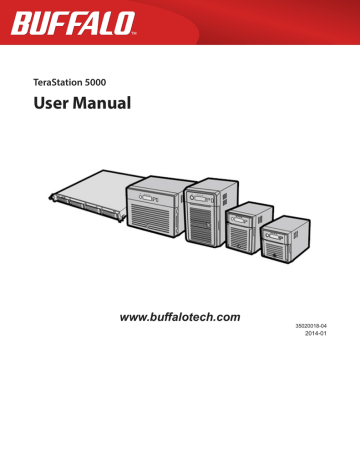
Chapter 5 Backup
Back Up from the TeraStation
You can back up TeraStation folders to:
• A different folder on the TeraStation
• Another LinkStation on the network
• Another TeraStation on the network
You can also configure backup jobs from Easy Admin.
Preparing a Backup Destination
First, configure a folder as a backup destination.
1
In Settings, navigate to Folder Setup.
2
Choose the folder to set as a backup destination.
3
Click Edit.
4
Check “Backup” from “LAN Protocol Support”, then click OK.
Note: To configure a password, enter it in the “Remote Backup Password” field. Leave this field blank if you don’t want a password. If the target device is configured with a backup password, you can easily find the backup target folder during configuration of the backup job by searching for the password.
Backing up to a LinkStation or TeraStation on another network when connected by a
VPN
You can back up to a LinkStation or TeraStation on another network as long as the two networks are connected by a
VPN. Follow this procedure to enter the IP address or hostname of the target LinkStation or TeraStation.
1
In Settings, click Backup.
2
Click to the right of “Backup”.
3
Click List of LinkStations and TeraStations.
74
4
Click Add, enter the IP address of the target LinkStation or TeraStation, and click Close.
If your setup meets the requirements below, you don’t have to configure these settings:
• The source and target TeraStations are on the same network.
• No backup password is set for the target TeraStation.
• No TeraStation from outside the subnet, or connected by a VPN, is used.
Notes:
• To back up data between LinkStations or TeraStations on a network using jumbo frames, make sure that both devices are configured to use identical (or similar) Ethernet frame sizes. If Ethernet frame sizes are significantly different, the backup job may not be properly performed. In such a case, select the default frame size (1518 bytes).
• You can also specify hostname by a fully qualified domain name (FQDN).
Configuring a Backup Job
1
In Settings, click Backup.
75
2
Click to the right of “Backup”.
3
Click Create New Job.
Note: Up to 8 backup jobs can be configured.
4
Select backup settings such as date and time to run.
The following types of backup jobs may be selected:
Type
Normal backup
Overwrite (incremental)
Overwrite (differential)
Files included
All files in the source will be backed up to the destination.
The first time the backup job runs like a normal backup. In subsequent backups, files added to the source as well as files deleted from the source are kept in the backup folder.
The first backup job runs like a normal backup. As each additional backup job runs, files are added to and deleted from the backup folder. The backup destination folder is always the same size as the backup source folder.
76
Type
Management backup
Files included
Each time a backup is executed, management information is stored, and only files that have changed are copied or deleted. Data is retrieved from the previous backup file for files that were not changed. This is useful for making backups with limited space or for referencing status at a particular point in time (for use for data snapshot applications). The destination folder for a management backup should be a local folder on this TeraStation or on a
USB drive attached to it. The target folder will be set to read-only. Do not use folders from drives formatted with FAT.
5
Click Add.
6
Click Browse under “Backup Source Folder Name”.
7
Select the shared folder that will be the backup source, then click OK.
8
Click Browse under “Backup Target Folder Name”.
9
Select the backup target and click OK.
Note: If you will use the same folder for both Amazon S3 remote replication and as a backup target folder, create a new subfolder under “\wbfs\amazons3”. Under “LAN Protocol Support”, enable “Backup”. Without these settings, that
77
advertisement
Related manuals
advertisement
Table of contents
- 10 Diagrams
- 13 Installation
- 15 Turning the TeraStation On and Off
- 17 Changing the Administrator Password
- 19 Recovery Drive
- 19 For Initializing Settings
- 19 For Resetting Password
- 21 Opening Settings
- 23 Opening Easy Admin
- 25 Configuring Access Restrictions for Users and Groups
- 25 Adding a Shared Folder
- 27 Adding Users
- 28 Adding Groups
- 29 Access Restrictions
- 31 Active Directory
- 33 NT Domains
- 35 Delegating Authority to an External SMB Server
- 38 RAID Arrays
- 39 Working with RAID Arrays
- 40 Using JBOD
- 40 Changing RAID Mode
- 41 Configuring a Hot Spare
- 42 RMM (RAID Mode Manager)
- 44 RAID Scanning
- 45 Adding an External Hard Drive
- 46 Dismounting Drives
- 47 Checking Drives
- 48 Formatting Drives
- 50 Encrypting Drives
- 50 Media Cartridges
- 50 Erase Data on the TeraStation Completely
- 52 Disk Quotas
- 52 Quotas for Users
- 52 Quotas for Groups
- 53 Size Limits
- 55 Using the TeraStation as an iSCSI Device
- 55 Introduction
- 59 Using the iSCSI Connection Tool
- 62 Creating and Expanding Volumes
- 63 Disconnecting Volumes
- 64 Setting Access Restrictions
- 66 Hard Drive Replacement
- 67 Hard Drive Replacement Examples
- 74 Back Up from the TeraStation
- 74 Preparing a Backup Destination
- 75 Configuring a Backup Job
- 78 Replication
- 80 Failover
- 80 Ethernet Cable Connection Methods
- 82 Configuring Failover
- 83 Backing Up Your Mac with Time Machine
- 86 Copying from a USB Device
- 87 Amazon S3
- 89 WebAccess
- 89 Configuration
- 91 WebAccess Remote
- 92 FTP
- 94 Configuration
- 96 DLNA
- 96 Configuration
- 97 Playing Files
- 97 Connected DLNA-compatible Devices
- 98 Streaming to DLNA-compatible Devices
- 99 Disabling Playback from Specific Devices
- 100 iTunes Server
- 101 Squeezebox Server
- 103 Getting Started
- 103 Installing Client Tools
- 104 Connecting Devices to the Network
- 104 Enabling Surveillance Cameras
- 106 Enabling the Free License
- 108 Registering Recording Policies
- 111 Checking Recording
- 112 Email Error Notification
- 112 Configuration
- 112 Viewing Saved Video
- 113 Export Recorded Data as a MOV Video File
- 115 Viewing Video Real-time
- 115 Moving Recorded Video Data to Another TeraStation
- 116 Backing Up Recorded Video to Another TeraStation
- 117 Automatically Delete Old Data when Space is Low
- 119 Changing Where Recorded Video Is Saved
- 119 Client Utilities
- 119 Camera Policies
- 120 Live Viewer
- 121 Data Service Policies
- 121 Vault Admin
- 122 Surveillance Video Manager
- 123 Network Activity
- 123 Mini Vault Stats
- 124 Activating Additional Licenses
- 124 When the TeraStation is Connected to the Internet
- 126 TeraStation Not Connected to the Internet
- 129 Troubleshooting
- 130 Antivirus Software
- 130 Licenses
- 131 Activating Virus Scanning
- 131 Configuring Security Settings
- 132 Connecting through a Proxy Server
- 133 Updating
- 134 Excluding a Specific Folder from Antivirus Scanning
- 134 Virus Scanning
- 135 Checking the Log
- 136 Online Help
- 136 Email Notification
- 137 Sleep Mode
- 139 Wake-on-LAN
- 139 UPS (Uninterruptible Power Supply)
- 141 Port Trunking
- 142 Connecting a Printer
- 142 Setting Up a Printer with Windows 8.1, Windows 8, Windows 7, or Windows Vista
- 143 Setting Up a Printer with Windows XP
- 144 TeraSearch
- 145 Offline Files
- 147 DFS
- 148 Accessing from a NFS Client
- 150 Encrypting Data Transmission
- 150 Encrypting Settings Data
- 150 Encrypting FTP Transfer Data
- 151 SSL Keys
- 151 Web Server
- 152 MySQL Server
- 153 SNMP
- 154 Saving and Applying Settings
- 154 Saving Settings
- 155 Applying Settings
- 156 Restoring Factory Defaults
- 156 Initializing from Settings
- 156 Creating an Initialization Drive
- 157 Initializing with the USB Drive
- 157 Resetting the Administrator Password
- 157 Creating a Password Reset Drive
- 158 Resetting with the USB Drive
- 158 Logs
- 159 Updating the Firmware
- 160 Name, Date, Time, and Language
- 161 Beep Alerts
- 162 LCD and LEDs
- 163 Jumbo Frames
- 164 Changing the IP Address
- 166 NAS Navigator2 for Windows
- 168 Mount as Network Drive
- 169 Changing the IP Address
- 169 NAS Navigator2 for Mac
- 170 Mount as Network Drive
- 171 Changing the IP Address
- 172 iSCSI Connection Tool
- 173 Menu
- 174 LCD Display
- 174 Modes
- 174 Errors
- 175 Status
- 178 Default Settings
- 178 Specifications
- 179 Compliance Information
- 179 FCC Statement
- 180 CE Mark Statement
- 180 Environmental Information
- 180 KC
- 180 BSMI
- 180 CCC
- 181 电池警告语
- 181 Models