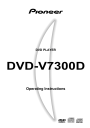
advertisement
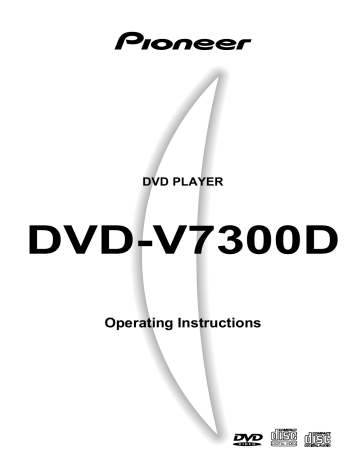
Player control using a mouse
Mouse operation is possible by connecting a PS/2 mouse and turning power ON.
In the case of a DVD
DVD .
I
Video CD
.
Button Selection
You can use the mouse to select DVD Menu buttons and buttons displayed on the screen.
When the mark cursor is placed on a button, it changes to the mark. While the cursor is displayed as the mark, clicking on a button with the left button on the mouse lets you perform operations in the same way as with the remote control.
* Menu selection with the mouse is not possible with Video
CDs.
DVD .
I
Video CD
.
I
CD ..
Player control icon
Pressing the mouse’s left and right button simultaneously or clicking the right button while holding the left button displays the player control icons on the bottom left of the screen. When the mouse pointer is placed on a player control icon, the pointer changes from to . While the pointer is in the form of
, clicking with the left mouse button performs the same operation as the remote control unit button.
Function
Discs
¢
¡
E
3 e
1
4
DVD
YES
YES
YES
YES
YES
YES
YES
YES
YES
YES
Video CD
YES
YES
YES
YES
NO
YES
YES
YES
NO
NO
CD
YES
YES
NO
YES
NO
YES
YES
NO
NO
NO
TOP MENU
MENU
÷
The buttons appearing in video images recorded on commercially available DVD video discs may not be located in the recognized positions. With such discs, please use the remote control unit instead of the mouse.
TOP MENU MENU
During playback
REV FWD RETURN
SKIP SCAN STEP PLAY STEP SCAN SKIP
TOP MENU MENU
A
When the player control icon already mentioned is leftclicked with the mouse, an action is performed similar to that when each button of the remote control unit is pressed.
÷
When SETUP LOCK (MOUSE) on the ADV. SETUP menu is set to
OFF, the SETUP and ADV. SETUP buttons appear on the player control panel. You can click these buttons with the mouse to enter
÷ the corresponding SETUP menu.
When SETUP LOCK (MOUSE) is set to OFF and point “A” is dragged with the left mouse button held down, the location of the player control panel can be changed. Once the location is changed, the new location will be maintained until the power is turned off. The default panel position is restored when the power is turned off, then back on again.
Initialization is also performed when the OSD position is changed and when the video blackboard is displayed.
NOTE
÷
The position of the player controls cannot be changed during play-
÷ back of PAL discs.
The position of the player control panel cannot be changed when the
[OSD Position] in the SETUP MENU is set to [Wide] or when the video blackboard is displayed.
In the case of a Video CD
In case of left click, this unit works as the icon indicatedVideo titles cannot be directly selected with a mouse. Right- clicking the player control icon, as in the figure, displays a number at the upper right of the screen, and pressing the the title of the number that has been input to be selected.
Track number
4
In the case of the rignt click
The numbers consecutively decrease by one.
The numbers consecutively increase by one.
ENTER
Note
If the title of the number that has been input is not present or mouse operation is prohibited, it cannot be executed.
49
En
advertisement
Related manuals
advertisement
Table of contents
- 16 Remote Control Operations
- 16 Playing DVDs, CDs, and Video CDs
- 18 Chapter (Track) skip forward/skip back
- 18 Stopping playback and switching power off
- 19 Searching for a desired scene (SEARCH)
- 20 Still frame/Frame advance/Frame reverse
- 21 Slow motion Play
- 21 Repeat Play
- 22 Program Play
- 24 Viewing disc information
- 26 Switching the Angle of the Image (Multi-Angle)
- 26 Switching the Subtitles during Playback
- 27 Switching the Audio during Playback
- 27 Switching the stereo/left/right Audio
- 28 Index of the Graphical User Interface (GUI)
- 29 Operating the Initial Setup Menu
- 29 Selecting the aspect ratio
- 31 Changing visual setting
- 33 Setting the Language
- 37 Setting viewing and listening restrictions (Parental Lock)
- 39 Making the ordinary settings
- 40 Setting the Digital Output
- 42 Setting to Optimize the Audio Quality
- 44 Returning to the default settings at the time of shipment
- 44 Language code list
- 45 Advanced Feature Operations
- 47 ADV. SETUP MENU settings
- 49 Player control using a mouse
- 50 Weekly timer function operation/display
- 57 Power on start function
- 59 Barcode/Command stack function
- 60 Barcode/Command stack setting
- 67 Grouping some Barcode/Command Stacks
- 74 Using a Barcode/Command Stacks
- 76 Character Input/Output drawing (DVD video blackboard)
- 80 Grouping video blackboards
- 82 Video text retrieval
- 82 External synchronizing function
- 83 How to display total hours played and power on time
- 83 Connecting the player
- 89 Using a Laser Barcode Scanner (Sold Separately)
- 90 Troubleshooting
- 91 Terms
- 92 Specifications