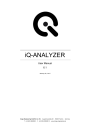
advertisement
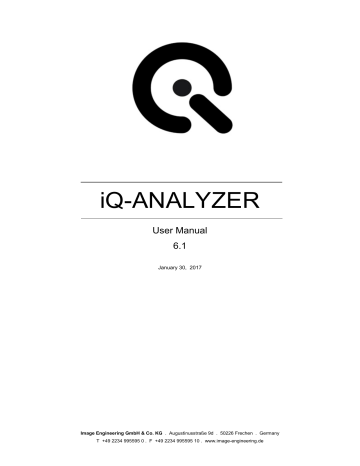
9 MODULES – OECF
You can save your settings by using the ‘Save’-button and clear the list by using the ‘Reset’-button. To use your created/edited data, you have to save the data into the folder which is defined in the settings
(OECF Reference Data). The local folder ‘Data’ is set as default. you can enter data manually, import and edit data
After saving, close the window and your new created density or luminance data will appear in the dropdown list. dropdown list is actualized after saving new density data file
8.2.2.
Graphical presentation
dropdown menu
Below the graph some drop down menus are located. The first one allows choosing the result you want to be displayed (OECF, Visual Noise VN, Noise, CIE).
Specific parameters
OECF: The OECF of the analyzed image(s) are shown. It is a function of the digital number depending on the luminance. The two red vertical lines show the dynamic range of the iQ-Analyzer
89
9 MODULES – OECF
device. Settings for the dynamic range can be made in the Advanced Menu (the lower limit you define in “Threshold”).
VN: The Visual Noise for the three Viewing
Conditions are displayed that are defined in the “Settings”.
Noise: Noise diplayed as Standard Deviation. The
Standard Deviation is defined as the square root of the absolute value of the sum of variances from the signal region.
CIE:
Presentaion of luminance L and chrominance (saturation) C, defined in the
CIE LCH color space. The colorspace is in the form of a sphere with the three axes L,
C and H (hue, colortone). The L axis is vertical; from 0 which has no lightness at the bottom, through 50 in the middle to 100 which has maximum lightness at the top.
The C axis ranges from 0 at the center of the circle, which is completely unsaturated
(i.e. a neutral gray, black or white) to 100 at the edge of the circle for maximum chroma or saturation.
By using the second drop down menu you can choose between result representation of the particular image file (selected image in the file list at the left) and one of the related files or the representation of the average (only if you have set the processing and output options to ‘Files in Queue + Extension’ /
‘Average’).
The third dropdown menu contains a selection of components, that shall be displayed in the graph - color components RGB, the luminance Y or RGBY. The fourth dropdown menu allows choosing the representation depending on luminance, density, exposure, reflectance. The further menus are depending on the previous ones. iQ-Analyzer
90
advertisement
Related manuals
advertisement
Table of contents
- 5 INTRODUCTION
- 6 INSTALLING IQ-ANALYZER
- 6 REQUIREMENTS
- 6 PROTECTION
- 6 INSTALLATION
- 7 ISSUES
- 8 PARTIES
- 10 Overview
- 10 Installation
- 11 Matrix-Net
- 12 iQ-Analyzer
- 13 COMMAND LINE INTERFACE (CMD)
- 13 SYNTAX
- 15 EXAMPLES
- 32 GRAPHICAL USER INTERFACE
- 32 SCREEN
- 32 Main functions
- 33 User workflow
- 34 Administrator worklflow
- 35 MODULES
- 37 IMPORT, GENERAL SETTINGS AND REQUIREMENTS
- 37 RAW Processing
- 38 RAW-Info
- 39 Batch Processing
- 40 Device
- 40 Image Properties
- 42 Setup
- 42 Notes
- 43 REQUIREMENTS
- 44 Color
- 44 Resolution
- 45 Shading
- 45 Distortion
- 46 EXPORT/IMPORT
- 46 Data / Results
- 46 Export Graphics
- 48 SETTINGS
- 48 Output
- 50 Filepaths & Filehandling
- 52 General
- 52 Settings & StartUp
- 53 Updates
- 53 Internal Calculations
- 55 Visual Noise
- 59 ANALYZING PROCESS AND RESULTS
- 59 PROCESS
- 59 RESULTS
- 59 Graphical presentation
- 65 Multiview display
- 67 Export graphical results
- 68 Numerical results
- 68 Export numerical results
- 69 VIDEO
- 69 MODULE
- 69 Settings for live video sources
- 71 Settings for video files
- 71 Advanced Settings (live video sources and video files)
- 72 Preview, Measurement and Comparison mode
- 77 Pass stream to Measurement
- 78 MODULES
- 78 SETTINGS
- 78 Settings
- 83 Advanced Settings
- 84 Settings
- 89 Graphical presentation
- 91 Numerical results
- 94 Available OECF Charts
- 96 COLOR
- 96 Settings
- 104 Graphical presentation
- 106 Numerical results
- 108 Available color charts
- 110 RESOLUTION
- 110 Settings
- 120 Graphical presentation
- 125 Numerical results
- 130 Available resolution charts
- 132 SHADING
- 132 Settings
- 137 Graphical presentation
- 138 Numerical results
- 139 Available shading charts
- 140 DISTORTION
- 141 Settings
- 143 Analyzing process
- 144 Graphical results
- 147 Numerical results
- 149 Available distortion charts
- 150 FLARE
- 150 Settings
- 151 Graphical presentation
- 153 Available flare chart
- 154 HISTOGRAM
- 154 Settings
- 156 Graphical representation
- 157 Numerical results
- 158 MEASUREMENT
- 158 Settings & Meta data
- 158 Navigator & Control Panel