advertisement
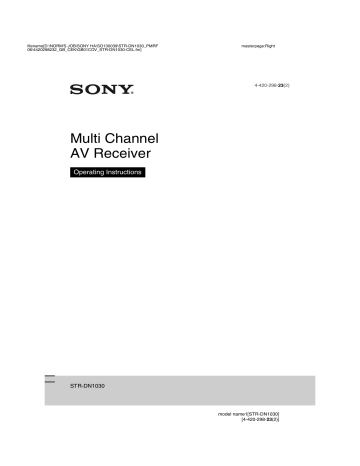
D:\NORM'S JOB\SONY HA\SO130039\STR-DN1030_PMRF
06\4420298232_GB_CEK\GB04GET_STR-DN1030-CEL.fm
masterpage: Left
Preparing the Receiver
Setting the voltage selector
If your receiver has a voltage selector on the rear panel, check that the voltage selector is set to the local power supply voltage. If not, use a screwdriver to set the selector to the correct position before connecting the AC power cord
(mains lead) to a wall outlet.
Depending on the area, the VOLTAGE
SELECTOR may differ.
Initializing the receiver
Before using the receiver for the first time, initialize the receiver by performing the following procedure. This procedure can also be used to revert back to the factory default settings.
Be sure to use the buttons on the receiver to perform this operation.
?/1
Connecting the AC power cord (mains lead)
Connect the AC power cord (mains lead) to a wall outlet.
AC power cord (mains lead)
1
Press ?/1 to turn off the
receiver.
2
Hold down ?/1 for 5 seconds.
The “CLEARING” appears on the display panel for a while, then changes to
“CLEARED !”.
Changes or adjustments made to the settings are now reset to the defaults.
36
GB
To the wall outlet
STR-DN1030
4-420-298-23(2)
D:\NORM'S JOB\SONY HA\SO130039\STR-DN1030_PMRF
06\4420298232_GB_CEK\GB04GET_STR-DN1030-CEL.fm
masterpage: Right
Setting the speakers
Selecting the speaker pattern
Select the speaker pattern according to the speaker system which you are using.
1
Press MENU.
The menu is displayed on the TV screen.
4
Press
V/v repeatedly to select
“SP Pattern”, then press or
b.
5
Press
V/v repeatedly to select
the speaker pattern you want, then press .
6
Press RETURN/EXIT O.
2
Press
V/v repeatedly to select
“ Settings”, then press or
b.
The Settings menu list appears on the TV screen.
3
Press
V/v repeatedly to select
“Speaker”, then press or
b.
Setting the surround back speakers
You can switch the usage of the speaker(s) connected to the SPEAKERS SURROUND
BACK/FRONT HIGH/BI-AMP/FRONT B terminals in accordance with the intended use.
Notes
• This setting is only available if the “SP Pattern” is set to a setting without surround back and front high speakers.
• Be sure to set the “SB Assign” before you perform
Auto Calibration.
1
Press MENU.
The menu is displayed on the TV screen.
2
Press
V/v repeatedly to select
“ Settings”, then press or
b.
The Settings menu list appears on the TV screen.
3
Press
V/v repeatedly to select
“Speaker”, then press or
b.
continued
37
GB
STR-DN1030
4-420-298-23(2)
D:\NORM'S JOB\SONY HA\SO130039\STR-DN1030_PMRF
06\4420298232_GB_CEK\GB04GET_STR-DN1030-CEL.fm
masterpage: Left
4
Press
V/v repeatedly to select
“SB Assign”, then press or
b.
5
Press
V/v repeatedly to select
the parameter you want, then press .
• Speaker B: If you connect an additional front speaker system to the SPEAKERS
SURROUND BACK/FRONT HIGH/
BI-AMP/FRONT B terminals, select
“Speaker B”.
• BI-AMP: If you connect front speakers to the SPEAKERS SURROUND
BACK/FRONT HIGH/BI-AMP/
FRONT B terminals using a biamplifier connection, select “BI-AMP”.
• OFF: If you connect surround back or front high speakers to the SPEAKERS
SURROUND BACK/FRONT HIGH/
BI-AMP/FRONT B terminals, select
“OFF”.
6
Press RETURN/EXIT O.
Indicators Selected speakers
SP A
SP B*
SP A B*
The speaker connected to the
SPEAKERS FRONT A terminals.
The speaker connected to the
SPEAKERS SURROUND BACK/
FRONT HIGH/BI-AMP/FRONT B terminals.
The speaker connected to both the
SPEAKERS FRONT A and
SPEAKERS SURROUND BACK/
FRONT HIGH/BI-AMP/FRONT B terminals (parallel connection).
“SPK OFF” appears on the display panel.
No audio signals are output from any speaker terminals.
* To select “SP B” or “SP A B”, set the “SB Assign” to “Speaker B” in the Speaker Settings menu
Note
This setting is not available when headphones are connected.
Selecting the front speaker
You can select the front speakers you want to drive.
Be sure to use the buttons on the receiver to perform this operation.
SPEAKERS
Press SPEAKERS repeatedly to select the front speaker system you want to drive.
You can confirm the selected speakers terminals by checking the indicator on the display panel.
38
GB
Using AUTO
CALIBRATION
This receiver is equipped with DCAC (Digital
Cinema Auto Calibration) function which allows you to perform automatic calibration as follows:
• Check the connection between each speaker and the receiver.
• Adjust the speaker level.
• Measure the distance of each speaker from your seating position.
1)
• Measure the speaker size.
1)
• Measure the frequency characteristics
(EQ).
1)
• Measure the frequency characteristics
(Phase).
1)2)
1)
The measurement result is not utilized when
“A. DIRECT” is selected.
2)
The measurement result is not utilized when Dolby
TrueHD or DTS-HD signals with a sampling frequency of more than 48 kHz are being received.
STR-DN1030
4-420-298-23(2)
D:\NORM'S JOB\SONY HA\SO130039\STR-DN1030_PMRF
06\4420298232_GB_CEK\GB04GET_STR-DN1030-CEL.fm
masterpage: Right
The DCAC is designed to achieve proper sound balance for your room. However, you can adjust the speaker levels manually according to your preference. For details, see
Setting up the Auto Calibration
Optimizer microphone
Before you perform Auto
Calibration
Before you perform Auto Calibration, check the following items.
• Set up and connect the speakers (page 21,
• Connect only the supplied optimizer microphone to the AUTO CAL MIC jack.
Do not connect any other microphones to this jack.
• Set the “SB Assign” to “BI-AMP” in the
Speaker Settings menu if you use
bi-amplifier connection (page 86).
• Set the “SB Assign” to “Speaker B” in the
Speaker Settings menu if you use speakers
• Make sure the speaker output is not set to
• Make sure that you are not using PARTY
• Disconnect the headphones.
• Remove any obstacles in the path between the optimizer microphone and the speakers to avoid measurement errors.
• Get accurate measurement by making sure the environment is free from noise and quiet.
Notes
• The speakers emit very loud sound during the calibration and the volume cannot be adjusted.
Provide consideration to your neighborhood and to the children in presence.
• If the muting function has been activated before you perform Auto Calibration, the muting function will shut off automatically.
• The correct measurements may not be able to take or Auto Calibration cannot be performed when special speakers, such as dipole speakers are used.
Example of using surround back speakers
1
Select the speaker pattern
(page 37).
If you connect front high speakers, select the speaker pattern that has front high speakers (5/x.x or 4/x.x) each time you perform Auto Calibration.
Otherwise, the characteristics of the front high speakers cannot be measured.
2
Connect the supplied optimizer microphone to the AUTO CAL
MIC jack.
3
Set up the optimizer microphone.
Place the optimizer microphone at your seating position. Use a stool or tripod so that the optimizer microphone remains at the same height as your ears.
continued
39
GB
STR-DN1030
4-420-298-23(2)
D:\NORM'S JOB\SONY HA\SO130039\STR-DN1030_PMRF
06\4420298232_GB_CEK\GB04GET_STR-DN1030-CEL.fm
masterpage: Left
Confirm active subwoofer setup
• When a subwoofer is connected, turn on the subwoofer and turn up the volume prior to activating the subwoofer. Turn the LEVEL to just before the mid-point.
• If you connect a subwoofer with a crossover frequency function, set the value to maximum.
• If you connect a subwoofer with an auto standby function, set it to off (deactivated).
Performing Auto Calibration
SHIFT
?/1
Input buttons
AUTO
CAL
Note
Depending on the characteristics of the subwoofer you are using, the setup distance value may be different from the actual position.
V/v/B/b,
MENU
MUTING/
MASTER
VOL +/–/
2
+/–
1
Press MENU.
The menu is displayed on the TV screen.
2
Press
V/v repeatedly to select
“ Settings”, then press or
b.
The Settings menu list appears on the TV screen.
40
GB
STR-DN1030
4-420-298-23(2)
D:\NORM'S JOB\SONY HA\SO130039\STR-DN1030_PMRF
06\4420298232_GB_CEK\GB04GET_STR-DN1030-CEL.fm
masterpage: Right
3
Press
V/v repeatedly to select
“Auto Cal.”, then press or
b.
4
Press
B/b repeatedly to select
“Start”, then press .
5
Press to select “START”.
6
The measurement starts in five seconds.
The measurement process will take approximately 30 seconds with a test tone.
When the measurement ends, a beep sounds and the screen switches.
Note
If an error code appears on the screen, see
“Message list after Auto Calibration measurement” (page 43).
7
Press
V/v repeatedly to select
the item you want, then press
.
• Retry: Performs the Auto Calibration again.
• Save: Save the measurement results and exits the setting process.
• Warning: Displays warning related to
the measurement results. See “Message list after Auto Calibration measurement” (page 43).
• Exit: Exits the setting process without saving the measurement results.
8
Save the measurement result.
Select “Save” in step 7.
Notes
• The A.P.M. (Automatic Phase Matching) function is activated after you save the measurement result.
• The A.P.M. function does not work in the following cases.
– The calibration type is set to “Off” when using the “Cal. Type” Auto Calibration
– When Dolby TrueHD or DTS-HD signals with a sampling frequency of more than
48 kHz are being received.
9
Press
B/b repeatedly to select
“Cal. Type”, then press .
• Full Flat: Makes the measurement of frequency from each speaker flat.
• Engineer: Sets to “the Sony listening room standard” frequency characteristics.
• Front Reference: Adjusts the characteristics of all the speakers to match the characteristics of the front speaker.
• Off: Sets the Auto Calibration equalizer level and the A.P.M. function to off.
Tip
You can select the calibration type after you have performed the Auto Calibration and saved the settings.
continued
41
GB
STR-DN1030
4-420-298-23(2)
D:\NORM'S JOB\SONY HA\SO130039\STR-DN1030_PMRF
06\4420298232_GB_CEK\GB04GET_STR-DN1030-CEL.fm
masterpage: Left
10
Disconnect the optimizer microphone from the receiver.
Note
If you reposition your speaker, we recommend that you perform Auto Calibration again to enjoy the surround sound.
Tips
• You can change the unit of distance in “Distance
Unit” in the Speaker settings menu (page 92).
• The size of a speaker (“Large”/“Small”) is determined by the low frequency characteristics.
The measurement results may vary, depending on the position of the optimizer microphone and speakers, and the shape of the room. It is recommended that you apply the measurement results. However, you can change those settings in the Speaker Settings menu. Save the measurement results first, then try to change the settings.
To cancel Auto Calibration
The Auto Calibration function will be canceled when you perform the following during the measurement process:
– Press ?/1.
– Press the input buttons on the remote control or turn the INPUT SELECTOR on the receiver.
– Press MUTING or .
– Press SPEAKERS on the receiver.
– Change the volume level.
– Connect the headphones.
– Press SHIFT, then press AUTO CAL.
Checking the Auto Calibration results
To check error code or warning message
obtained in “Performing Auto Calibration”
(page 40), proceed with the following steps.
Press
V/v to select “Warning” in
step 7 in “Performing Auto
Calibration” (page 41) then press
.
If a warning message appears, check the message and use the receiver without change.
Or if necessary, perform Auto Calibration again.
When “Error Code” appears
Check the error and perform Auto Calibration again.
1
Press to select “ENTER”.
“RETRY ?” appears on the TV screen.
2
Press B/b to select “YES”, then press
.
3
Repeat steps 6 to 10 in “Performing
42
GB
STR-DN1030
4-420-298-23(2)
D:\NORM'S JOB\SONY HA\SO130039\STR-DN1030_PMRF
06\4420298232_GB_CEK\GB04GET_STR-DN1030-CEL.fm
masterpage: Right
Message list after Auto
Calibration measurement
Display and explanation
Error Code 31
The SPEAKERS is set to off. Set to other speaker settings and perform the Auto Calibration again.
Error Code 32
Error Code 33
Speakers were not detected or not connected properly.
• None of the front speakers are connected or only one front speaker is connected.
• Either the surround left or surround right speaker is not connected.
• Surround back speakers or front high speakers are connected even though surround speakers are not connected. Connect the surround speaker(s) to the
SPEAKERS SURROUND terminals.
• The surround back speaker is connected only to the SPEAKERS SURROUND BACK/FRONT
HIGH/BI-AMP/FRONT B R terminals. When you connect only one surround back speaker, connect it to the SPEAKERS SURROUND
BACK/FRONT HIGH/BI-AMP/FRONT B L terminals.
• Either the front left high or front right high speaker is not connected.
The optimizer microphone is not connected. Make sure that the optimizer microphone is connected properly and perform the Auto Calibration again.
If the optimizer microphone is connected properly but the error code still appears, the optimizer microphone cable may be damaged.
Warning 40
The measurement process has completed with high noise level detection. You may be able to achieve better results if you try in a quiet environment again.
Warning 41
Warning 42
The input from the microphone is too big.
• The distance between the speaker and the microphone may be too close. Set them apart and perform the measurement again.
Warning 43
The distance and position of a subwoofer cannot be detected. This may be caused by noise. Try to perform the measurement in a quiet environment.
No Warning
There is no warning information.
Tip
Depending on the position of the subwoofer, the measurement results may vary. However, there will be no problems even if you continue to use the receiver with that value.
Configuring the network settings of the receiver
The network settings for the receiver must be set correctly to use the Home Network, SEN,
AirPlay, and PARTY STREAMING functions.
Using a wireless LAN connection
There are several connecting methods you can use to set up a wireless network: searching for an access point, using a WPS connecting method (either the push-button method or the
PIN code method), or manual setting.
Notes
• Make sure not to use the wireless LAN function where medical equipment (such as a pacemaker) is used or where the use of wireless communication is prohibited.
• Before connecting to your home network, you need to prepare a wireless LAN router/access point. For details, refer to the operating instructions of the device.
• Depending on your home network environment, the wireless LAN router/access point may have been set up such that it cannot be connected using
WPS, even though it is compatible with WPS. For details on whether your wireless LAN router/ access point is compatible or not compatible with
WPS, and on the setup of a WPS connection, refer to the operating instructions of your wireless LAN router/access point.
• You may encounter setup difficulties if the receiver and the wireless LAN router/access point are located too far from each other. If you do, move the devices closer to each other.
continued
43
GB
STR-DN1030
4-420-298-23(2)
D:\NORM'S JOB\SONY HA\SO130039\STR-DN1030_PMRF
06\4420298232_GB_CEK\GB04GET_STR-DN1030-CEL.fm
masterpage: Left
Searching for an access point and setting up a wireless network (Access Point Scan method)
You can set up a wireless network by searching for an access point. To set up the network using this connection method, you will be required to select or enter the following information. Check the following information in advance, and record it in the space provided below.
The network name (SSID
*1
) that identifies your network
*2
. (This will be needed in step 7.)
:
If your wireless home network is secured by encryption, the security key
(WEP key, WPA/WPA2 key) for your network
*2
. (This will be needed in step
8.)
:
*1
SSID (Service Set Identifier) is a name that identifies a particular access point.
*2
This information should be available from a label on your wireless LAN router/access point, from the operating instructions, from the person who set up your wireless network, or from the information provided by your Internet service provider.
DISPLAY
V/v/B/b,
3
Press
V/v repeatedly to select
“Network”, then press .
4
Press
V/v repeatedly to select
“Settings”, then press .
5
Press
V/v repeatedly to select
“Wireless LAN Settings”, then press .
If “Change Setting?” appears on the TV screen, select “OK”, then press .
6
Press
V/v repeatedly to select
“Access Point Scan”, then press .
The receiver starts searching for access points, and displays a list of up to 30 available network name (SSID).
7
Press
V/v repeatedly to select
the network name (SSID) you want, then press .
The security setting display appears on the TV screen.
8
Enter the security key (WEP key, WPA/WPA2 key), then press .
By default, the security key appears as
“*****”. Press DISPLAY repeatedly to encrypt and disclose the security key.
“IP Settings” appears on the TV screen.
9
Press
V/v repeatedly to select
“Auto”, then press .
The proxy setting display appears on the
TV screen.
MENU
1
Press MENU.
The menu is displayed on the TV screen.
2
Press
V/v repeatedly to select
“ Settings”, then press or
b.
44
GB
STR-DN1030
4-420-298-23(2)
D:\NORM'S JOB\SONY HA\SO130039\STR-DN1030_PMRF
06\4420298232_GB_CEK\GB04GET_STR-DN1030-CEL.fm
masterpage: Right
When using a fixed IP address
Select “Manual”, then press . The IP address input display appears on the TV screen.
Press SHIFT, then press numeric button to enter the value for “IP Address”, and then press . Then, enter the value for
“Subnet Mask”, “Default Gateway”,
“Primary DNS” and “Secondary DNS”.
The proxy setting display appears on the
TV screen.
10
Press
V/v repeatedly to select
“Do Not Use”, then press .
The confirmation display appears on the
TV screen.
When using a proxy server
Select “Use”, then press . The proxy address input display appears on the TV screen.
Press SHIFT, then press numeric/text button to enter the value for “Proxy
Address”, and then press . Then, enter the value for “Port Number”.
The confirmation display appears on the
TV screen.
11
Press
V/v repeatedly to select
“OK”, then press .
“Connecting” flashes on the TV screen.
“Complete!” appears after the network settings are completed and “ ” lights up on the display panel. To return to the
Network Settings menu, press .
(Depending on the network environment, the network settings may take some time.)
12
Perform the server settings.
To listen to audio content stored on the server, you need to set up your server
Note
If your network has not been secured by encryption
(using the security key), the security setting display does not appear in step 8.
Tip
When checking the network settings, see “To check the network information” (page 95).
If you cannot find the network name (SSID) you want (manual setup method)
You can input the network name (SSID) you want manually if it does not appear on the list.
1
Select “Manual Registration” in step 6 in
2
Press V/v repeatedly to select “Direct
Input”, then press .
3
Enter the network name (SSID), then press
.
4
Press V/v repeatedly to select the security setting you want, then press .
5
Setting up a wireless network using an access point compliant with WPS
You can easily set up a wireless network using an access point compliant with WPS. The
WPS setting can be made using either the push-button configuration method or the PIN
(Personal Identification Number) code method.
What is WPS (Wi-Fi Protected
Setup)?
WPS is a standard created by the Wi-Fi
Alliance allowing you to setup a wireless network easily and securely.
continued
45
GB
STR-DN1030
4-420-298-23(2)
D:\NORM'S JOB\SONY HA\SO130039\STR-DN1030_PMRF
06\4420298232_GB_CEK\GB04GET_STR-DN1030-CEL.fm
masterpage: Left
Setting up a wireless network using the WPS push button configuration method
You can easily set up a WPS wireless connection with one push of the designated button.
1
2
Follow the on-screen directions, and press the WPS button on the access point.
Message: Push WPS button on access point within 2 min
WPS button on the wireless LAN router/access point
“Complete!” appears after the network settings are complete and “ ” lights up on the display panel. To return to the Network
Settings menu, press .
(Depending on the network environment, the network settings may take some time.)
3
Perform the server settings.
To listen to audio content stored on the server, you need to set up your server
Tip
When checking the network settings, see “To check the network information” (page 95).
Setting up a wireless network using the WPS PIN code method
If the access point supports the WPS PIN
(Personal Identification Number) code connection, you can set up a WPS wireless connection by entering the receiver’s PIN code into the wireless LAN router/access point.
1
Select “Manual Registration” in step 6 in
2
Press
V/v repeatedly to select “WPS PIN”, then press .
The available SSID (access point) list appears.
3
Press
V/v repeatedly to select the network name (SSID) you want, then press .
The PIN code (8 digits) of the receiver appears on the TV screen. Leave the PIN code displayed until the connection is complete. (A different PIN code is displayed each time you perform this operation.)
4
Input the receiver’s PIN code into the wireless LAN router/access point.
The receiver starts the network settings.
“Complete!” appears after the network settings are complete and “ ” lights up on the display panel. To return to the Network
Settings menu, press .
(Depending on the network environment, the network settings may take some time.)
5
Perform the server settings.
To listen to audio content stored on the server, you need to set up your server
Tips
• When checking the network settings, see “To check the network information” (page 95).
• For details on entering the PIN code into the wireless LAN router/access point, refer to the operating instructions of the wireless LAN router/ access point.
Using a wired LAN connection
1
Select “Wired LAN Settings” in
step 5 in “Searching for an access point and setting up a wireless network (Access Point
Scan method)” (page 44).
“IP Settings” appears on the TV screen. If
“Change Setting?” appears on the TV screen, select “OK”, then press .
46
GB
STR-DN1030
4-420-298-23(2)
D:\NORM'S JOB\SONY HA\SO130039\STR-DN1030_PMRF
06\4420298232_GB_CEK\GB04GET_STR-DN1030-CEL.fm
masterpage: Right
2
Press
V/v repeatedly to select
“Auto”, then press .
The proxy setting display appears on the
TV screen.
When using a fixed IP address
Select “Manual”, then press . The IP address input display appears on the TV screen.
Press SHIFT, then press numeric button to enter the value for “IP Address”, and then press . Then, enter the value for
“Subnet Mask”, “Default Gateway”,
“Primary DNS” and “Secondary DNS”.
The proxy setting display appears on the
TV screen.
3
Press
V/v repeatedly to select
“Do Not Use”, then press .
The confirmation display appears on the
TV screen.
When using a proxy server
Select “Use”, then press . The proxy address input display appears on the TV screen.
Press SHIFT, then press numeric/text button to enter the value for “Proxy
Address”, and then press . Then, enter the value for “Port Number”.
The confirmation display appears on the
TV screen.
4
Press
V/v repeatedly to select
“OK”, then press .
“Connecting” appears on the TV screen.
“Complete!” appears after the network settings are completed. To return to the
Network Settings menu, press .
(Depending on the network environment, the network settings may take some time.)
5
Perform the server settings.
To listen to audio content stored on the server, you need to set up your server
Tip
When checking the network settings, see “To check the network information” (page 95).
Guide to on-screen display operation
You can display the menu of the receiver on the TV screen and select the function you want to use on the TV screen by pressing V/v/B/b and on the remote control.
To display the menu of the receiver on the TV screen, make sure that the receiver is in “GUI
MODE” following the steps in “To turn “GUI
RETURN/
EXIT O
Using the menu
GUI MODE
V/v/B/b,
TOOLS/
OPTIONS
MENU
1
Switch the input of the TV so that an image of the menu is displayed.
continued
47
GB
STR-DN1030
4-420-298-23(2)
D:\NORM'S JOB\SONY HA\SO130039\STR-DN1030_PMRF
06\4420298232_GB_CEK\GB04GET_STR-DN1030-CEL.fm
masterpage: Left
2
Press MENU.
The menu is displayed on the TV screen.
Depending on the TV, the GUI menu may take some time to appear on the TV screen.
3
Press
V/v repeatedly to select a
menu you want, then press or
b to enter the menu.
The menu item list appears on the TV screen.
Example: When you select “ Input”.
To turn “GUI MODE” on and off
Press GUI MODE. “GUI ON” or “GUI OFF” appears on the display panel, depending on the mode selected.
Overview of the main menus
Menu icon
Input
Music
Video
FM/AM
Settings
Description
Selects the input source equipment connected to the
Selects the music from the server on the Home Network
Selects the video from
Selects the built-in FM/AM
Adjusts the settings of the
4
Press
V/v repeatedly to select
the menu item you want to adjust, then press to enter the menu item.
5
Repeat steps 3 and 4 to select the parameter you want.
To return to the previous screen
Press RETURN/EXIT O.
To exit the menu
Press MENU.
Using the option menus
When you press TOOLS/OPTIONS, the option menus for the selected main menu are displayed. You can select a related function without reselecting the menu.
1
Press MENU.
The menu is displayed on the TV screen.
48
GB
STR-DN1030
4-420-298-23(2)
advertisement
* Your assessment is very important for improving the workof artificial intelligence, which forms the content of this project
Related manuals
advertisement
Table of contents
- 4 About This Manual
- 7 Supplied accessories
- 9 Description and location of parts
- 18 Getting started
- 21 Connections
- 21 1: Installing the speakers
- 23 2: Connecting the speakers
- 25 3: Connecting the TV
- 26 4a: Connecting the video equipment
- 32 4b: Connecting the audio equipment
- 33 5: Connecting the antennas (aerials)
- 34 6: Connecting to the network
- 36 Preparing the Receiver
- 36 Setting the voltage selector
- 36 Connecting the AC power cord (mains lead)
- 36 Initializing the receiver
- 37 Setting the speakers
- 38 Using AUTO CALIBRATION
- 43 Configuring the network settings of the receiver
- 47 Guide to on-screen display operation
- 49 Basic Operations
- 49 Playing an input source equipment
- 51 Playing an iPod/iPhone
- 54 Playing a USB device
- 56 Recording using the receiver
- 57 Tuner Operations
- 57 Listening to FM/AM radio
- 58 Presetting FM/AM radio stations (Preset Tuning)
- 59 Receiving RDS broadcasts
- 60 Enjoying Sound Effects
- 60 Selecting the sound field
- 63 Using the Sound Optimizer function
- 63 Using the Advanced Auto Volume function
- 64 Resetting sound fields to the default settings
- 64 Using Network Features
- 64 About the network functions of the receiver
- 65 Setting up the server
- 68 Enjoying audio content stored on the server
- 70 Enjoying Sony Entertainment Network (SEN)
- 73 Using the PARTY STREAMING function
- 74 Streaming music from iTunes with AirPlay
- 76 Updating the software
- 78 Searching for an item using a keyword
- 79 “BRAVIA” Sync Features
- 79 What is “BRAVIA” Sync?
- 80 Preparing for the “BRAVIA” Sync
- 81 Playing back equipment with one-touch operation (One-Touch Play)
- 81 Enjoying the TV sound from the speakers connected to the receiver (System Audio Control)
- 82 Turning off the receiver with the TV (System Power-Off)
- 82 Enjoying optimum sound field for the selected scene (Scene Select)
- 83 Operating the receiver using the TV’s remote control (Home Theatre Control)
- 83 Other Operations
- 83 Switching between digital and analog audio (INPUT MODE)
- 84 Using other video/audio input jacks (Input Assign)
- 86 Using a bi-amplifier connection
- 86 Using multi-zone features
- 89 Adjusting Settings
- 89 Using the Settings menu
- 90 Speaker Settings menu
- 92 Surround Settings menu
- 93 EQ Settings menu
- 93 Audio Settings menu
- 94 HDMI Settings menu
- 94 Network Settings menu
- 97 System Settings menu
- 98 Operating without connecting to a TV
- 102 Using the Remote Control
- 102 Programming the remote control
- 107 Resetting the remote control
- 107 Additional Information
- 107 Precautions
- 108 Troubleshooting
- 119 Specifications
- 122 Index