advertisement
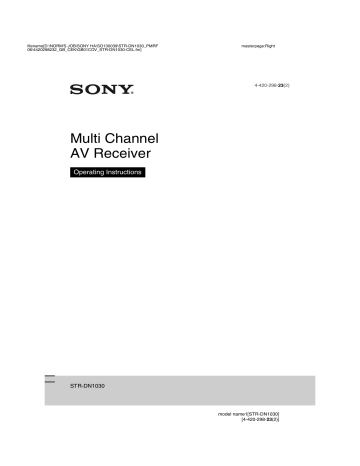
D:\NORM'S JOB\SONY HA\SO130039\STR-DN1030_PMRF
06\4420298232_GB_CEK\GB07ADD_STR-DN1030-CEL.fm
masterpage: Right
Resetting the remote control
AV ?/1
RM
SET UP
MASTER
VOL –/
2
–
?/1
1
While holding down MASTER
VOL – or
2
–, press and hold
?/1, then press AV ?/1.
The RM SET UP button flashes 3 times.
2
Release all buttons.
All the contents of the remote control memory (i.e., all the programmed data) are cleared.
Additional Information
Precautions
On safety
Should any solid object or liquid fall into the cabinet, unplug the receiver and have it checked by qualified personnel before operating it any further.
On power sources
• Before operating the receiver, check that the operating voltage is identical with your local power supply.
The operating voltage is indicated on the nameplate on the back of the receiver.
• The unit is not disconnected from the AC power source (mains) as long as it is connected to the wall outlet, even if the unit itself has been turned off.
• If you are not going to use the receiver for a long time, be sure to disconnect the receiver from the wall outlet. To disconnect the AC power cord (mains lead), grasp the plug itself; never pull the cord.
• (USA and Canada models only)
One blade of the plug is wider than the other for the purpose of safety and will fit into the wall outlet only one way. If you are unable to insert the plug fully into the outlet, contact your dealer.
• The AC power cord (mains lead) must be changed only at a qualified service shop.
On heat buildup
Although the receiver heats up during operation, this is not a malfunction. If you continuously use this receiver at a large volume, the cabinet temperature of the top, side and bottom rises considerably. To avoid burning yourself, do not touch the cabinet.
continued
107
GB
STR-DN1030
4-420-298-23(2)
D:\NORM'S JOB\SONY HA\SO130039\STR-DN1030_PMRF
06\4420298232_GB_CEK\GB07ADD_STR-DN1030-CEL.fm
masterpage: Left
On placement
• Place the receiver in a location with adequate ventilation to prevent heat buildup and prolong the life of the receiver.
• Do not place the receiver near heat sources, or in a place subject to direct sunlight, excessive dust, or mechanical shock.
• Do not place anything on top of the cabinet that might block the ventilation holes and cause malfunctions.
• Do not place the receiver near equipment such as a TV, VCR, or tape deck. (If the receiver is being used in combination with a
TV, VCR, or tape deck, and is placed too close to that equipment, noise may result, and picture quality may suffer. This is especially likely when using an indoor antenna (aerial). Therefore, we recommend using an outdoor antenna (aerial).)
• Use caution when placing the receiver on surfaces that have been specially treated
(with wax, oil, polish, etc.) as staining or discoloration of the surface may result.
On operation
Before connecting other equipment, be sure to turn off and unplug the receiver.
On cleaning
Clean the cabinet, panel, and controls with a soft cloth slightly moistened with a mild detergent solution. Do not use any type of abrasive pad, scouring powder, or solvent, such as alcohol or benzine.
If you have any questions or problems concerning your receiver, please consult your nearest Sony dealer.
Troubleshooting
If you experience any of the following difficulties while using the receiver, use this troubleshooting guide to help you remedy the problem. Should any problem persist, consult your nearest Sony dealer. Note that if service personnel changes some parts during repair, these parts may be retained.
Power
The receiver is turned off automatically.
• “Auto Standby” is set to “ON” (page 97).
• The Sleep Timer function is working
• “PROTECTOR” is working (page 119).
The ON/STANDBY indicator flashes in quick succession.
• The software update has error. Unplug the power cord, and then plug in the power cord again. The receiver will try to update the software. If the indicator continues to flash in quick succession, contact your nearest Sony dealer.
Image
No image appears on the TV.
• Select the appropriate input using the input buttons.
• Set your TV to the appropriate input mode.
• Move your audio equipment away from the TV.
• Assign the component video input correctly.
• The input signal should be same as the input function when you are up-converting an input signal with this receiver
• Make sure that cables are correctly and securely connected to equipment.
108
GB
STR-DN1030
4-420-298-23(2)
D:\NORM'S JOB\SONY HA\SO130039\STR-DN1030_PMRF
06\4420298232_GB_CEK\GB07ADD_STR-DN1030-CEL.fm
masterpage: Right
• Depending on the playback equipment, you may need to set up the equipment.
Refer to the operating instructions supplied with each equipment.
• Be sure to use a High Speed HDMI cable when you view images or listen to sound, especially for the 1080p, Deep Color
(Deep Colour) or 3D transmission.
No 3D image appears on the TV.
• Depending on the TV or the video equipment, 3D images may not be displayed. Check the 3D image formats
supported by the receiver (page 120).
When the receiver is in standby mode, there is no image output from the TV.
• When the receiver enters into standby mode, image is from the last HDMI equipment selection before you turned off the receiver. If you are enjoying other equipment, play the equipment and perform the One-Touch Play operation, or turn on the receiver to select the HDMI equipment you want to enjoy.
• Make sure “Pass Through” is set to “ON” in the HDMI Settings menu if you connect equipment not compatible with the
“BRAVIA” Sync to the receiver (page 94).
Recording cannot be carried out.
• Check that the equipment is connected correctly.
• Select the source equipment using the
• Video input signals via HDMI IN and
COMPONENT VIDEO IN jacks cannot be recorded.
• Copyright protection to prevent recording is contained in the sources. In this case, you may not be able to record from the sources.
The GUI menu does not appear on the
TV screen.
• Press GUI MODE repeatedly to select
“GUI ON”. If the GUI menu still does not appear on the TV screen, press MENU.
• Check that the TV is connected correctly.
• Depending on the TV, the GUI menu may take some time to appear on the TV screen.
Sound
There is no sound, no matter which equipment is selected, or only a very low-level sound is heard.
• Check that all connecting cords are inserted to their input/output jacks for the respective jacks of the receiver, speakers and the equipment.
• Check that both the receiver and all equipment are turned on.
• Check that MASTER VOLUME control is not set to “VOL MIN”.
• Check that the SPEAKERS is not set to
• Check that headphones are not connected to the receiver.
• Press MUTING or on the remote control to cancel the muting function.
• Try pressing the input button on the remote control or turning the INPUT
SELECTOR on the receiver to select the
equipment of your choice (page 49).
• When you want to listen to the sound from the TV speaker, set the “Audio Out” to
“TV+AMP” in the HDMI Settings menu
(page 94). If you cannot play back multi
channel audio source, set to “AMP”.
However, the sound will not output through the TV speaker.
• Sound may be interrupted when the sampling frequency, the number of channels or audio format of audio output signals from the playback equipment is switched.
There is severe hum or noise.
• Check that the speakers and equipment are connected securely.
continued
109
GB
STR-DN1030
4-420-298-23(2)
D:\NORM'S JOB\SONY HA\SO130039\STR-DN1030_PMRF
06\4420298232_GB_CEK\GB07ADD_STR-DN1030-CEL.fm
masterpage: Left
• Check that the connecting cords are away from a transformer or motor, and at least
3 meters (10 feet) away from a TV set or fluorescent light.
• Move your audio equipment away from the TV.
• The plugs and jacks are dirty. Wipe them with a cloth slightly moistened with alcohol.
There is no sound, or only a very lowlevel sound is heard from specific speakers.
• Connect a pair of headphones to the
PHONES jack to verify that sound is output from the headphones. If only one channel is output from the headphones, the equipment may not be connected to the receiver correctly. Check that all the cords are fully inserted into the jacks on both the receiver and the equipment.
If both channels are output from the headphones, the front speaker may not be connected to the receiver correctly. Check the connection of the front speaker which is not outputting any sound.
• Make sure you have connected to both the
L and R jacks of an analog equipment, analog equipment requires both L and R jack connections. Use an audio cord (not supplied).
• Adjust the speaker level (page 90).
• Check that the speaker settings are appropriate for the setup using the Auto
Calibration menu or “SP Pattern” in the
Speaker Settings menu. Then check that sound is output from each speaker correctly, using “Test Tone” in the
Speaker Settings menu.
• Some discs have no Dolby Digital
Surround EX information.
• Check that the subwoofer is connected correctly and securely.
• Make sure you have turned on your subwoofer.
• Depending on the selected sound field, no sound will be available from the subwoofer.
110
GB
• When all speakers are set to “Large” and
“NEO6 CIN” or “NEO6 MUS” is selected, there is no sound from the subwoofer.
There is no sound from a specific equipment.
• Check that the equipment is connected correctly to the audio input jacks for that equipment.
• Check that the cord(s) used for the connection is (are) fully inserted into the jacks on both the receiver and the equipment.
• Check the INPUT MODE (page 83).
• Check that the equipment is connected correctly to the HDMI jack for that equipment.
• You cannot listen to the Super Audio CD by connecting HDMI.
• Depending on the playback equipment, you may need to set up the HDMI setting of the equipment. Refer to the operating instructions supplied with each equipment.
• Be sure to use a High Speed HDMI cable when you view images or listen to sound, especially for the 1080p, Deep Color
(Deep Colour) or 3D transmission.
• Sound may not be output from the receiver while the GUI appears on the TV screen.
Press GUI MODE to select “GUI OFF”.
• Audio signals (format, sampling frequency, bit length, etc.) transmitted from an HDMI jack may be suppressed by the connected equipment. Check the setup of the connected equipment if the image is poor or the sound does not come out of the equipment connected via the HDMI cable.
• When the connected equipment is not compatible with copyright protection technology (HDCP), the image and/or the sound from the HDMI TV OUT jack may be distorted or may not be output. If this is the case, check the specification of the connected equipment.
STR-DN1030
4-420-298-23(2)
D:\NORM'S JOB\SONY HA\SO130039\STR-DN1030_PMRF
06\4420298232_GB_CEK\GB07ADD_STR-DN1030-CEL.fm
masterpage: Right
• Set the image resolution of the playback equipment to more than 720p/1080i to enjoy High Bitrate Audio (DTS-HD
Master Audio, Dolby TrueHD).
• The image resolution of the playback equipment may need to be at certain settings before you can enjoy Multi
Channel Linear PCM. Refer to the operating instructions of the playback equipment.
• Make sure the TV is compatible with the
System Audio Control function.
• If the TV does not have System Audio
Control function, set the “Audio Out” settings in HDMI Settings menu to
– “TV+AMP” if you want to listen to the sound from the TV speaker and receiver.
– “AMP” if you want to listen to the sound from the receiver.
• When you connect the receiver to a video equipment (projector, etc.), sound may not be output from the receiver. In this case, set the “Audio Out” to “AMP” in the
• If you cannot listen to the sound of the equipment connected to the receiver while
TV input is selected on the receiver
– Be sure to change the input of the receiver to HDMI when you want to watch a program on the equipment connected via HDMI connection to the receiver.
– Change the TV channel when you want to watch a TV broadcast.
– Be sure to select the correct equipment or input you want when you watch a program from the equipment connected to the TV. Refer to the operating instructions of the TV on this operation.
• Check that the “A. DIRECT” is not being used.
• When using the Control for HDMI function, you cannot control the connected equipment using TV’s remote control.
– Depending on the connected equipment and TV, you may need to set up the equipment and TV. Refer to the operating instructions supplied with each equipment and TV.
– Change the input of the receiver to the
HDMI input connected to the equipment.
• Check that the selected digital audio input jack is not reassigned to other inputs
The left and right sounds are unbalanced or reversed.
• Check that the speakers and equipment are connected correctly and securely.
• Adjust the sound level parameters using the Speaker Settings menu.
Dolby Digital or DTS multi channel sound is not reproduced.
• Check that the DVD, etc. you are playing is recorded in Dolby Digital or DTS format.
• When connecting the DVD player, etc., to the digital input jacks of this receiver, make sure the digital audio output setting of the connected equipment is available.
• Set “Audio Out” to “AMP” in the HDMI
• You can enjoy High Bitrate Audio (DTS-
HD Master Audio, Dolby TrueHD), Multi
Channel Linear PCM only with an HDMI connection.
The surround effect cannot be obtained.
• Make sure you have selected the sound
field for movie or music (page 60, 61).
• Sound fields do not function when
DTS-HD Master Audio, DTS-HD High
Resolution Audio or Dolby TrueHD with sampling frequency of more than 48 kHz are being received.
continued
111
GB
STR-DN1030
4-420-298-23(2)
D:\NORM'S JOB\SONY HA\SO130039\STR-DN1030_PMRF
06\4420298232_GB_CEK\GB07ADD_STR-DN1030-CEL.fm
masterpage: Left
Recording cannot be carried out.
• Check that the equipment is connected correctly.
• Select the source equipment using the
• Audio input signals via HDMI IN and
DIGITAL IN jacks cannot be recorded.
• Copyright protection to prevent recording is contained in the sources. In this case, you may not be able to record from the sources.
A test tone is not output from the speakers
• The speaker cords may not be connected securely. Check to see if they are connected securely and cannot be disconnected by pulling on them slightly.
• The speaker cords may have short-circuit problem.
• Make sure that you are not using PARTY
A test tone is output from a different speaker than the speaker displayed on the TV screen
• The speaker pattern set up is incorrect.
Make sure that the speaker connections and the speaker pattern match correctly.
When the receiver is in standby mode, there is no sound output from the TV.
• When the receiver enters into standby mode, sound is from the last HDMI equipment selection before you turned off the receiver. If you are enjoying other equipment, play the equipment and perform the One-Touch Play operation, or turn on the receiver to select the HDMI equipment you want to enjoy.
• Make sure “Pass Through” is set to “ON” in the HDMI Settings menu if you connect equipment not compatible with the
“BRAVIA” Sync to the receiver (page 94).
There is a time gap between the audio output and visual display.
• Check that the PARTY STREAMING function is not being used. To close a
PARTY, press SHIFT, then hold down
PARTY until “CLOSE PARTY” appears.
Tuner
The FM reception is poor.
• Use a 75-ohm coaxial cable (not supplied) to connect the receiver to an outdoor FM antennas (aerial) as shown below.
Outdoor FM antenna (aerial)
Receiver
Radio stations cannot be tuned in.
• Check that the antennas (aerials) are connected securely. Adjust the antennas
(aerials) and connect an external antenna
(aerial), if necessary.
• The signal strength of the stations is too weak with automatic tuning. Use direct tuning.
• No stations have been preset or the preset stations have been cleared (when tuning by scanning preset stations is used). Preset
• Press AMP, then press DISPLAY repeatedly on the remote control so that the frequency appears on the display panel.
112
GB
STR-DN1030
4-420-298-23(2)
D:\NORM'S JOB\SONY HA\SO130039\STR-DN1030_PMRF
06\4420298232_GB_CEK\GB07ADD_STR-DN1030-CEL.fm
masterpage: Right
RDS does not work.
• Make sure that you are tuned to an FM
RDS station.
• Select a stronger FM station.
• The station you tuned to is not transmitting the RDS signal or the signal strength is weak.
The RDS information that you want does not appear.
• The service may be temporarily out of order. Contact the radio station and find out whether they actually provide the service in question.
iPod/iPhone
The sound is distorted.
• Press MASTER VOL – or
2
– on the remote control repeatedly.
• Set the “EQ” setting of the iPod/iPhone to
“Off” or “Flat”.
There is no sound from the iPod/ iPhone.
• Disconnect the iPod/iPhone and connect the iPod/iPhone again.
The iPod/iPhone cannot be charged.
• Check that the receiver is turned on.
• Make sure the iPod/iPhone is connected firmly.
The iPod/iPhone cannot be operated.
• Check that you have removed the protect case of the iPod/iPhone.
• Depending on the contents of the iPod/ iPhone, it may take time to start playback.
• Disconnect the iPod/iPhone and connect the iPod/iPhone again.
• You are using an unsupported iPod/
iPhone. See “Compatible iPod/iPhone models” (page 51) for the supported
device types.
The ring volume of the iPhone does not change.
• Adjust the ring volume using the controls on the iPhone.
USB device
Are you using a supported USB device?
• If you connect an unsupported USB device, the following problems may occur.
See “Compatible USB devices” (page 54)
for the supported device types.
– The USB device is not recognized.
– File or folder names are not displayed on this receiver.
– Playback is not possible.
– The sound skips.
– There is noise.
– A distorted sound is output.
There is noise, skipping, or distorted sound.
• Turn off the receiver and reconnect the
USB device, then turn on the receiver.
• The music data itself contains noise, or the sound is distorted.
The USB device is not recognized.
• Turn off the receiver, then disconnect the
USB device. Turn on the receiver again and reconnect the USB device.
• Connect the supported USB device
• The USB device does not work properly.
Refer to the USB device operating instructions on how to deal with this problem.
Playback does not start.
• Turn off the receiver and reconnect the
USB device, then turn on the receiver.
• Connect the supported USB device
• Press N to start playback.
continued
113
GB
STR-DN1030
4-420-298-23(2)
D:\NORM'S JOB\SONY HA\SO130039\STR-DN1030_PMRF
06\4420298232_GB_CEK\GB07ADD_STR-DN1030-CEL.fm
masterpage: Left
The USB device cannot be connected into the (USB) port.
• The USB device is being connected upside down. Connect the USB device in the correct orientation.
Erroneous display.
• The data stored in the USB device may have been corrupted.
• The character codes that can be displayed by this receiver are as follows:
– Upper cases (A to Z)
– Lower cases (a to z)
– Numbers (0 to 9)
– Symbols (’ = < > * + , – . / @ [ \ ] _ `)
Other characters may not be displayed correctly.
“Reading” is displayed for an extended time, or it takes a long time before playback starts.
• The reading process can take a long time in the following cases.
– There are many folders or files on the
USB device.
– The file structure is extremely complex.
– The memory capacity is excessive.
– The internal memory is fragmented.
Thus, we recommend following these guidelines.
– Total folders on USB device: 100 or less
(including “ROOT” folder)
– Total files per folder: 100 or less.
Audio file cannot be played back.
• MP3 files in MP3 PRO format cannot be played back.
• The audio file is a multiple track audio file.
• Some AAC files may not be played back correctly.
• WMA files in Windows Media Audio
Lossless and Professional format cannot be played back.
• USB device formatted with file systems other than FAT16 or FAT32 are unsupported.*
• If you use partitioned USB device, only audio files on the first partition can be played back.
• Playback is possible up to 8 levels
(including “ROOT” folder).
• The number of folders has exceeded 100
(including “ROOT” folder).
• The number of files in a folder has exceeded 100.
• Files that are encrypted or protected by passwords, etc. cannot be played back.
* This unit supports FAT16 and FAT32, but some
USB device may not support all of these FAT.
For details, refer to the operating instructions of each USB device or contact the manufacturer.
Network connection
The receiver cannot connect to the
WPS via a wireless LAN connection.
• You cannot connect to a network using
WPS when your access point is set to
WEP. Set up your network after searching the access point using the access point scan.
An error message appears.
• Check the nature of the error. See
“Network features message list”
The receiver cannot connect to the network.
• Check the network status. See “To check the network information” (page 95), then
select “Connection” in step 2.
If “Connection Fail” appears, set up the
network connection again (page 65).
• When the system is connected through a wireless network, move the receiver and the wireless LAN router/access point closer to each other and do the setup again.
• Check the settings of the wireless LAN router/access point and do the setup again.
For details on the settings of the devices, refer to the operating instructions of the devices.
114
GB
STR-DN1030
4-420-298-23(2)
D:\NORM'S JOB\SONY HA\SO130039\STR-DN1030_PMRF
06\4420298232_GB_CEK\GB07ADD_STR-DN1030-CEL.fm
masterpage: Right
• Make sure that you use a wireless LAN router/access point.
• Wireless networks are influenced by electromagnetic radiation emitted by microwave ovens and other devices. Move the unit away from these devices.
• Make sure that the wireless LAN router/ access point is turned on.
Cannot control the receiver using the
Media Remote device.
• The receiver may take a long time to connect to the network after you turn on the receiver. Wait for a few moments, and then try using the Media Remote again.
• Make sure “Network Standby” is set to
“On” in the Network Settings menu so that you can use the Media Remote immediately after you have turned on the receiver.
Cannot select the Network Settings menu.
• Wait for a few moments after you turned on the receiver, and then select the
Network Settings menu again.
Home Network
The receiver cannot connect to the network.
• Make sure the wireless LAN router/access point is turned on.
• Make sure the server is turned on.
• The network settings on the receiver may be incorrect. Check the network status.
See “To check the network information”
(page 95), then select “Connection” in
step 2.
If “Connection Fail” appears, set up the
network connection again (page 65).
• The server may be unstable. Restart it.
• Confirm that the receiver and the server are connected to the wireless LAN router/ access point correctly.
• Confirm that the server has been set
correctly (page 65). Confirm that the
receiver has been registered to the server and allows the music streaming from the server.
• When the system is connected to the wireless network, move the receiver and the wireless LAN router/access point closer to each other.
• If the ICF (Internet Connection Firewall) function is active on the computer, this may prevent the receiver from connecting to the computer (only when your computer is used as a server). You may need to change the firewall settings to allow the receiver to connect. (For details on changing the firewall settings, refer to the operating instructions supplied with your computer.)
• If you have initialized the receiver or performed a system recovery on your server, perform the network settings again
The server (such as a computer) does not appear in the server list. (“No
Server” appears on the TV screen.)
• You may have turned on this receiver before you turned on the server. Refresh
• Make sure that the wireless LAN router/ access point is turned on.
• Make sure that the server is turned on.
• Confirm that the server has been set
correctly (page 65). Confirm that the
receiver has been registered to the server and allows the music streaming from the server.
• Confirm that the receiver and the server are connected to the wireless LAN router/ access point correctly. Check the network
setting information (page 95).
• Refer to the operating instructions of your wireless LAN router/access point, and check the multicast setting. If the multicast setting is enabled on the wireless LAN router/access point, disable it.
continued
115
GB
STR-DN1030
4-420-298-23(2)
D:\NORM'S JOB\SONY HA\SO130039\STR-DN1030_PMRF
06\4420298232_GB_CEK\GB07ADD_STR-DN1030-CEL.fm
masterpage: Left
You cannot play audio data normally.
• Shuffle Play is selected. Press SHIFT, then press SHUFFLE repeatedly until “SHUF” disappears.
Play does not start, or does not automatically change to the next track or file.
• Make sure that the audio file you are trying to play is in a format supported by this
• WMA files with DRM copyright protection cannot be played back.
For how to check the copyright protection
The sound skips during playback.
• The bandwidth of your wireless LAN may be too low. Move the receiver and the wireless LAN router/access point closer to each other, without any obstacles in between them.
• When using your computer as a server, the computer may be running many applications. If anti-virus software is active on the computer, temporarily disable the software as it needs large amount of system resources.
• Depending on the network environment, it may not be possible to play tracks with more than one device operating at the same time. Turn off another device to enable the receiver to play tracks.
“Cannot Play” appears.
• You cannot play any files other than audio files.
• Confirm that the server has been set
correctly (page 65). Confirm that the
receiver has been registered to the server and allows the music streaming from the server.
• Check to confirm whether the audio file on the server has been damaged or erased.
Refer to the operating instructions supplied with the server.
• You cannot play the following tracks:
– A track that violates playback restrictions.
– A track with irregular copyright information.
– A track that you purchased at an online music store that does not allow home network streaming.
– A track in a format unsupported by the
• Confirm that the selected track has not been erased from the server. If the track has been erased, select another track.
• Make sure that the wireless LAN router/ access point is turned on.
• Make sure that the server is turned on.
• The server may be unstable. Restart it.
• Confirm that the receiver and the server are connected to the wireless LAN router/ access point correctly.
“No Track” appears.
• If there are no tracks or folders in the selected folder, you cannot extend the folder to display its contents.
You cannot play a copyrighted WMA format track.
• For how to check the copyright protection
You cannot select a previously selected track.
• The track information may have been changed on the server. Reselect the server
Devices on the home network cannot connect to the receiver.
• “Network Standby” may be set to “Off”.
Turn on the receiver or set “Network
• Confirm that the network is correctly set up. If it is not, the connection cannot be
• The device on the device list is set to “Not
Allow” (page 95), or the device is not added to the device list (page 95).
116
GB
STR-DN1030
4-420-298-23(2)
D:\NORM'S JOB\SONY HA\SO130039\STR-DN1030_PMRF
06\4420298232_GB_CEK\GB07ADD_STR-DN1030-CEL.fm
masterpage: Right
• A maximum of 20 connectable devices has been set. Delete unnecessary devices on the device list, and then set “Auto Access”
• Server operation of the receiver is suspended if the receiver is conducting one of the following operations.
– Playing a track stored on the server (the receiver is operating as a player)
– Updating the software
– Formatting the system
The receiver cannot be turned on automatically when accessed by devices on the network.
• The receiver itself does not support the
Wake-on-LAN standard. Therefore the receiver cannot be turned on by Wake-on-
LAN when “Network Standby” is set to
“Off”. Set “Network Standby” to “On” so that the receiver can respond to operations
by other devices via a network (page 97).
Devices on the network cannot turn on the receiver.
• The receiver cannot be turned on with a
Wake-on-LAN start up operated by other devices on a network.
The receiver cannot play the track that is currently being played by the PARTY host.
• The PARTY host is playing a track of an audio format that cannot be played on the receiver.
• It may take a while before the playback sound is output.
The receiver joins an unintended
PARTY.
• If more than one PARTY has been started when the receiver joins, the receiver may not be able to join the PARTY you want.
Close the other PARTY, and then join the
PARTY you want.
AirPlay
The receiver cannot be found from an iOS device.
• Check your set-up of the firewall of the security software. Refer to the website
• Make sure the iOS device or the computer with iTunes is connected to your home network.
• Update the AirPlay software version of the receiver and the iOS device to the latest
The sound skips.
• The sound may skip depending on factors such as the network environment when you use a wireless network.
• The servers are overloaded. Close all unneeded applications you are currently using.
This receiver cannot be operated.
• Update the software version of the iOS
device to the latest version (page 76).
• Update the software version of the
receiver to the latest version (page 76).
• Make sure another device is not streaming to the AirPlay compatible device at the same time.
Buttons such as MASTER VOL +/– or
2
+/–, N, X, x, . and > do not
work.
• Make sure that the settings that allow iTunes to accept control from this receiver are active.
• The receiver is not selected as the remote speaker on the iOS device. Select the receiver as the network speaker.
117
GB
STR-DN1030
4-420-298-23(2)
D:\NORM'S JOB\SONY HA\SO130039\STR-DN1030_PMRF
06\4420298232_GB_CEK\GB07ADD_STR-DN1030-CEL.fm
masterpage: Left
SEN
You cannot connect the receiver to a service.
• Make sure that the wireless LAN router/ access point is turned on.
• Check the network status. See “To check the network information” (page 95), then
select “Connection” in step 2. If
“Connection Fail” appears, set up the
network connection again (page 65).
• When the system is connected to the wireless network, move the receiver and the wireless LAN router/access point closer to each other.
• If your contract with your Internet provider limits Internet connection to one device at a time, this device will not be able to access the Internet when another device is already connected. Consult your carrier or service provider.
The sound skips.
• The bandwidth of your wireless LAN may be too low. Move the receiver and the wireless LAN router/access point closer to each other, without any obstacles between.
“BRAVIA” Sync (Control for
HDMI)
The Control for HDMI function does not work.
• Check the HDMI connection (page 26).
• Make sure “Ctrl for HDMI” is set to “ON” in HDMI Settings menu.
• Make sure the connected equipment is compatible with the Control for HDMI function.
• Check the Control for HDMI settings on the connected equipment. Refer to the operating instructions of the connected equipment.
• If you unplug the HDMI cable or change the connection, repeat the procedures of
“Preparing for the “BRAVIA” Sync”
• When “Ctrl for HDMI” is set to “OFF”, the “BRAVIA” Sync does not work properly, even if the equipment is connected to the HDMI IN jack.
• The types and the number of equipment which can be controlled by the
“BRAVIA” Sync are restricted in the
HDMI CEC standard as follows.
– Recording equipment (Blu-ray Disc recorder, DVD recorder, etc.): up to 3 equipment
– Playback equipment (Blu-ray Disc player, DVD player, etc.): up to 3 equipment
– Tuner-related equipment: up to 4 equipment
– AV receiver (audio system): up to 1 equipment
Remote control
The remote control does not function.
• Point the remote control at the remote
control sensor on the receiver (page 9).
• Remove any obstacles in the path between the remote control and the receiver.
• Replace all the batteries in the remote control with new ones, if they are weak.
• Make sure you select the correct input on the remote control.
• When you operate a programmed non-
Sony equipment, the remote control may not function properly depending on the model and the manufacturer of the equipment.
118
GB
STR-DN1030
4-420-298-23(2)
D:\NORM'S JOB\SONY HA\SO130039\STR-DN1030_PMRF
06\4420298232_GB_CEK\GB07ADD_STR-DN1030-CEL.fm
masterpage: Right
Error messages
If there is a malfunction, a message appears on the display panel. You can check the condition of the system by the message. If any problem persists, consult your nearest Sony dealer.
PROTECTOR
Irregular current is output to the speakers, or the receiver is covered and ventilation holes are blocked. The receiver will automatically turn off after a few seconds. Remove the object covering the upper panel of the receiver, check the speaker connection and turn on the power again.
USB FAIL
An over current from the (USB) port was detected. The receiver will automatically turn off after a few seconds. Check the iPod/iPhone or USB device, then unplug it and turn on the power again.
For other messages, see “Message list after
Auto Calibration measurement” (page 43),
“iPod/iPhone message list” (page 53), “USB
message list” (page 56) and “Network features message list” (page 77).
Clearing the memory
Reference sections
To clear
All memorized settings
Customized sound fields
See
About support information
Refer to the following web site for details of the latest information on the receiver.
For customers in Europe:
http://support.sony-europe.com/
For customers in Australia:
http://www.sony-asia.com/support
Specifications
Amplifier section
Europe and Australia models
1)
Stereo Mode Output Power
(8 ohms, 1 kHz, THD 1%)
105 W + 105 W
Surround Mode Output Power
2)
(8 ohms, 1 kHz, THD 10%)
150 W per channel
1)
Measured under the following conditions:
2)
Power requirements: 230 V AC, 50 Hz
Reference power output for front, center, surround, surround back and front high speakers.
Depending on the sound field settings and the source, there may be no sound output.
Frequency response
Analog 10 Hz – 100 kHz,
+0.5/–2 dB (with sound field and equalizer bypassed)
Input
Analog Sensitivity: 500 mV/
50 kilohms
S/N
3)
: 105 dB
(A, 500 mV
4)
)
Digital (Coaxial) Impedance: 75 ohms
S/N: 100 dB
(A, 20 kHz LPF)
Digital (Optical) S/N: 100 dB
(A, 20 kHz LPF)
Output (Analog)
AUDIO OUT Voltage: 500 mV/1 kilohm
SUBWOOFER Voltage: 2 V/1 kilohm
continued
119
GB
STR-DN1030
4-420-298-23(2)
D:\NORM'S JOB\SONY HA\SO130039\STR-DN1030_PMRF
06\4420298232_GB_CEK\GB07ADD_STR-DN1030-CEL.fm
masterpage: Left
Equalizer
Gain levels ±10 dB, 1 dB step
3)
INPUT SHORT (with sound field and equalizer
4) bypassed).
Weighted network, input level.
FM tuner section
Tuning range 87.5 MHz – 108.0 MHz
(50 kHz step)
Antenna (aerial) FM wire antenna (aerial)
Antenna (aerial) terminals
75 ohms, unbalanced
AM tuner section
Tuning range 531 kHz - 1,602 kHz
(9 kHz step)
Antenna (aerial) Loop antenna (aerial)
Video section
Inputs/Outputs
Video: 1 Vp-p, 75 ohms
COMPONENT VIDEO:
Y: 1 Vp-p, 75 ohms
P
B
: 0.7 Vp-p, 75 ohms
P
R
: 0.7 Vp-p, 75 ohms
80 MHz HD Pass Through
HDMI Video
Input/Output (HDMI Repeater block)
Format
1920 × 1080p @ 59.94/60 Hz
1920 × 1080p @ 50 Hz
1920 × 1080p @ 29.97/30 Hz
1920 × 1080p @ 23.98/24 Hz
1920 × 1080i @ 59.94/60 Hz
1920 × 1080i @ 50 Hz
1280 × 720p @ 59.94/60 Hz
1280 × 720p @ 50 Hz
1280 × 720p @ 29.97/30 Hz
1280 × 720p @ 23.98/24 Hz
720 × 480p @ 59.94/60 Hz
720 × 576p @ 50 Hz
640 × 480p @ 59.94/60 Hz a a a a a a a a a a a a a
2D
Frame packing
a a a a a
–
–
–
–
– a a a
3D
Side-by-Side
(Half)
a a a a a a a a a a
–
–
–
Over-Under
(Top-and-Bottom)
a a a a a a a a a a
–
–
–
120
GB
STR-DN1030
4-420-298-23(2)
D:\NORM'S JOB\SONY HA\SO130039\STR-DN1030_PMRF
06\4420298232_GB_CEK\GB07ADD_STR-DN1030-CEL.fm
masterpage: Right iPod/iPhone section
DC 5V 1.0 A MAX
USB section
Supported bit rate* MP3 (MPEG 1 Audio
Layer-3):
32 kbps – 320 kbps, VBR
WMA: 48 kbps – 192 kbps
AAC: 48 kbps – 320 kbps
Sampling frequencies*
MP3 (MPEG 1 Audio
Layer-3):
32 kHz/44.1 kHz/48 kHz
WMA: 44.1 kHz
AAC: 44.1 kHz
* Compatibility with all encoding/writing software, recording devices and recording media cannot be guaranteed.
Transfer speed Full-speed
Supported USB device
Mass Storage Class
Maximum current 500 mA
NETWORK section
Ethernet LAN 10BASE-T/100BASE-TX
Wireless LAN
Compatible standards:
IEEE 802.11 b/g
Security: WEP 64 bit, WEP 128 bit,
WPA/WPA2-PSK (AES),
WPA/WPA2-PSK (TKIP)
Radio frequency: 2.4 GHz
General
Power requirements 230 V AC, 50/60 Hz
Power consumption 240 W
Power consumption (during standby mode)
0.3 W (When Control for
HDMI and Network
Standby are set to off, and the receiver in zone 2 is turned off.)
Dimensions (width/height/depth) (Approx.)
430 mm × 158 mm ×
322.6 mm including projecting parts and controls
Mass (Approx.) 10.2 kg
Design and specifications are subject to change without notice.
Halogenated flame retardants are not used in the certain printed wiring boards.
121
GB
STR-DN1030
4-420-298-23(2)
D:\NORM'S JOB\SONY HA\SO130039\STR-DN1030_PMRF
06\4420298232_GB_CEK\GB01COV_STR-DN1030-CELIX.fm
masterpage: Left
Index
Numerics
A
B
BRAVIA Sync
C
Clear
Connection
D
E
F
G
H
I
iPod/iPhone
L
122
GB
STR-DN1030
4-420-298-23(2)
D:\NORM'S JOB\SONY HA\SO130039\STR-DN1030_PMRF
06\4420298232_GB_CEK\GB01COV_STR-DN1030-CELIX.fm
masterpage: Right
M
Message
N
O
P
R
S
T
U
V
Viewing information on the display panel 102
W
Wireless LAN signal strength 10
WPS
Z
123
GB
STR-DN1030
4-420-298-23(2)
D:\NORM'S JOB\SONY HA\SO130039\STR-DN1030_PMRF
06\4420298232_GB_CEK\GB08LIC_STR-DN1030-CEL.fm
masterpage: Left
END-USER LICENSE AGREEMENT FOR SONY SOFTWARE
You should carefully read the following agreement before using the SONY SOFTWARE (defined below). Using the SONY
SOFTWARE indicates your acceptance of the agreement. If you do not agree with it, you are not authorized to use the SONY
SOFTWARE.
IMPORTANT - READ CAREFULLY: This End-User License Agreement (“EULA”) is a legal agreement between you and Sony Corporation (“SONY”), the manufacturer of your Sony hardware device (the “PRODUCT”) and the licensor of the
SONY SOFTWARE. All Sony software and third party software (other than such software subject to its own separate license) included with your PRODUCT and any updates and upgrades thereto shall be referred to herein as the “SONY SOFTWARE”.
You may use the SONY SOFTWARE only with the PRODUCT.
By using the SONY SOFTWARE, you agree to be bound by the terms of this EULA. If you do not agree to the terms of this
EULA, SONY is unwilling to license the SONY SOFTWARE to you. In such event, you should not use the SONY
SOFTWARE.
SONY SOFTWARE LICENSE
The SONY SOFTWARE is protected by copyright laws and international copyright treaties, as well as other intellectual property laws and treaties. The SONY SOFTWARE is licensed, not sold.
GRANT OF LICENSE
All title, copyright and other rights in and to the SONY SOFTWARE are owned by SONY or its licensors. This EULA grants you the right to use the SONY SOFTWARE for personal use only.
DESCRIPTION OF REQUIREMENTS, RESTRICTIONS, RIGHTS AND LIMITATIONS
Limitations. You may not copy, modify, reverse engineer, decompile or disassemble the SONY SOFTWARE in whole or in part.
Separation of Components. The SONY SOFTWARE is licensed as a single product. Its component parts may not be separated.
Use on Single PRODUCT. The SONY SOFTWARE may only be used with a single PRODUCT.
Rental. You may not rent or lease the SONY SOFTWARE.
Software Transfer. You may permanently transfer all of your rights under this EULA only when the SONY SOFTWARE is transferred together with and as part of the PRODUCT, provided that you retain no copies, transfer all of the SONY
SOFTWARE (including but not limited to all copies, component parts, media, instruction manuals, other printed materials, electronic documents, recovery disks and this EULA) and the recipient agrees to the terms of this EULA.
Termination. Without prejudice to any other rights, SONY may terminate this EULA if you fail to comply with the terms of this EULA. In such event, when requested by SONY, you must send the PRODUCT to an address designated by SONY, and
SONY will send back the PRODUCT to you as soon as practicable after the SONY SOFTWARE has been deleted from the
PRODUCT.
Confidentiality. You agree to keep confidential information contained in SONY SOFTWARE which is not publicly known and not to disclose such information to others without SONY’s prior written approval.
HIGH RISK ACTIVITIES
The SONY SOFTWARE is not fault-tolerant and is not designed, manufactured or intended for use or resale as on-line control equipment in hazardous environments requiring fail-safe performance, such as in the operation of nuclear facilities, aircraft navigation or communication systems, air traffic control, direct life support machines or weapons systems, in which the failure of the SONY SOFTWARE could lead to death, personal injury or severe physical or environmental damage (“High Risk
Activities”). SONY and its suppliers specifically disclaim any express or implied warranty of fitness for High Risk Activities.
124
GB
STR-DN1030
4-420-298-23(2)
D:\NORM'S JOB\SONY HA\SO130039\STR-DN1030_PMRF
06\4420298232_GB_CEK\GB08LIC_STR-DN1030-CEL.fm
masterpage: Right
EXCLUSION OF WARRANTY ON SONY SOFTWARE
You expressly acknowledge and agree that use of the SONY SOFTWARE is at your sole risk. The SONY SOFTWARE is provided “AS IS” and without warranty of any kind, and SONY, its vendors and SONY’s licensors (for purposes of this
SECTION only, collectively, “SONY”) EXPRESSLY DISCLAIM ALL WARRANTIES, EXPRESS OR IMPLIED,
INCLUDING BUT NOT LIMITED TO THE IMPLIED WARRANTIES OF MERCHANTABILITY AND FITNESS FOR A
PARTICULAR PURPOSE. SONY DOES NOT WARRANT THAT THE FUNCTIONS CONTAINED IN THE SONY
SOFTWARE ARE FREE FROM ERRORS OR BUGS OR WILL MEET YOUR REQUIREMENT, AND SONY DOES
NOT WARRANT THAT THE OPERATION OF THE SONY SOFTWARE WILL BE CORRECTED. FURTHERMORE,
SONY DOES NOT WARRANT OR MAKE ANY REPRESENTATIONS REGARDING THE USE OR THE RESULTS OF
THE USE OF THE SONY SOFTWARE IN TERMS OF ITS CORRECTNESS, ACCURACY, RELIABILITY OR
OTHERWISE. NO ORAL OR WRITTEN INFORMATION OR ADVICE GIVEN BY SONY OR A SONY AUTHORIZED
REPRESENTATIVE SHALL CREATE A WARRANTY OR IN ANY WAY INCREASE THE SCOPE OF THIS
WARRANTY. SOME JURISDICTIONS DO NOT ALLOW THE EXCLUSION OF IMPLIED WARRANTIES, IN WHICH
CASE THE ABOVE EXCLUSION WOULD NOT APPLY TO YOU.
Without limiting any of the foregoing, it is specifically provided that the SONY SOFTWARE is not designed or intended for use on any product other than the PRODUCT. SONY provides no warranty that any product, software, content or data created by you or a third party will not be damaged by the SONY SOFTWARE.
LIMITATION OF LIABILITY
SONY, ITS SUPPLIERS AND SONY’S LICENSOR’S (for purposes of this SECTION ONLY, collectively, “SONY”)
SHALL NOT BE LIABLE FOR ANY INCIDENTAL OR CONSEQUENTIAL DAMAGES RELATING TO THE SONY
SOFTWARE ARISING FROM OR BASED ON BREACH OF ANY EXPRESS OR IMPLIED WARRANTY, BREACH OF
CONTRACT, NEGLIGENCE, STRICT LIABILITY OR ANY OTHER LEGAL THEORY. SUCH DAMAGES INCLUDE,
BUT ARE NOT LIMITED TO, LOSS OF PROFITS, LOSS OF REVENUE, LOSS OF DATA, LOSS OF USE OF THE
PRODUCT OR ANY ASSOCIATED EQUIPMENT, DOWN TIME AND USER’S TIME, REGARDLESS OF WHETHER
SONY HAS BEEN ADVISED OF THE POSSIBILITY OF SUCH DAMAGES. IN ANY CASE, SONY’S ENTIRE
LIABILITY TO YOU UNDER ANY PROVISION OF THIS EULA SHALL BE LIMITED TO THE AMOUNT
ACTUALLY PAID ALLOCABLE TO THE SONY SOFTWARE.
EXPORTS
If you use or transfer the SONY SOFTWARE in or to a country other than your country of residence, you shall comply with applicable laws and regulations relating to exports, imports and customs.
GOVERNING LAW
This EULA shall be construed, governed, interpreted and applied in accordance with the laws of Japan, without regards to any conflict of laws provisions. Any dispute arising out of this EULA shall be subject to the exclusive venue and jurisdiction of the courts in Tokyo, Japan, and you and SONY hereby consent to the venue and jurisdiction of such courts. YOU AND SONY
WAIVE THE RIGHT TO TRIAL BY JURY WITH RESPECT TO ANY MATTERS ARISING UNDER OR RELATING
TO THIS EULA.
SEVERABILITY
If any part of this EULA is held invalid or unenforceable, other parts will remain valid.
Should you have any questions in connection with this EULA or the limited warranty provided hereunder, you may contact
SONY by writing to SONY at the designated contact address mentioned in the warranty card included in the product package.
125
GB
STR-DN1030
4-420-298-23(2)
D:\NORM'S JOB\SONY HA\SO130039\STR-DN1030_PMRF
06\4420298232_GB_CEK\GB08LIC_STR-DN1030-CEL.fm
masterpage: Left
©2012 Sony Corporation
[STR-DN1030]
[4-420-298-23(2)]
advertisement
* Your assessment is very important for improving the workof artificial intelligence, which forms the content of this project
Related manuals
advertisement
Table of contents
- 4 About This Manual
- 7 Supplied accessories
- 9 Description and location of parts
- 18 Getting started
- 21 Connections
- 21 1: Installing the speakers
- 23 2: Connecting the speakers
- 25 3: Connecting the TV
- 26 4a: Connecting the video equipment
- 32 4b: Connecting the audio equipment
- 33 5: Connecting the antennas (aerials)
- 34 6: Connecting to the network
- 36 Preparing the Receiver
- 36 Setting the voltage selector
- 36 Connecting the AC power cord (mains lead)
- 36 Initializing the receiver
- 37 Setting the speakers
- 38 Using AUTO CALIBRATION
- 43 Configuring the network settings of the receiver
- 47 Guide to on-screen display operation
- 49 Basic Operations
- 49 Playing an input source equipment
- 51 Playing an iPod/iPhone
- 54 Playing a USB device
- 56 Recording using the receiver
- 57 Tuner Operations
- 57 Listening to FM/AM radio
- 58 Presetting FM/AM radio stations (Preset Tuning)
- 59 Receiving RDS broadcasts
- 60 Enjoying Sound Effects
- 60 Selecting the sound field
- 63 Using the Sound Optimizer function
- 63 Using the Advanced Auto Volume function
- 64 Resetting sound fields to the default settings
- 64 Using Network Features
- 64 About the network functions of the receiver
- 65 Setting up the server
- 68 Enjoying audio content stored on the server
- 70 Enjoying Sony Entertainment Network (SEN)
- 73 Using the PARTY STREAMING function
- 74 Streaming music from iTunes with AirPlay
- 76 Updating the software
- 78 Searching for an item using a keyword
- 79 “BRAVIA” Sync Features
- 79 What is “BRAVIA” Sync?
- 80 Preparing for the “BRAVIA” Sync
- 81 Playing back equipment with one-touch operation (One-Touch Play)
- 81 Enjoying the TV sound from the speakers connected to the receiver (System Audio Control)
- 82 Turning off the receiver with the TV (System Power-Off)
- 82 Enjoying optimum sound field for the selected scene (Scene Select)
- 83 Operating the receiver using the TV’s remote control (Home Theatre Control)
- 83 Other Operations
- 83 Switching between digital and analog audio (INPUT MODE)
- 84 Using other video/audio input jacks (Input Assign)
- 86 Using a bi-amplifier connection
- 86 Using multi-zone features
- 89 Adjusting Settings
- 89 Using the Settings menu
- 90 Speaker Settings menu
- 92 Surround Settings menu
- 93 EQ Settings menu
- 93 Audio Settings menu
- 94 HDMI Settings menu
- 94 Network Settings menu
- 97 System Settings menu
- 98 Operating without connecting to a TV
- 102 Using the Remote Control
- 102 Programming the remote control
- 107 Resetting the remote control
- 107 Additional Information
- 107 Precautions
- 108 Troubleshooting
- 119 Specifications
- 122 Index