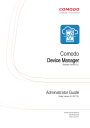
advertisement
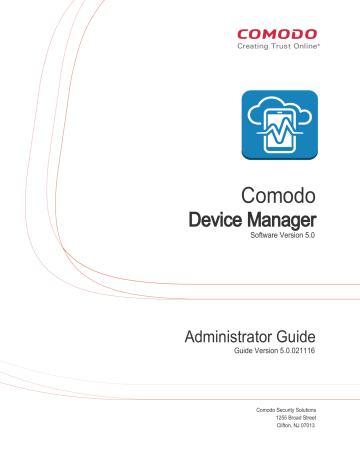
Comodo Device Manager - Administrator Guide
•
To remove a report from the list,select it and click 'Delete'.
4.Users and User Groups
One of the first steps in setting up Comodo Device Manager is to add users. Once users have been added, you can enroll iOS,
Android or Windows devices associated with that user. Once user devices have been enrolled, administrators can apply security profiles, run antivirus scans, remotely manage and obtain reports from them. Administrators can also create user groups and apply device actions/profiles to all users in the group.
Click the 'Users' link on the left to create and manage users and user groups:
The following sections explain more about each area:
•
•
•
Enrolling Users' Devices for Management
•
•
Assigning Configuration Profile(s) to a Users' Devices
•
•
•
•
•
Assigning Configuration Profile to a User Group
•
4.1.Managing Users
Administrators can enroll user accounts to CDM and assign them roles with differing privilege levels (as 'administrators' or 'end users'). Devices belonging to a user can only be enrolled after adding their user account to CDM.
The 'Users' interface displays a list of user accounts that are enrolled to CDM and allows the administrator to add/manage users, enroll new devices belonging to users, manage configuration profiles applied to devices and so on.
To open the 'Users' interface, click the 'Users' tab on the left and select 'Users List'
Comodo Device Manager - Administrator Guide | © 2016 Comodo Security Solutions Inc. | All rights reserved 46
Comodo Device Manager - Administrator Guide
Column Heading
Username
Phone Number
Last Login
# of Devices
Users List Table - Column Descriptions
Description
The login username of the user. Clicking the username will open the user details screen where
you can edit user details. See ' Viewing the Details of a User ' for more details.
The registered email address of the user. Account and device enrollment mails will be sent to this email address.
The registered phone number of the user.
Indicates the date and time of the users last login session.
Indicates the remaining number of devices that can be enrolled for the user.
Sorting, Search and Filter Options
•
Clicking on the column header sorts the items based on alphabetical or ascending/descending order of entries in the respective column.
•
Clicking the funnel button at the right end opens the filter options.
Comodo Device Manager - Administrator Guide | © 2016 Comodo Security Solutions Inc. | All rights reserved 47
Comodo Device Manager - Administrator Guide
•
To filter the items or search for a specific user based on username, email address and/or phone number, enter the search criteria in part or full and click 'Apply'
•
To filter the users that have logged-in within a specific time period or whose token expire within a specific time period, enter the start and end dates of the period in the 'From' and 'To' fields using the calendars that appear on clicking inside the respective field and click 'Apply'.
You can use any combination of filters at-a-time to search for specific users.
• To display all the items again, remove / deselect the search key from filter and click 'OK'.
• By default CDM returns 20 results per page when you perform a search. To increase the number of results displayed per page up to 200, click the arrow next to 'Results per page' drop-down.
Refer to the following sections for more details about:
•
•
Enrolling Users' Devices for Management
•
•
•
•
•
Updating the Details of a User and Resetting Password
•
Assigning Configuration Profile(s) to a Users' Devices
•
Comodo Device Manager - Administrator Guide | © 2016 Comodo Security Solutions Inc. | All rights reserved 48
advertisement
* Your assessment is very important for improving the workof artificial intelligence, which forms the content of this project
Related manuals
advertisement
Table of contents
- 5 1.Introduction to Comodo Device Manager
- 8 1.1.Key Concepts
- 9 1.2.Best Practices
- 10 1.3.Quick Start
- 31 1.4.Logging into your Administration Console
- 33 2.The Administrative Console
- 34 3.The Dashboard
- 46 4.Users and User Groups
- 46 4.1.Managing Users
- 49 4.1.1.Creating New User Accounts
- 51 4.1.2.Enrolling User Devices for Management
- 54 4.1.2.1.Enrolling Android Devices
- 61 4.1.2.2.Enrolling iOS Devices
- 64 4.1.2.2.1.Downloading and Installing CDM Client for iOS Devices
- 67 4.1.2.3.Enrolling Windows Endpoints
- 69 4.1.3.Viewing the Details of a User
- 70 4.1.3.1.Updating the Details of a User
- 74 4.1.4.Assigning Configuration Profile(s) to a Users' Devices
- 76 4.1.5.Removing a User
- 78 4.2.Managing User Groups
- 80 4.2.1.Creating a New User Group
- 81 4.2.2.Editing a User Group
- 85 4.2.3.Assigning Configuration Profiles to a User Group
- 88 4.2.4.Removing a User Group
- 89 5.Devices
- 90 5.1.Device List
- 92 5.1.1.Managing Windows Devices
- 94 5.1.1.1.Viewing and Editing Device Name
- 95 5.1.1.2.Viewing Summary Information
- 97 5.1.1.3.Viewing Network Information
- 97 5.1.1.4.Viewing and Managing Profiles Associated with the Device
- 98 5.1.1.5.Viewing list of Files in the Device
- 105 5.1.1.6.Viewing CES configurations exported from the Device
- 108 5.1.1.7.Viewing MSI files installed on the device through CDM
- 109 5.1.1.8.Viewing and Installing Windows Patches
- 112 5.1.2.Managing Android/iOS Devices
- 114 5.1.2.1.Viewing and Editing Device Name
- 115 5.1.2.2.Viewing Summary Information
- 117 5.1.2.3.Managing Installed Applications
- 119 5.1.2.4.Viewing and Managing Profiles Associated with the Device
- 120 5.1.2.5.Viewing Sneak Peak Pictures to Locate Lost Devices
- 122 5.1.2.6.Viewing the Location of the Device
- 123 5.1.3.Viewing the User Information
- 124 5.1.4.Removing a Device
- 127 5.1.5.Remote Management of Windows Devices
- 128 5.1.6.Remotely Installing Packages onto Windows Devices
- 130 5.1.7.Installing Apps on Android/iOS Devices
- 131 5.1.8.Generating Alarm on Devices
- 134 5.1.9.Locking/Unlocking Selected Devices
- 135 5.1.10.Wiping Selected Devices
- 137 5.1.11.Assigning Configuration Profile to Selected Devices
- 139 5.1.12.Setting / Resetting Screen Lock Password for Selected Devices
- 141 5.1.13.Updating Device Information
- 142 5.1.14.Sending Text Message to Devices
- 144 5.2.Managing Device Groups
- 147 5.2.1.Creating Device Groups
- 149 5.2.2.Editing a Device Group
- 152 5.2.3.Assigning Configuration Profiles to a Device Group
- 154 5.2.4.Removing a Device Group
- 155 6.Configuration Profiles
- 156 6.1.Creating Configuration Profiles
- 157 6.1.1.Profiles for Android Devices
- 185 6.1.2.Profiles for iOS Devices
- 232 6.1.3.Profiles for Windows Devices
- 233 6.1.3.1.Creating Windows Profile
- 238 6.1.3.1.1.Antivirus Settings
- 251 6.1.3.1.2.File Rating Settings
- 253 6.1.3.1.3.Firewall Settings
- 287 6.1.3.1.4.Sandbox Settings
- 301 6.1.3.1.5.Viruscope Settings
- 303 6.1.3.1.6.HIPS Settings
- 329 6.1.3.1.7.Valkyrie Settings
- 331 6.1.3.1.8.CES Update Rule Settings
- 332 6.1.3.2.Importing Windows Profiles
- 337 6.2.Viewing and Managing Profiles
- 339 6.2.1.Exporting and Importing Configuration Profiles
- 341 6.2.2.Cloning a Profile
- 341 6.3.Editing Configuration Profiles
- 343 6.4.Managing Default Profiles
- 350 7.Applications
- 351 7.1.Viewing Applications Installed on Android and iOS Devices
- 353 7.1.1.Blacklisting and Whitelisting Applications
- 355 7.2.Viewing Applications Installed on Windows Devices
- 356 7.2.1.Viewing and Managing Unrecognized Files
- 364 7.2.2.Viewing and Managing Trusted Files
- 370 7.2.3.Viewing and Managing Malicious Files
- 375 7.2.4.Viewing list of Valkyrie Analyzed Files
- 376 7.3.Viewing and Managing Sandboxed Applications on Windows Devices
- 381 7.4.Viewing and Managing Software Vendors List
- 384 7.5.Installing OS Patches on Windows Endpoints
- 387 8.App Store
- 388 8.1.iOS Apps
- 391 8.1.1.Adding iOS Apps and Installing them on Devices
- 397 8.1.2.Managing iOS Apps
- 399 8.2.Android Apps
- 402 8.2.1.Adding Android Apps and Installing them on Devices
- 407 8.2.2.Managing Android Apps
- 409 9.Antivirus
- 410 9.1.Antivirus Scans
- 413 9.1.1.Running On-Demand Antivirus Scans on Devices
- 415 9.1.2.Handling Malware on Scanned devices
- 417 9.1.3.Updating Virus Signature Database at Windows Devices
- 417 9.2.Viewing and Managing Identified Malware
- 421 9.3.Viewing Threats History
- 424 9.4.Viewing and Managing Quarantined Items
- 425 10.Configuring Comodo Device Manager
- 427 10.1.Viewing and Managing Licenses
- 429 10.1.1.Upgrading or Adding the License
- 430 10.2.Configuring Variables and Groups
- 431 10.2.1.Creating and Managing Custom Variables
- 435 10.2.2.Creating and Managing Registry Groups
- 439 10.2.3.Creating and Managing COM Groups
- 443 10.2.4.Creating and Managing File Groups
- 449 10.3.Configuring Role Based Access Control for Users
- 452 10.3.1.Creating a New Role
- 454 10.3.2.Managing Permissions and Assigned Users of a Role
- 459 10.3.3.Removing a Role
- 460 10.3.4.Managing Roles Assigned to a User
- 461 10.4.Downloading CDM Installation Packages for Windows Devices
- 462 10.4.1.Downloading Package for installation through AD server
- 463 10.4.2.Downloading Offline Installation Package
- 465 10.5.Adding Apple Push Notification Certificate
- 470 10.6.Configuring the CDM Android Agent
- 471 10.6.1.Configuring General Settings
- 474 10.6.2.Configuring Android Client Antivirus Settings
- 475 10.6.3.Adding Google Cloud Messaging (GCM) Token
- 483 10.7.Configuring CDM Windows Client
- 485 10.8.Managing CDM Extensions
- 486 10.9.Configuring Email Templates
- 489 10.10.Configuring Email Notifications
- 492 10.11.Configuring CDM Reports
- 493 10.12.Importing User Groups from LDAP
- 499 10.13.Viewing Version and Support Information
- 501 About Comodo