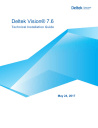
advertisement
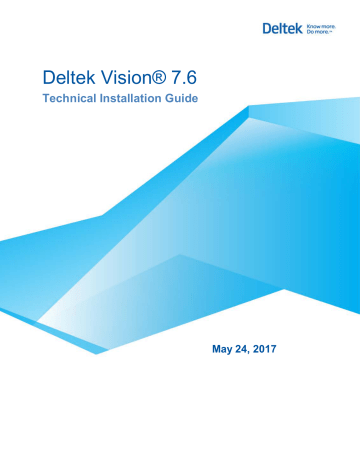
Post Installation (Vision New Installs)
After you complete the installation process, verify the installation to confirm that all prerequisite software is installed and all installation steps were completed.
To verify that your installation was successful:
1. Open Internet Explorer and enter the URL to the Vision application.
For example, http:\\<Web Server>\Vision.
2. Click Deltek Vision or wait while the application loads.
Vision displays the Vision logon form.
3. Enter your User ID. If you are unsure of your user ID, enter admin.
4. Enter your Password. If you are unsure of your password, leave this field blank.
If you do not have a user ID and password, and a user ID of admin and a blank password do not work, contact Deltek Customer Care.
5. Use the drop-down list to select the Database.
6. Click Login. If the Vision application opens, displaying the Welcome page, your installation is successful.
If there are any errors during the installation process when reloading reports, they will be listed in the installation log. Resolve any errors and reload your reports manually through the application.
Backing Up Your Vision Database
During installation of the database tier, the Vision backup device is created on the Database
Server to allow you to perform ad hoc database backups before major data changes or processes take place.
To back up the database, click Utilities » Backup Database on the Vision Navigation menu.
Vision Configuration
Review the Deltek Vision Implementation Guide for configuration and implementation information.
Technical Installation Guide 90
advertisement
* Your assessment is very important for improving the workof artificial intelligence, which forms the content of this project
advertisement
Table of contents
- 6 Overview
- 6 Appendices
- 8 If You Need Assistance
- 8 Customer Services
- 8 Customer Care Connect Site
- 9 Access Customer Care Connect
- 9 Additional Documentation
- 9 Deltek Software Manager
- 9 Customer Care Site Enterprise Search
- 10 Problem Displaying Online Help in Internet Explorer
- 11 Downloading Deltek Products Using Deltek Software Manager
- 11 Access DSM Directly
- 12 Accessing DSM from within Deltek Customer Care Connect
- 12 DSM Documentation and Troubleshooting
- 13 Vision Installation Programs
- 13 Download Manager
- 13 Internet Connectivity for Vision Tier?
- 13 Deltek Vision Install Prepare Utility
- 13 File Extraction for Multi-Tier Deployments
- 14 Download Files and Place in Extracted Folder
- 15 Before You Begin Deployment
- 15 Logical Tiers Overview
- 15 Logical Tier Model
- 16 Logical Tier Model with Reverse Proxy
- 17 Logical Tier Model with Three or More Servers
- 18 Installation/Deployment Models
- 19 Changes to Vision Deployment Models for Vision 5.x and Prior Versions
- 20 Installation Order: High-Level Overview
- 20 What Type of Installation Am I Performing?
- 21 Preinstallation Checklists
- 21 Single-Server
- 23 Dual-Server (Two-Tier) Configuration 1
- 23 Database and Report Tier
- 24 Web Application and Process Server Tier
- 25 Dual-Server (Two-Tier) Configuration 2
- 25 Database Tier
- 25 Web Application and Report Tier
- 27 Three or More Servers
- 27 Database Tier
- 27 Report Tier
- 28 Web / Application Tier
- 29 Process Server Tier
- 30 Post-Installation Checklist (New Installations)
- 30 Web Server
- 30 Dedicated Process Server
- 30 Additional/Optional Modules
- 31 Client Tier (Workstation)
- 32 Post-Installation Checklist (Upgrades)
- 32 Web Server
- 32 Dedicated Process Server
- 33 System Requirements
- 33 Platform Virtualization
- 33 Software Requirements
- 33 Supported Versions, Compatible Versions
- 33 Display Settings for All Servers
- 34 Database Server
- 35 Report Server (Microsoft SQL Reporting Services)
- 36 Web/Application Server
- 37 Process Server
- 37 Client Software Requirements
- 38 Database Requirements
- 38 SQL Server Considerations
- 38 SQL Server Standard, Business Intelligence (BI), or Enterprise Edition
- 38 SQL Server Express Edition with Advanced Services
- 39 Deltek MSDE/SQL Express Management Console
- 39 Database Maintenance Activities
- 39 Recommended Daily Activities
- 39 SQL Server Express Edition Requirement
- 40 Storing Vision Data in a Microsoft SQL Server Database
- 41 Technical Considerations
- 41 Unsupported Environments
- 41 .NET Architecture
- 42 Multiple Languages
- 43 Permissions Required for Installing Vision
- 44 Vision Server Account Requirements
- 44 Changing From a Local Account to a Domain Account
- 44 Configuring Server-Side Printing
- 45 Installation Steps (Vision New Installs)
- 45 One Server Installation
- 50 Two Server Installation
- 51 Configuration 1 (Part 1) — Database and Report Installation for Two-Server Deployment
- 55 Configuration 1 (Part 2) — Web/Application and Process Server Installation of Two Server Deployment
- 60 Configuration 2 (Part 1) — Database Server Installation for Two-Server Deployment
- 63 Configuration 2 (Part 2) — Web/Application, Report, and Process Server Installation for Two-Server Deployment
- 67 Install on Three or More Servers
- 68 Benefits of Using Three or More Servers
- 68 Step 1: Install the Database Tier (Optional)
- 71 Step 2: Install the Report Server
- 73 Step 3: Install the Web/Application Server
- 77 Step 4: Install the Process Server
- 79 Installation Steps (Vision Upgrades)
- 79 Upgrade from Vision 7.5
- 79 Upgrade from Vision 7.4 or Earlier Versions
- 79 Do Not Uninstall the Prior Version before Installing Vision 7.6
- 80 Migrating/Upgrading to a New Server
- 80 Installation Location/Configurations
- 81 Custom Web.Config Settings Migration
- 82 Custom Changes Applied at Customer Sites
- 82 Option to Use HTTPS for Reporting Services Server-Side Calls
- 82 Shared databases.enc File Path
- 83 Changes to the Upgrade Installation Process
- 83 Database Tier
- 83 Report Tier
- 83 Web / Application Tier
- 84 Process Server Tier
- 85 Considerations Prior to Upgrading
- 85 Known Issue with the Vision Installation
- 86 Upgrading from Version 5.1 or Earlier
- 86 Database Upgrades
- 86 Converting Vision 5.x or Earlier Databases
- 86 Database Migration Path Table
- 88 Migrating from Deltek Legacy Products
- 88 Migrating from Deltek Advantage, Award, or CRM and Proposals
- 88 Migrating from Sema4
- 89 Troubleshoot Vision
- 89 Sending Files to Deltek
- 89 Troubleshoot Vision Tier Installation Messages
- 89 All Tiers
- 89 Free Space Error
- 89 Unsupported Environments Error
- 90 Database Tier
- 90 Cannot Connect to Database
- 90 No Database Selected
- 90 Report Tier
- 91 Web/Application Tier
- 91 Error: Running http://localhost/Vision/VisionServices.asmx
- 92 Error: Running Vision (500 error) and running http://localhost/Vision/VisionServices.asmx
- 92 Error: Running Vision (500 error) and running http://localhost/Vision/VisionServices.asmx
- 93 Error: Running Vision (or WebLink)
- 94 Error: Running Vision (500 error) and running http://localhost/Vision/VisionServices.asmx
- 95 Post Installation (Vision New Installs)
- 95 Backing Up Your Vision Database
- 95 Vision Configuration
- 96 SDK Utility Installation
- 97 Log Files
- 97 Temporary Log Files and the Log Files Folder
- 97 Check Log Files After Installation
- 97 Installation Log
- 97 Log Files Generated During the Report-Loading Process
- 97 Conversion Log
- 97 Upgrade the Database Manually
- 98 Appendix A: Microsoft Internet Information Server (IIS) Installation on Windows Server
- 98 Microsoft (IIS) Is Already Installed
- 98 Windows Server 2012/2012 R2
- 98 Installing Microsoft IIS for the First Time
- 98 Windows Server 2012/2012 R2
- 100 Appendix B: Microsoft SQL Server Edition and Version Information
- 100 Links to Recommended Microsoft SQL Server Service Packs and Cumulative Updates
- 100 Microsoft® SQL Server® 2016 Service Pack 1 (SP1)
- 100 Microsoft® SQL Server® 2016 Cumulative Update
- 100 Microsoft® SQL Server® 2014 Service Pack 1 (SP1)
- 100 Microsoft® SQL Server® 2014 SP1 Express Edition
- 100 Microsoft® SQL Server® 2014 SP1 Cumulative Update
- 100 Microsoft® SQL Server® 2012 SP3
- 101 Microsoft® SQL Server® Reporting Tools
- 102 Appendix C: Microsoft SQL Server Reporting Services
- 102 Overview of SQL Server Reporting Services
- 103 How to Obtain Information about Reporting Services
- 103 Report Server Licensing Requirements
- 104 Features Supported by Different SQL Server Editions
- 105 Custom Reports and Custom Invoices
- 105 Supported Report Writing Tools
- 105 Upgrading Custom Reports and Custom Invoices
- 105 Summary of Upgrading Custom Reports and Invoices
- 106 How to Configure Microsoft SQL Server Reporting Services
- 108 Important Information about Configuring Reporting Services
- 108 How to Connect to the Report Server Web Service
- 108 Specify Report Server and Report Server URL Information Screen
- 110 SQL Server Report Server Configuration Tool
- 111 SQL Report Server Database Setup Connection Screen
- 112 Extra Space in Invoice Header
- 112 How to Give Your Account Proper Rights and Privileges in Reporting Services Web Services
- 112 Required Rights for Report Server Web Service
- 113 Prerequisite Report Server and SQL Server Database Credentials
- 115 Appendix D: Printing in Vision
- 115 Server-Side Printing to Domain Printers
- 115 Printing to Local Printers on End-User Workstations
- 115 Reverse Proxy
- 116 Printing to Network Printers Installed on the Web Server
- 116 Faster Printing
- 117 Known Issues with the Printing Enhancement
- 117 Installing Network Printers on the Vision Web Server
- 118 Report Server Web Service Access
- 119 Report Server Database Access
- 120 Launch Deltek Vision WebLink
- 120 Launch Deltek Vision Application and Refresh Report Printers
- 121 Appendix E: Reload Reports into Vision
- 121 Connection Errors
- 121 Identify the Error
- 121 Test the Report Server Settings in WebLink
- 122 Reload Reports into Vision
- 123 Appendix F: Providing Single Sign-On with Microsoft Azure Active Directory
- 123 Sign Up for a Microsoft Azure AD Account
- 123 Complete Single Sign-On Configuration in Azure AD
- 123 Overview of Steps
- 123 Configure Azure AD Connect
- 123 Overview
- 123 Prerequisites
- 124 Configuration Steps for Azure AD Connect
- 124 Add and Configure Vision Applications in Your Windows Azure Active Directory
- 125 Add and Configure the Deltek Vision (Client) Application
- 126 Add and Configure the Deltek Vision Application
- 130 Set Up Trust Between the Deltek Vision (Client) Application and Deltek Vision Application
- 132 Complete the Azure AD Configuration in Vision
- 132 Complete Users Configuration in Vision