Color Options. Canon PIXMA MG7140, PIXMA MG7150
Add to My manuals160 Pages
Canon PIXMA MG7140 is a versatile and user-friendly all-in-one printer that offers a wide range of features for home and office use. With its advanced printing technology, it delivers exceptional print quality for both documents and photos. The MG7140 also supports various printing methods and customization options, allowing you to tailor your prints to your specific needs.
advertisement
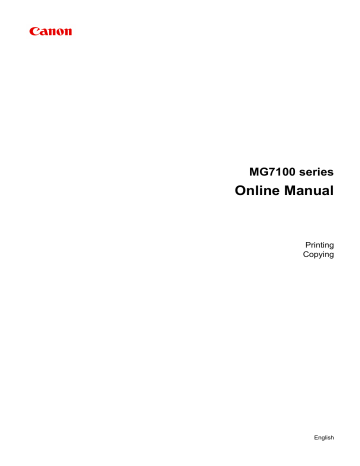
Color Options
This dialog allows you to adjust the print color as you like. If the color of the printed image is not as expected, adjust the properties in the dialog and retry printing.
The adjustments made here do not affect the colors of the original print data unlike application software dedicated to image processing. Use this dialog just to make fine adjustments.
Preview
Shows the effect of color adjustment.
As you adjust each item, the effects are reflected in the color and brightness. You can check the color adjustment status easily.
Sample Type
Select an image that you want to display as a sample.
If necessary, select one from Standard, Portrait, Landscape, or Graphics, whichever is most similar to the print results.
View Color Pattern
Displays a pattern for checking color changes produced by color adjustment.
When you want to display the sample image with a color pattern, check this check box.
When you want to display the sample image with one that you selected with Sample Type, uncheck this check box.
68
Note
When the Grayscale Printing check box is checked in the Quality & Media, the graphic is displayed in monochrome.
Color balance (Cyan, Magenta, Yellow)
If necessary, adjust the strength of each color. To strengthen a color, drag the slider to the right. To weaken a color, drag the slider to the left.
You can also directly enter a value linked to the slider. Enter a value in the range from -50 to 50.
Adjusting the color balance will result in variations in the balance among the volumes of the individual color inks and hence in the hues of the document as a whole.
Use the printer driver only when adjusting the color balance slightly. To change the color balance significantly, use the application software.
Tone
Sets the color adjustment for monochrome printing.
Dragging the slider to the right makes the tones redder (warm tones), while dragging the slider to the left makes the tones bluer (cool tones).
You can also directly enter a value linked to the slider. Enter a value in the range from -50 to 50.
Important
This function is not available for certain Media Type settings.
Brightness
Select the brightness of printed images.
You cannot change the levels of pure white and black. You can change the contrast of the colors between white and black.
Intensity
Select this method to adjust the overall density of your print.
To increase the overall intensity, drag the slider to the right. To decrease the overall intensity, drag the slider to the left.
You can also directly enter a value linked to the slider. Enter a value in the range from -50 to 50.
Contrast
The Contrast function changes the differences between light and dark in images during printing.
To make the differences between the light and dark portions of images greater and more distinct, increase the contrast. On the other hand, to make the differences between the light and dark portions of images smaller and less distinct, reduce the contrast.
69
You can also directly enter a value linked to the slider. Enter a value in the range from -50 to 50.
Important
When the Grayscale Printing check box is checked for Quality & Media, the color balance (Cyan, Magenta, Yellow) appear grayed out and are unavailable.
If you select ColorSync for Color Matching, then the color balance (Cyan, Magenta,
Yellow), Tone, Brightness, Intensity, and Contrast appear grayed out and are unavailable.
Related Features
70
advertisement
Key Features
- High-quality printing for documents and photos
- Borderless printing up to A4 size
- Duplex printing for automatic double-sided printing
- Wi-Fi and Ethernet connectivity for easy wireless printing
- Mobile printing support for printing from smartphones and tablets
- Customizable print settings for adjusting print quality, color balance, and other parameters
Related manuals
Frequently Answers and Questions
How do I set up the printer for Wi-Fi printing?
Can I print photos directly from my smartphone?
How do I adjust the print quality settings?
What is the maximum paper size that I can print on?
advertisement
Table of contents
- 5 Printing
- 6 Printing from a Computer
- 7 Printing with Application Software that You are Using (Printer Driver)
- 8 Printing with Easy Setup
- 12 Setting the Media Type with the Printer Driver
- 13 Various Printing Methods
- 14 Setting the Number of Copies and Printing Order
- 16 Setting the Stapling Margin
- 18 Execute Borderless Printing
- 21 Scaling the Printing to Fit the Paper Size
- 23 Scaled Printing
- 25 Page Layout Printing
- 27 Duplex Printing
- 30 Printing on Postcards
- 31 Displaying the Print Results before Printing
- 32 Setting Paper Dimensions (Custom Size)
- 34 Changing the Print Quality and Correcting Image Data
- 35 Setting the Print Quality Level (Custom)
- 37 Printing a Color Document in Monochrome
- 38 Adjusting Tone
- 40 Specifying Color Correction
- 42 Optimal Photo Printing of Image Data
- 44 Adjusting Colors with the Printer Driver
- 46 Printing with ICC Profiles (Specifying an ICC Profile from the Application Software)
- 48 Printing with ICC Profiles (Specifying an ICC Profile from the Printer Driver)
- 50 Interpreting the ICC Profile
- 51 Adjusting Color Balance
- 53 Adjusting Brightness
- 55 Adjusting Intensity
- 57 Adjusting Contrast
- 59 Overview of the Printer Driver
- 60 Canon IJ Printer Driver
- 61 How to Open the Printer Driver Setup Window
- 62 Page Setup Dialog
- 63 Print Dialog
- 66 Quality & Media
- 68 Color Options
- 71 Borderless Printing
- 72 Margin
- 73 Canon IJ Printer Utility
- 75 Opening the Canon IJ Printer Utility
- 76 Maintenance of this Machine
- 77 Display the Printing Status Screen
- 79 Deleting the Undesired Print Job
- 80 Instructions for Use (Printer Driver)
- 82 Updating the Printer Driver
- 83 Obtaining the Latest Printer Driver
- 84 Delete the Unnecessary Canon IJ Printer from the Printer List
- 85 Before Installing the Printer Driver
- 86 Installing the Printer Driver
- 88 Printing Using the Operation Panel of the Machine
- 89 Printing Photo Data
- 90 Printing Photographs Saved on a Memory Card
- 95 About Advanced photo Menu
- 96 Printing Photo with Trimming
- 98 Setting Items
- 101 Using Useful Display Functions
- 103 Using the Slide Show Function
- 104 Printing Photo While Viewing the Slide Show
- 106 Printing Template Forms Such As Lined Paper or Graph Paper
- 109 Printing Documents (PDF File) Saved on a Memory Card
- 112 About Disc Label Printing
- 113 Copying the Label Side of Disc
- 116 Printing Photo from a Memory Card onto the Disc Label
- 119 Using Web Service Printing
- 120 Notice for Web Service Printing
- 122 Printing Photos in Online Photo Album
- 126 Downloading and Printing Template Forms
- 128 Settings for Web Service
- 131 Printing from a Digital Camera
- 132 Printing Photographs Directly from a PictBridge (Wireless LAN) Compliant Device
- 134 About PictBridge (Wireless LAN) Print Settings
- 136 Printing with the Access Point Mode
- 138 Copying
- 139 Making Copies
- 142 Displaying the Preview Screen
- 143 Setting Items
- 146 Reducing or Enlarging a Copy
- 148 Two-Sided Copying
- 150 About Special Copy Menu
- 151 Copying Two Pages to Fit onto a Single Page
- 154 Copying Four Pages to Fit onto a Single Page
- 157 Copying Thick Originals Such as Books
- 158 Copying without Borders
- 159 Copying Photos