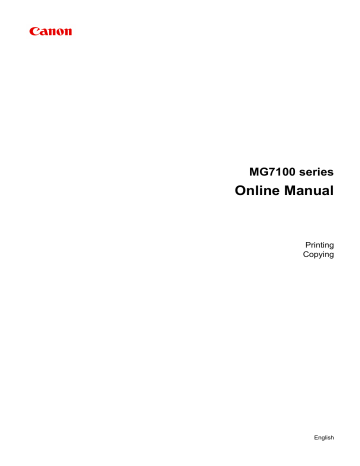advertisement
▼
Scroll to page 2
of
160
advertisement
Key Features
- High-quality printing for documents and photos
- Borderless printing up to A4 size
- Duplex printing for automatic double-sided printing
- Wi-Fi and Ethernet connectivity for easy wireless printing
- Mobile printing support for printing from smartphones and tablets
- Customizable print settings for adjusting print quality, color balance, and other parameters
Related manuals
Frequently Answers and Questions
How do I set up the printer for Wi-Fi printing?
Refer to the user manual or online support resources for detailed instructions on setting up Wi-Fi connectivity.
Can I print photos directly from my smartphone?
Yes, the MG7140 supports mobile printing through the Canon PRINT app.
How do I adjust the print quality settings?
You can access the print quality settings through the printer driver or the Canon IJ Printer Utility software.
What is the maximum paper size that I can print on?
The MG7140 supports printing on paper sizes up to A4.