advertisement
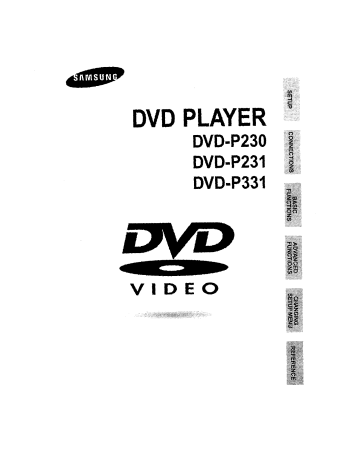
Choosing a Connection
The following show examples of connections commonly used to connect the DVD player with a TV and other components.
Before Connecting the DVD Player
• Always turn off the DVD player, TV, and other components before you connect or disconnect any cables,
• Refer to the owner's manual of the additional components you are connecting for more information on those particular components,
Connection to an Audio System
j
_'_II
AUDIO ]
SYSTEM J
2chAmplifier
Audiofi utJacks
[
I
1
Analog Audio Out
Dolby Digital Decoder
DigitalAudioInput Jack m_ i OR
DVD-P331onty_d
Digital Audio Out
14
Choosing a Connection
Connection
to a TV (For Video)
TV (Normal,Widescreen,Projection,etc..)
Basic Audio
mm
Good
picture
TV
Better
picture m
Best picture
®.®,
S-Video
Cable
OR
I V'_eo CabIes
OR h'J_EI
Optimum
picture
®.®,®.
DVD ]
m m m m
Audio Output Jacks Video Output Jack
S-Video Jack
Component Video Jacks Component Video Jacks
DVD Player + TV with Video input Jack
(The VIDEO OUT SELECT switch must be set to the S-VIDEO position.)
DVD Player + TV with S-Video input Jack
(The VIDEO OUT SELECT switch must be set to the S-VIDEO position.)
DVD Player + TV with Component Video Jacks
(The VIDEO OUT SELECT switch must be set to the 5251(4801)position.)
DVD Player + TV with Progressive Scan Jacks.
(The VIDEO OUT SELECT switch must be set to the 525P(480P) position).
• if 525P(480P) VIDEO OUT is selected, VIDEO and S-VIDEO will not work,
• Depending on your TV, your hookup for Method 4 may differ from the illustration,
Consult your TV User's Manual to find out if your TV supports Progressive Scan. If Progressive
Scan is supported, foflow the TV User's Manual's instructions regarding Progressive Scan settings
in the TV's menu system.
15
Playing a Disc
Before Play
j
• Turnon yourTV andpresstheTV/VIDEObuttonto selectthe video mode,
• Turnon your AudioSystemandselectAUX,CD or DVD.
After plugging in the player, the first time you press the DVD
POWER button, this screen comes up :
If you want to select the language, press a NUMBER button,
(This screen wil_only appear the very first time you plug in the player.)
Play
Press the OPEN/CLOSE button.
The STANDBY indicator_ight goes out and the tray opens.
Place a disc gently into the tray with the disc's label facing up.
Press the PLAY/PAUSE( I_/11) button or OPEN/CLOSE button to close the disc tray.
Stopping Play
Press the STOP ( • ) button during play.
Removing Disc
Press the OPEN/CLOSE button.
Pausing Play
Press the PLAY/PAUSE (1_/11)or STEP button on the remote during play.
- Screen stops, no sound.
- To resume again, press PLAY/PAUSE (1_'11)button once again.
16
Playing a Disc
Step Motion Play (Only DVD)
Press the STEP button on the remote during play.
- Each time the button is pressed, a new frame will appear,
- No sound is heard during STEP mode.
- Press PLAY/PAUSE ( Ip./ll) to resume normal play.
(You can only performstep motion play in the forward direction,)
Slow Motion Play (Only DVD)
Press the _ button on the remote during PAUSE or STEP mode,
- By pressing the _ button, you can select slow motion play for 1/8, 1/4 or 1/2 of normal speed.
- No sound is heard during slow mode,
- Press PLAY/PAUSE ( I_1 ) to resume normal play.
- When playinga DVD, reverse slow motion play will not work.
RESUME function 1
When you stop disc play, the playerremembers where you stopped, so when you press PLAY (I_1) again, it wil_ pick up where you left off, (unless the disc is removed, the STOP ( • ) button is pressed twice or the player is unplugged,)
• If the player is left for 5 minutes in pause mode, it will stop.
• If the player is left in the stop mode for more than 30 minutes, the powerwill automatically shut off,
(Automatic Power-Off Function)
• If the player is left in the stop mode for more than one minute without any user interaction, a screen saver will be activated, and the TV screen wil_fade in and out repeatedly. Press the PLAY (I_l) button to resume normaI play.
• This Q iconindicates an invalidbutton press,
17
Using the Search & Skip Functions
During play, you can search quickly through a chapter or track or use the skip function to jump to the next selection.
Searching through a Chapter orTrack
j
During play,pressthe _ql or _ button on the remote.
• Press the _ or _14 button on the remote and press again to search at a faster speed on the DVD, CD.
i:::x: I
Skipping Tracks
During play, press the NN or _ button.
• When playing a DVD, if you press the _ button, it moves to the next chapter.
If you press the _ button, it moves to the beginning of the chapter.
One more press makes it move to the beginning of the previous chapter.
• When playing a CD, if you press the _ button, it moves to next track,
If you press the I_1 button, it moves to the beginning of the track. One more press makes it move to the beginning of the previous track.
Using the Display Function
When Playing a DVD/CD j
During play, press the INFO button on the remote.
DVD
Use the UP/DOWN buttons to select the desired item.
Use the LEFT/RIGHT buttons to make the desired setup.
• You may use the number buttons of the remote control to directly access a title, chapter or to start the playback from the desired time.
CD
To make the screen disappear, press the INFO button again.
To access the desired title when there is more than one in the disc. For example, if there is more than one movie on a DVD, each movie will be identified.
Most DVD discs are recorded in chapters so that you can quickly find a specific passage. The example shows that chapter 38 is being played.
Allows playback of the film from a desired time.
You must enter the starting time as a reference.
Refers to the language of the film soundtrack. In the example, the soundtrack is played in English 5.1CH. A
DVD disc can have up to eight different soundtracks.
Refers to the subtitle languages available in the disc.
You will be able to choose the subtitles language or, if you prefer, turn them off from the screen. A DVD disc can have up to 32 different subtitles.
A surround sound effect is generated using only two front speakers.
What is a Chapter?
Each Title on a DVD is usually divided into chapters (similar to tracks on an audio CD).
What is a Title?
A DVD may contain several different titles. For example, if a disc contains four different movies, each might be considered a title.
19 18
Using the Disc and Title Menu
Using the Disc Menu
During the playback of a DVD disc, press the
MENU button on the remote.
Select Disc Menu using the UP/DOWN buttons, then press the RIGHT or ENTER button.
Using the Title Menu
j
During the playback of a DVD disc, pressthe
MENU button on the remote.
Select Title Menu using the UP/DOWN buttons, then press the RIGHT or ENTER button.
Using the Function Menu
_ Using the Function Menu 1
Press the MENU button during playback.
Use the UP/DOWN buttons to highlight Function, then press the RIGHT or ENTER button.
3
Function selection screen appears, Info, Zoom,
Bookmark, Repeat and EZ View.
- Info (See Page 19)
- Zoom (See Page 32)
- Bookmark (See Page 31)
- Repeat (See Page 22)
- EZ View (See Page 24~25)
Use the UP/DOWN button to highlight one of the 5 functions. Then press the RIGHT or ENTER button to access the function.
• Depending on the disc, the Title and Disc Menus may not work.
• Title Menu will only be displayed if there are at least two tit_esin the disc.
• You can also use the Title Menu and the Disc Menu, using the TITLE MENU and the DiSC MENU buttons on the remote.
20
• You can also directly select these functions using their respective buttons on the remote.
21
advertisement
Related manuals
advertisement
Table of contents
- - Precautions
- 1 Before you start
- 4 Disc Type and Characteristics
- 5 Description-Front Panel
- 6 Display indicators
- 7 Description-Rear Panel
- 8 Tour of the Remote Control
- 12 Playing a Disc
- 14 Using the Search & Skip Functions
- 15 Using the Display Function
- 16 Using the Disc and Title Menu
- 17 Using the Function Menu
- 18 Repeat Play
- 19 Adjusting the Aspect Ratio (EZ View)
- 21 Slow Repeat play
- 22 Selecting the Audio Language
- 23 Selecting the Subtitle Language
- 24 Changing the Camera Angle
- 15 Using the Instant Replay/Skip Function
- 16 Usingthe Zoom & 3D Sound Functions
- 18 Program Play & Random Play
- 18 Picture CD Playback
- 19 Using the Setup Menu
- 21 Setting Up the Audio Options
- 21 Setting Up the Display Options
- 22 Setting Up the Parental Control
- 22 Troubleshooting
- 23 Specifications
- 23 Warranty